
Scanning pics is a big enough pain, but oversize images can be a nightmare. Today, we’ll look at some tips at scanning huge images with smaller scanners, and how a bit of Microsoft freeware can make the process much easier.
扫描照片已足够痛苦,但过大的图像可能是一场噩梦。 今天,我们将介绍一些使用较小的扫描仪扫描大图像的技巧,以及一些Microsoft免费软件如何使该过程变得更加容易。
You won’t see any Photoshop or even GIMP in our how-to today. HTG readers suggested this very excellent freeware, and it’ll make your life a lot easier if you ever find you have to get digital images of any of your oversize prints, posters, or photographs. We’ll cover a wealth of tips and advice for making the process easier, as well as covering making images with the free software. And, for those readers that are very experienced at scanning, tell us in the comments sections about your own tips and tricks to get great images out of your favorite brand of scanner.
今天,您将看不到任何Photoshop甚至GIMP。 HTG读者建议使用这个非常出色的免费软件,如果您发现必须获得任何超大印刷品,海报或照片的数字图像,它将使您的生活变得更加轻松。 我们将提供许多技巧和建议,以简化该过程,以及使用免费软件制作图像。 并且,对于那些在扫描方面有丰富经验的读者,请在评论部分中告诉我们有关您自己的提示和技巧,以从您最喜欢的扫描仪品牌中获得出色的图像。
降低扫描大图像的难度 (Making Scanning Large Images Less Difficult)
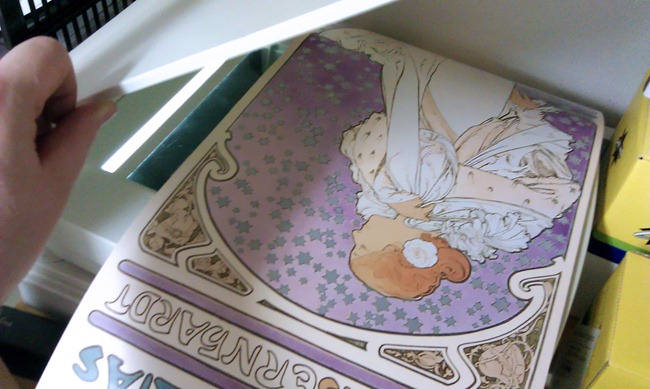
Large pictures, like this poster, are obviously too big to scan with this smaller size flatbed scanner. It’s actually quite easy to scan something this large in pieces and then put them together. Let’s start with some tips on getting a good scan.
像这张海报这样的大图片,显然太大了,无法使用这种较小尺寸的平板扫描仪进行扫描。 实际上,扫描如此大的碎片然后将它们放在一起很容易。 让我们从获得良好扫描的一些技巧开始。
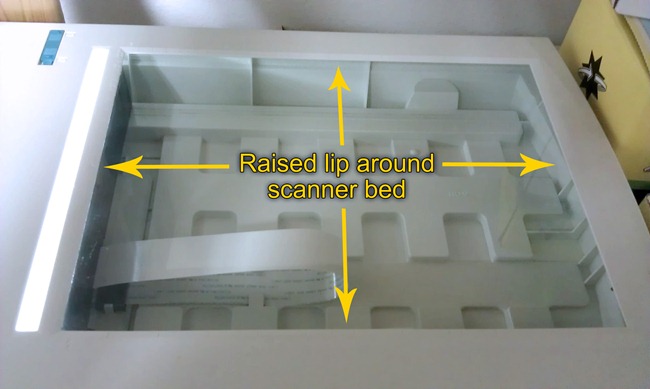
Most flatbed scanners have a raised lip around the glass. When you’re scanning large images, this can help you get more accurate scans—simply butt the edges of your oversize photo or poster to the square sides to ensure you’re scanning your multiple pieces without twisting or warping the image too much.
大多数平板扫描仪在玻璃上都有凸起的唇缘。 当您扫描较大的图像时,这可以帮助您获得更准确的扫描-只需将超大尺寸照片或海报的边缘对接在正方形侧面上,以确保您扫描多幅图像而不会扭曲或扭曲图像太多。
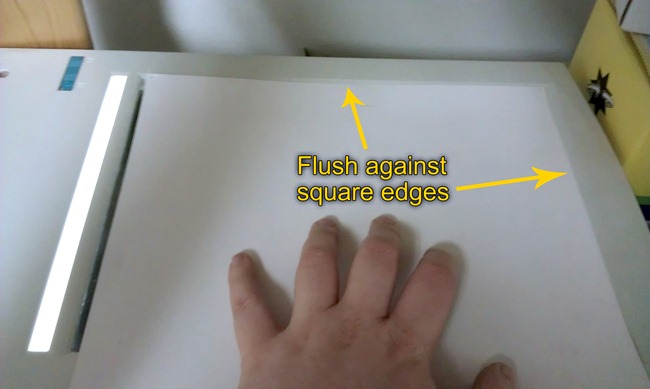
Don’t worry if you can’t get it perfect, as a little bit of image geek trickery later will solve all of your problems. Just get it more or less flush against the edges, and when you can, get two sides flush, not just one.
如果您不能完美地实现它,请不要担心,因为稍后的图像怪胎技巧将解决您的所有问题。 只需使它或多或少地与边缘齐平即可,并且在可能的情况下,使两侧齐平,而不仅仅是一侧。

As you scan, you’ll have to run the parts of your oversize image off the scanner, but flip it to keep at least one edge butted up against the side of the lip on the side of the scanner bed. Be redundant as you scan! Scanning some overlap area will be helpful later when we’re stitching our image together.
扫描时,您必须将超大图像的一部分从扫描仪上移开,但将其翻转以使至少一个边缘抵靠在扫描仪床侧面的嘴唇一侧。 扫描时要多余! 当我们将图像缝合在一起时,扫描一些重叠区域将很有帮助。

Nearly every scanner comes with some kind of cover, and make sure you use it. Scanners read light better when there’s better contrast, and this cover will block out excess light. If you can’t scan with the cover down (maybe you’re scanning a 3-Dimensional object or a book) try turning out the lights to darken the surrounding area to improve the image quality.
几乎每台扫描仪都配有某种保护套,请确保使用完。 当对比度更好时,扫描仪可以更好地读取光线,并且此盖可以阻挡多余的光线。 如果您不能在覆盖下的情况下进行扫描(也许您正在扫描三维物体或书本),请尝试关闭灯光以使周围区域变暗,以提高图像质量。

It can be difficult to scan multiple pieces and keep them in place, flush against the edges, on the scanner bed. In cases like these, clear scotch tape comes in handy to hold the back of the poster image in place as the cover rests on top of it.
可能难以扫描多件并将其固定在适当的位置,并与扫描仪的边缘齐平。 在这种情况下,透明的透明胶带可方便地将海报图像的背面固定在适当的位置,因为封盖位于其顶部。
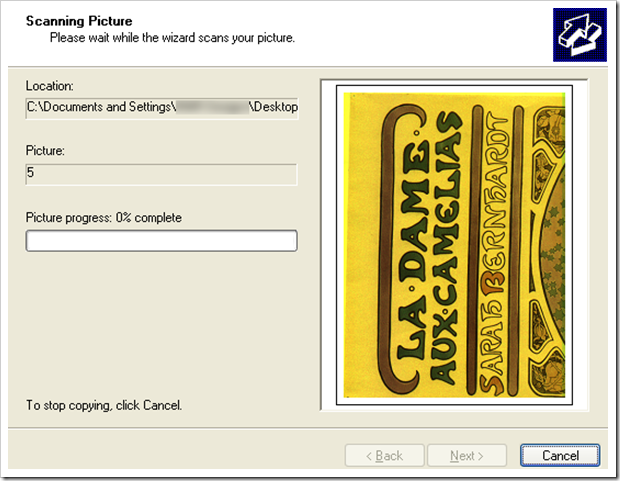
Depending on your operating system and scanner, you may have more or fewer options when scanning. It can potentially give you a fuller value range to set brightness, color, and contrast options up in your scanner driver before scanning, so familiarize yourself with them and get your image closer to the result you want before you do any image editing in Photoshop or GIMP. While these programs have better, tighter controls over the image than the scanner drivers, radical changes to your scan file will be effectively squeezing and eliminating parts of your image—the result may be loss of detail or resolution. Although, depending on your needs, this may be acceptable.
根据您的操作系统和扫描仪,扫描时可能有更多或更少的选项。 它可能会为您提供更完整的值范围,以便在扫描前在扫描仪驱动程序中设置亮度,颜色和对比度选项,因此请熟悉它们,并使图像更接近所需的结果,然后再在Photoshop中进行图像编辑或GIMP。 尽管与扫描仪驱动程序相比,这些程序对图像的控制更好,更严格,但是对扫描文件进行的根本更改将有效地压缩并消除图像的某些部分—结果可能是细节或分辨率下降。 尽管根据您的需要,这可能是可以接受的。
Keep in mind when scanning poster-sized graphics, that huge graphics aren’t usually meant to be viewed up close and personal, so lower resolutions of 150 to 250 dpi are perfectly acceptable. If you’re used to working with 300 dpi and higher resolutions, this may come as a shock—but when graphics are meant to be viewed at distances of six feet or more, the increased pixel depth is often just a waste of hard disk space.
扫描海报大小的图形时请记住,通常并不意味着要近距离和个人观看大图形,因此完全可以接受150至250 dpi的较低分辨率。 如果您习惯于以300 dpi和更高的分辨率工作,这可能会让人感到震惊-但是,如果要在六英尺或以上的距离观看图形,则增加的像素深度通常只会浪费硬盘空间。
One final caveat when scanning images: do not save your scans as lossy JPG files! PNG and TIFF are non-lossy image files, and are the best suited to scanners. If you need to brush up on your image knowledge, you can read about the difference between JPG, PNG, and GIF.
扫描图像时的最后一个警告:请勿将扫描结果另存为有损JPG文件! PNG和TIFF是无损图像文件,最适合扫描仪。 如果您需要重新掌握图像知识,则可以阅读JPG,PNG和GIF之间的区别。
使用Microsoft ICE在几秒钟内完成 (Finishing Up In Seconds With Microsoft ICE)
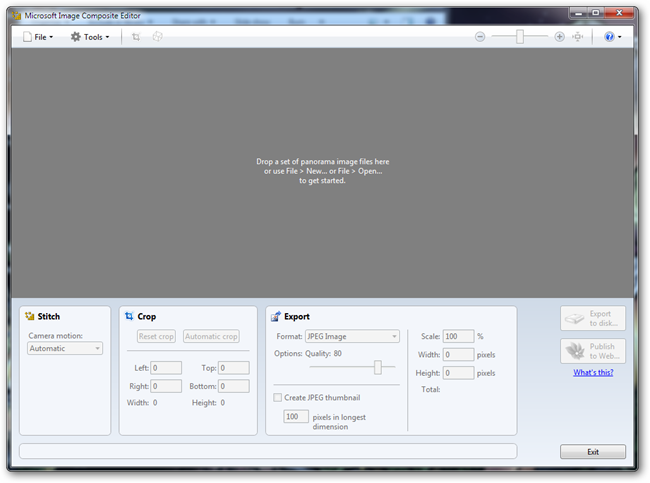
If you’ve never used ICE (Image Composite Editor) you’re in for a treat, as it’s image software at its best, as in not only easy, but free! Microsoft ICE is Windows only, as you might have guessed.
如果您从未使用过ICE(图像合成编辑器),那么您将大饱口福,因为它是最佳的图像软件,不仅简单,而且免费! 您可能已经猜到,Microsoft ICE仅是Windows。
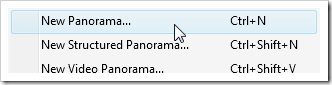
ICE was effectively created to create image panoramas, similar to the one we made last week with Photoshop. In fact, the program was an excellent suggestion by several HTG readers. Today, we’ll be using it to piece together our scans. Get started by navigating to File > New Panorama.
ICE是有效创建的,用于创建图像全景图,与我们上周使用Photoshop制作的全景图相似。 实际上,该程序是一些HTG读者的绝妙建议。 今天,我们将使用它来整理扫描内容。 通过导航到“文件”>“新全景图”来开始使用。
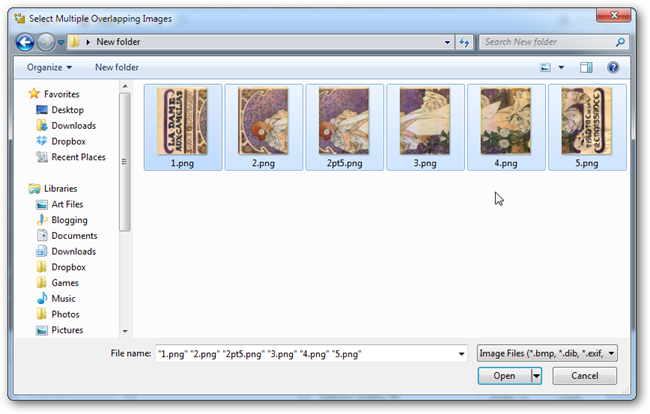
This image is shaped sort of like a panorama, but ICE has no trouble piecing together images that aren’t entirely horizontal or need to be stitched together vertically and horizontally. So basically, just throw all of your images into ICE, and watch it work.
该图像的形状有点像全景图,但是ICE可以轻松将不完全水平的图像或需要垂直和水平缝合在一起的图像拼凑在一起。 因此,基本上,只需将所有图像放入ICE中,然后观察其工作情况即可。
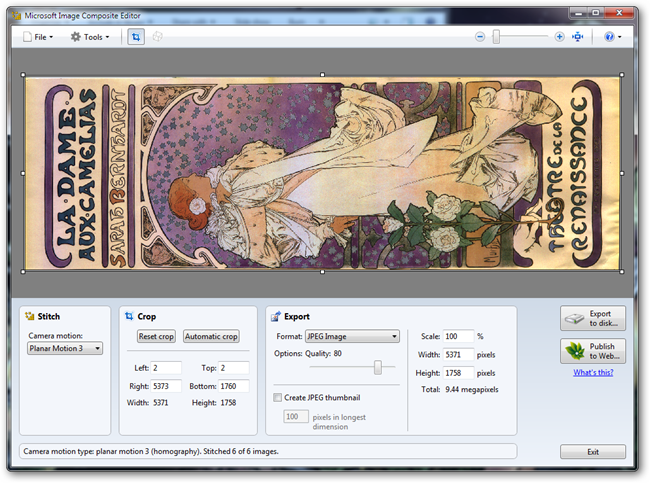
And that’s all there is to it. ICE bangs out a downright impressive job of stitching the scanned images together in a few short seconds. From there, you can crop, rotate, and finally export your image in a number of different formats, including PNG, TIFF, and JPG. Seriously, freeware programs are rarely this delightful and easy to use—give it a shot if you have any need to scan oversize images.
这就是全部。 ICE在短短几秒钟内完成了令人印象深刻的工作,将扫描的图像缝合在一起。 从那里,您可以裁剪,旋转并最终以多种不同格式导出图像,包括PNG,TIFF和JPG。 认真地说,免费软件程序很少如此令人愉悦且易于使用,如果您需要扫描超大图像,请试一试。
翻译自: https://www.howtogeek.com/100500/how-to-make-scanning-big-pictures-easy-with-freeware-microsoft-ice/





















 3151
3151











 被折叠的 条评论
为什么被折叠?
被折叠的 条评论
为什么被折叠?








