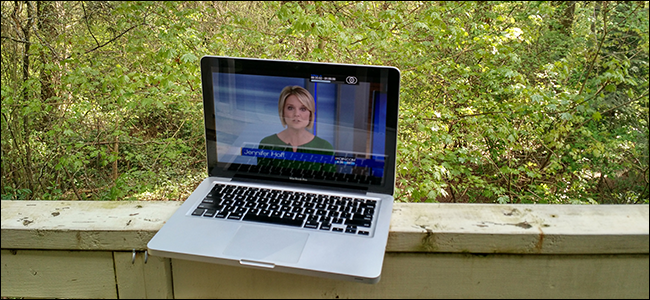
Even if you have multiple computers, you only need one TV tuner card to watch TV on all of them. If you’ve set up NextPVR to watch live TV in Kodi, you can actually stream that live TV and its recordings to any computer on your network–from the browser on your laptop and mobile devices, or through other Kodi boxes. Here’s how to set it up.
即使您有多台计算机,也只需要一张电视调谐器卡即可在所有计算机上观看电视。 如果您已将NextPVR设置为在Kodi中观看直播电视 ,则实际上可以将该直播电视及其录制内容从便携式计算机和移动设备上的浏览器或其他Kodi盒流式传输到网络上的任何计算机。 设置方法如下。
All this assumes you’ve already bought a TV tuner, installed it in your home theater PC (HTPC), and set up NextPVR using our guide. So if you haven’t done that already, start there–then come back here for the next step.
所有这一切都假定您已经购买了电视调谐器,将其安装在家庭影院PC(HTPC)中,并根据我们的指南设置了NextPVR 。 因此,如果您还没有这样做,请从那里开始-然后回到这里进行下一步。
第一步:启用NextPVR的Web UI (Step One: Enable NextPVR’s Web UI)
The first thing you should do is make sure NextPVR’s web UI is enabled–this feature enabled by default, but let’s check just to make sure. On your PC with the TV tuner installed, open NextPVR, then right-click the user interface. In the menu that pops up, click “Settings”, then head to the “Clients” section.
您应该做的第一件事是确保NextPVR的Web UI已启用-默认情况下启用此功能,但是让我们检查一下以确保。 在安装了电视调谐器的PC上,打开NextPVR,然后右键单击用户界面。 在弹出的菜单中,单击“设置”,然后转到“客户端”部分。
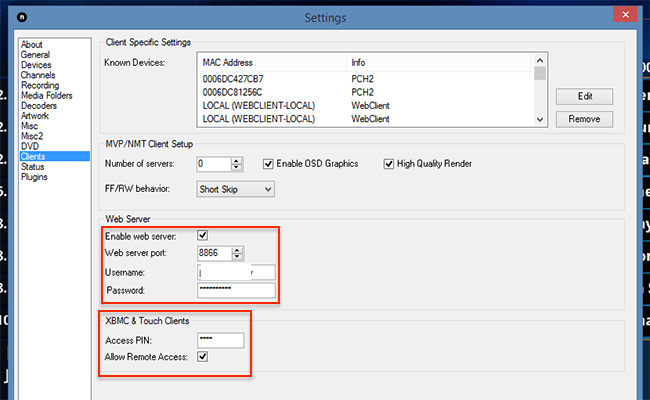
Ensure that the “Enable Web Server” box is checked, choosing an alternative web server port if you so desire (the default of 8866 is fine if you’re not sure). I’d also recommend setting a username and password, and a PIN for Kodi (labeled here as XBMC, which is Kodi’s former name).
确保选中“启用Web服务器”框,并根据需要选择其他Web服务器端口(不确定的默认值为8866)。 我还建议设置用户名和密码,以及Kodi的PIN(此处标记为XBMC,这是Kodi的旧名称)。
With everything set up, you should now be able to check out the web client from on your HTPC. Open the web browser, type localhost:8866 into the address bar, then press Enter (if you set an alternative port, replace “8866” with that alternative).
完成所有设置后,您现在应该可以从HTPC上签出Web客户端了。 打开Web浏览器,在地址栏中键入localhost:8866 ,然后按Enter键(如果设置了备用端口,请用该备用端口替换“ 8866”)。
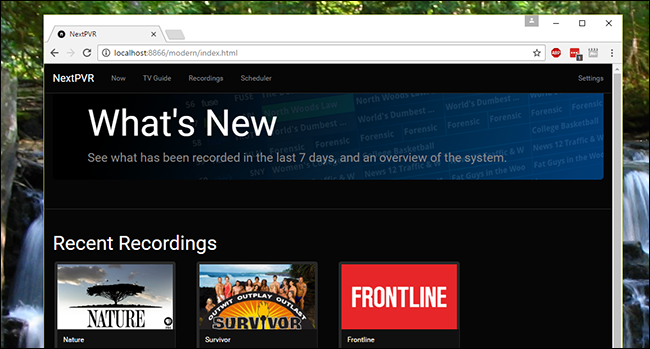
If all goes well, you should now see the web UI. You’ll see thumbnails for all of your recordings, or you can head to the Now tab to watch TV.
如果一切顺利,您现在应该可以看到Web UI。 您会看到所有录制内容的缩略图,也可以转到立即标签来观看电视。
第二步:从另一台计算机访问Web UI (Step Two: Access the Web UI From Another Computer)
The web UI, of course, isn’t that useful this way. It doesn’t do anything you can’t do from within NextPVR itself, or from within Kodi. Plus, it isn’t exactly remote friendly.
Web UI当然不是这种方式有用。 它无法完成NextPVR本身或Kodi内部无法做的任何事情。 另外,它并不完全是远程友好的。
This interface is much more useful when you’re accessing it from your other computers, so you can schedule your HTPC to record shows or watch live TV from any computer in your house.
当您从其他计算机访问该界面时,该界面会更加有用,因此您可以安排HTPC来录制节目或从家里的任何计算机上观看直播电视。
The first thing you need to do is find your HTPC’s private and public IP address. Then, from your web browser, type your private IP address, followed by a colon and the port you set above. For example: if your HTPC’s IP address is 192.168.1.6, and you left the port at the default of 8866, you’d type 192.168.1.6:8866 in the address bar and press Enter:
您需要做的第一件事是找到HTPC的私有IP地址和公共IP地址 。 然后,在Web浏览器中,键入您的专用IP地址,然后输入冒号和上面设置的端口。 例如:如果您的HTPC的IP地址为192.168.1.6,并且您将端口保留为默认值8866,则在地址栏中键入192.168.1.6:8866 ,然后按Enter:
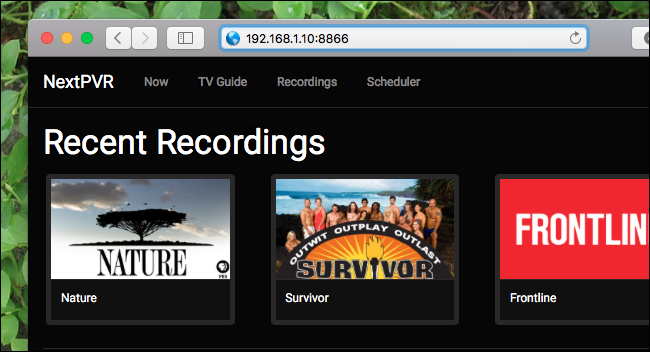
To see your TV listings, you can click the “Now” tab to see what’s currently on:
要查看您的电视列表,您可以单击“现在”标签以查看当前内容:
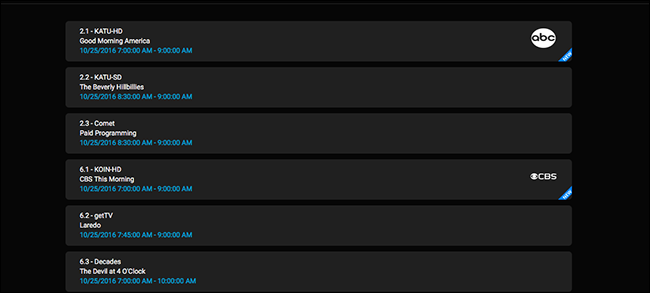
Or you can click the “TV Guide” tab, to see your TV listings:
或者,您可以单击“电视指南”标签,以查看电视列表:
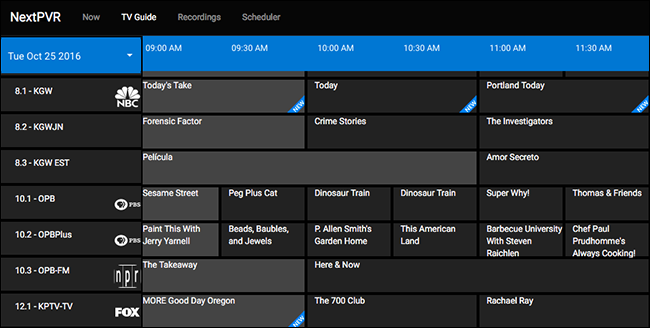
Shows are the currently on are highlighted in grey; tab them and you’ll see some options.
当前正在显示的节目以灰色突出显示; 标签它们,您将看到一些选项。
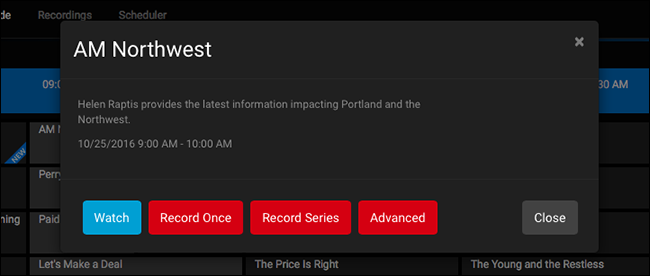
The red buttons allows you to start a recording. “Record Once” will record what’s happening now; “Record Series” lets you record every episode of a particular show. “Advanced” lets you take control and decide when precisely this exact show will be recorded. These tools make it possible for you to manage all of your recordings from your computer or phone, without the need to touch your remote.
红色按钮可让您开始录制。 “记录一次”将记录现在发生的情况; “记录系列”可让您记录特定节目的每一集。 “高级”可让您控制并决定何时准确录制此确切的节目。 这些工具使您无需触摸遥控器即可从计算机或电话管理所有录音。
But you’re probably there for the blue button: watch. Tap that and you can start watching the current channel.
但是您可能需要使用蓝色按钮:观看。 点按该按钮,即可开始观看当前频道。
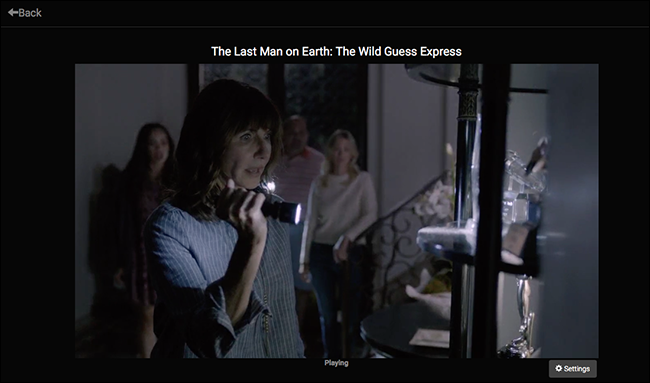
The stream itself is HTML5, meaning no browser plugins or extensions are required in order for playback to work. This means you can watch TV on your computer, mobile device, or basically anything else that runs a modern web browser. (I even got macOS Sierra’s picture-in-picture mode working!)
流本身是HTML5,这意味着播放器不需要浏览器插件或扩展即可。 这意味着您可以在计算机,移动设备或运行现代Web浏览器的其他任何设备上观看电视。 (我什至可以使macOS Sierra的画中画模式正常工作!)
Shows that aren’t on right now are highlighted in black in the TV guide. You can’t watch them, for obvious reasons, but all of the recording options seen above are still offered.
电视指南中的黑色节目突出显示了当前不在的节目。 出于显而易见的原因,您无法观看它们,但是仍提供上面看到的所有录制选项。
Click the “Recordings” tab and you will see all of your recorded shows, complete with thumbnails.
单击“录制”选项卡,您将看到所有录制的节目,包括缩略图。

Tap anything to see a list of episodes, which you can watch in your browser.
点按任何内容以查看剧集列表,您可以在浏览器中观看。
Click the “Schedulers” button and you’ll be presented with a list of all of your upcoming recordings.
单击“ Schedulers”按钮,您将看到所有即将录制的唱片的列表。
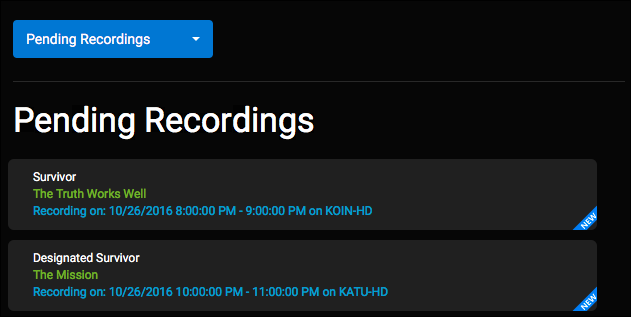
Tap anything to cancel a recording.
点击任何内容以取消录制。
And that’s the web interface for NextPVR, which works for both desktop and mobile browsers. To keep this working consistently, you should really set up a static IP address or DHCP reservation for your home theater PC. Without this your IP address will change every time your router restarts, meaning any bookmarks you make for this interface will break.
这就是NextPVR的网络界面,该界面适用于台式机和移动浏览器。 为了保持一致,您应该为家庭影院PC 设置一个静态IP地址或DHCP保留 。 没有此设置,您的IP地址将在路由器每次重启时更改,这意味着您为此接口创建的所有书签都会中断。
第三步:从其他Kodi盒中访问直播电视和录像 (Step Three: Access Live TV and Recordings From Your Other Kodi Boxes)
The real magic in this, however, comes if you have multiple Kodi-based HTPCs in your home. If you have an HTPC with a TV tuner in the living room, for example, and a Raspberry Pi running Kodi in the bedroom, you can access the HTPC’s live TV and recordings from the Raspberry Pi without having to buy another TV tuner. That’s awesome.
但是,如果您家中有多个基于Kodi的HTPC,那么真正的魔力就来了。 例如,如果您有一台在客厅中带有电视调谐器的HTPC,而在卧室中有一台运行Kodi的Raspberry Pi,则可以从Raspberry Pi访问HTPC的直播电视和录像,而不必购买另一台电视调谐器。 棒极了。
Setting this up is almost identical to setting up Kodi to access NextPVR on a local computer, with one small settings change.
进行此设置几乎与将Kodi设置为在本地计算机上访问NextPVR相同,只需要更改一些小设置即可。
Open Kodi on your second PC and head to System > Add-Ons > My Add-Ons >PVR Clients. Find the “NextPVR PVR Client” add-on, select it, and hit the “Configure” button.
在第二台PC上打开Kodi,然后转到“系统”>“附加组件”>“我的附加组件”>“ PVR客户端”。 找到“ NextPVR PVR Client”加载项,选择它,然后单击“ Configure”按钮。
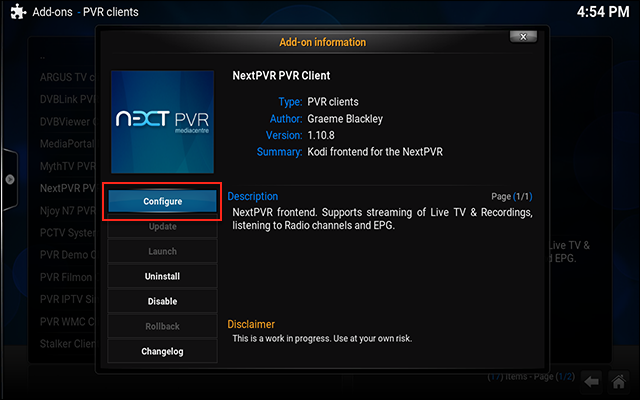
Select “NextPVR hostname”, then type the IP address of your NextPVR machine.
选择“ NextPVR主机名”,然后键入NextPVR机器的IP地址。
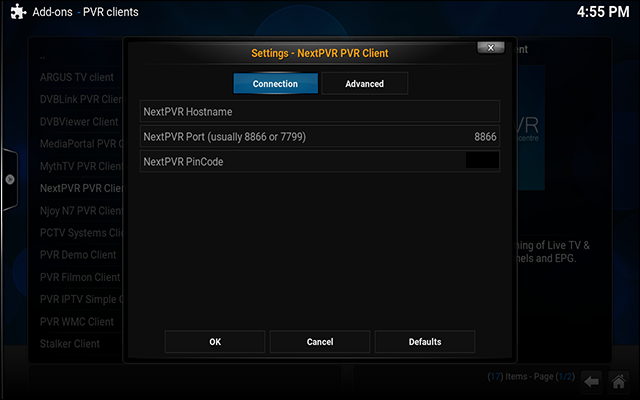
You’ll also need to provide the NextPVR PIN code you set back in step one. Again, if you plan on doing this regularly, setting up your NextPVR machine with a static IP is a good idea.
您还需要提供在第一步中设置的NextPVR PIN码。 同样,如果您计划定期执行此操作,则最好使用静态IP设置NextPVR计算机。
Once everything is set up, you’ll be able to use NextPVR in Kodi just the same as you use it on the local machine. Because Kodi is available for Windows, Linux, Mac, and even Android, this gives you all sorts of potential devices to steam TV from: just install Kodi and configure it to access everything over the network. As long as you have one device with a TV Tuner and NextPVR installed, you can watch Live TV on any other Kodi machine in your house.
一切设置完成后,您将能够在Kodi中使用NextPVR,就像在本地计算机上使用NextPVR一样。 由于Kodi可用于Windows,Linux,Mac甚至Android,因此可以为您提供各种潜在的设备来提取电视节目:只需安装Kodi并将其配置为可以通过网络访问所有内容。 只要您有一台装有电视调谐器和NextPVR的设备,就可以在家里的任何其他Kodi机器上观看直播电视。
第四步(可选):从网络外部启用访问 (Step Four (Optional): Enable Access From Outside Your Network)
All of that is cool enough, but wouldn’t it be even cooler to schedule recordings after hearing about a show at work? Or at the bar? For that matter, wouldn’t it be nice to watch your TV and recordings from outside your home network?
所有这些都足够酷,但是在听完一场演出之后安排录制唱片会更酷吗? 还是在酒吧? 因此,从家庭网络外部看电视和录制记录会不会很好?
This is possible, but a bit more complicated: you’ll need to dive into your router’s configuration and set up port forwarding. You need your router to to direct all requests for NextPVR’s web client to your media center. How to do this will vary widely depending on your router, but our guide to setting up port forwarding on your router offers a great overview. Just make sure you forward 8866, or whichever port you chose for NextPVR’s web UI in step one, to your HTPC’s IP address.
这是可行的,但稍微复杂一点:您需要深入研究路由器的配置并设置端口转发。 您需要路由器将对NextPVR的Web客户端的所有请求定向到您的媒体中心。 具体操作方法取决于您的路由器,但我们在路由器上设置端口转发的指南提供了很好的概述。 只需确保将8866或在第一步中为NextPVR的Web UI选择的任何端口转发到HTPC的IP地址即可。
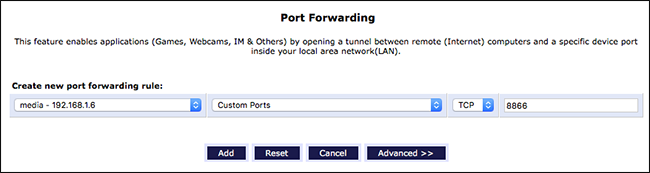
To connect, you will need your external IP address, or an address set up with dynamic DNS. Here’s how to find your external IP, but consider setting up DDNS if you want an easy-to-type URL instead of an IP address.
要进行连接,您将需要外部IP地址或使用动态DNS设置的地址。 这是查找外部IP的方法 ,但是,如果您想使用易于输入的URL而不是IP地址,请考虑设置DDNS 。
If you’ve forwarded your ports correctly, you can connect to your NextPVR from anywhere by typing your external IP or dynamic DNS address, followed by the port number you picked earlier (e.g. my.dynamic-address.com:8866 ). The web UI should appear, allowing you to schedule recordings, but you’ll notice that both streaming live TV and watching recordings does not work.
如果正确转发了端口,则可以通过键入外部IP或动态DNS地址,然后输入您之前选择的端口号(例如, my.dynamic-address.com:8866 : my.dynamic-address.com:8866 ),从任何地方连接到my.dynamic-address.com:8866 。 应该会出现Web UI,允许您安排录制时间,但您会注意到流式直播电视和观看录制均无效。
This is because, by default, streaming content from outside your home network is not enabled. To change this, you will need to manually edit the “config.xml” in your NextPVR configuration folder, which is found in C:\Users\Public\NPVR on your HTPC by default.
这是因为,默认情况下,未启用来自家庭网络外部的流内容。 要更改此设置,您将需要在NextPVR配置文件夹中手动编辑“ config.xml”,默认情况下,该文件夹位于HTPC的C:\Users\Public\NPVR 。

Edit the file by double-clicking it, or right-clicking on it and opening it with Notepad or WordPad. Ensure that AllowRemoteTranscoding and AllowRemoteStreaming are both set to true , by replacing the word false between the relevant tags.
通过双击或右键单击并使用记事本或写字板打开文件来编辑文件。 通过在相关标签之间替换单词false ,确保将AllowRemoteTranscoding和AllowRemoteStreaming都设置为true 。
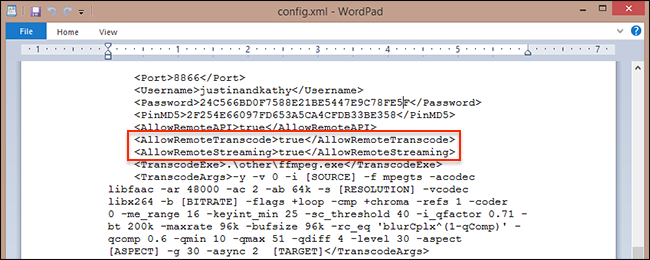
Save the file and you should be able to watch live TV remotely, and download your recordings from anywhere.
保存文件,您应该可以远程观看直播电视,并可以从任何地方下载录制的内容。
Streaming works well within your home network, but in my experience you probably shouldn’t count on watching live TV or recordings away from home. My internet upload speed is 30Mbps, and I’ve yet to really get live TV working from outside my home network. This makes sense: live TV takes up a lot of bandwidth, and odds are anyone without Google Fiber isn’t going to be able to watch much of anything away from home without a lot of glitches. Downloading recorded episodes could work in a pinch, though, if you’re patient, and being able to manage your PVR from anywhere is also pretty nice.
流式传输在您的家庭网络中运行良好,但是根据我的经验,您可能不应该指望在家外观看直播电视节目或进行录制。 我的互联网上传速度为30Mbps,但我还没有真正可以从家庭网络外部运行直播电视。 这是有道理的:直播电视占用大量带宽,而且没有Google Fiber的任何人都不可能在没有很多小故障的情况下在家观看很多东西。 不过,如果您耐心等待的话,下载录制的剧集可能会很轻松,并且能够在任何地方管理PVR也是很不错的。
翻译自: https://www.howtogeek.com/249066/how-to-stream-live-tv-from-nextpvr-to-any-computer-in-the-house/























 3415
3415

 被折叠的 条评论
为什么被折叠?
被折叠的 条评论
为什么被折叠?








