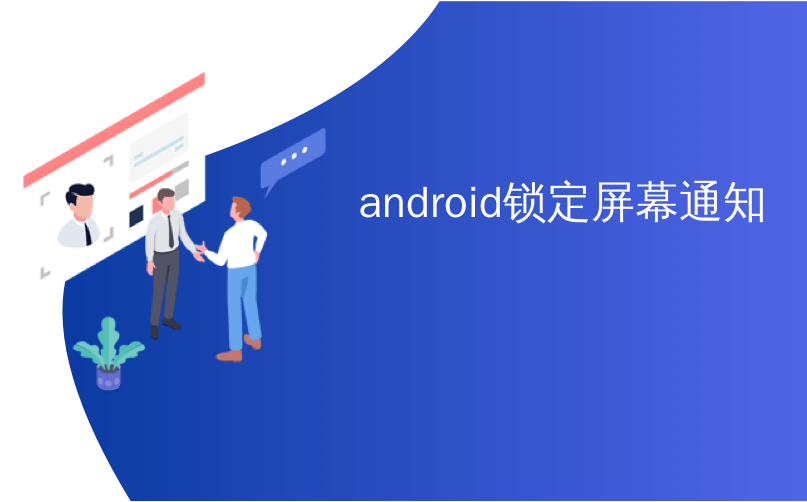
android锁定屏幕通知
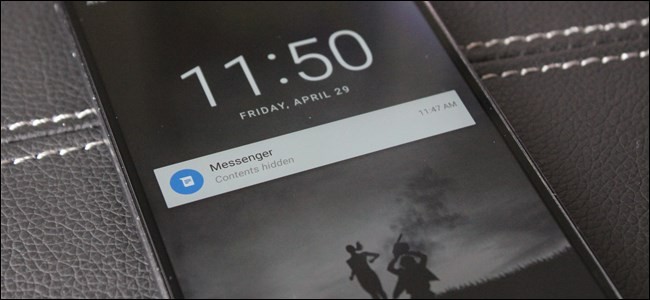
When Google brought notifications to Android’s lock screen, it was a game changer. Instant access to important and relevant data is one of the things that makes smartphones so prevalent and clutch in our lives. But when that data is personal, you don’t want it showing up on your lock screen for anyone to peer over and see. Fortunately, Google baked in a way to hide this sort of content.
当Google将通知带到Android的锁定屏幕时,它改变了游戏规则。 即时访问重要和相关的数据是使智能手机如此流行并紧紧抓住我们生活的原因之一。 但是,当这些数据是个人数据时,您不希望其显示在锁定屏幕上,任何人都可以浏览并查看。 幸运的是,Google以隐藏这种内容的方式诞生了。
Essentially, instead of showing the entire notification on the lock screen, this setting will let you show only the app it’s from–the content of the message or notification will be hidden until you unlock the phone, as seen in the photo above. There are a few exceptions–it won’t hide the content of a weather notification, for example–but most things, such as email, SMS, and other notifications, will have their contents hidden.
本质上,如上图所示,此设置将使您仅显示其来源应用程序,而不是在锁定屏幕上显示整个通知-消息或通知的内容将被隐藏,直到您解锁手机为止。 有一些例外情况-例如,它不会隐藏天气通知的内容-但大多数内容(例如电子邮件,SMS和其他通知)将隐藏其内容。
The process is similar across most Android devices, with the biggest difference being (unsurprisingly) on Samsung Galaxy devices. Given that, I’ll break this guide down into two sections: Galaxy devices, and basically everything else. Keep in mind that these settings may not be in exactly the same place across all devices, but you’ll definitely be in the ballpark.
在大多数Android设备上,此过程相似,最大的区别是(毫无疑问)在Samsung Galaxy设备上。 鉴于此,我将本指南分为两部分:Galaxy设备,以及基本上所有其他内容。 请记住,这些设置在所有设备上可能不一定完全相同 ,但是您肯定会处于困境。
NOTE: before you can hide sensitive data on the lock screen, you’ll need to have a PIN, Pattern, or other form of lock screen security set up, so be sure to enable that first.
注意:在锁定屏幕上隐藏敏感数据之前,您需要设置PIN码,图案或其他形式的锁定屏幕安全性,因此请务必先启用该功能 。
如何在大多数Android设备上隐藏敏感通知数据 (How to Hide Sensitive Notification Data on Most Android Devices)
I’ll be using a Nexus 6P with stock Android for this tutorial, but the process will be identical on all other current-generation Nexus devices. It will also be very similar on HTC, Motorola, and LG devices, though the wording or location inside the menu may vary slightly.
在本教程中,我将使用带有现货Android的Nexus 6P,但此过程在所有其他当前版本的Nexus设备上都相同。 在HTC,Motorola和LG设备上,它也将非常相似,尽管菜单中的措辞或位置可能略有不同。
The first thing you’ll need to do is jump into the Settings menu. You can do this by dragging the notification shade down twice, then tapping the cog icon. Alternatively, you can use the “Settings” icon in the app drawer.
您需要做的第一件事是跳到“设置”菜单。 您可以通过将通知阴影向下拖动两次,然后点击齿轮图标来实现。 或者,您可以使用应用程序抽屉中的“设置”图标。
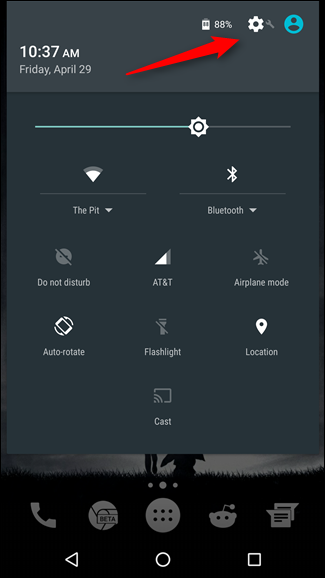
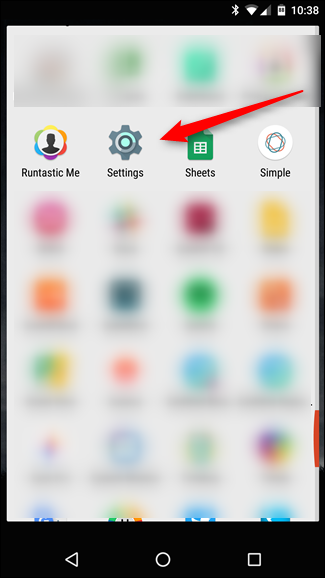
In the Settings menu, scroll down to the Device section and select “Sound & notification.”
在“设置”菜单中,向下滚动到“设备”部分,然后选择“声音和通知”。
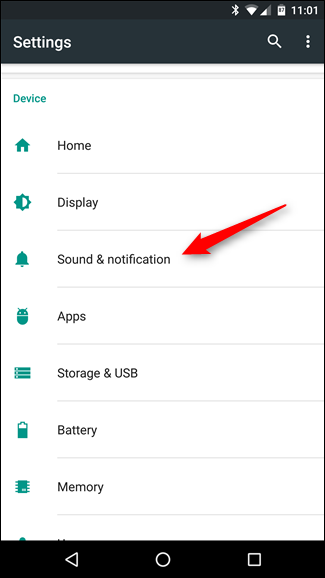
Here’s where you may start seeing a bit more variation in wording. On Nexus devices, you’re looking for the entry close to the bottom that reads “When device is locked.” On others it may be slightly different—on LG devices, for example, it’s titled “Lock screen.”
您可能会在这里开始看到措辞上的更多变化。 在Nexus设备上,您正在寻找底部附近的条目,内容为“设备锁定时”。 在其他设备上,可能会稍有不同,例如,在LG设备上,标题为“锁定屏幕”。
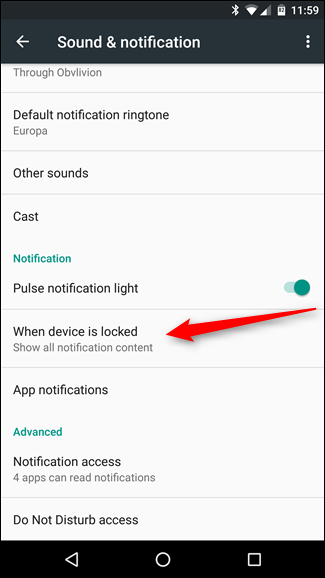
Give that option a tap. This should open a simple menu with a few option: “Show all notification content,” “Hide sensitive notification content,” and “Don’t show notifications at all.”
轻按该选项。 这应该打开一个简单的菜单,其中包含以下几个选项:“显示所有通知内容”,“隐藏敏感的通知内容”和“完全不显示通知”。
You can opt to not show notifications on the lock screen, but that takes away a useful feature. So, in this case, we recommend selecting “Hide sensitive notification content.”
您可以选择不在锁定屏幕上显示通知,但这会带走有用的功能。 因此,在这种情况下,我们建议选择“隐藏敏感的通知内容”。
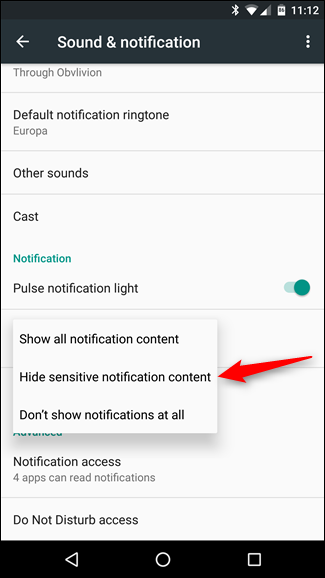
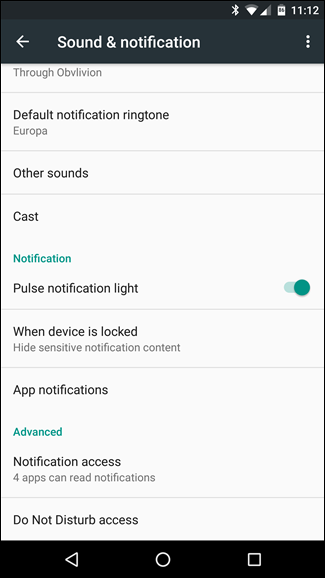
That’s pretty much it. Moving forward, you’ll see that most notifications have their contents hidden for your privacy.
就是这样。 往前看,您会发现大多数通知都隐藏了其内容,以保护您的隐私。
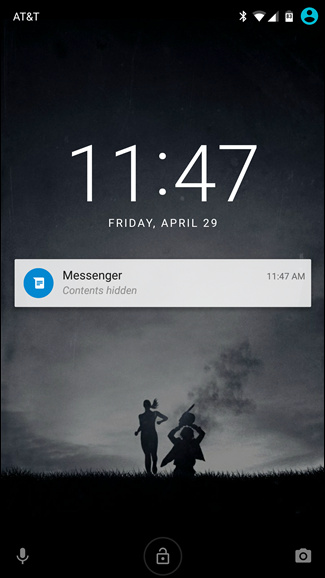
如何在三星Galaxy设备上隐藏敏感通知数据 (How to Hide Sensitive Notification Data on Samsung Galaxy Devices)
Samsung always has to be different, doesn’t it? Instead of keeping things simple and in the default location, good ol’ Sammy decided to move things around a bit. While slightly annoying, I’ll concede that it actually makes a bit more sense where Samsung puts this option: in the Security menu, where other lock screen options are found.
三星总是必须与众不同,不是吗? 好的萨米并没有把事情保持在默认位置,而是决定将其移动一点。 虽然有些烦人,但我承认,三星在何处放置此选项实际上更有意义:在“安全”菜单中,可以找到其他锁定屏幕选项。
So, the first thing you’ll want to do in jump into the Settings menu by pulling down the notification shade, then tapping the cog icon. You can also get to it by heading in to the app drawer and selecting the “Settings” icon.
因此,您要做的第一件事就是通过下拉通知栏,然后点击齿轮图标来跳到“设置”菜单。 您也可以通过转到应用程序抽屉并选择“设置”图标来进行操作。
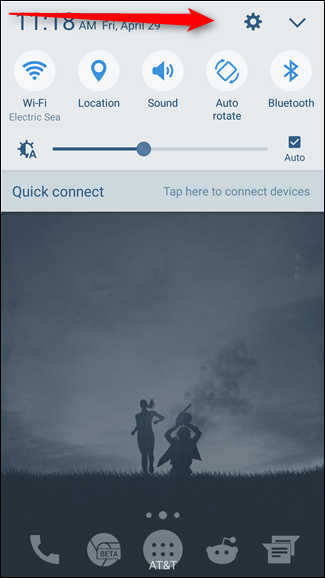
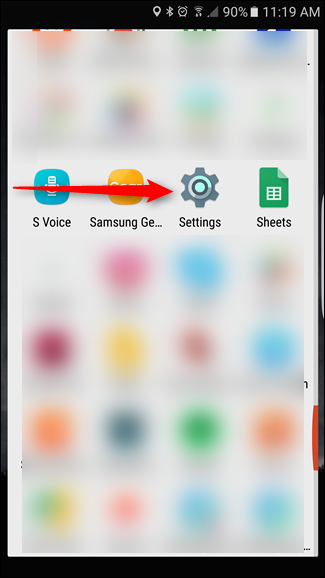
In Settings, scroll down and select the “Lock screen and security” entry.
在“设置”中,向下滚动并选择“锁定屏幕和安全性”条目。
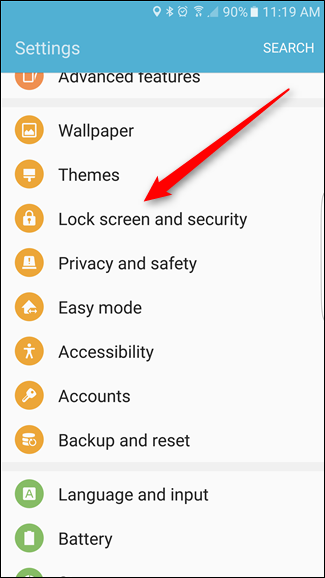
The “Notifications on lock screen” option is the one you’re looking for here, so go ahead and give that a tap once you’ve found it.
“锁定屏幕上的通知”选项是您要在此处找到的选项,因此,找到后请轻按一下。
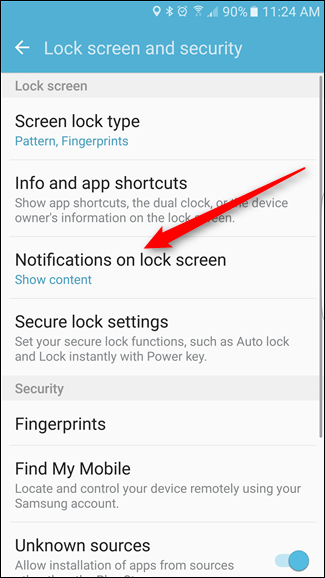
Unlike other Android devices, which just offer a simple dropdown, Galaxy devices have a whole new menu here that combines what is normally found in a couple of different places on other Android devices. For this tutorial, however, we’re only concerned with one setting: “Content on lock screen.”
与其他Android设备(仅提供简单的下拉菜单)不同,Galaxy设备在此处具有一个全新的菜单,该菜单结合了通常在其他Android设备的几个不同位置找到的菜单。 但是,对于本教程,我们仅关注一种设置:“锁定屏幕上的内容”。
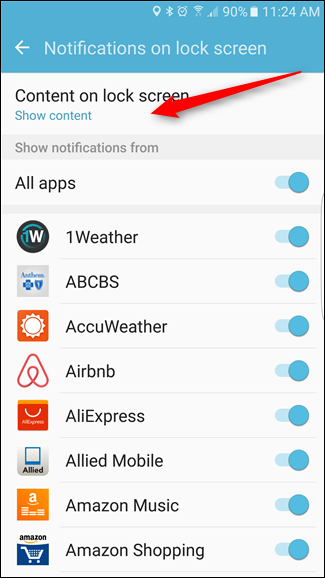
Tapping on this option will open a small drop down menu with three options: “Show content,” “Hide content,” and “Do not show notifications.” Go ahead and choose “Hide content.”
轻触此选项将打开一个小的下拉菜单,其中包含三个选项:“显示内容”,“隐藏内容”和“不显示通知”。 继续并选择“隐藏内容”。
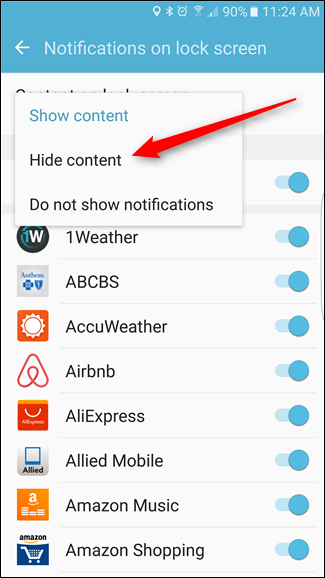
That’s it—from now on, your notifications will not show their contents on the lock screen.
就是这样-从现在开始,您的通知将不会在锁定屏幕上显示其内容。
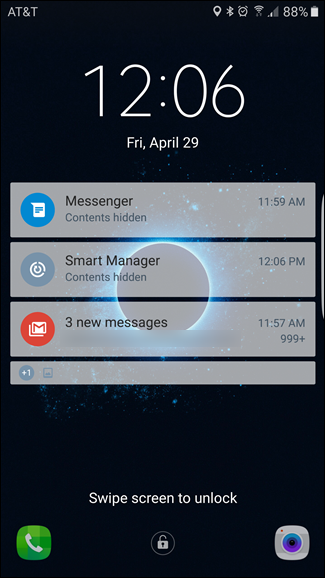
While certainly not the most robust form of security on its own, hiding sensitive information on your phone’s lock screen will certainly keep curious eyes out of your personal business. And since it requires a secure lock screen to be set up in the first place, you can be at least a little more confident that your data is safe should your phone become lost or stolen.
虽然肯定不是最强大的安全措施,但在手机的锁定屏幕上隐藏敏感信息肯定会使您的个人业务望而却步。 而且由于首先需要设置安全的锁定屏幕,因此,如果手机丢失或被盗,您至少可以更有信心确保数据安全。
翻译自: https://www.howtogeek.com/253076/how-to-hide-sensitive-notifications-on-your-android-lock-screen/
android锁定屏幕通知





















 9724
9724











 被折叠的 条评论
为什么被折叠?
被折叠的 条评论
为什么被折叠?








