Some days you might have so many applications running you are not able to keep track of them all. One of the programs bound to be taking up space is Outlook. Today we will cover a quick tip that will allow more space on your task bar when you have Outlook Minimized.
有时候,您可能运行着太多的应用程序,因此无法跟踪所有应用程序。 势必会占用空间的程序之一是Outlook。 今天,我们将介绍一个快速提示,当您使Outlook最小化时,它将在任务栏上留出更多空间。
You may have noticed that by default when you minimize Outlook it still shows in the taskbar.
您可能已经注意到,默认情况下,当您最小化Outlook时,它仍会显示在任务栏中。
To stop it from showing up right click on the Outlook icon in the notification area next to the clock then select Hide When Minimized.
要阻止其显示,请右键单击时钟旁边的通知区域中的Outlook图标,然后选择“最小化时隐藏”。
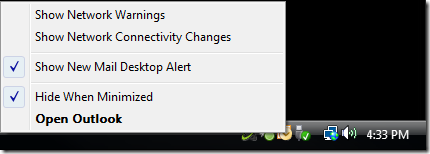
Another notification balloon will pop up notifying the change and how to change it back if needed.
将会弹出另一个通知气球,通知更改以及在需要时如何将其更改。
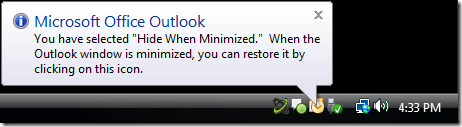
Now there will be additional space on the Taskbar for other programs. Now you can maximize Outlook by Double Clicking the notification icon or clicking on the notification pop up if that is enabled.
现在,任务栏上将有其他空间供其他程序使用。 现在,您可以通过双击通知图标或单击启用的通知弹出窗口来最大化Outlook。
翻译自: https://www.howtogeek.com/80059/quick-tip-hide-outlook-2007-when-minimized-2/





















 1417
1417

 被折叠的 条评论
为什么被折叠?
被折叠的 条评论
为什么被折叠?








