
planner 软件
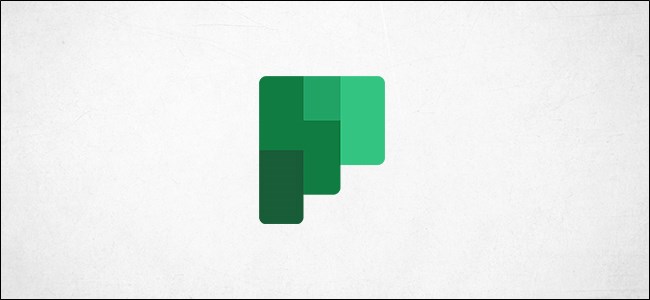
Microsoft Planner allows you to have multiple plans, but they all have a similar blank logo with the plan initials. This makes it hard to distinguish plans at a glance. Here’s how to change the logo to something more unique.
Microsoft Planner允许您拥有多个计划,但是它们都具有与计划首字母相似的空白徽标。 这使得一眼就很难区分计划。 这是将徽标更改为更独特的方法。
You might think that changing the logo of a plan would be simple and straightforward, but you would be wrong.
您可能会认为更改计划徽标会很简单明了,但您会错了。
Microsoft 365/Office 365 (M365/O365) includes the ability to create an “M365/O365 Group,” which provides a shared mailbox and calendar, file storage, and a Planner plan, amongst a few other things.
Microsoft 365 / Office 365(M365 / O365)包括创建“ M365 / O365组”的功能,该组提供共享的邮箱和日历,文件存储和计划器计划,以及其他一些功能。
This works the other way round when you create a new plan—in the background, an M365/O365 Group is created. It’s the logo for this O365 Group that you have to change if you want the logo of your plan to change.
当您创建新计划时,这将以另一种方式起作用—在后台创建一个M365 / O365组。 如果要更改计划的徽标,则必须更改此O365组的徽标。
Fortunately, you don’t have to know anything about M365/O365 Groups to change the logo. Just follow the instructions below and get back to managing your tasks!
幸运的是,您无需了解有关M365 / O365组的任何信息即可更改徽标。 只需按照下面的说明进行操作即可返回管理!
In your plan, click the three dots at the top of the plan and choose “Conversation” from the menu.
在您的计划中,单击计划顶部的三个点,然后从菜单中选择“对话”。
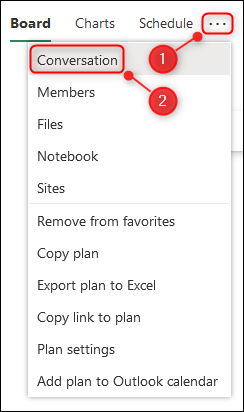
This will open Outlook Online in a new tab. Scroll down the navigation pane on the left-hand side of the “Groups” section. Click the arrow next to it to expand the list and then select the name of your plan.
这将在新选项卡中打开Outlook Online。 向下滚动“组”部分左侧的导航窗格。 单击其旁边的箭头以展开列表,然后选择计划的名称。
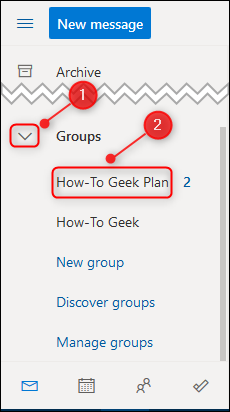
The Group will open up in place of your normal inbox. Click the three dots under the plan name and then choose “Settings”.
该组将代替您的常规收件箱打开。 单击计划名称下的三个点,然后选择“设置”。
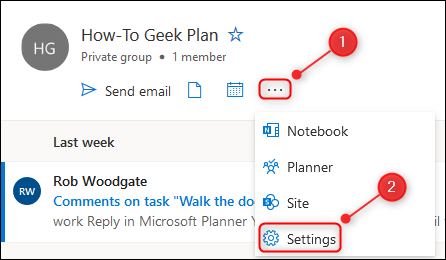
On the right-hand side, the Group Settings panel will open. Click the “Edit Group” option.
在右侧,“组设置”面板将打开。 单击“编辑组”选项。
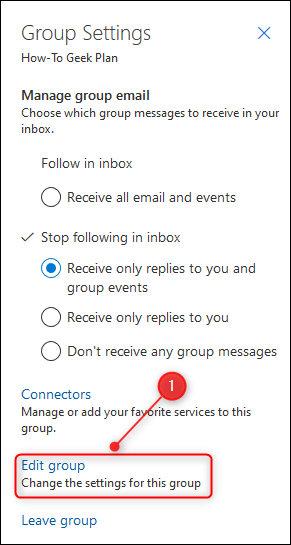
Click the camera icon on the Group logo.
单击组徽标上的相机图标。
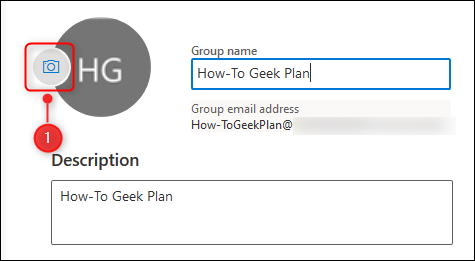
Now you can choose a new logo. Click the “Upload A Photo” link, choose the image you want as your plan’s logo, and then select the “OK” button.
现在您可以选择一个新徽标。 单击“上传照片”链接,选择所需的图像作为计划的徽标,然后选择“确定”按钮。
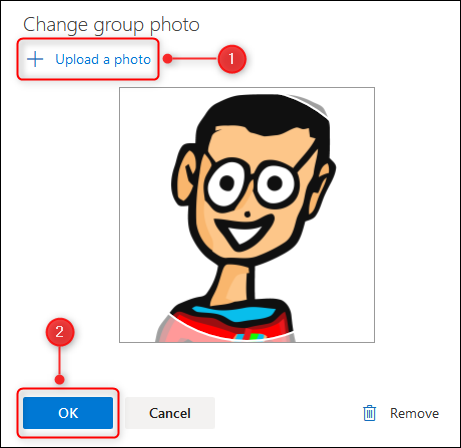
On the Group Settings panel, click the “Save” button.
在“组设置”面板上,单击“保存”按钮。
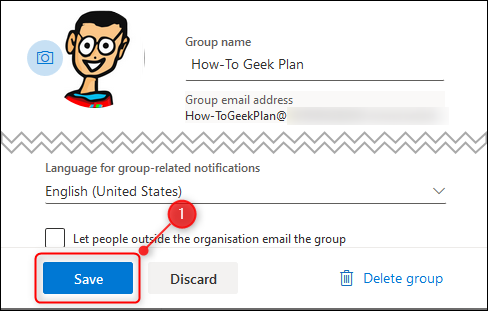
That’s it, your logo has been changed. Close the Outlook tab in your browser and go back to your plan to see the new logo in both the sidebar and the plan itself.
就是这样,您的徽标已更改。 关闭浏览器中的“ Outlook”选项卡,然后返回到计划以在侧边栏和计划本身中查看新徽标。
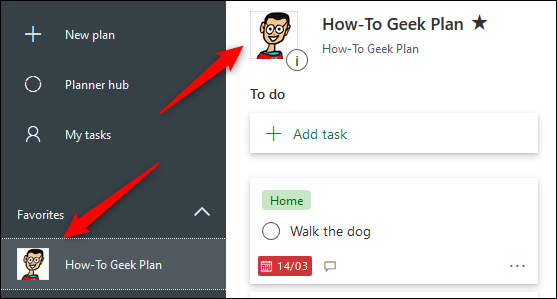
The logo can take a while to change because it will be in your browser’s cache. If it hasn’t changed within a few minutes, try closing your browser down and restarting it, or opening a new private browsing window.
更改徽标可能需要一段时间,因为它将位于浏览器的缓存中。 如果几分钟后仍未更改,请尝试关闭浏览器并重新启动,或打开一个新的私人浏览窗口。
翻译自: https://www.howtogeek.com/664901/how-to-change-a-plan-logo-in-microsoft-planner/
planner 软件





















 732
732

 被折叠的 条评论
为什么被折叠?
被折叠的 条评论
为什么被折叠?








