Would you like to run WordPress or other web apps on your PC so you can easily test and design websites? Here we’ll look at how you can get the latest web apps on your computer in only a few quick steps.
您想在PC上运行WordPress或其他Web应用程序,以便轻松测试和设计网站吗? 在这里,我们将以几个简单的步骤介绍如何在计算机上获取最新的Web应用程序。
Many web apps today, such as WordPress, MediaWiki, and more, are open source and can be run for free from any computer with even a simple local web server. They are often very difficult to install on your computer, since they require a number of dependencies such as PHP and MySQL. Microsoft has worked to make this easier, releasing the Windows Web Platform Installer. This lets you install many popular web apps and free tools in Windows with only a few clicks.
如今,许多Web应用程序都是开源的,例如WordPress,MediaWiki等,它们都是开放源代码,甚至可以从任何一台具有简单本地Web服务器的计算机上免费运行。 它们通常很难安装到您的计算机上,因为它们需要许多依赖项,例如PHP和MySQL。 Microsoft致力于使这一过程变得更容易,发布了Windows Web Platform Installer。 这使您只需单击几下即可在Windows中安装许多流行的Web应用程序和免费工具。
Here we’re going to look at how to install WordPress and the free Visual Web Developer 2010 Express to edit web code with the Web Platform Installer. But, if you’d rather install a different web app or tool, feel free to choose those as the installations are generally similar.
在这里,我们将研究如何安装WordPress和免费的Visual Web Developer 2010 Express以使用Web Platform Installer编辑Web代码。 但是,如果您想安装其他Web应用程序或工具,请随意选择它们,因为安装通常是相似的。
Getting Started
入门
Head over to Microsoft’s Web development site and download the Web Platform Installer (link below). This will download very quick, as it is just a small loader. When you run this loader, it will download the Web Platform Installer files. The Web Platform Installer works on XP, Vista, and Windows 7, as well as the related versions of Windows Server.
转到Microsoft的Web开发站点并下载Web平台安装程序( 下面的链接 )。 这将是非常小的下载程序,下载速度非常快。 当您运行此加载程序时,它将下载Web平台安装程序文件。 Web平台安装程序可在XP,Vista和Windows 7以及Windows Server的相关版本上运行。
![sshot-2010-06-08-[14-54-15]](https://i-blog.csdnimg.cn/blog_migrate/31a386c254dcd87923e89b6fd08c5060.png)
After a couple moments, the Web Platform Installer will open and load information about the latest web offerings.
稍后,Web平台安装程序将打开并加载有关最新Web产品的信息。
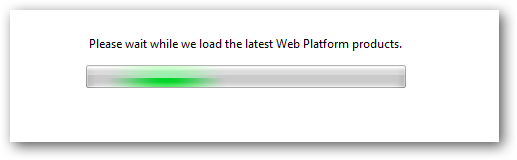
Now you can choose what you want to install. You can quickly select the recommended products for several categories such as Web Server, Database, and more.
现在,您可以选择要安装的内容。 您可以为多个类别快速选择推荐的产品,例如Web Server , Database等。
![sshot-2010-06-08-[14-57-53]](https://i-blog.csdnimg.cn/blog_migrate/1b0a0c03247dbd2dc22944df25e9210b.png)
Alternately, click Customize under the category
或者,单击类别下的自定义
![sshot-2010-06-08-[22-32-52]](https://i-blog.csdnimg.cn/blog_migrate/a88876cea9c7d50485da7fc439eda0ce.png)
and select exactly what you want to install. Note that items already installed on your computer will be grayed out.
并完全选择您要安装的内容。 请注意,计算机上已安装的项目将显示为灰色。
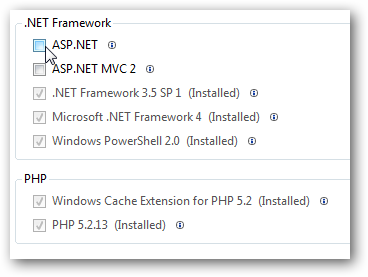
We wanted to install Visual Web Developer 2010 Express, so select Customize under Tools, and select Visual Web Developer 2010 Express.
我们要安装Visual Web Developer 2010 Express,因此在“ 工具”下选择“ 自定义 ”,然后选择“ Visual Web Developer 2010 Express” 。
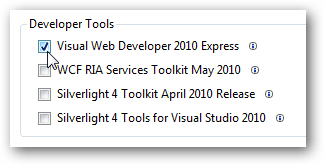
Or, for more preset choices, select Options on the bottom of the window.
或者,要获取更多预设选项,请选择窗口底部的选项 。

You can choose to add Multimedia, Developer, and Enterprise tools to the lists, or add a new preset list from a feed.
您可以选择将“多媒体”,“开发人员”和“企业”工具添加到列表中,或从源中添加新的预设列表。
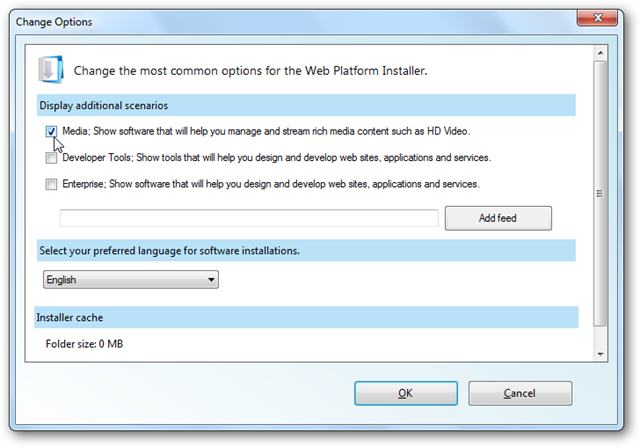
Choose Specific Web apps to Install
选择要安装的特定Web应用程序
We wanted to install WordPress, so instead of choosing a preset, select the Web Applications tab on the left. Now you can choose from a variety of apps based on category, or you can view them all together in an A to Z, Most Popular, or Highest Rating list.
我们想安装WordPress,因此无需选择预设,而是选择左侧的“ Web应用程序”选项卡。 现在,您可以根据类别从各种应用程序中进行选择,也可以在“ A至Z” ,“ 最受欢迎 ”或“ 最高评分”列表中一起查看所有应用程序。
![sshot-2010-06-08-[15-06-50]](https://i-blog.csdnimg.cn/blog_migrate/c75765026faba436ae59fd2b78eaeb00.png)
Click the checkbox beside the app you want to install to select it, or click the “i” for more information.
单击要安装的应用程序旁边的复选框以将其选中,或单击“ i”以获取更多信息。
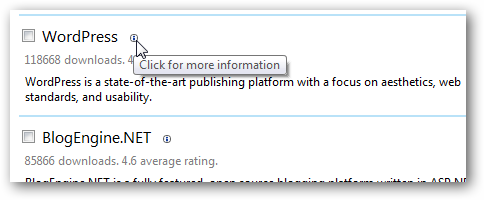
Here’s the More Information pane for WordPress. If you’re ready to install it, click the checkbox.
这是WordPress的“ 更多信息”窗格。 如果您准备安装它,请单击复选框。
![sshot-2010-06-08-[15-07-10]](https://i-blog.csdnimg.cn/blog_migrate/e1e81871c9ea2ef431ceeb3705dbfa0f.png)
Now you can go back and add more web apps or tools to the install list if you like. The Web Platform Installer will automatically find and select prerequisite apps such as MySQL, so you won’t need to worry about finding them.
现在,您可以返回并根据需要将更多的Web应用程序或工具添加到安装列表中。 Web平台安装程序将自动查找并选择必备应用程序,例如MySQL,因此您无需担心找到它们。
Once you’ve selected everything you want to install, click the Install button on the bottom of the window.
选择了要安装的所有内容后,单击窗口底部的“ 安装”按钮。
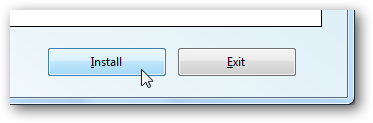
The Web Platform Installer will now show you everything that’s selected, including components that it automatically selected. Notice we only chose to install WordPress and Visual Web Developer 2010 Express, but it also has selected MySQL and PHP automatically. Click I Accept to proceed.
Web平台安装程序现在将向您显示所选的所有内容,包括它自动选择的组件。 请注意,我们仅选择安装WordPress和Visual Web Developer 2010 Express,但它也自动选择了MySQL和PHP。 单击我接受以继续。
![sshot-2010-06-08-[15-10-23]](https://i-blog.csdnimg.cn/blog_migrate/1aea45678542f3b105dead950510289a.png)
Enter an administrator password for MySQL before the setup begins.
在安装开始之前,输入MySQL的管理员密码。
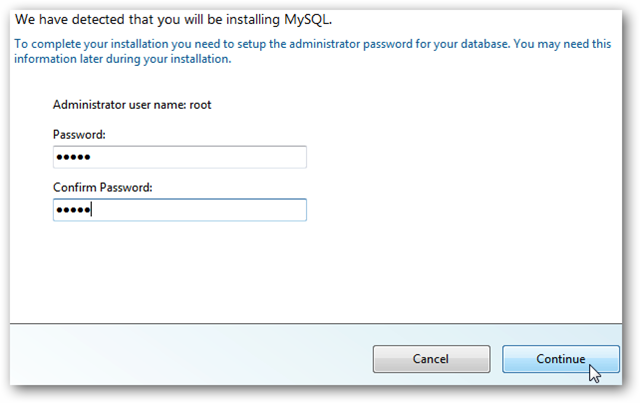
Now the Web Platform Installer will take over, automatically downloading, installing, and configuring all of your web apps. It will also activate optional Windows components that may be needed on your computer. This may take several minutes, depending on the components you selected and your internet speed.
现在,Web平台安装程序将接管,自动下载,安装和配置所有Web应用程序。 它还将激活计算机上可能需要的可选Windows组件。 这可能需要几分钟,具体取决于您选择的组件和互联网速度。
![sshot-2010-06-08-[15-15-01]](https://i-blog.csdnimg.cn/blog_migrate/a28c918fe04717003e703057eb2f97c9.png)
Setting up Your Test Site
设置测试站点
Once the installation is finished, you’ll be asked to enter some information about your site. You can simply accept the defaults or enter your own choices, and then click Continue.
安装完成后,系统会要求您输入一些有关您的站点的信息。 您可以简单地接受默认值或输入自己的选择,然后单击继续 。
![sshot-2010-06-08-[15-47-32]](https://i-blog.csdnimg.cn/blog_migrate/4b9ceab57455255328e11b02c7808dde.png)
Now you’ll need to enter some information for your web apps. When installing WordPress, you’ll need to choose a database and enter administrative usernames and passwords. You may also be asked to enter extra information for additional security, but for a local-only test site this isn’t necessary. Click Continue when you’re finished.
现在,您需要为您的Web应用输入一些信息。 安装WordPress时,您需要选择一个数据库并输入管理用户名和密码。 可能还会要求您输入其他信息以提高安全性,但是对于仅本地测试的站点则没有必要。 完成后,单击继续 。
![sshot-2010-06-08-[15-50-18]](https://i-blog.csdnimg.cn/blog_migrate/39d18b3d98da482418b16e0bfb27b6c6.png)
You’ll need to wait a few more moments as it complete the setup of your web apps. The good thing is, once it’s finished, they’ll be ready to go with only minimal configuration.
完成网络应用程序的设置后,您需要再等待片刻。 好消息是,一旦完成,他们将只需要最少的配置即可使用。
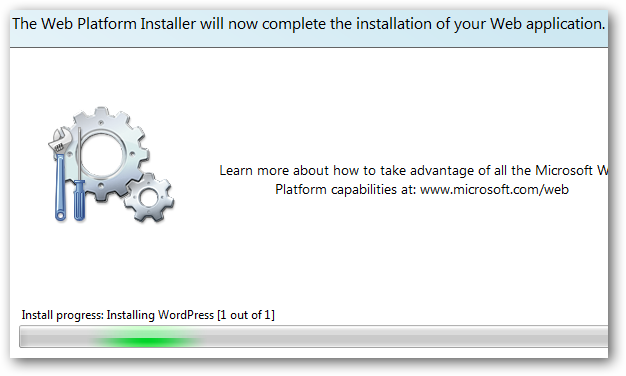
And you’re finished! The installer will let you know everything it installed, and if there were any problems. In our test, Visual Web Developer 2010 Express failed to install successfully. Often the problems may be with the download, so click Finish and then reselect the apps that didn’t install and run the installer again.
您完成了! 安装程序将让您知道它已安装的所有内容,以及是否有任何问题。 在我们的测试中,Visual Web Developer 2010 Express无法成功安装。 通常下载可能会出现问题,因此请单击“ 完成” ,然后重新选择未安装的应用程序,然后再次运行安装程序。
Now you’re ready to run WordPress from your PC. Click the Launch WordPress link or enter http://localhost:80/wordpress in your browser to get started.
现在您可以从PC上运行WordPress。 单击启动WordPress链接,或在浏览器中输入http:// localhost:80 / wordpress入门。
![sshot-2010-06-08-[15-51-55]](https://i-blog.csdnimg.cn/blog_migrate/fee42fa6650c7b1286b54612a40e4b46.png)
You’ll only have a little more setup to do on WordPress to get it running. Once you’ve opened your WordPress page in your browser, enter a name for your blog and your email address, and click Install WordPress.
您只需在WordPress上进行更多设置即可使其运行。 在浏览器中打开WordPress页面后,输入博客名称和电子邮件地址,然后点击安装WordPress 。
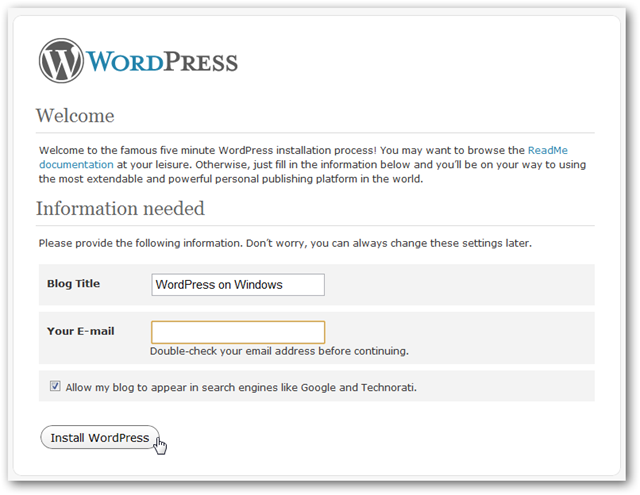
After a few seconds, you should see a Success! page with your username and a temporary password. Copy the password, and then click Log In.
几秒钟后,您应该会看到成功! 页面,其中包含您的用户名和一个临时密码。 复制密码,然后单击“ 登录” 。
![sshot-2010-06-08-[16-20-01]](https://i-blog.csdnimg.cn/blog_migrate/ff028d3154cab7fb9c0a8fdfd4edade1.png)
Enter admin as the Username and paste the random generated password, and click Log In.
输入admin作为用户名并粘贴随机生成的密码,然后单击登录 。
![sshot-2010-06-08-[16-20-38]](https://i-blog.csdnimg.cn/blog_migrate/f62a393562c9509751e05853f9b38f7d.png)
WordPress will remind you to change the default password. Click the Yes, Take me to my profile page link to do this.
WordPress会提醒您更改默认密码。 单击是,将我带到我的个人资料页面链接以执行此操作。
![sshot-2010-06-08-[16-21-03]](https://i-blog.csdnimg.cn/blog_migrate/4c423df0557725aabe855f9f9715f222.png)
Enter something easier for you to remember, and click Update Profile.
输入一些容易记住的内容,然后单击更新配置文件 。
![sshot-2010-06-08-[16-21-29]](https://i-blog.csdnimg.cn/blog_migrate/dd553afa3137d8b65718747cf74399cb.png)
Now you’re ready to enjoy your new WordPress install on Windows. You can add plugins and themes, and everything else you’d do with a normal WordPress site. Here’s the dashboard running from localhost.
现在,您可以在Windows上享受新的WordPress安装了。 您可以添加插件和主题,以及普通WordPress网站所做的所有其他操作。 这是从本地主机运行的仪表板。
![sshot-2010-06-08-[16-23-43]](https://i-blog.csdnimg.cn/blog_migrate/00895b38ef07d28f7bdf749a438f149b.png)
And here’s the default blog running.
这是默认运行的博客。
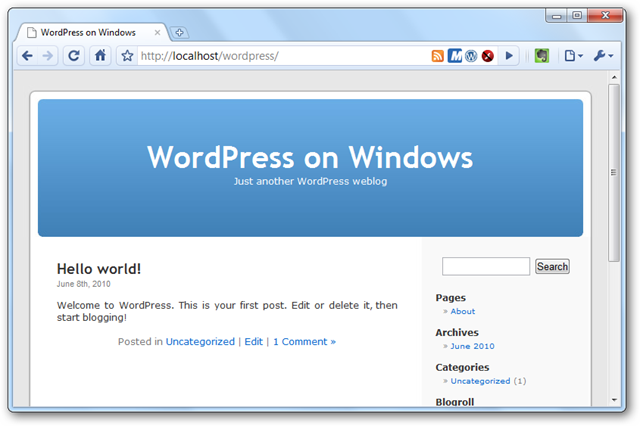
Setting up Visual Web Developer 2010 Express
设置Visual Web Developer 2010 Express
As mentioned before, Visual Web Developer 2010 Express didn’t install correctly on our first try, but the second time it installed seamlessly. Once it’s installed, launch it from your start menu as normal. It may take a few minutes to load on the first run as it is finishing up setup.
如前所述,Visual Web Developer 2010 Express在我们的第一次尝试中没有正确安装,但是在第二次无缝安装时却没有正确安装。 安装完成后,照常从开始菜单启动它。 在完成设置过程中,第一次运行可能需要几分钟的时间才能加载。
![sshot-2010-06-08-[16-24-23]](https://i-blog.csdnimg.cn/blog_migrate/8e96aa11097a63e104106ef110b7e83a.png)
You may notice that the splash screen displayed while the program is loading says For Evaluation Purposes Only. This is because you still need to register the program.
您可能会注意到,程序加载时显示的初始屏幕显示“ 仅用于评估目的” 。 这是因为您仍然需要注册程序。
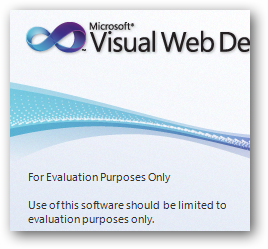
You have 30 days to register the program, but let’s go ahead and do it to get this step out of the way. Click Help in the menu bar, and select Register Product.
您有30天的时间来注册该程序,但让我们继续进行下去,以使这一步骤顺利进行。 点击菜单栏中的帮助 ,然后选择注册产品 。
![sshot-2010-06-08-[16-30-54]](https://i-blog.csdnimg.cn/blog_migrate/c9537364124f96886aba401af22bfd9a.png)
Click Obtain a registration key online in the popup window.
单击弹出窗口中的在线获取注册密钥 。
![sshot-2010-06-08-[16-31-00]](https://i-blog.csdnimg.cn/blog_migrate/9dd7d2591376f21d88fdb0d5d6cd1936.png)
You’ll need to sign in with your Windows Live ID, and then fill out a quick form.
您需要使用Windows Live ID登录,然后填写快速表格。
![sshot-2010-06-08-[16-32-48]](https://i-blog.csdnimg.cn/blog_migrate/80ef24a0fc759e4deb53c175a9cefd76.png)
When you’re done, copy the registration key displayed and paste it into the registration dialog in Visual Web Developer.
完成后,复制显示的注册码并将其粘贴到Visual Web Developer的注册对话框中。
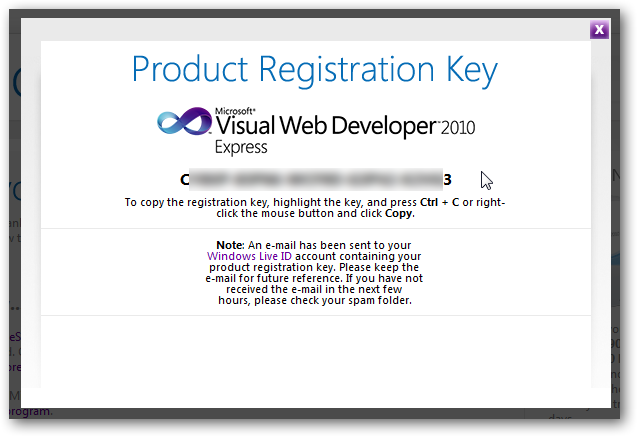
Now you’ve got a registered, free web development program with full standards compliance and IntelliSense to help you work smarter and faster. And it works great with your local web apps, so you can create, tweak, and then deploy, all from your desktop with this simple installer!
现在,您已经注册了免费的Web开发程序,该程序完全符合标准并具有IntelliSense,可帮助您更智能,更快地工作。 它非常适合您的本地Web应用程序,因此您可以使用此简单的安装程序在桌面上创建,调整和部署所有功能!

Install More Apps
安装更多应用
You can always run the Web Platform Installer again in the future and add more apps if you’d like. The install adds a link to the Installer in the Start menu; just run it and repeat the steps above with your new selections.
以后,您始终可以再次运行Web平台安装程序,并根据需要添加更多应用程序。 安装会在“开始”菜单中添加指向安装程序的链接。 只需运行它,然后对新选择重复上述步骤即可。
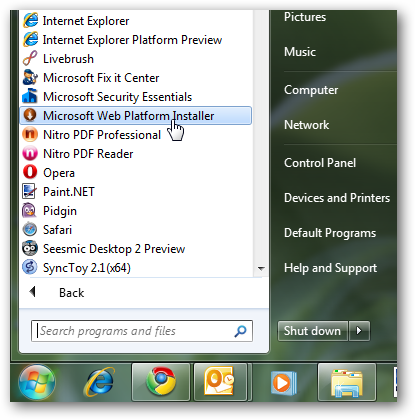
Also, from the installer, you can cleanup the setup files downloaded during the installation if you want. Click the Options link in the bottom of the window, and then scroll down and select Delete installer cache folder.
另外,如果需要,您可以从安装程序中清除在安装过程中下载的安装文件。 单击窗口底部的“ 选项”链接,然后向下滚动并选择“ 删除安装程序缓存文件夹” 。
![sshot-2010-06-08-[15-53-45]](https://i-blog.csdnimg.cn/blog_migrate/44e21c5ebe06165db8f2244d8ebec9e3.png)
Uninstalling the apps is not as easy, unfortunately. If you wish to uninstall the Web Platform Installer and everything you installed with it, you’ll need to uninstall each item individually. One easy way to see what was all installed together is to sort the entries in Uninstall Programs by date. In our case, we also installed some other applications on the same day, but it’s easier to see what was installed together.
不幸的是,卸载应用程序并不容易。 如果要卸载Web平台安装程序及其附带的所有内容,则需要分别卸载每个项目。 查看全部安装在一起的一种简单方法是按日期对“ 卸载程序”中的条目进行排序。 在我们的案例中,我们也在同一天安装了其他一些应用程序,但是更容易看到一起安装的内容。
Or if you are not a fan of using Programs and Features to uninstall them, try out a program like Revo Uninstaller Pro.
或者,如果您不喜欢使用程序和功能来卸载它们,请尝试使用Revo Uninstaller Pro之类的程序。
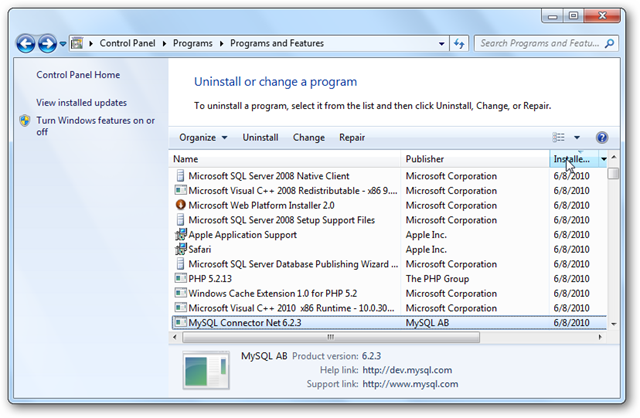
Conclusion
结论
Whether you’re a full-time web developer or just enjoy testing out the latest web apps, the Web Platform Installer makes it quick and easy to get your computer loaded up with the latest bits. In fact, it’s easier to install these tools with all their dependencies than it is to install many standard boxed programs.
无论您是一名专职的Web开发人员,还是只是喜欢测试最新的Web应用程序,Web Platform Installer都可以使您轻松,快速地将最新信息加载到计算机中。 实际上,安装这些工具及其所有依赖关系要比安装许多标准盒装程序容易。
If you’d like to take your web server anywhere you go and not have it confined to your desktop, then check out our article on how to Turn Your Flashdrive into a Portable Webserver.
如果您想将Web服务器带到任何地方而又不局限于桌面,请查看有关如何将Flashdrive变成便携式 Web服务器的文章。
Link
链接
Download the Microsoft Web Platform Installer
翻译自: https://www.howtogeek.com/howto/19182/run-wordpress-and-other-web-apps-on-your-pc-the-easy-way/























 624
624

 被折叠的 条评论
为什么被折叠?
被折叠的 条评论
为什么被折叠?








