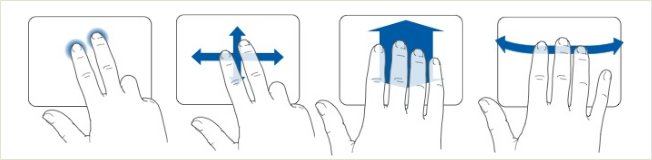
Apple users have been swiping, pinching, and rotating Mac’s user interfaces to their fingers’ content. In today’s article, we’ll show you how to do groovy things like expanding and reducing windows, and changing desktops using finger gestures.
苹果用户一直在刷,捏和旋转Mac用户界面以适应其手指的内容。 在今天的文章中,我们将向您展示如何做一些普通的事情,例如扩大和缩小窗口以及使用手指手势更改桌面。
To accomplish this, we’ll use a piece of software called TouchEgg, which enhances Ubuntu’s multi touch capability by allowing us to configure actions to the finger gestures that TouchEgg supports.
为此,我们将使用一款名为TouchEgg的软件,该软件通过允许我们为TouchEgg支持的手指手势配置动作来增强Ubuntu的多点触摸功能 。
If you’re a Windows user and like the idea of finger-gestures, we also wrote a tutorial on how to enable MacBook-Style finger gestures on Windows.
如果您是Windows用户,并且喜欢手指手势的想法,我们还撰写了有关如何在Windows上启用MacBook-Style手指手势的教程。
设置您的Ubuntu Box (Setting Up Your Ubuntu Box)
We recommend installing TouchEgg on Ubuntu 10.10 Maverick that has all the package dependencies for TouchEgg. Grab the installer from its project home page.
我们建议在具有TouchEgg的所有程序包依赖性的Ubuntu 10.10 Maverick上安装TouchEgg。 从其项目主页中获取安装程序。
Make sure that you have the uTouch and evdev libraries, because TouchEgg depends on them. These packages should be ready on Maverick, but if you’re missing any of them, use the synaptic package manager to install it on your Linux box.
确保您具有uTouch和evdev库,因为TouchEgg依赖于它们。 这些软件包应该已经在Maverick上准备好了,但是如果您缺少它们,请使用synaptic软件包管理器将其安装在Linux机器上。
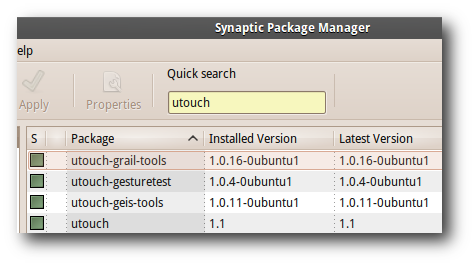

手指手势 (The Finger Gestures)
TouchEgg does not have any user interface at the time of writing this article, but it comes with an easy to configure text file for all the finger gestures goodness that you can use in Linux.
在撰写本文时,TouchEgg没有任何用户界面,但是它附带了易于配置的文本文件,可以在Linux中使用所有手指手势。
TouchEgg supports up three-fingers pinch, two to five-fingers tap, and two-fingers to four-fingers swipes. Each gesture is defined in a configuration file under ‘/usr/share/touchegg.conf’.
TouchEgg支持三指捏,两指到五指轻拍以及两指到四指轻扫。 每个手势都在“ /usr/share/touchegg.conf”下的配置文件中定义。
Each configuration consists of three parts, the gesture name, action, and setting.
每个配置都由三个部分组成,即手势名称,操作和设置。
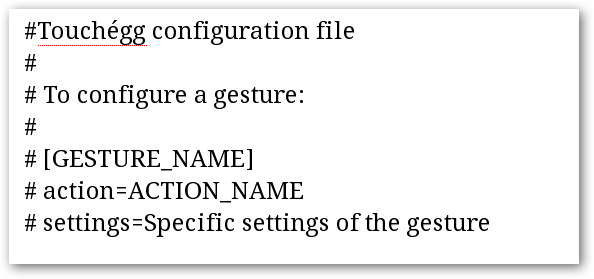
For example, in this configuration, we are telling Ubuntu to swap our desktop to the left when we do a four-fingers drag up gesture on our trackpad.
例如,在这种配置下,当我们在触控板上做四指向上拖动时,我们告诉Ubuntu将桌面换到左侧。
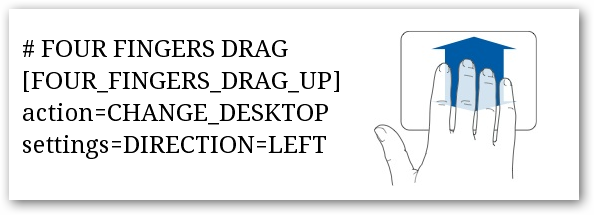
In this one, we configure Ubuntu to minimize and maximize windows when we do a three-fingers action.
在此示例中,我们将Ubuntu配置为在执行三指操作时最小化和最大化窗口。
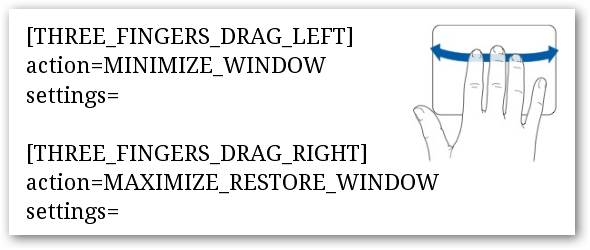
The first thing we noticed was how natural it feels to play around with the user interface using finger gestures. It feels nice not to push our mouse; instead, we let our fingers dance, and play with the user interface freely.
我们注意到的第一件事是使用手指手势在用户界面上玩的感觉是多么自然。 不推我们的鼠标真是太好了。 相反,我们让我们的手指跳舞,并自由地使用用户界面。
It does require some learning curve, but as soon as you get the hang of it, you will find how enjoyable it is to use finger gestures to work with Linux.
它确实需要一些学习曲线,但是只要掌握了一些技巧,您就会发现使用手指手势与Linux一起工作是多么令人愉快。
进一步阅读 (Further Reading)
Different Trackpads require custom configuration, so be sure to read the configuration documentation in TouchEgg’s Wiki. Feel free to share your own experience with TouchEgg with the other fellow readers in the comments section.
不同的触控板需要自定义配置,因此请务必阅读TouchEgg的Wiki中的配置文档 。 欢迎在评论部分与其他读者分享您对TouchEgg的体验。
翻译自: https://www.howtogeek.com/howto/43097/how-to-get-macbook-style-finger-gestures-on-ubuntu-linux/





















 529
529

 被折叠的 条评论
为什么被折叠?
被折叠的 条评论
为什么被折叠?








