
ubuntu视频转换

Whether you want to listen to music on your smartphone or watch movies on your iPad, you may need to convert you media files from one format to another depending on what your devices support.
您是想在智能手机上听音乐还是在iPad上看电影,可能需要将媒体文件从一种格式转换为另一种格式,具体取决于设备所支持的格式。
Transmageddon Video Transcoder is a great media converter for Ubuntu. It converts audio and video files, it has a simple interface, and it’s free. Installation is easy. Just type this command in the terminal:
Transmageddon Video Transcoder是Ubuntu的绝佳媒体转换器。 它可以转换音频和视频文件,具有简单的界面,并且是免费的。 安装容易。 只需在终端中输入以下命令:
sudo apt-get install transmageddon
须藤apt-get install transmageddon
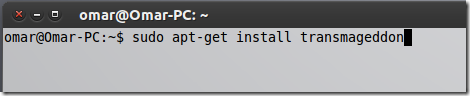
Or use the Software Center:
或使用软件中心:
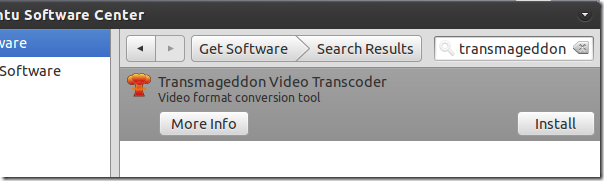
Transmageddon is now installed, so let’s start converting videos. Launch it from the applications menu. The application looks like this:
现在已经安装了Transmageddon,所以让我们开始转换视频。 从应用程序菜单启动它。 该应用程序如下所示:
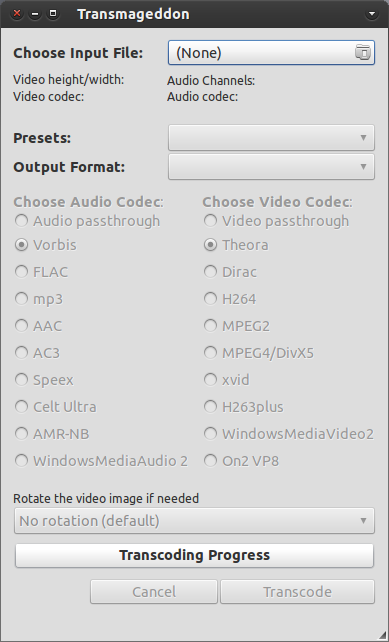
At the top you choose the input file which you want to convert. Click the button and navigate to the file you want it converted then click “Open”.
在顶部,选择要转换的输入文件。 单击按钮并导航到要转换的文件,然后单击“打开”。
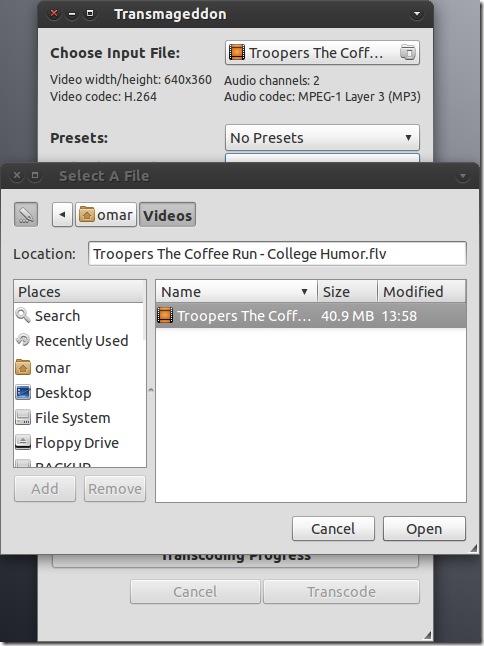
You can see the input video properties just below the “Choose Input File” button. If you have a specific device you want to play the video on, then select your device from the “Preset” drop-down menu so the program adjusts the conversion settings appropriately otherwise leave it blank. Now select the target format you want from the “Output Format” menu. Right below that are the settings for audio and video codec. Choose the settings you desire. You can choose different audio/video codecs with different qualities and formats. At the bottom of the window you can choose whether to rotate the video image or not. This might come in handy if you were shooting a video then found out later that you were holding that you were holding the camera upside down (or if you like to watch videos upside down which would be weird).
您可以在“选择输入文件”按钮下方看到输入视频属性。 如果您要播放特定的设备,请从“预设”下拉菜单中选择您的设备,以便程序适当地调整转换设置,否则留空。 现在,从“输出格式”菜单中选择所需的目标格式。 下方是音频和视频编解码器的设置。 选择所需的设置。 您可以选择具有不同质量和格式的不同音频/视频编解码器。 在窗口底部,您可以选择是否旋转视频图像。 如果您正在拍摄视频,然后后来发现您拿着相机颠倒(或者如果您想颠倒观看视频,那会很奇怪),这可能会派上用场。
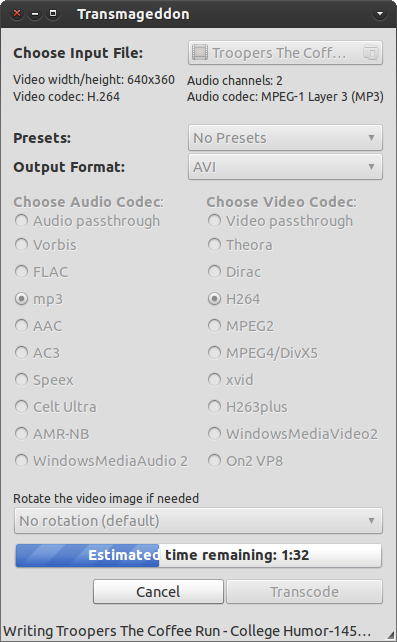
After you finish choosing the settings you want, hit “Transcode” to start the conversion process. It may take a while depending on the length of the video and the setting you choose. You will find the output file in under Videos in your Home directory. Easy, isn’t it?
选择完所需的设置后,点击“转码”开始转换过程。 可能需要一段时间,具体取决于视频的长度和您选择的设置。 您可以在主目录中的“视频”下找到输出文件。 很简单,不是吗?
翻译自: https://www.howtogeek.com/63011/how-to-convert-videos-with-transmageddon-in-ubuntu-linux/
ubuntu视频转换





















 1419
1419

 被折叠的 条评论
为什么被折叠?
被折叠的 条评论
为什么被折叠?








