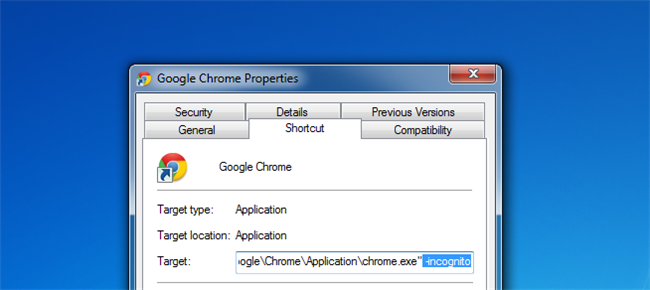
So you want to launch a program with parameters, but you prefer to pin programs to the taskbar rather than have shortcuts everywhere? Read on to find out how you can achieve this in a few seconds.
因此,您想启动一个带有参数的程序,但是您希望将程序固定到任务栏,而不是到处都有快捷方式? 继续阅读以了解如何在几秒钟内实现这一目标。
In our example we will use Google Chrome with the incognito switch, but this trick will work with any program that supports launch switches. Please also note that the switches will be different for every program.
在我们的示例中,我们将使用带有隐身开关的Google Chrome浏览器,但是此技巧将与支持启动开关的任何程序一起使用。 另请注意,每个程序的开关都不同。
Note: many of our more geeky readers will already know how to do this. Please be kind to the beginners in the comments.
注意:我们许多讨厌的读者已经知道该怎么做。 请在评论中对初学者好一些。
将自定义应用程序固定到任务栏 (Pinning Custom Apps to the Taskbar)
First you are going to need to create a shortcut to the program you want to pin. To do that open up the start menu and find the program you want to pin, once you have located it, right click and select Send to. Now choose to create a shortcut on the desktop.
首先,您需要为要固定的程序创建快捷方式。 为此,请打开“开始”菜单并找到要固定的程序,找到它后,右键单击并选择“发送到”。 现在选择在桌面上创建快捷方式。
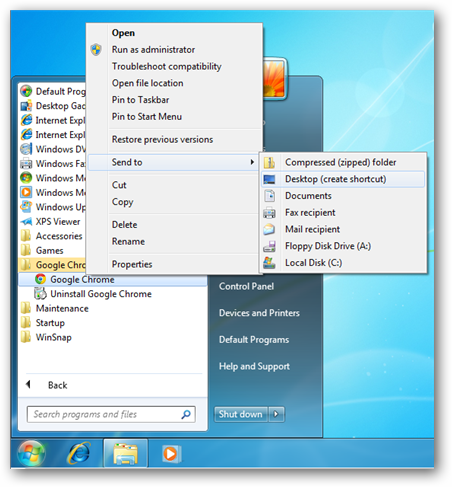
Once the shortcut has been created on the desktop, we need to edit its launch parameters. To do this right click on the shortcut and choose properties.
在桌面上创建快捷方式后,我们需要编辑其启动参数。 为此,请右键单击快捷方式,然后选择属性。
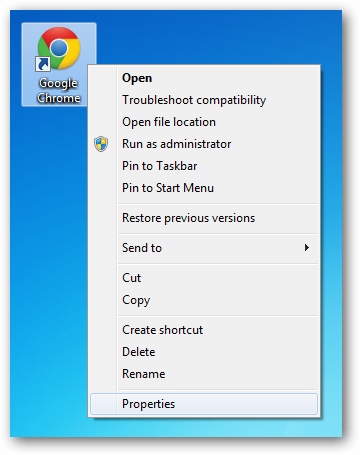
Once the properties dialog opens, we need to append the parameters to the target field, by that we mean that the file the shortcut is pointing to will be enclosed in inverted commas, you need to append your parameters after the closing inverted comma. Since we want Chrome to launch in incognito mode we will append the –incognito parameter.
属性对话框打开后,我们需要将参数附加到目标字段,这意味着快捷方式指向的文件将包含在反逗号中,您需要在封闭的反逗号后附加参数。 由于我们希望Chrome以隐身模式启动,因此我们将附加–incognito参数。
Note: Some switches will have a “-“ prefix, while some programs will use a “/” prefix before the parameter. So be careful to hit up Google and check how your program formats its parameters.
注意:某些开关将使用“-”前缀,而某些程序将在参数之前使用“ /”前缀。 因此,请小心使用Google,并检查程序如何格式化其参数。
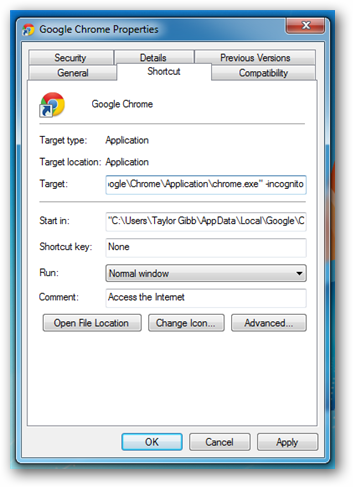
Once you have added your parameters. You can simply pin the icon to the taskbar as you normally would, by right clicking on the shortcut and selecting Pin to Taskbar, from the context menu.
添加参数后。 您可以像往常一样简单地将图标固定到任务栏,方法是右键单击快捷方式,然后从上下文菜单中选择“固定到任务栏”。
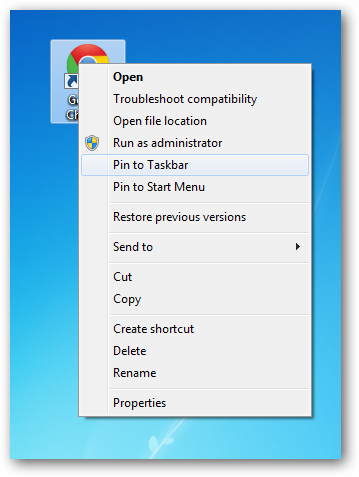
Now you can delete the shortcut from your desktop.
现在,您可以从桌面删除快捷方式。
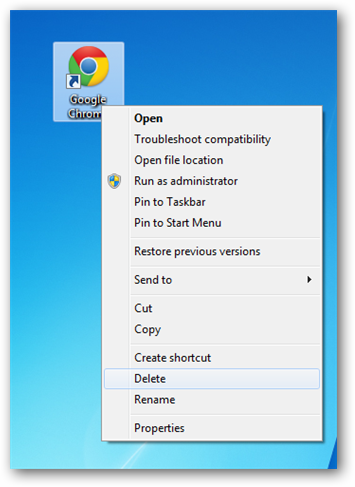
When you launch the program from the taskbar it will still launch with with the parameters.
当您从任务栏启动程序时,它仍将与参数一起启动。
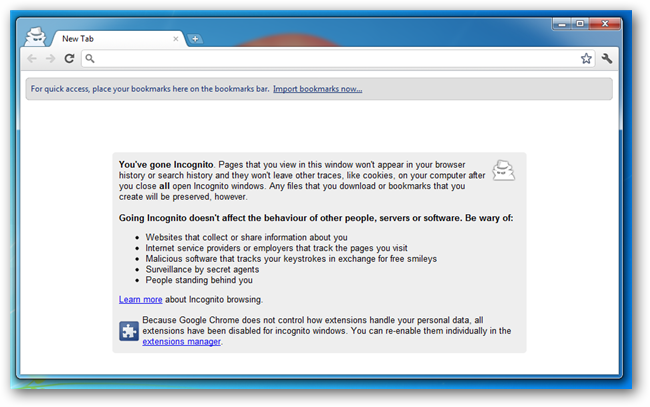
翻译自: https://www.howtogeek.com/76319/how-to-pin-apps-with-custom-parameters-to-the-taskbar-in-windows-7/























 2万+
2万+

 被折叠的 条评论
为什么被折叠?
被折叠的 条评论
为什么被折叠?








