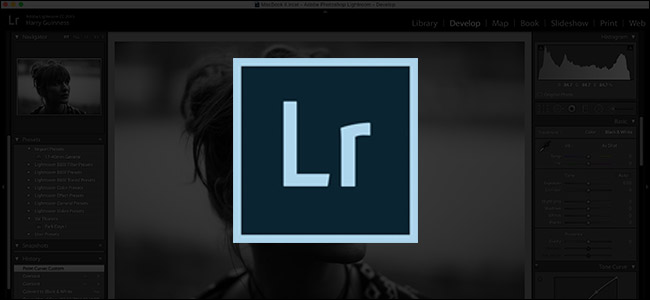
Presets are one of Adobe Photoshop Lightroom’s most powerful features; with them, you can use the same settings over and over again. The most common presets are Develop presets that consistently apply the same edits to any image.
预设是Adobe Photoshop Lightroom最强大的功能之一 ; 通过它们,您可以反复使用相同的设置。 最常见的预设是“开发”预设,该预设始终对所有图像应用相同的编辑。
As well as Develop presets, Lightroom has presets for most of its features. For example, there are Metadata presets, Import presets, Export presets, Keyword sets, Slideshow presets, Watermarks, and more.
除了开发预设外,Lightroom还具有其大多数功能的预设。 例如,有元数据预设,导入预设,导出预设,关键字集,幻灯片预设,水印等等。
While you can make your own presets, there are a thriving community and marketplace of presets made by other people. Let’s look at how to install them in Adobe Lightroom.
尽管可以创建自己的预设,但是还有一个由其他人创建的繁荣的预设社区和市场。 让我们看看如何在Adobe Lightroom中安装它们。
为什么使用预设 (Why Use Presets)
The big advantages of presets are that they are consistent and quick. If you always make the same few adjustments to an image, a preset lets you apply them all with a single click. This is great for professional photographers who have to process hundreds or thousands of images.
预设的主要优点是一致且快速。 如果您总是对图像进行相同的少量调整 ,则预设可让您一次单击即可应用所有调整 。 这对于必须处理成百上千个图像的专业摄影师来说非常有用。

Also, if you’re just starting and you’re not entirely familiar with all of Lightroom’s editing tools, presets offer a way to give your image a unique look while you learn to do things for yourself. It’s a mistake to rely on Develop presets completely, but you can think of them as super-charged Instagram filters.
另外,如果您只是开始而又不完全了解Lightroom的所有编辑工具,则预设提供了一种在您学会自己做事的同时使图像具有独特外观的方法。 完全依赖Develop预设是一个错误,但是您可以将它们视为功能强大的Instagram筛选器。
Finally, some of the other presets make Lightroom’s lesser-known features more powerful. For example, there are presets that let you export time-lapses directly from Lightroom.
最后,其他一些预设使Lightroom鲜为人知的功能更加强大。 例如,有些预设可让您直接从Lightroom导出延时 。
如何查找预设 (How to Find Presets)
While you can make your own presets, it’s much simpler to use ones made by other people. Lots of successful, well-known photographers like Trey Ratcliff and Jared Polin sell—or offer for free—their own presets. If there are some photographers whose work you love, it’s worth checking their website to see if they sell any.
虽然您可以创建自己的预设,但使用其他人创建的预设要简单得多。 Trey Ratcliff和Jared Polin等许多成功的,著名的摄影师出售或免费提供自己的预设。 如果有些摄影师喜欢您的作品,则值得检查他们的网站以查看是否出售。
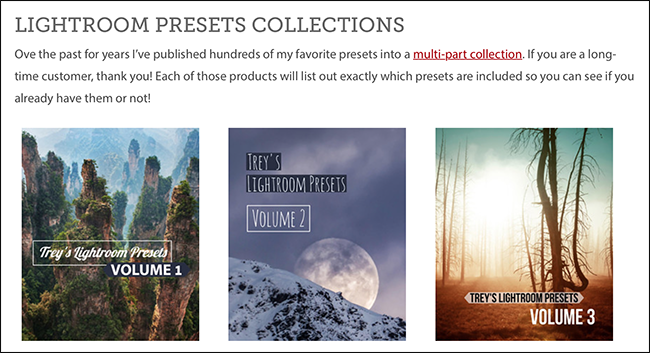
You can also find thousands of presets on marketplaces like GraphicRiver. If there’s a particular look or feel you want, there’s a good chance someone sells it there.
您还可以在诸如GraphicRiver之类的市场上找到数千种预设。 如果您有特定的外观或感觉,很可能有人将其出售。
如何将开发预设添加到Lightroom Classic CC (How To Add Develop Presets to Lightroom Classic CC)
Since Lightroom 7.5, Adobe has changed how Lightroom handles presets. Now, Develop presets, at least, are simpler than ever to add. Open Lightroom and head to the Develop Module.
自Lightroom 7.5起,Adobe更改了Lightroom处理预设的方式。 现在,至少要比以前更容易,开发预设。 打开Lightroom并转到“开发模块”。
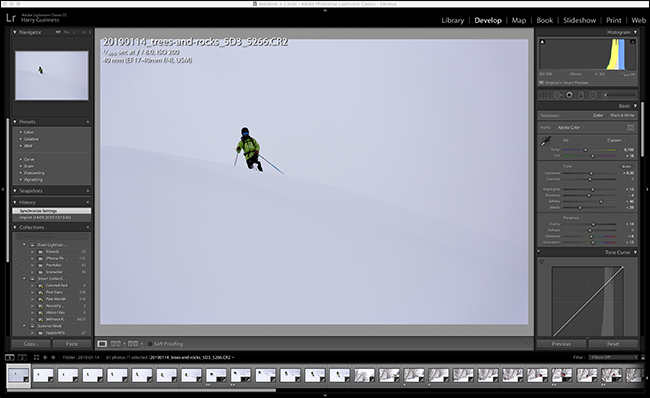
In the Presets section of the left sidebar, click the + icon and then select “Import Presets.”
在左侧边栏的“预设”部分中,单击+图标,然后选择“导入预设”。
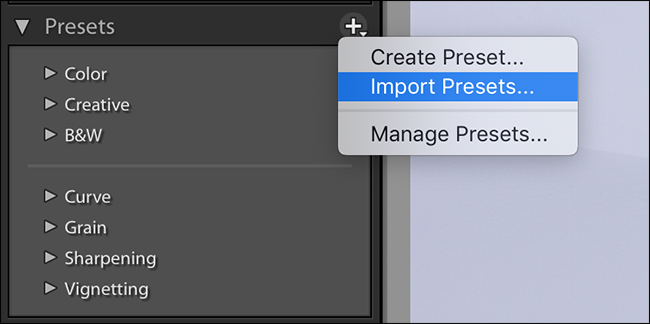
Navigate to the presets you want to import. For this example, I’m using Trey Ratcliff’s free presets.
导航到要导入的预设。 对于此示例,我使用Trey Ratcliff的免费预设。

Click “Import” and the presets will be added to the sidebar under the “User Presets” section, ready for you to use.
单击“导入”,这些预设将添加到“用户预设”部分下的侧栏中,供您使用。
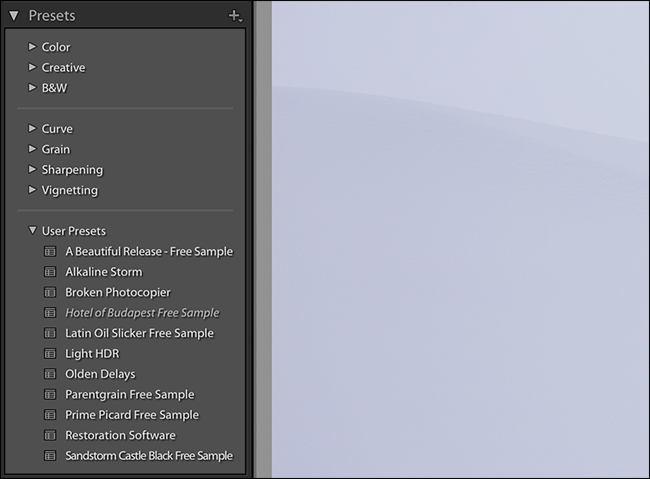
如何将其他预设添加到Lightroom Classic CC (How To Add Other Presets to Lightroom Classic CC)
To add other presets, the process is a little different. I’m demonstrating this with Sean McCormack’s Lightroom time-lapse template.
要添加其他预设,过程略有不同。 我将通过Sean McCormack的Lightroom延时模板进行演示。
Open Lightroom. On Windows, go to Edit > Preferences. On a Mac, go to Lightroom > Preferences.
打开Lightroom。 在Windows上,转到“编辑”>“首选项”。 在Mac上,转到Lightroom>“偏好设置”。
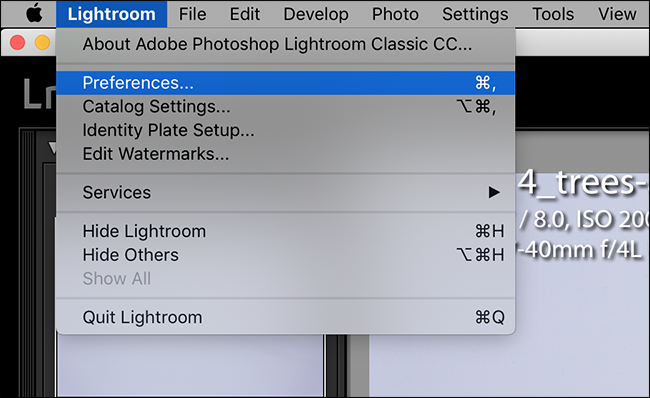
Select the “Presets” tab and then, under Location, select “Show All Other Lightroom Presets.”
选择“预设”选项卡,然后在“位置”下选择“显示所有其他Lightroom预设”。
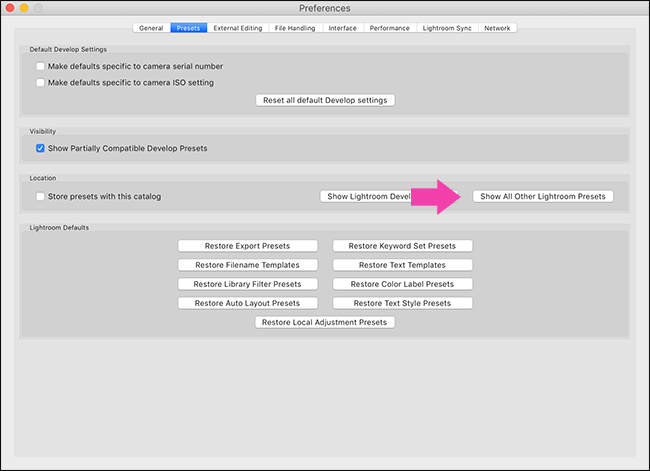
Navigate to the correct folder for the preset you want to add. For example, since I’m adding a slideshow template, I need to open the Slideshow Templates folder.
导航到要添加的预设的正确文件夹。 例如,由于我要添加幻灯片模板,因此需要打开“幻灯片模板”文件夹。
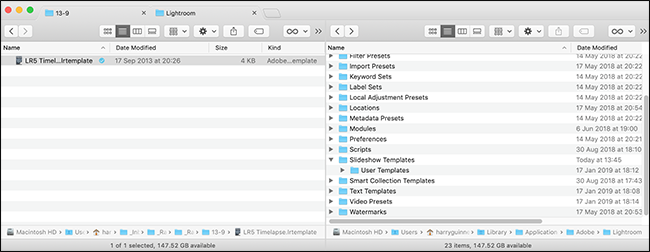
Drag and drop the preset into the User Templates folder.
将预设拖放到“用户模板”文件夹中。
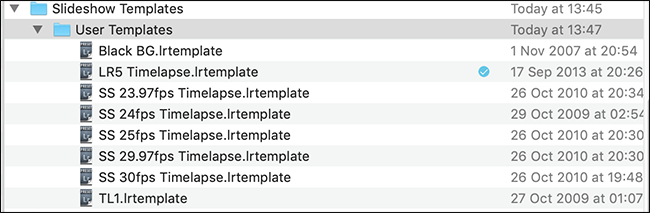
Quit and restart Lightroom, and the preset will be there ready for you to use.
退出并重新启动Lightroom,即可在其中使用预设。
Presets are one of Lightroom’s best features. Now you know how to install any presets you want.
预设是Lightroom的最佳功能之一。 现在您知道了如何安装所需的任何预设。
翻译自: https://www.howtogeek.com/402475/how-to-add-presets-to-lightroom/





















 4866
4866











 被折叠的 条评论
为什么被折叠?
被折叠的 条评论
为什么被折叠?








