
efs.mbn
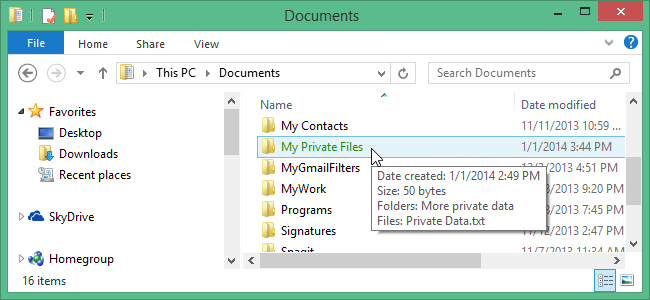
Windows 8 contains a built-in file encryption feature, called BitLocker, but only in the Pro or Enterprise versions. In addition, if your system does not have a Trusted Platform Module (TPM), you must use an external USB flash drive with BitLocker for it to work.
Windows 8包含名为BitLocker的内置文件加密功能,但仅在Pro或Enterprise版本中。 此外,如果您的系统没有受信任的平台模块(TPM),则必须将外部USB闪存驱动器与BitLocker一起使用才能正常工作 。
If you are concerned about other users of your system having access to your files, there has been a simple way to encrypt files and folders in every version of Windows since XP called Encrypted File Service (EFS). We will show you how to apply EFS to your files and folders.
如果您担心系统的其他用户可以访问您的文件,那么自XP以来,一直存在一种简单的方法来加密Windows中每个版本的文件和文件夹,称为加密文件服务(EFS)。 我们将向您展示如何将EFS应用于文件和文件夹。
NOTE: Files and folders you encrypt using EFS can only be decrypted using the Windows login that encrypted the file. Other users on the system will be able to see the files but will not be able to open them, even if they are running as administrator. That means that you also need to be careful you do not forget your login, or you will be locked out of your own files.
注意:使用EFS加密的文件和文件夹只能使用对文件进行加密的Windows登录名进行解密。 系统上的其他用户将能够看到文件,但无法打开它们,即使它们以管理员身份运行。 这意味着您还需要注意不要忘记登录名,否则您将被锁定在自己的文件之外。
To encrypt a folder or a file, open File Explorer by clicking the File Explorer icon on the Taskbar if you are on the Desktop.
要加密文件夹或文件,请在桌面上单击任务栏上的文件资源管理器图标以打开文件资源管理器。
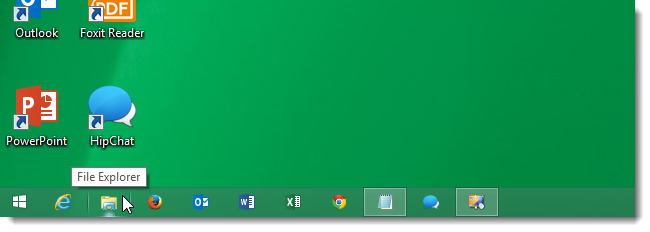
If you are on the Start screen, start typing “explorer” (without the quotes). The Search box displays and starts to list matches as you type. Click File Explorer in the list of results.
如果在“开始”屏幕上,请开始输入“ explorer”(不带引号)。 搜索框随即显示,并在您键入时开始列出匹配项。 单击结果列表中的文件资源管理器。

Select a file or folder to encrypt. For this example, we will use a folder. Right-click on the folder and select Properties from the popup menu.
选择要加密的文件或文件夹。 在此示例中,我们将使用文件夹。 右键单击该文件夹,然后从弹出菜单中选择“属性”。

On the General tab on the Properties dialog box, click the Advanced in the Attributes section.
在“属性”对话框的“常规”选项卡上,单击“属性”部分中的“高级”。
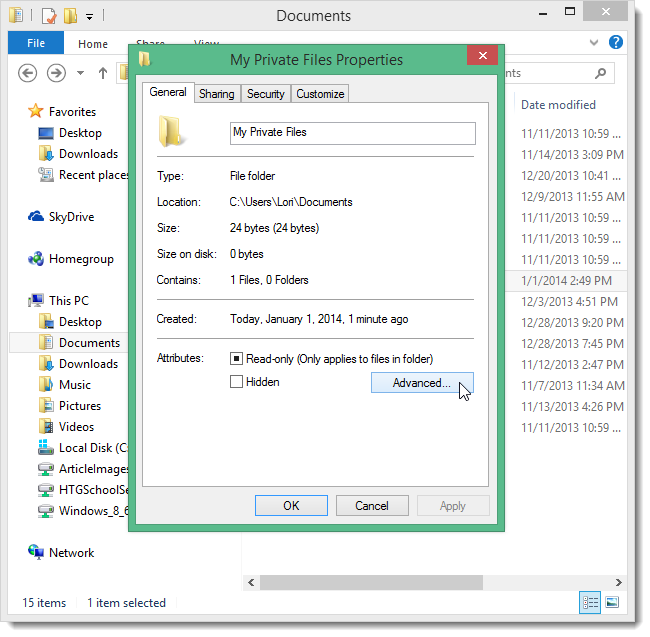
On the Advanced Attributes dialog box, select the Encrypt contents to secure data check box and click OK.
在“高级属性”对话框中,选中“加密内容以保护数据”复选框,然后单击“确定”。
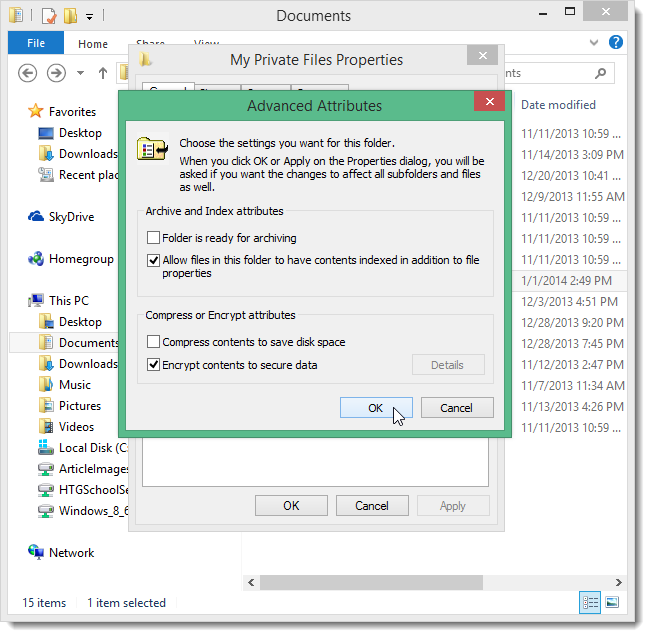
Click OK on the Properties dialog box to close it.
单击“属性”对话框上的“确定”将其关闭。
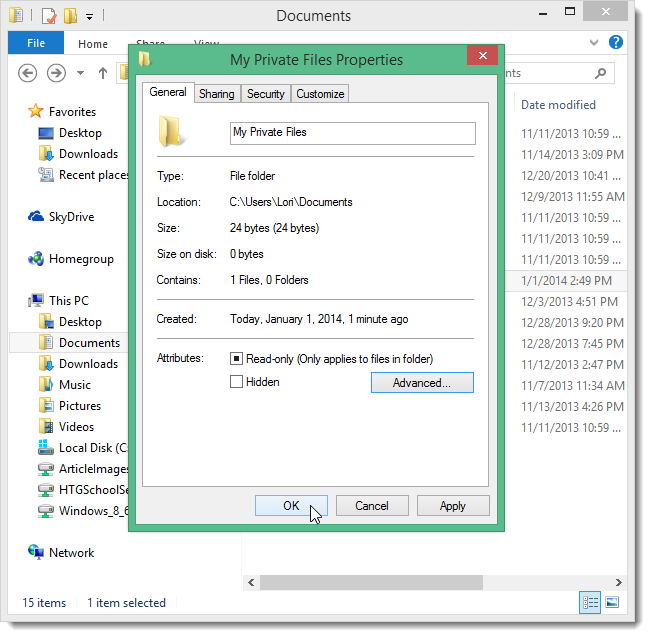
The Confirm Attribute Changes dialog box displays. If you’re encrypting a folder, you are asked if you want to encrypt only the folder or the folder and all subfolders and files. Select the desired option and click OK. The Properties dialog box also closes.
显示“确认属性更改”对话框。 如果要加密文件夹,则会询问您是否只加密该文件夹或该文件夹以及所有子文件夹和文件。 选择所需的选项,然后单击确定。 “属性”对话框也会关闭。
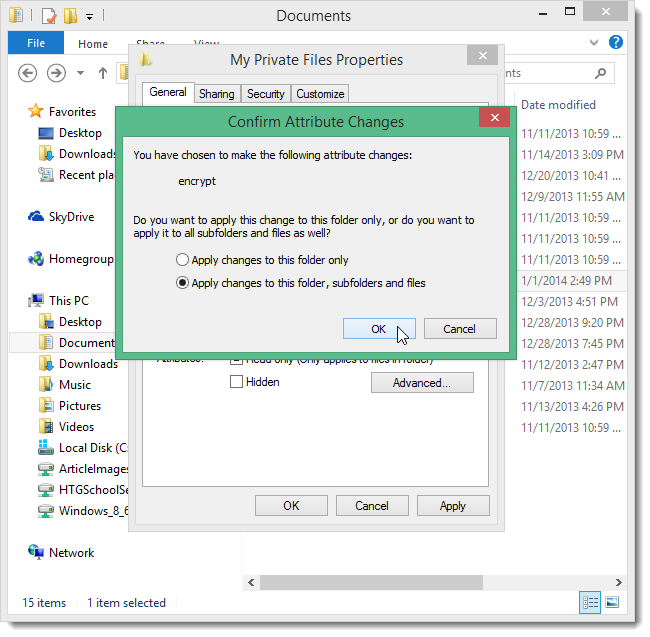
The folder, or file, you encrypted displays in green text now. If you encrypted a folder and all its subfolders and files, any folders and files inside the main folder are also encrypted and displayed in green. Any files or folders you create in the main folder in the future are also encrypted.
您加密的文件夹或文件现在以绿色文本显示。 如果对文件夹及其所有子文件夹和文件进行了加密,则主文件夹内的所有文件夹和文件也会被加密并以绿色显示。 您以后在主文件夹中创建的所有文件或文件夹也将被加密。
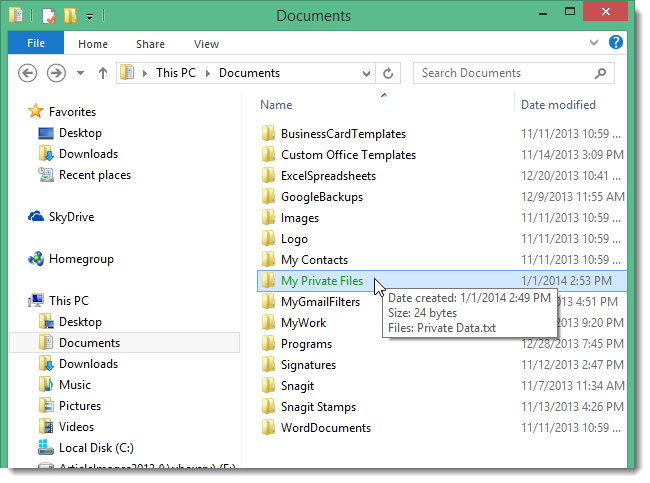
You will also see a popup in the Notification Area on the Taskbar recommending that you backup your encryption key in case the original one is lost or corrupted. Click this popup to backup the key.
您还将在任务栏的“通知”区域中看到一个弹出窗口,建议您备份加密密钥,以防原始密钥丢失或损坏。 单击此弹出窗口以备份密钥。
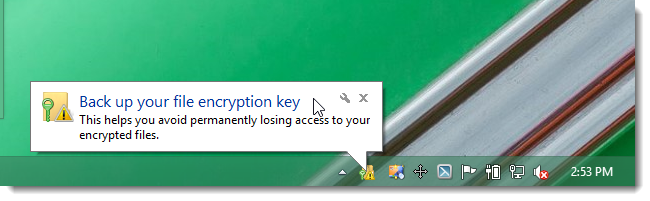
NOTE: If the popup message above disappeared before you could click it, click the Notification Area arrow and click the Encrypting File System icon.
注意:如果上面的弹出消息消失后才可以单击它,请单击“通知区域”箭头,然后单击“加密文件系统”图标。
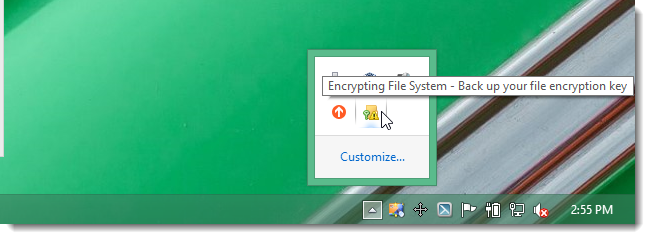
On the Encrypting File System dialog box, click Back up now. If you’re not ready to back up the encryption certificate and key yet, you can select Back up later to be reminded the next time you log in. It is not recommended to Never back up the key.
在“加密文件系统”对话框中,单击“立即备份”。 如果尚未准备好备份加密证书和密钥,则可以选择“稍后备份”以提醒您下次登录。不建议您从不备份密钥。
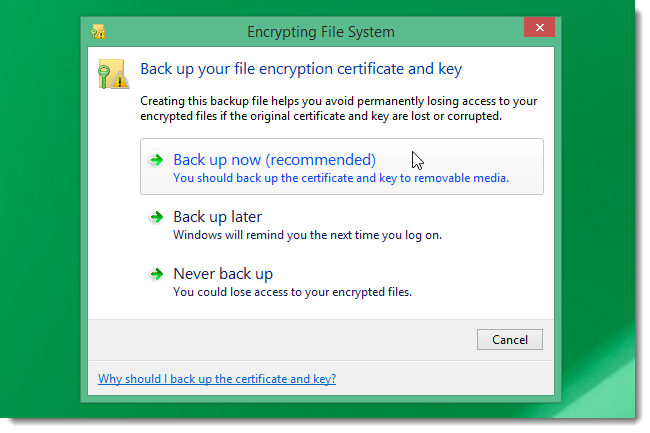
Click Next on the first screen of the Certificate Export Wizard.
在“证书导出向导”的第一个屏幕上单击“下一步”。
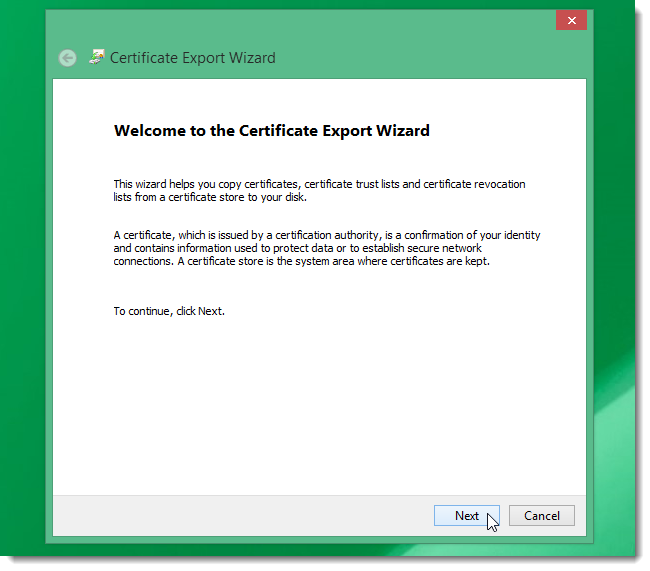
Accept the default selection for the file format for the exported encryption certificate and key and click Next.
接受导出的加密证书和密钥的文件格式的默认选择,然后单击“下一步”。
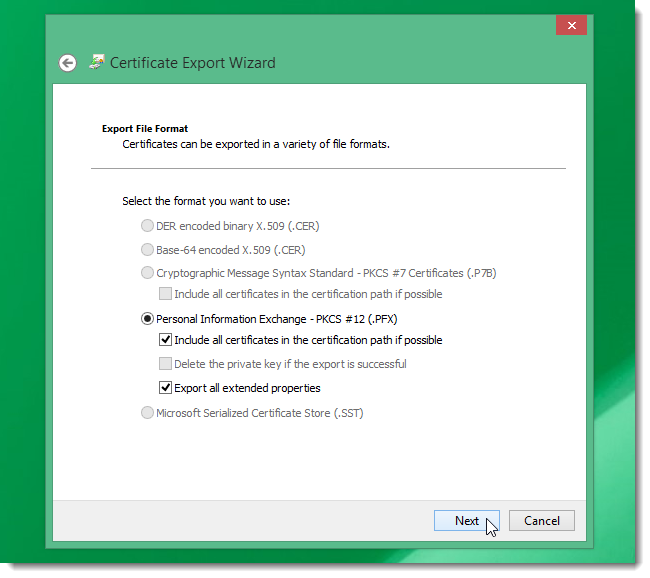
Select the Password check box and enter a strong password in the Password edit box and again in the Confirm password edit box. Click Next.
选择“密码”复选框,然后在“密码”编辑框中输入一个强密码,然后在“确认密码”编辑框中再次输入一个强密码。 点击下一步。
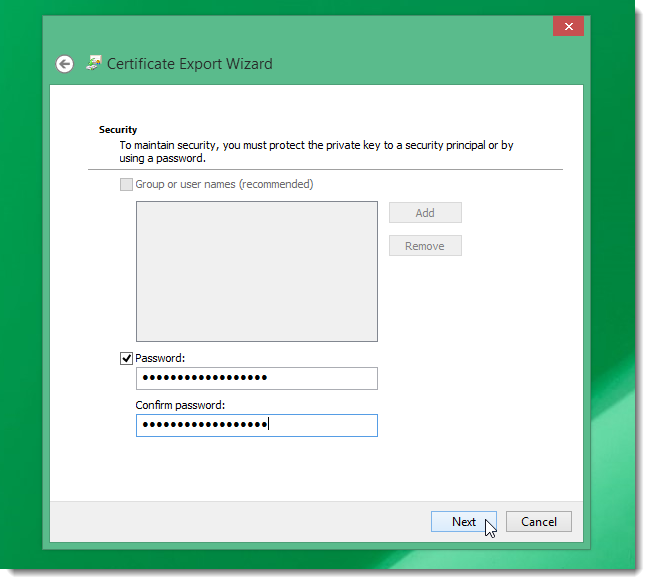
On the File to Export screen, click Browse.
在要导出的文件屏幕上,单击浏览。
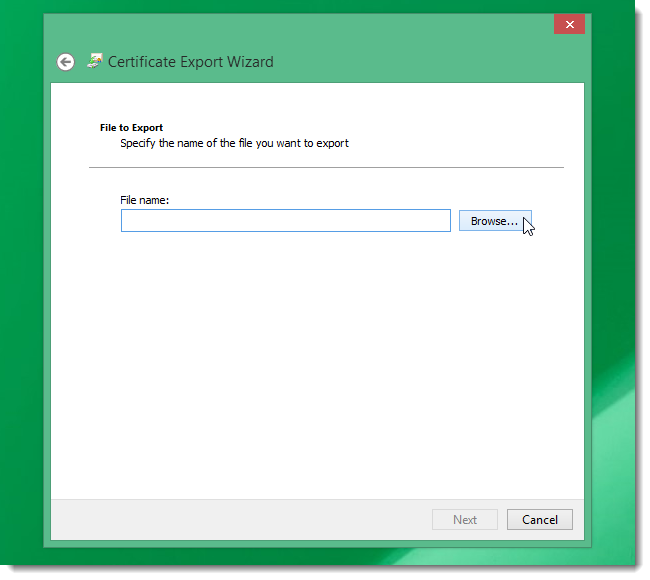
Navigate to the location where you want to save the encryption certificate and key file. You can save it on the hard drive initially, but be sure to move it to an external drive, such as a USB flash drive. Click Save.
导航到要保存加密证书和密钥文件的位置。 您最初可以将其保存在硬盘驱动器上,但是请确保将其移至外部驱动器,例如USB闪存驱动器。 单击保存。
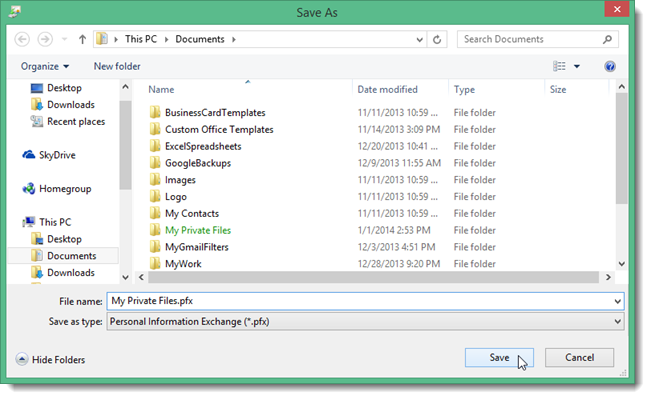
The path to your file is entered in the File name edit box. Click Next.
文件的路径在“文件名”编辑框中输入。 点击下一步。
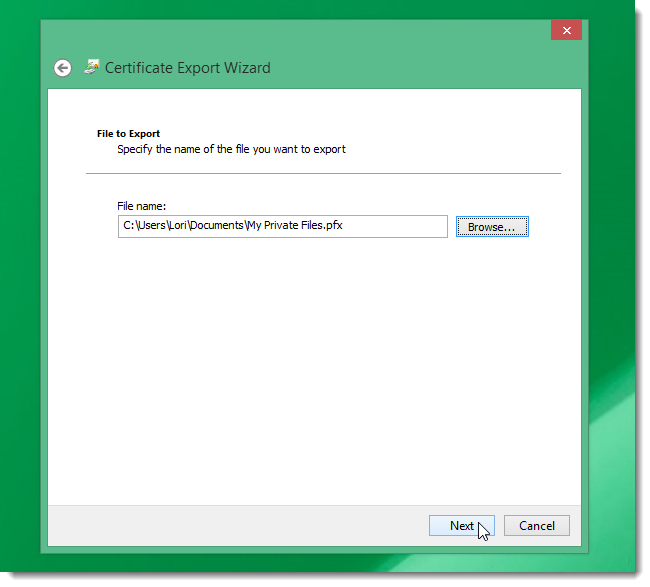
A summary of your chosen settings displays on the final screen. Click Finish.
您选择的设置的摘要显示在最终屏幕上。 单击完成。
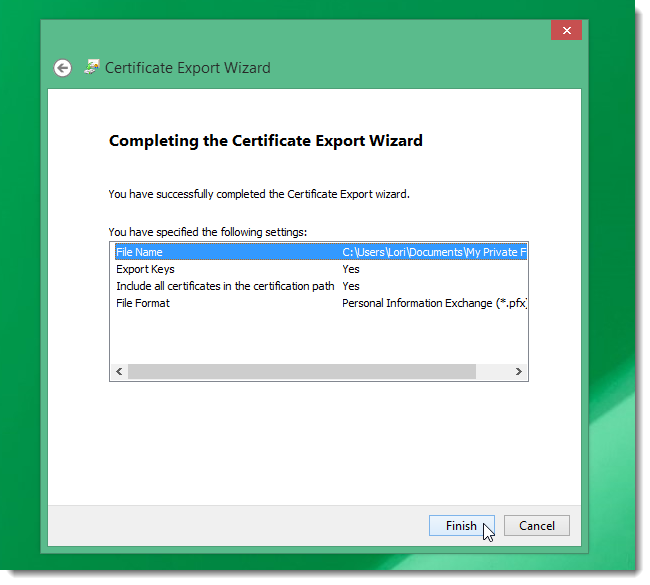
A dialog box displays saying the export was successful. Click OK to close it.
弹出对话框,提示导出成功。 单击确定将其关闭。
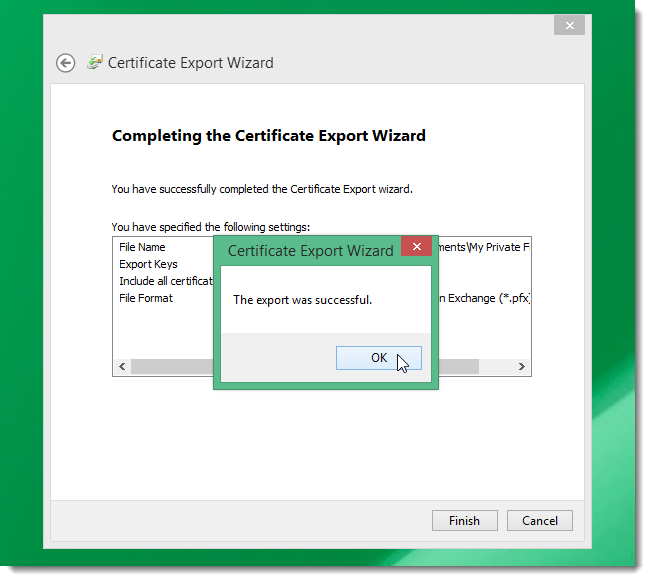
You can undo the encryption on encrypted files or folders by selecting Properties for the files or folders and turning off the Encrypt contents to secure data option described in this article.
您可以通过选择文件或文件夹的“属性”并关闭本文介绍的“加密内容以保护数据”选项来撤消对加密文件或文件夹的加密。
You can also use the free tool TrueCrypt to protect your data and even to hide data in a hidden volume within a TrueCrypt volume.
您还可以使用免费工具TrueCrypt保护您的数据 ,甚至将数据隐藏在TrueCrypt卷内的隐藏卷中 。
翻译自: https://www.howtogeek.com/178912/how-to-encrypt-files-and-folders-in-windows-8.1-using-efs/
efs.mbn







 本文介绍了如何在不支持BitLocker的Windows 8.1 Pro系统中使用Encrypted File Service (EFS)来加密文件和文件夹,以保护数据安全。通过右键点击文件或文件夹,选择属性并启用加密功能,可以轻松加密内容。加密后的文件将以绿色文本显示,同时推荐备份加密密钥以防原始密钥丢失或损坏。
本文介绍了如何在不支持BitLocker的Windows 8.1 Pro系统中使用Encrypted File Service (EFS)来加密文件和文件夹,以保护数据安全。通过右键点击文件或文件夹,选择属性并启用加密功能,可以轻松加密内容。加密后的文件将以绿色文本显示,同时推荐备份加密密钥以防原始密钥丢失或损坏。














 584
584

 被折叠的 条评论
为什么被折叠?
被折叠的 条评论
为什么被折叠?








