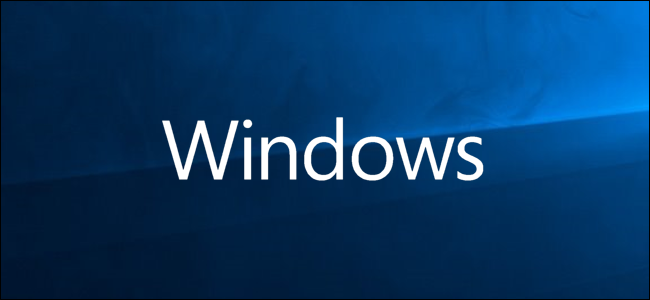
Great music playlists take a long time to curate, and when you change computers, you don’t want your playlists getting left behind (or maybe you just want to share your work with a friend). If you’ve got playlists in Windows Media Player, here’s how to transfer them to a different computer.
出色的音乐播放列表需要很长的时间来安排,并且当您更换计算机时,您不希望播放列表落后(或者也许只是想与朋友分享您的作品)。 如果您在Windows Media Player中有播放列表,请按照以下方法将它们转移到另一台计算机上。
Note: Transferring a playlist does not copy the files associated with it, just the link to where those files are stored. To play a playlist on a different computer, you’ll need to have the same music files stored in the same path.
注意:传输播放列表不会复制与之关联的文件,只会复制指向这些文件存储位置的链接。 要在其他计算机上播放播放列表,您需要将相同的音乐文件存储在同一路径中。
Because a playlist is an XML file that contains the locations of all the songs in it, exporting one to another computer is easy. You can copy them to an external drive or even zip them up and email them. The trick is knowing where to find them.
因为播放列表是一个XML文件,其中包含所有歌曲的位置,所以将其导出到另一台计算机很容易。 您可以将它们复制到外部驱动器,甚至可以将其压缩并通过电子邮件发送。 诀窍是知道在哪里找到它们。
Open up Windows Media Player and click on “Playlists” to display all your playlists.
打开Windows Media Player,然后单击“播放列表”以显示所有播放列表。
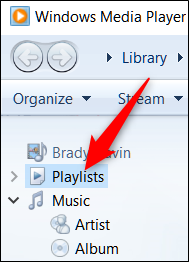
Next, right-click on the playlist you want to transfer and then click the “Open File Location” command.
接下来,右键单击要传输的播放列表,然后单击“打开文件位置”命令。
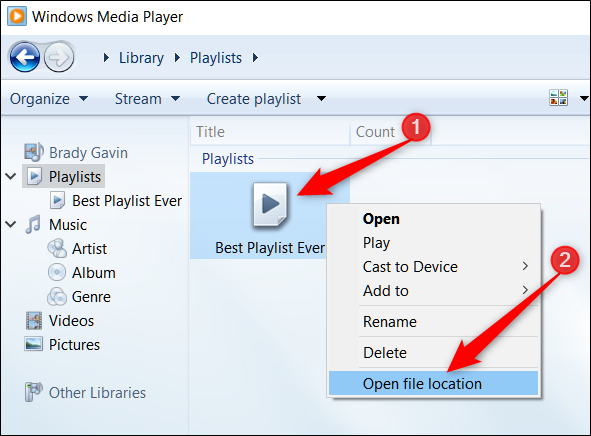
If you prefer to navigate there in File Explorer, the files are stored in the following location (replacing Your_Username with the name of your user account):
如果您希望在文件资源管理器中浏览,文件将存储在以下位置(将Your_Username替换为用户帐户的名称):
C:\Users\Your_Username\Music\Playlists
From that folder, you can transfer playlists however you want. Copy and paste (or drag and drop) them to an external drive, zip them up and send them via email, or upload them to cloud storage.
从该文件夹中,您可以根据需要传输播放列表。 将它们复制并粘贴(或拖放)到外部驱动器,将其压缩并通过电子邮件发送,或将其上传到云存储。
However you get them to the other computer, you’ll then need to copy the files into the same folder (C:\Users\Your_Username\Music Playlists there.
但是,如果将它们保存到另一台计算机上,则需要将文件复制到同一文件夹(该文件夹为C:\ Users \ Your_Username \ Music Playlists。
The next time you open Windows Media Player, the playlist will be there with a list of all the song contained in it.
下次打开Windows Media Player时,播放列表将出现,其中包含所有歌曲的列表。
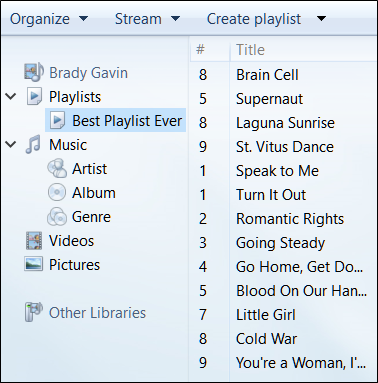





















 3728
3728

 被折叠的 条评论
为什么被折叠?
被折叠的 条评论
为什么被折叠?








