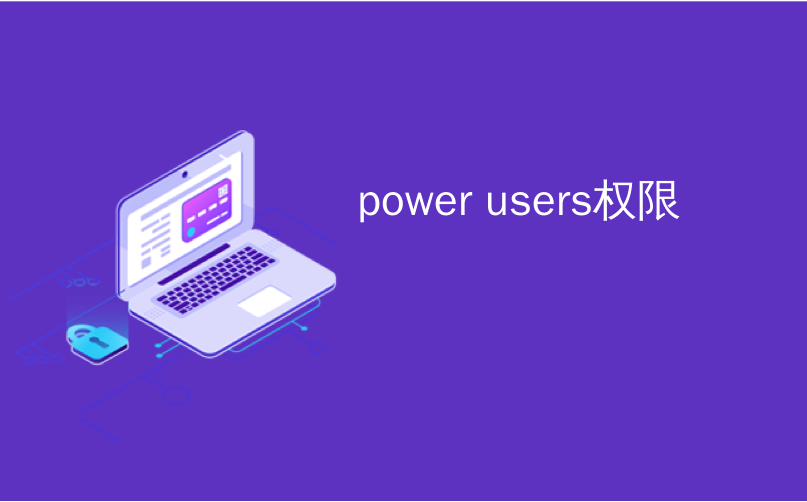
power users权限
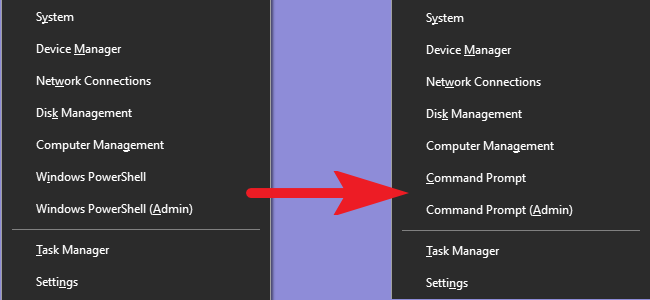
When you install the Windows 10 Creators Update, you may notice Command Prompt missing from the Power Users menu. Here’s how to get it back.
安装Windows 10 Creators Update时,您可能会注意到Power Users菜单中缺少命令提示符。 这是找回它的方法。
The Creators Update brings lots of changes, including replacing Command Prompt with PowerShell on the Power Users menu when you press Windows+X or right-click the Start menu. While PowerShell is great, we get that many people prefer sticking with Command Prompt—especially if you only use it occasionally and it just isn’t worth learning a new tool. If you want to put Command Prompt back on the menu, Microsoft has made it super easy.
创建者更新带来了许多更改,包括在按Windows + X或右键单击“开始”菜单时,用Power Users菜单上的PowerShell替换命令提示符。 尽管PowerShell很棒,但是我们得到了很多人更喜欢坚持使用命令提示符-特别是如果您仅偶尔使用它,那不值得学习新工具。 如果您想将“命令提示符”放回菜单上,Microsoft使其变得非常简单。
Press Windows+I to open the Settings app. In the main Settings window, click “Personalization.”
按Windows + I打开“设置”应用程序。 在主设置窗口中,单击“个性化”。
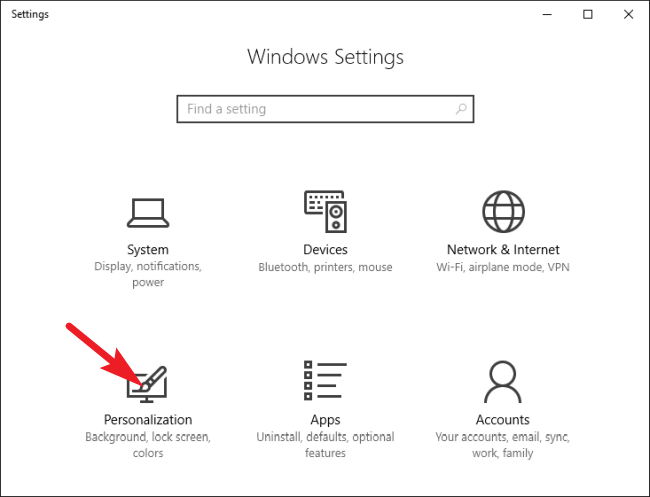
On the “Personalization” page, select the “Taskbar” tab on the left side. On the right, scroll down and turn off the “Replace Command Prompt with Windows PowerShell” option.
在“个性化”页面上,选择左侧的“任务栏”选项卡。 在右侧,向下滚动并关闭“使用Windows PowerShell替换命令提示符”选项。
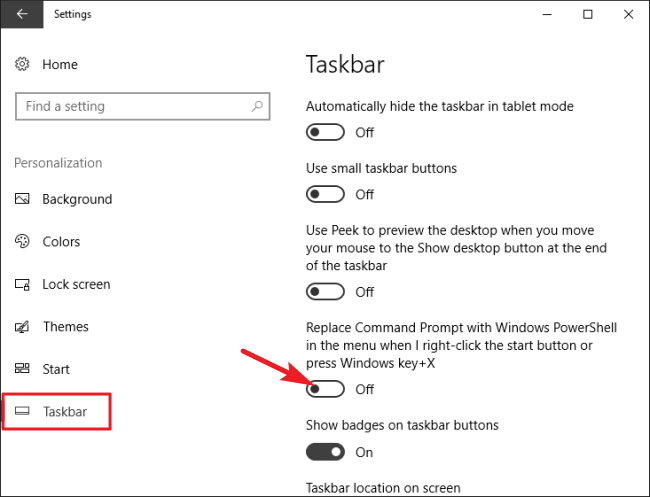
Now, whenever you hit Windows+X, you’ll see the Command Prompt back in its rightful place.
现在,每当您按下Windows + X时,您都会在正确的位置看到命令提示符。
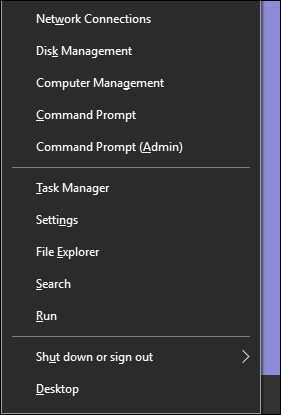
Fortunately, Windows made it easy to choose which tool to feature on the Power Users menu. If only all changes were this easy to undo!
幸运的是,Windows使在Power Users菜单上选择要使用的工具变得容易。 如果只是所有更改,那么这很容易撤消!
power users权限





















 3356
3356

 被折叠的 条评论
为什么被折叠?
被折叠的 条评论
为什么被折叠?








