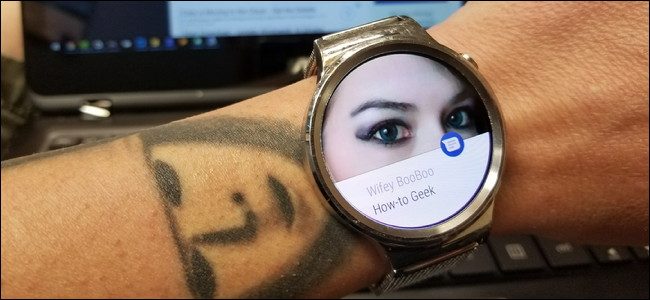
Android Wear is super handy for getting quick info without pulling out your phone. Notifications, calls, appointments, and everything else will push directly to your wrist, making life easier. But if those notifications stop showing up, it can be really annoying.
Android Wear超级方便,可在不拔出手机的情况下快速获取信息。 通知,电话,约会和其他所有内容都会直接推到您的手腕上,使生活更加轻松。 但是,如果这些通知停止显示,那可能会很烦人。
如果应用程序通知不同步该怎么办 (What to Do If App Notifications Aren’t Syncing)
If you’re having issues with Wear not receiving notifications from apps, there’s a good chance either notification access hasn’t been granted, or it somehow got disabled. So that’s the first setting I’d check.
如果您遇到Wear无法收到来自应用程序的通知的问题,则很有可能未授予通知访问权,或者以某种方式将其禁用。 这是我要检查的第一个设置。
If You’re Having an Issue with All Notifications
如果所有通知都有问题
I’m using a Google Pixel here, so your interface may vary depending on the manufacturer of your phone. These settings should be in similar locations, though.
我在这里使用的是Google Pixel,因此您的界面可能会因手机制造商而异。 但是,这些设置应位于相似的位置。
To get started, pull down the notification shade and tap the gear icon. From there, scroll down to Apps.
首先,请拉下通知栏,然后点击齿轮图标。 从那里向下滚动到Apps。
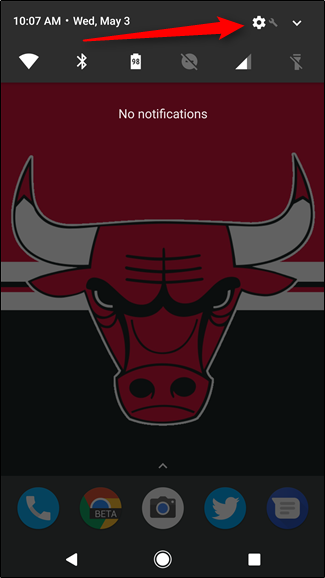
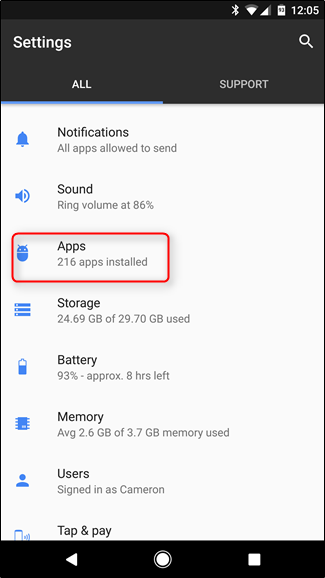
In the Apps menu, tap the gear icon. On Samsung Devices, you’ll hit the three-dot menu button in the top right.
在“应用程序”菜单中,点击齿轮图标。 在三星设备上,您将点击右上角的三点菜单按钮。
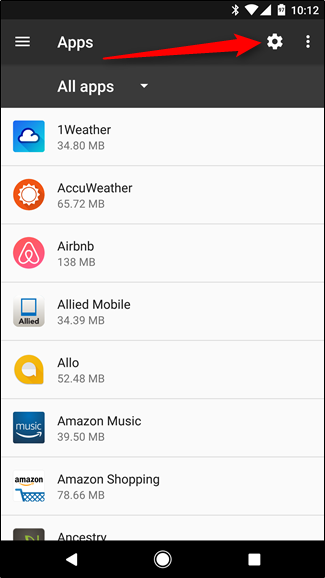
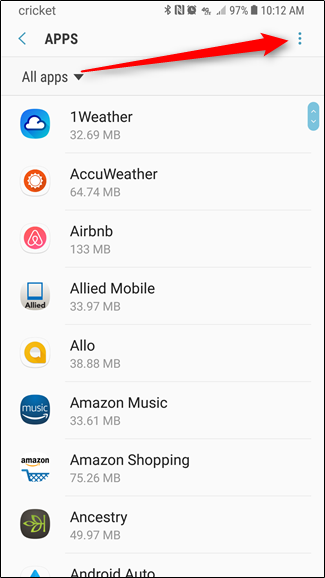
On stock Android, scroll all the way down to the bottom and select “Special Access.” On Samsung devices, just choose “Special Access” from the menu.
在现有的Android设备上,一直向下滚动至底部,然后选择“特殊访问权限”。 在三星设备上,只需从菜单中选择“特殊访问”。
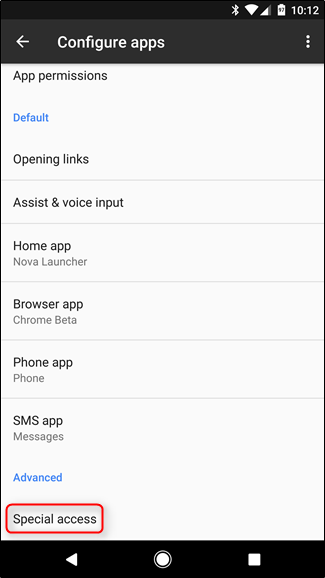
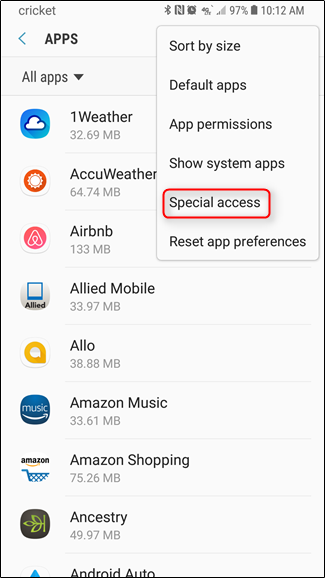
In the Special Access menu, select “Notification Access,” then look for Android Wear. Make sure it’s toggled on. If not, that’s your issue. If it is, we’ll have to keep looking.
在“特殊访问”菜单中,选择“通知访问”,然后寻找Android Wear。 确保已打开。 如果没有,那是你的问题。 如果是这样,我们将不得不继续寻找。

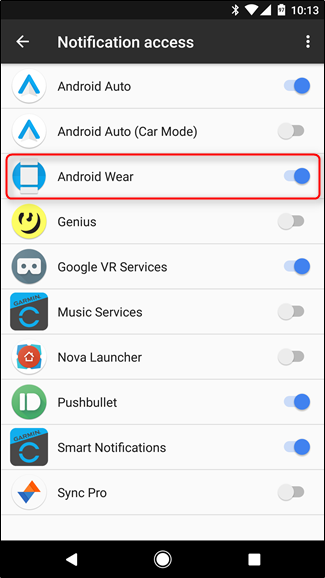
If Only Specific Apps Aren’t Working
如果只有特定的应用程序不起作用
If you’re getting notifications from some apps but not others, things get a little bit trickier, because there isn’t a clear-cut fix. That said, the first thing I’d do is make sure all available apps are synced to your watch.
如果您从某些应用程序而不是其他应用程序收到通知,则事情会变得有些棘手,因为没有明确的解决方法。 就是说,我要做的第一件事就是确保所有可用的应用程序都已同步到您的手表。
To do this, open the Wear app, then tap the gear icon in the upper right corner.
为此,请打开Wear应用程序,然后点击右上角的齿轮图标。
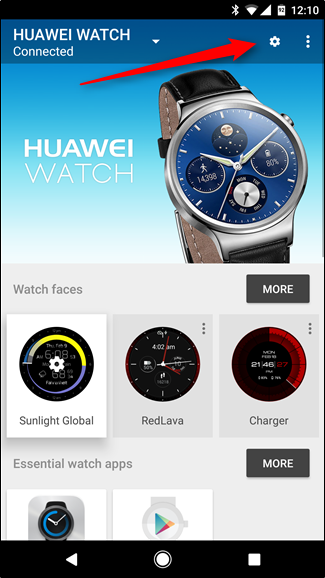
Tap on your watch under the Device Settings section.
在“设备设置”部分下点击您的手表。
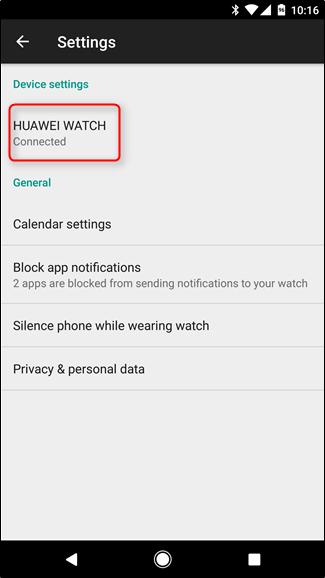
Tap on “Resync Apps” at the bottom of the list, which should re-push all available apps to the watch. Hopefully that will fix your issue.
点击列表底部的“重新同步应用程序”,这会将所有可用的应用程序重新推送到手表。 希望这能解决您的问题。
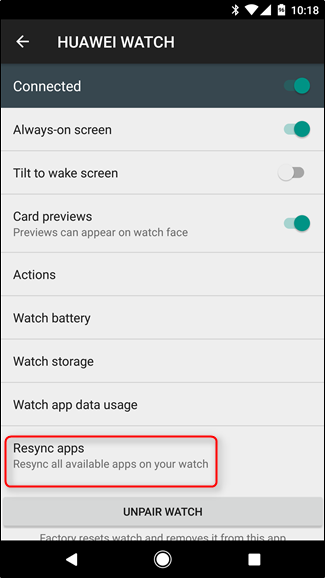
如果系统应用通知未同步该怎么办 (What to Do if System App Notification Aren’t Syncing)
For a while, my watch stopped vibrating/ringing when I got a phone call, which was really irritating. All other notifications were coming through just fine, so I had to do some digging to figure this one out.
有一阵子,当我接到电话时,手表停止了振动/振铃,这确实很烦人。 其他所有通知都可以正常通过,因此我不得不做一些挖掘以弄清楚这一点。
Turns out, the issue was with the Android Wear app privileges. If certain notifications are coming through, but things like calendar, phone calls, SMS messages, and the like aren’t coming through, this is where I’d look.
事实证明,问题出在Android Wear应用程序特权上。 如果某些通知通过,但日历,电话,SMS消息等未通过,则是我要查看的地方。
First, pull down the notification shade, then tap the gear icon. From there, scroll down to “Apps.”
首先,下拉通知栏,然后点击齿轮图标。 从那里向下滚动到“应用程序”。
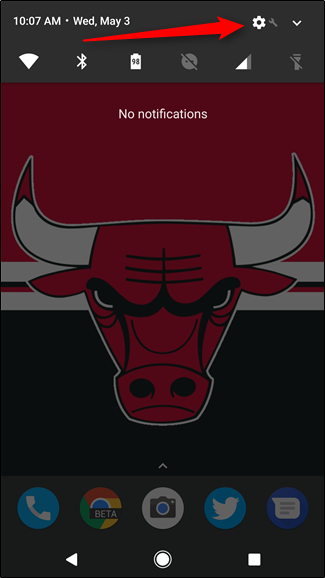
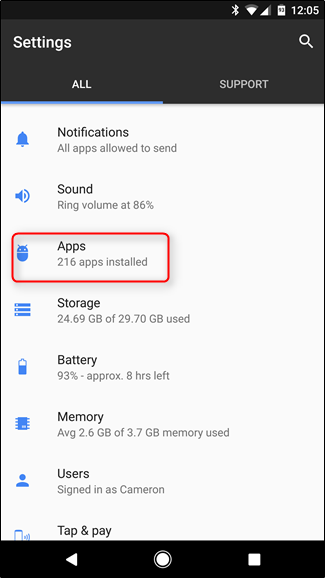
In the Apps menu, find Android Wear and tap on it.
在“应用程序”菜单中,找到“ Android Wear”,然后点击它。
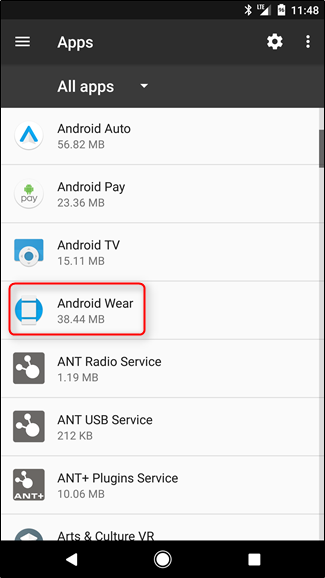
Tap on “Permissions.
点击“权限。
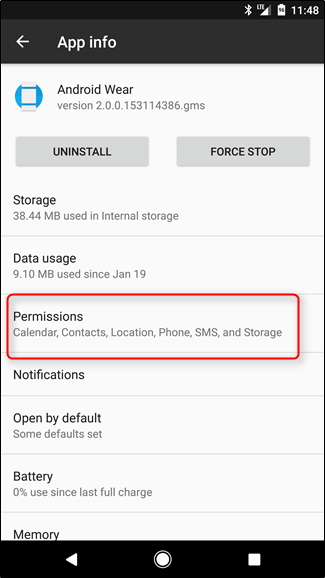
In this menu, you’ll want to make sure every option is enabled in order to get those notifications sent to your watch. In my scenario above, the Phone permission had gotten unchecked somehow (or perhaps I didn’t approve it when switching phones, I can’t be sure), which is why phone calls weren’t coming through. Makes sense.
在此菜单中,您需要确保每个选项都已启用,以便将这些通知发送到您的手表。 在我上面的场景中,“电话”权限被取消了(或者不确定我在切换电话时没有批准),这就是为什么电话打不通的原因。 说得通。
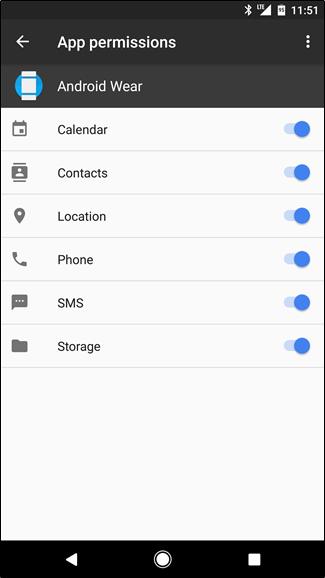
如何在手表上获取音频通知 (How to Get Audio Notifications on Your Watch)
Lastly, let’s talk about audio notifications. It’s worth noting that only certain watches have speakers and support this feature, but if yours does, then it’s a pretty neat thing to have enabled.
最后,让我们谈谈音频通知。 值得注意的是,只有某些手表具有扬声器并支持此功能,但是如果您有,则启用它是一件很整洁的事情。
The thing is, this is handled on the watch side, not the phone. So go ahead and jump into your watch’s Settings menu by pulling down the shade and swiping over till you get to “Settings.”
问题是,这是在手表侧处理的,而不是电话。 因此,通过拉下阴影并向上方滑动直到进入“设置”,跳入手表的“设置”菜单。
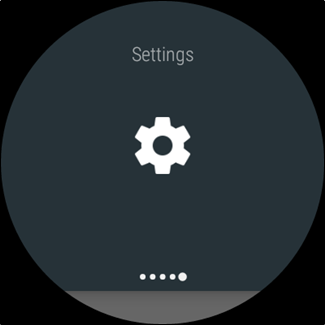
Tap into this menu, then scroll down to “Sound.”
点按此菜单,然后向下滚动到“声音”。
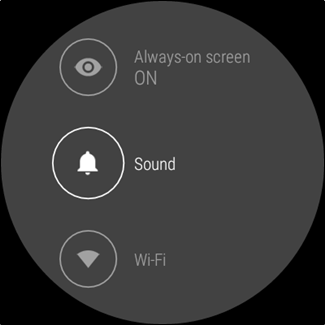
There are a handful of options here, like Media Volume, Alarm Volume, Ring Volume, and ringtone.
这里有一些选项,例如“媒体音量”,“警报音量”,“铃声音量”和“铃声”。
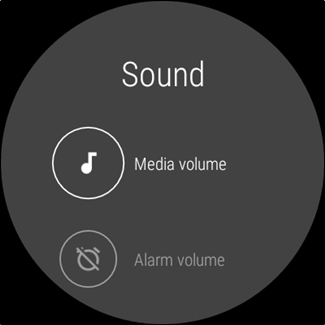
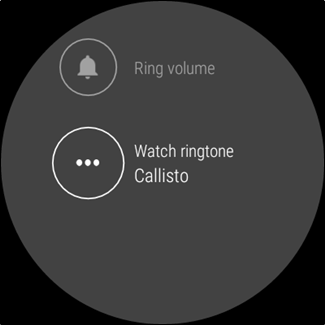
Tweak and choose to your heart’s desire.
调整并选择您内心的渴望。
Fixing Android Wear notifications really isn’t all that difficult—knowing where to look is the key here. But now that you know, you’re basically a Wear notification master. Use this new power for good, young grasshopper.
修复Android Wear通知确实并不那么困难-知道在哪里查找是关键。 但是,既然您知道了,您基本上就是Wear通知管理员。 使用这种新的功能来使年轻的蚱hopper变得更好。
翻译自: https://www.howtogeek.com/305522/how-to-fix-notifications-that-arent-coming-through-on-android-wear/





















 2685
2685

 被折叠的 条评论
为什么被折叠?
被折叠的 条评论
为什么被折叠?








