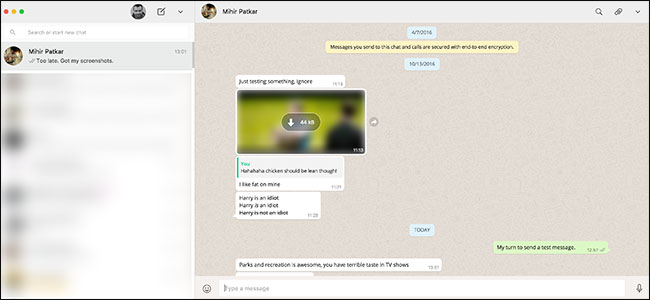
WhatsApp, now owned by Facebook, is one of the most popular messaging apps available. It’s almost completely replaced SMS in parts of the world.
现在由Facebook拥有的WhatsApp是最流行的消息传递应用程序之一。 在世界部分地区,它几乎完全取代了SMS。
Update: You can still access and send WhatsApp messages from the web and your computer, but the process has been updated throughout the years. Here’s how to use WhatsApp on your computer.
更新:您仍然可以从网络和计算机上访问和发送WhatsApp消息,但是这一过程多年来一直在更新。 这是在计算机上使用WhatsApp的方法 。
Unlike a lot of other messaging apps, you can only use WhatsApp on a single device: your smartphone. If you log in on another phone, you get logged out of the first one. For years, there wasn’t even a way to use WhatsApp on a computer. Thankfully, that’s changed.
与许多其他消息传递应用程序不同,您只能在单个设备(智能手机)上使用WhatsApp。 如果您登录另一部电话,则会从第一个电话中注销。 多年来,甚至没有办法在计算机上使用WhatsApp。 幸运的是,情况已经改变。
To use WhatsApp on a computer, you have two options: the web app, or a desktop app (that is really just a self-contained version of the web app). The set up process is identical for both versions.
要在计算机上使用WhatsApp,您有两个选择:Web应用程序或桌面应用程序(实际上只是Web应用程序的独立版本)。 两种版本的设置过程相同。
Either head to web.whatsapp.com or download and install the latest version of the WhatsApp client for Windows or macOS.
前往web.whatsapp.com或下载并安装适用于Windows或macOS的WhatsApp客户端的最新版本。
WhatsApp on the computer is an extension of the instance running on your smartphone rather than a separate app. Your phone needs to be on and connected to the internet for WhatsApp to work on your computer.
计算机上的WhatsApp是在智能手机上运行的实例的扩展,而不是单独的应用程序。 您的手机需要打开并连接到互联网,WhatsApp才能在计算机上运行。
This means that, rather than a traditional login process, you need to pair your phone to the web or desktop app with a QR code. When you first open the app or web app, a QR code will pop up.
这意味着,您需要使用QR码将手机与网络或桌面应用程序配对,而不是传统的登录过程。 首次打开应用程序或网络应用程序时,将弹出一个QR码。
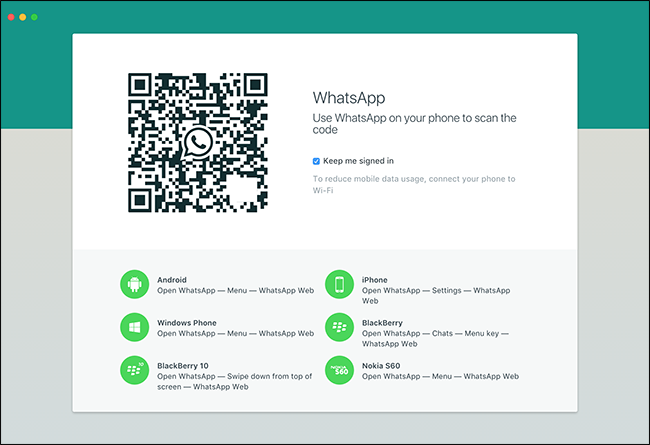
Next, open WhatsApp on your smartphone. On iOS, go to Settings > WhatsApp Web/Desktop. On Android, click the menu button and choose WhatsApp Web.
接下来,在智能手机上打开WhatsApp。 在iOS上,转到“设置”>“ WhatsApp Web /桌面”。 在Android上,单击菜单按钮,然后选择WhatsApp Web。

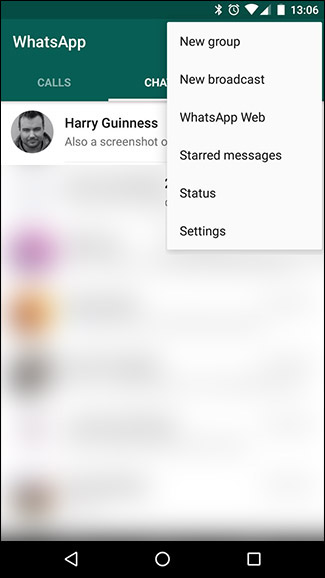
If WhatsApp doesn’t already have permission to access your phone’s camera, you’ll need to grant it. Then, scan the QR code on your computer’s screen.
如果WhatsApp还没有访问手机摄像头的权限,则需要授予该权限。 然后,扫描计算机屏幕上的QR码。
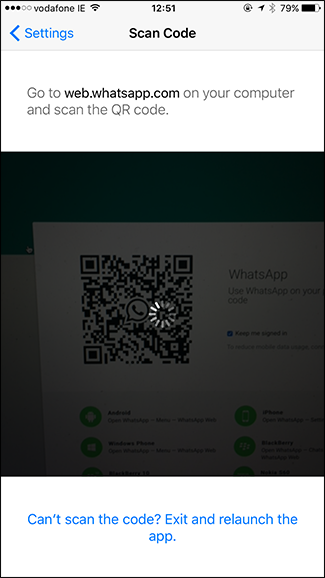
The WhatsApp client on your computer will then connect to your phone. You’ll now be able to send and receive WhatsApp messages on your computer.
然后,计算机上的WhatsApp客户端将连接到手机。 现在,您可以在计算机上发送和接收WhatsApp消息。
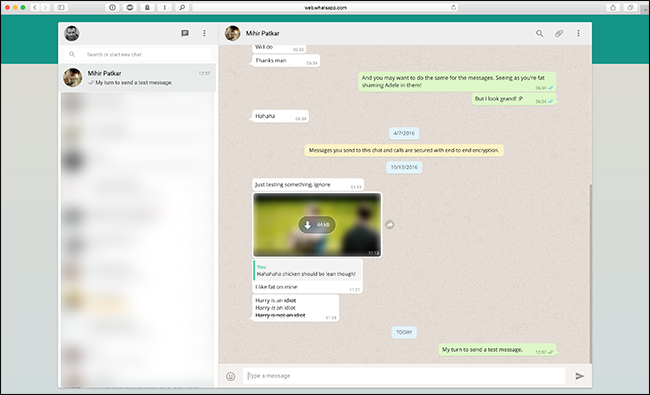
Once you’ve set it up, WhatsApp will automatically connect any time you have the desktop or web app open. If you want to log out, click on the menu dropdown icon and select Log Out.
设置完成后,只要打开桌面或Web应用程序,WhatsApp就会自动连接。 如果要注销,请单击菜单下拉图标,然后选择注销。
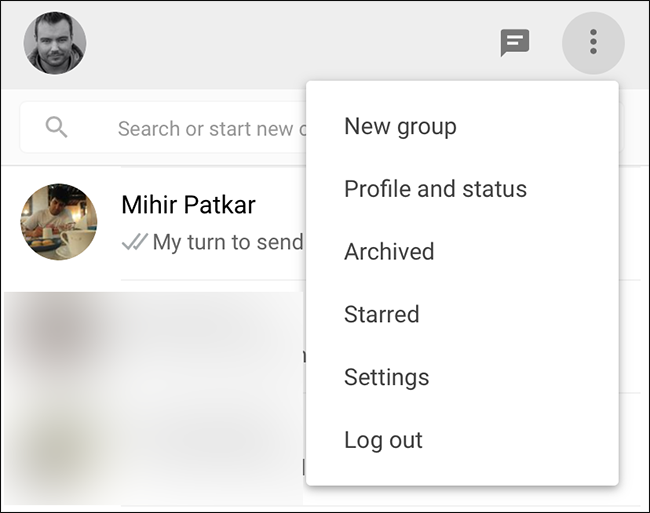
You can also log out of all your computers from the mobile app by going to the WhatsApp Web screen and tapping “Log out from all computers”.
您还可以通过以下方式从移动应用程序注销所有计算机:进入WhatsApp Web屏幕,然后点击“从所有计算机注销”。
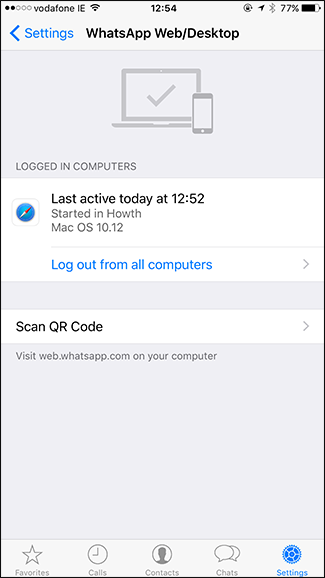
Although the computer solution isn’t perfect—a proper app would be nice—it’s functional and easier to use than a pure mobile app.
尽管计算机解决方案并不完美-适当的应用程序会很好-但它比纯移动应用程序功能强大且易于使用。
翻译自: https://www.howtogeek.com/282128/how-to-send-and-receive-whatsapp-messags-on-your-computer/





















 696
696

 被折叠的 条评论
为什么被折叠?
被折叠的 条评论
为什么被折叠?








