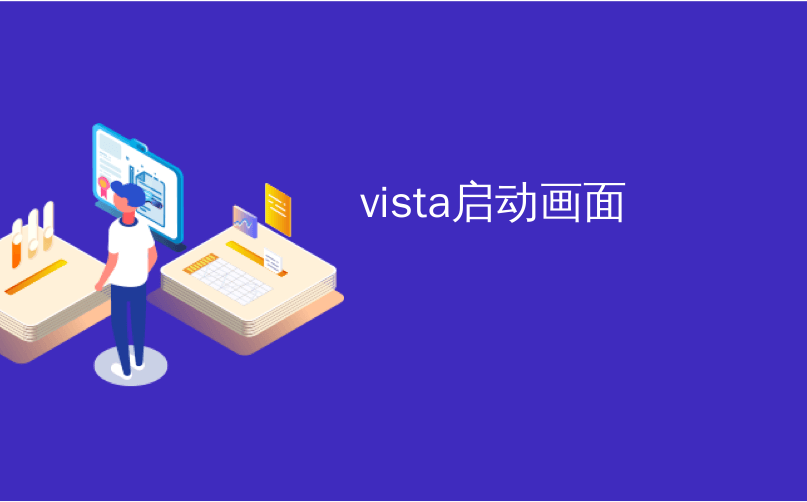
vista启动画面
Anybody that has been a geek for a while is already aware of the greatness of the tiny Startup Control Panel written by the legendary Mike Lin, but I’m here to tell you that it’s still just as useful today as it was 8 years ago.
曾经是极客的任何人都已经意识到传奇的Mike Lin编写的微小的Startup Control Panel的强大功能,但是我在这里告诉您,它今天仍然和8年前一样有用。
Sure, there’s a utility built into Windows Defender that can help you manage your startup items (just type startup into the control panel search box) and click the link for “Stop a program from running at startup”.
当然,还有内置到Windows Defender的一个实用工具,可以帮助你管理你的启动项(只需键入启动进入控制面板搜索框)和“在启动时停止运行的程序”点击链接。

The Software Explorer feature in Windows Defender allows you to select items and then disable them if you choose, although you’ll need to click the “Show for all users” button for most of the functionality to work.
Windows Defender中的软件资源管理器功能允许您选择项目,然后根据需要禁用它们,尽管您需要单击“为所有用户显示”按钮才能使大多数功能正常工作。
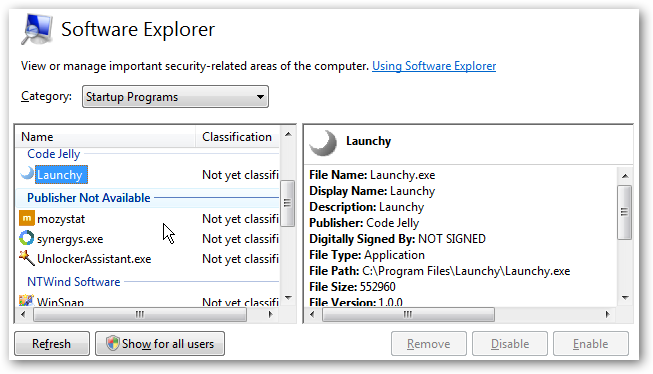
So what’s the problem with the Windows Defender version?
那么Windows Defender版本有什么问题呢?
- You can’t get to the Software Explorer if you don’t have Windows Defender enabled. If you are using another anti-spyware tool then this is most likely the case. 如果未启用Windows Defender,则无法进入软件资源管理器。 如果您使用的是另一种反间谍软件工具,则很可能是这种情况。
- Takes way too many steps to get to Software Explorer. 采取太多步骤才能进入Software Explorer。
- It’s big and clumsy. 又大又笨拙。
Compare that to the simple and easy to use features in Startup Control Panel by Mike Lin:
将其与Mike Lin的“启动控制面板”中简单易用的功能进行比较:
- A single executable of only 76k. 单个可执行文件只有76k。
- Easy to access – just unzip it wherever you want and it’s available. I put mine in the Quick Launch bar. 易于访问-只要将其解压缩即可。 我把我的放在快速启动栏中。
- You can see which startup section the items have been added in. 您可以查看已在其中添加项目的启动部分。
- You can switch startup items between common and your user account only. 您只能在普通帐户和用户帐户之间切换启动项。
- Doesn’t require a resident process that slows down your computer. 不需要使计算机运行缓慢的驻留进程。
To disable an item, all you have to do is uncheck the box, and that item is now gone. You can restore items from the Deleted tab. (It doesn’t close running applications, you’ll have to do that yourself or just restart)
要禁用某个项目,只需取消选中该框,该项目现在就消失了。 您可以从“已删除”选项卡恢复项目。 (它不会关闭正在运行的应用程序,您必须自己执行此操作或只是重新启动)

The only issue in Windows Vista is that you need to run the utility as administrator. You can do it each time by right-clicking and choosing Run as administrator.
Windows Vista中的唯一问题是您需要以管理员身份运行该实用程序。 您可以每次通过右键单击并选择“以管理员身份运行”来执行此操作。

Or you can set it to always run in Administrator mode by right-clicking, choosing properties and then the Compatibility tab. Check the box for “Run this program as an administrator”.
或者,可以通过右键单击并选择属性,然后选择“兼容性”选项卡,将其设置为始终在管理员模式下运行。 选中“以管理员身份运行该程序”框。
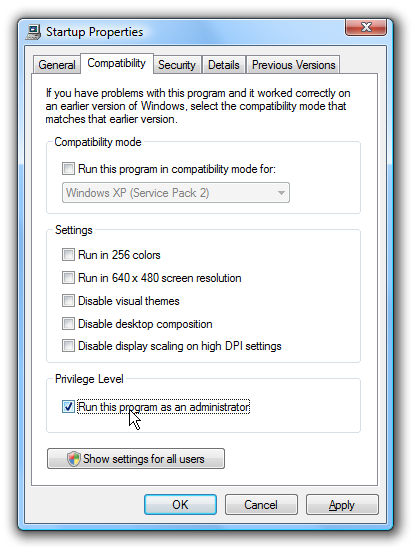
I’ll stick with the trusty Startup Control Panel.
我将坚持使用值得信赖的启动控制面板。
Download Startup Control Panel from mlin.net (And notice that he’s got a donate button)
从mlin.net下载启动控制面板 (注意,他有一个捐赠按钮)
翻译自: https://www.howtogeek.com/howto/windows-vista/still-useful-in-vista-startup-control-panel/
vista启动画面





















 4554
4554

 被折叠的 条评论
为什么被折叠?
被折叠的 条评论
为什么被折叠?








