This article was written by Daniel Spiewak, a great software developer and friend of the How-To Geek.
本文由 伟大的软件开发人员和How-To Geek的朋友 Daniel Spiewak 撰写 。
Windows Vista has built-in handling for zip files – you can create, extract, or even browse right down into them as if they were a folder. But if you have very big zip files sitting on your hard drive, bad things can happen unless you disable the zip handler.
Windows Vista具有对zip文件的内置处理-您可以创建,提取甚至浏览这些文件,就好像它们是一个文件夹一样。 但是,如果硬盘上有非常大的zip文件,除非禁用zip处理程序,否则可能会发生不好的事情。
How We Figured It Out
我们如何解决的
Just today, I was trying to restore some of my files from a previous backup. I grabbed the enormous zip file off my network drive and saved it onto the desktop. From there, a little bit of WinZip magic grabbed me the one, 25 MB directory I really wanted out of the whole 11 GB zip file. I knew I might want to restore more files later though, so I left the file on my desktop (even transferring over gigabit, 11 GB is still 11 GB).
就在今天,我试图从以前的备份中还原一些文件。 我从网络驱动器上获取了巨大的zip文件,并将其保存到桌面上。 从那里,一点WinZip魔术抓住了我真正想要的整个11 GB zip文件中的一个25 MB目录。 我知道以后可能要还原更多文件,所以我将文件留在了桌面上(即使通过千兆传输,11 GB仍然是11 GB)。
When I finally got back to my host desktop later that evening, I found to my utter shock that things weren’t working properly. For example, I opened up the file explorer and tried to expand a folder in the tree pane on the left-hand side. Instead of nicely expanding, showing the sub-folders, it just started spinning its wheels. When I came back to it ten minutes later, it was still chugging away.
当那天晚上晚些时候我终于回到主机桌面时,令我震惊的是,事情没有正常进行。 例如,我打开了文件浏览器,并尝试在左侧的树窗格中展开一个文件夹。 它没有很好地扩展,而是显示子文件夹,而是开始旋转轮子。 十分钟后,当我回到它的时候,它仍然在颤抖。
I killed the explorer.exe process, restarted explorer and went on with my workflow. At least, until WinZip started having issues. I hit the “Extract” button on a reasonable sized archive (150 MB) and the app froze. Just like explorer, it was eating my full cpu and doing absolutely nothing with it.
我杀死了explorer.exe进程,重新启动了explorer,然后继续进行工作流程。 至少直到WinZip开始出现问题为止。 我在合理大小的存档(150 MB)上单击“提取”按钮,该应用程序冻结了。 就像资源管理器一样,它正在吃掉我全部的CPU,却完全不做任何事情。
Recognizing I was out of my league, I fired up a conversation with “The Geek” and we started troubleshooting. An hour and a half later, after pouring through mountains of log files, downloading tools I didn’t even know existed, and wading through pages of output from SysInternals “procmon”, we finally found the problem.
意识到自己已脱离联盟,我与“ The Geek”展开了对话,然后开始进行故障排除。 一个半小时后,在浏览大量日志文件,下载甚至不存在的下载工具并浏览SysInternals“ procmon”输出页面后,我们终于找到了问题。
It seems that Windows Vista file explorer (by default) attempts to recurse into any zip archives in a direct subdirectory, allowing users to view the contents of the zip file directly in the sidebar. Windows XP had the same “feature”, but it waited to enter the zip file until you actually expanded the node in the sidebar. In principle, Vista’s method is a good idea. XP always suffered from long delays whenever you expanded a zip file, particularly over a network connection. Grabbing a file list in the background seems like a good idea, until you take into account extremely large archives.
似乎Windows Vista文件浏览器(默认情况下)尝试递归到直接子目录中的所有zip存档中,从而允许用户直接在侧边栏中查看zip文件的内容。 Windows XP具有相同的“功能”,但是它一直等待输入zip文件,直到您实际扩展了侧栏中的节点为止。 原则上,Vista的方法是一个好主意。 每当您扩展一个zip文件时,尤其是通过网络连接,XP总是会遭受长时间的延迟。 在后台处理文件列表似乎是一个好主意,除非您考虑到非常大的存档。
By trying to recurse into that 11 GB zip file sitting on my desktop, Vista pretty much started a processor-intensive task that it had no chance of completing in a reasonable timeframe. Thus, killing performance across the board with no tangible return.
通过尝试递归到我桌面上的11 GB压缩文件,Vista几乎启动了一项处理器密集型任务,因此它没有机会在合理的时间内完成。 因此,无可挽回地损失了整体绩效。
Disabling Zip Handling
禁用邮编处理
The obvious solution to this problem is to just turn off Windows’s built-in zip file handling, since I’m using WinZip anyway. The quickest way to do this is to use the excellent ShellExView application to disable the explorer shell extension. (you don’t have to install it, just in case you’re leery about that sort of thing)
解决此问题的明显方法是关闭Windows的内置zip文件处理,因为无论如何我都在使用WinZip。 最快的方法是使用出色的ShellExView应用程序禁用资源管理器Shell扩展。 (您不必安装它,以防万一您对这种事情持怀疑态度)
Open up ShellEx in Administrator mode by right-clicking the file and choosing “Run as Administrator”. Select all of the “Compressed” items, right-click and select “Disable Selected Items”.
右键单击文件并选择“以管理员身份运行”,以管理员模式打开ShellEx。 选择所有“压缩”项目,右键单击并选择“禁用所选项目”。
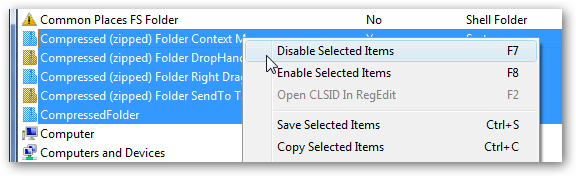
Now that the extension is taken care of, you can either logout, or you can be a bit smarter about things and just restart the “explorer.exe” process. To do this, open up Task Manager (right-click on the task bar and select “Task Manager”, or use that good ol’ three fingered Vulcan nerve pinch, Ctrl+Alt+Delete) and find the “explorer.exe” process. There probably will be more than one process in the list named “explorer.exe”, so be sure to sort by CPU and select the one farthest toward the top.
现在已经解决了扩展名,您可以注销,也可以变得更聪明,然后重新启动“ explorer.exe”进程。 为此,请打开任务管理器(右键单击任务栏并选择“任务管理器”,或使用三指火神捏捏的Ctrl + Alt + Delete),然后找到“ explorer.exe”进程。 名为“ explorer.exe”的列表中可能会存在多个进程,因此请确保按CPU排序并选择最靠近进程顶部的进程。
Once you’ve selected the explorer, click the “End Process” and confirm in the ensuing dialog. The taskbar will disappear, along with all of your file explorer windows.
选择资源管理器后,单击“结束进程”,然后在随后的对话框中进行确认。 任务栏以及所有文件浏览器窗口将消失。
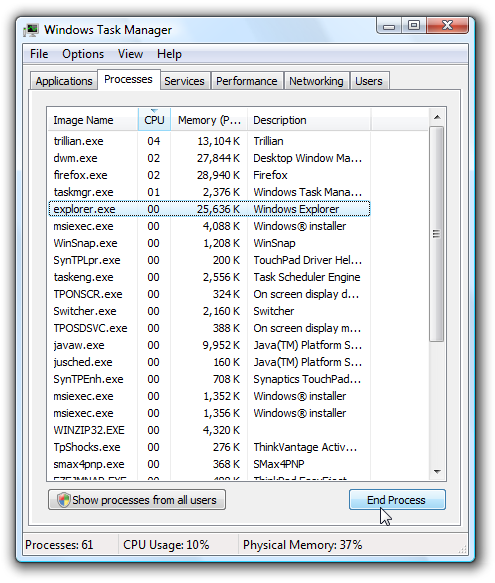
Now select “New Task (Run…)” from the File menu. In the “Open:” text box, enter “explorer” and hit OK. After a moment, the taskbar should reappear and everything should be hunky-dory. After this, you shouldn’t have any more problems with large zip files locking up the system.
现在,从“文件”菜单中选择“新建任务(运行…)”。 在“打开:”文本框中,输入“资源管理器”,然后单击“确定”。 片刻之后,任务栏应重新出现,并且所有内容应为矮矮胖胖的。 之后,大型zip文件将系统锁定就不会有任何问题。
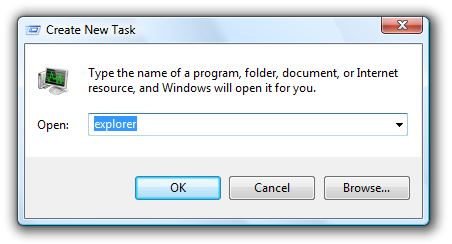
Download ShellExView from nirsoft.net





















 7738
7738











 被折叠的 条评论
为什么被折叠?
被折叠的 条评论
为什么被折叠?








