
ipad 模拟 触控板
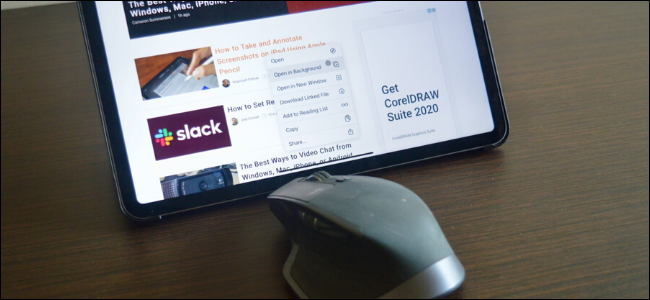
Apple finally added cursor support to the iPads running iPadOS 13.4 (and higher). Once the update is installed, connecting a Bluetooth mouse or trackpad like any other accessory gets you a dynamic cursor with gesture support on your iPad. Here’s how to get started.
苹果最终向运行iPadOS 13.4(及更高版本)的iPad添加了光标支持。 安装更新后,像其他任何附件一样连接蓝牙鼠标或触控板,即可在iPad上为您提供带有手势支持的动态光标。 这是入门方法。
Apple has implemented cursor support for the iPad in its own unique way. The iPad is still a touch-first operating system, but that doesn’t mean that the cursor is simply emulating your fingers.
苹果已经以自己独特的方式实现了对iPad的光标支持。 iPad仍然是触摸优先的操作系统,但这并不意味着光标只是在模仿您的手指。
The cursor in iPadOS shows up as a circle and automatically disappears when you’re not using the feature. It also adapts to what you’re doing. For example, when you hover over a button, it actually highlights the button. Apple TV users will be familiar with this interaction.
iPadOS中的光标显示为一个圆圈,当您不使用该功能时,它会自动消失。 它还可以适应您的工作。 例如,当您将鼠标悬停在按钮上时,它实际上会突出显示该按钮。 Apple TV用户将熟悉这种交互。
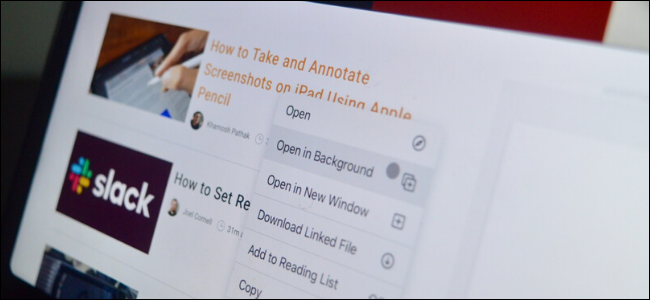
If you’ve been waiting to play with the new cursor, here’s what you can do.
如果您一直在等待使用新光标播放,请按以下步骤操作。
Note: As mentioned, mouse and trackpad support is available starting in iPadOS 13.4. Make sure that your iPad is updated to the latest version to ensure that the feature works on your tablet. You may have to wait a couple of days for Apple to push out the update if it’s not available on your iPad just yet.
注意:如前所述,从iPadOS 13.4开始提供鼠标和触控板支持。 确保您的iPad已更新到最新版本,以确保该功能可在平板电脑上使用。 如果iPad上尚未提供该更新,则可能需要等待几天,Apple才能推出该更新。
iPadOS supports Bluetooth-based mice and trackpads, including Apple’s Magic Mouse and Magic Trackpad. If you connect the Magic Trackpad, you’ll also have access to the new trackpad gestures. If you don’t have an Apple-made accessory, third-party options like those from Logitech also work.
iPadOS支持基于蓝牙的鼠标和触控板,包括Apple的Magic Mouse和Magic Trackpad 。 如果连接了Magic Trackpad,您还可以访问新的触控板手势。 如果没有Apple制造的配件,则也可以使用Logitech 的第三方选件 。
Cursor support for iPad works on devices that support iPadOS 13 or newer: iPad mini (4th and 5th generation), iPad (5th, 6th, and 7th generation), iPad Air 2, iPad Air (3rd generation), iPad Pro 9.7 inch, iPad Pro 10.5 inch, iPad Pro 11 inch (1st and 2nd generation), iPad Pro 12.9 inch (1st, 2nd, and 3rd generation), and newer devices.
对iPad的游标支持可在支持iPadOS 13或更高版本的设备上使用:iPad mini(第4代和第5代),iPad(第5代,第6代和第7代),iPad Air 2,iPad Air(第3代),iPad Pro 9.7英寸, iPad Pro 10.5英寸,iPad Pro 11英寸(第一代和第二代),iPad Pro 12.9英寸(第一代,第二代和第三代)以及更新的设备。
When you’re ready to connect a Bluetooth mouse or trackpad to your iPad, first make sure that your Bluetooth accessory is not currently connected to a Mac or a Windows PC. If you’re using a Mac, go to System Preferences > Bluetooth, find your device, and then select the “Remove” option from the right-click menu.
当您准备将蓝牙鼠标或触控板连接到iPad时,首先请确保您的蓝牙配件当前未连接到Mac或Windows PC。 如果您使用的是Mac,请转到系统偏好设置>蓝牙,找到您的设备,然后从右键菜单中选择“删除”选项。

Windows 10 users can access the Bluetooth menu from the Start menu or by clicking the icon in the toolbar. Once in the menu, click on the mouse or trackpad and then select the “Remove Device” button.
Windows 10用户可以从“开始”菜单或单击工具栏中的图标来访问“蓝牙”菜单。 进入菜单后,单击鼠标或触控板,然后选择“删除设备”按钮。
You’re now ready to pair your mouse or trackpad to your iPad. Open the “Settings” app on your tablet, then go to the “Bluetooth” section.
现在,您可以将鼠标或触控板与iPad配对了。 打开平板电脑上的“设置”应用,然后转到“蓝牙”部分。
Here, make sure that Bluetooth is enabled by tapping on the toggle next to the “Bluetooth” listing.
在此处,通过点击“蓝牙”列表旁边的切换按钮,确保启用了蓝牙。

Now, put your mouse in pairing mode. If you’re using a Magic Mouse or Magic Trackpad, you simply need to turn them on to enable pairing mode.
现在,将鼠标置于配对模式。 如果您使用的是Magic Mouse鼠标或Magic Trackpad,则只需打开它们即可启用配对模式。
Once the Bluetooth device is recognized by your iPad, you’ll see it appear in the “Other Devices” section. Tap on the name of your Bluetooth mouse or trackpad to select the device.
iPad识别了蓝牙设备后,您会看到它出现在“其他设备”部分中。 点击您的蓝牙鼠标或触控板的名称以选择设备。

If you get a pairing request, tap on the “Pair” button.
如果您收到配对请求,请点击“配对”按钮。
Now, your mouse is connected to your iPad. You’ll see a circular pointer on the screen.
现在,您的鼠标已连接到iPad。 您会在屏幕上看到一个圆形指针。

If you want to disconnect your mouse temporarily or permanently, you can do so by going to the Bluetooth section in Settings and then tapping on the “i” button next to the device’s name.
如果要暂时或永久断开鼠标,可以通过转到“设置”中的“蓝牙”部分,然后点击设备名称旁边的“ i”按钮来实现。

To disconnect the mouse or trackpad temporarily, choose the “Disconnect” option. To remove the device from iPad’s Bluetooth connections, tap on the “Forget This Device” option.
要暂时断开鼠标或触控板的连接,请选择“断开连接”选项。 要从iPad的蓝牙连接中删除设备,请点击“忘记此设备”选项。

You can also do this from the Control Center. Tap and hold on the Bluetooth toggle to expand the devices list. From there, tap on the device to disconnect.
您也可以从控制中心执行此操作。 点击并按住蓝牙开关,以展开设备列表。 从那里,点击设备以断开连接。

Once your mouse or trackpad is connected, you can customize how it looks and works from Settings > General > Trackpad & Mouse.
连接鼠标或触控板后,您可以从“设置”>“常规”>“触控板和鼠标”自定义外观和工作方式。

From here, you can change the tracking speed, disable natural scrolling, and customize the secondary click.
在这里,您可以更改跟踪速度,禁用自然滚动以及自定义第二点击。
The new cursor support is only available on iPads running iPadOS 13.4 or higher. If you want to connect a mouse to your iPhone or an older iPad, take a look at our guide on using the accessibility pointer feature.
新的光标支持仅在运行iPadOS 13.4或更高版本的iPad上可用。 如果您想将鼠标连接到iPhone或旧版iPad,请查看我们有关使用辅助功能指针功能的指南 。
翻译自: https://www.howtogeek.com/663875/how-to-connect-a-bluetooth-mouse-or-trackpad-to-your-ipad/
ipad 模拟 触控板





















 1万+
1万+

 被折叠的 条评论
为什么被折叠?
被折叠的 条评论
为什么被折叠?








