
在禁用uac
One of the best feature changes in Windows 7 is the greatly improved User Account Control system, with a slider to easily control how much the security feature annoys you. But what if you want to really disable UAC entirely?
Windows 7中最好的功能更改之一是经过极大改进的“用户帐户控制”系统,它带有一个滑块,可轻松控制安全功能给您带来多少麻烦。 但是,如果你想真正禁用UAC完全是什么?
Update: After doing some more testing, I’ve realized that dragging the slider to the bottom will set the same registry key. So while setting the registry key will disable UAC, so will dragging the slider to the bottom. The trick is that you need to reboot afterwards!
更新:经过更多测试后,我意识到将滑块拖动到底部将设置相同的注册表项。 因此,在设置注册表项时将禁用UAC,因此会将滑块拖动到底部。 诀窍是您需要随后重新启动!
Unfortunately, there’s no way to completely disable UAC from the user interface—sure, you can drag the slider all the way down to make sure you never see a notification, but UAC is still running behind the scenes, so you have to continue to “Run as Administrator” for any system tool you use.
不幸的是,无法从用户界面中完全禁用UAC -确保将滑块一直向下拖动以确保您永远不会看到通知,但是UAC仍在幕后运行,因此您必须继续“您使用的任何系统工具均以“以管理员身份运行”。
使用GUI界面禁用UAC (Disable UAC with the GUI Interface)
Head into Control Panel and type UAC into the search box, or do it from the start menu. Then drag the slider down to the bottom.
进入“控制面板”,然后在搜索框中键入UAC ,或者从开始菜单中进行操作。 然后将滑块向下拖动到底部。

The other problem is that some software just doesn’t work properly with User Account Control enabled, especially ancient software that you should probably update anyway.
另一个问题是某些软件在启用“用户帐户控制”的情况下无法正常运行,尤其是您可能仍应进行更新的古老软件。
Big Fat Important Note:
大胖重要注意事项:
Changing UAC security settings is not a good thing, and you shouldn’t do it. These settings are designed to keep you more secure, and prevent the horrible security problems that plagued Windows XP and previous versions.
更改UAC安全设置不是一件好事,您不应该这样做。 这些设置旨在使您更加安全,并防止困扰Windows XP和早期版本的可怕安全问题。
Disable UAC With a Registry Hack
使用注册表黑客禁用UAC
Since the only way to completely disable UAC in all versions of Windows 7 is a registry hack To disable UAC via the registry, you’ll need to head to the start menu search box and type in regedit.exe and browse down to the following key:
由于在所有版本的Windows 7中完全禁用UAC的唯一方法是注册表黑客 要通过注册表禁用UAC,您需要转到开始菜单搜索框,然后输入regedit.exe并向下浏览至以下键:
HKEY_LOCAL_MACHINE\SOFTWARE\Microsoft\Windows\CurrentVersion\Policies\System
HKEY_LOCAL_MACHINE \ SOFTWARE \ Microsoft \ Windows \ CurrentVersion \ Policies \ System
Over on the right-hand side, you should see a setting for EnableLUA, which you’ll want to customize as follows:
在右侧的上方,您应该看到EnableLUA的设置,您需要对其进行如下自定义:
- UAC Enabled: 1 已启用UAC:1
- UAC Disabled: 0 UAC禁用:0
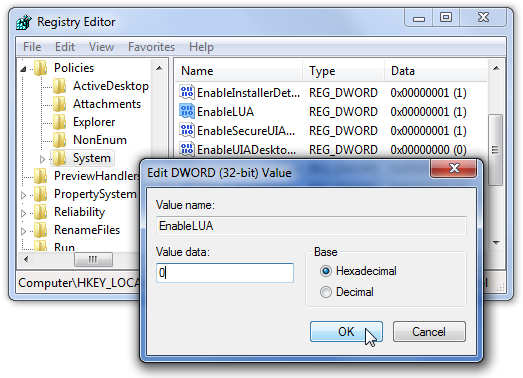
You’ll need to reboot for the setting to take effect, whether enabling or disabling.
无论启用还是禁用,您都需要重新启动设置才能生效。
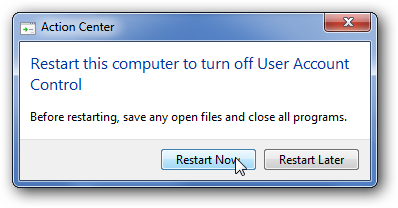
Disable UAC the Easy Way with a Downloadable Registry Hack File
使用可下载的注册表黑客文件轻松禁用UAC
Just download, extract, and double-click on the included ReallyDisableUAC-Win7.reg file to disable UAC. You’ll need to reboot for the setting to actually take effect.
只需下载,解压缩并双击随附的ReallyDisableUAC-Win7.reg文件即可禁用UAC。 您需要重新启动才能使设置真正生效。
There’s also an included registry hack file to re-enable it as well.
还有一个包含的注册表黑客文件也可以重新启用它。
Download ReallyDisableUAC-Win7 Registry Hack File
下载ReallyDisableUAC-Win7注册表黑客文件
翻译自: https://www.howtogeek.com/howto/4820/how-to-really-completely-disable-uac-on-windows-7/
在禁用uac





















 741
741











 被折叠的 条评论
为什么被折叠?
被折叠的 条评论
为什么被折叠?








