
gpu图形绘制

All computers have graphics hardware that handles everything from drawing your desktop and decoding videos to rendering demanding PC games. Most modern PCs have graphics processing units (GPUs) made by Intel, NVIDIA, or AMD.
所有计算机都具有图形硬件,可以处理从绘制桌面,解码视频到渲染要求苛刻的PC游戏等所有内容。 大多数现代PC具有Intel,NVIDIA或AMD制造的图形处理单元(GPU)。
While your computer’s CPU and RAM are also important, the GPU is usually the most critical component when it comes to playing PC games. If you don’t have a powerful enough GPU, you can’t play newer PC games—or you may have to play them with lower graphical settings. Some computers have low-power “onboard” or “integrated” graphics, while others have powerful “dedicated” or “discrete” graphics cards (sometimes called video cards.) Here’s how to see what graphics hardware is in your Windows PC.
尽管计算机的CPU和RAM也很重要,但在玩PC游戏时,GPU通常是最关键的组件。 如果没有足够强大的GPU,则不能玩较新的PC游戏-或可能必须使用较低的图形设置来玩它们。 某些计算机具有低功耗的“板载”或“集成”图形 ,而其他计算机则具有功能强大的“专用”或“离散”图形卡(有时称为视频卡)。这是查看Windows PC中的图形硬件的方法。
On Windows 10, you can check your GPU information and usage details right from the Task Manager. Right-click the taskbar and select “Task Manager” or press Windows+Esc to open it.
在Windows 10上,您可以直接从任务管理器检查GPU信息和使用情况详细信息。 右键单击任务栏,然后选择“任务管理器”或按Windows + Esc将其打开 。
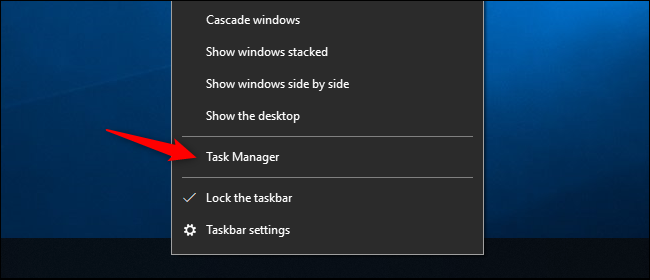
Click the “Performance” tab at the top of the window—if you don’t see the tabs, click “More Info.” Select “GPU 0” in the sidebar. The GPU’s manufacturer and model name are displayed at the top right corner of the window.
单击窗口顶部的“性能”选项卡-如果看不到这些选项卡,则单击“更多信息”。 在边栏中选择“ GPU 0”。 GPU的制造商和型号名称显示在窗口的右上角。
You’ll also see other information, such as the amount of dedicated memory on your GPU, in this window. Windows 10’s Task Manager displays your GPU usage here, and you can also view GPU usage by application.
您还将在此窗口中看到其他信息,例如GPU上的专用内存量。 Windows 10的任务管理器在此处显示您的GPU使用情况,您还可以按应用查看GPU使用情况 。
If your system has multiple GPUs, you’ll also see “GPU 1” and so on here. Each represents a different physical GPU.
如果您的系统有多个GPU,您还将在此处看到“ GPU 1”,依此类推。 每个代表一个不同的物理GPU。
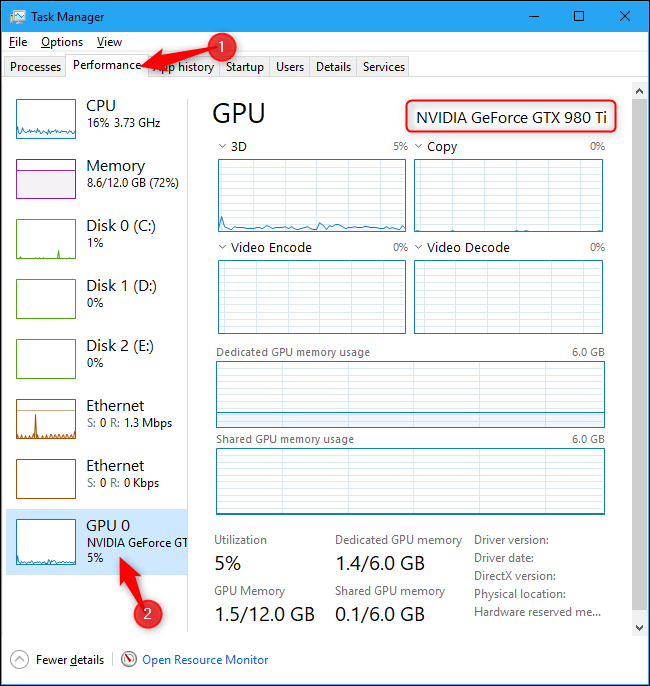
On older versions of Windows, such as Windows 7, you can find this information in the DirectX Diagnostic Tool. To open it, press Windows+R, type “dxdiag” into the Run dialog that appears, and press Enter.
在Windows的旧版本(例如Windows 7)上,您可以在DirectX诊断工具中找到此信息。 要打开它,请按Windows + R,在出现的“运行”对话框中键入“ dxdiag”,然后按Enter。
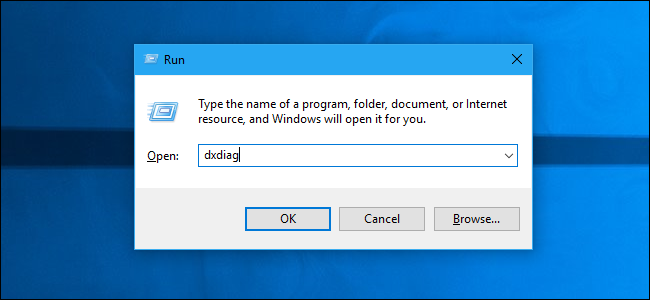
Click the “Display” tab and look at the “Name” field in the “Device” section. Other statistics, such as the amount of video memory (VRAM) built into your GPU, are also listed here.
单击“显示”选项卡,然后在“设备”部分中查看“名称”字段。 其他统计信息,例如GPU内置的视频内存(VRAM)数量,也在此处列出。
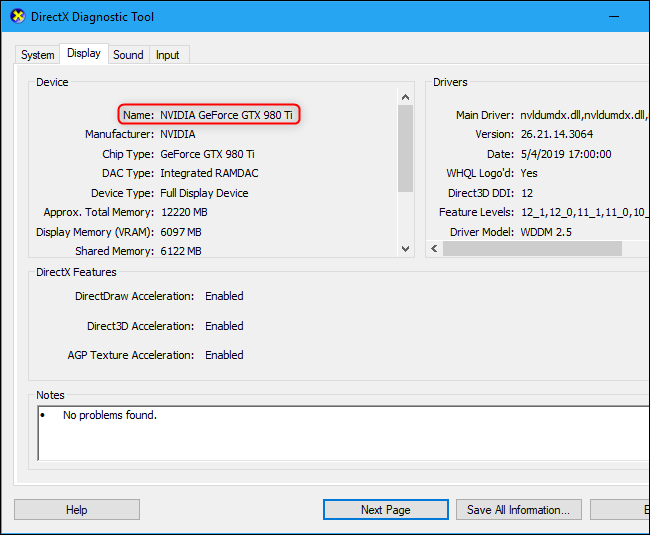
If you have multiple GPUs in your system—for example, as in a laptop with a low-power Intel GPU for use on battery power and a high-power NVIDIA GPU for use while plugged in and gaming—you can control which GPU a game uses from Windows 10’s Settings app. These controls are also built into the NVIDIA Control Panel.
如果您的系统中有多个GPU(例如,在笔记本电脑中使用低功耗Intel GPU(可用于电池供电),而在使用高功率NVIDIA GPU(可在插入和玩游戏时使用)的笔记本电脑),则可以控制游戏中使用哪个GPU使用从Windows 10的设置应用。 这些控件也内置在NVIDIA控制面板中 。
翻译自: https://www.howtogeek.com/414201/how-to-check-what-graphics-card-gpu-is-in-your-pc/
gpu图形绘制





















 654
654

 被折叠的 条评论
为什么被折叠?
被折叠的 条评论
为什么被折叠?








