
如果您信任此演示文稿的来源
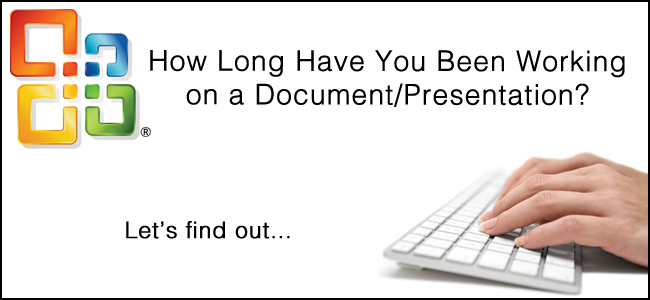
One of the things most writers want to know is how much time they’re spending on writing a piece of text. If you use Microsoft Word for all your writing needs, you’re in luck, because it is really easy to find out the time consumed on the editing of a Word document.
大多数作者想知道的一件事是,他们花费多少时间来编写一段文本。 如果您使用Microsoft Word满足所有写作需求,那么您会很幸运,因为找出Word文档编辑所花费的时间真的很容易。
When you start working on a new Word document, a timer starts, and once you save the document, the time consumed thus far is saved as the ‘total editing time’. You continue to work on the document, and save it again, and the time elapsed since the last save is added to the total editing time. However, if you exit without saving the document, the time since the last save won’t be added to the total time. In our testing, this feature was found to be present in Office ’03, 07’, and ‘10.
当您开始处理新的Word文档时,计时器启动,并且一旦您保存了文档,到目前为止所消耗的时间将被保存为“总编辑时间”。 您将继续处理该文档,然后再次保存该文档,并且自上次保存以来经过的时间将添加到总编辑时间中。 但是,如果退出时未保存文档,则自上次保存以来的时间不会添加到总时间中。 在我们的测试中,发现此功能存在于Office '03,07'和'10中。
So when you’re working on the document and want to check the total time consumed so far (since the beginning), click the Office logo, navigate to Prepare, and click Properties.
因此,当您处理文档并想要检查到目前为止(从开始算起)所花费的总时间时,请点击Office徽标,导航至准备 ,然后点击属性 。
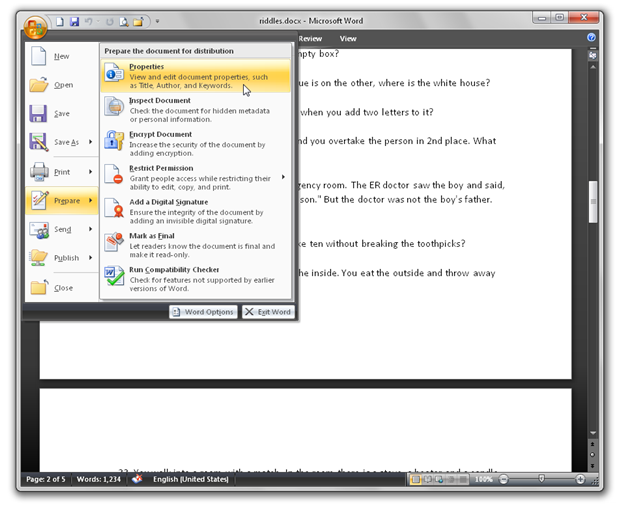
In the properties pane, click Document Properties>Advanced Properties.
在属性窗格中,单击“ 文档属性” >“ 高级属性” 。
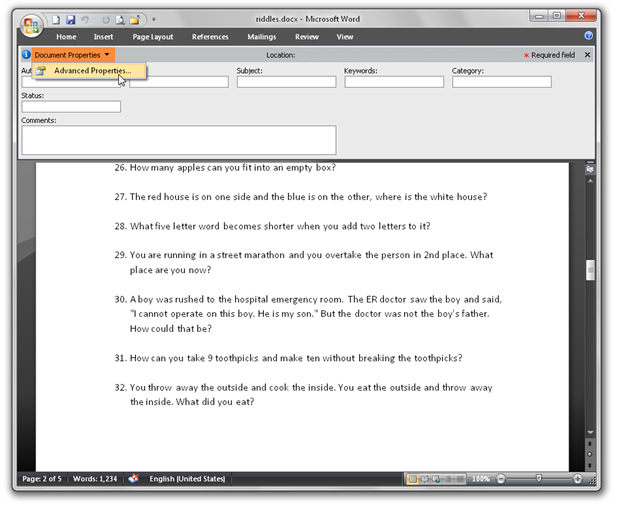
In the properties window, click the Statistics tab, and have a look at the updated Total Editing Time. If you’re on Office ’10, click the File tab, navigate to Info, and under the Properties section, you can find the Total Editing Time field. It shows the time passed since the beginning of the document till now, and it also includes the time since the last save, so if you exit without saving, the document properties will show the time till the last save.
在属性窗口中,单击“ 统计信息”选项卡,然后查看更新的总编辑时间。 如果您使用的是Office '10,请单击“ 文件”选项卡,导航到“ 信息” ,然后在“ 属性”部分下,找到“ 总编辑时间”字段。 它显示了从文档开始到现在为止所经过的时间,还包括自上次保存以来的时间,因此,如果您不保存而退出,则文档属性将显示直到上次保存的时间。
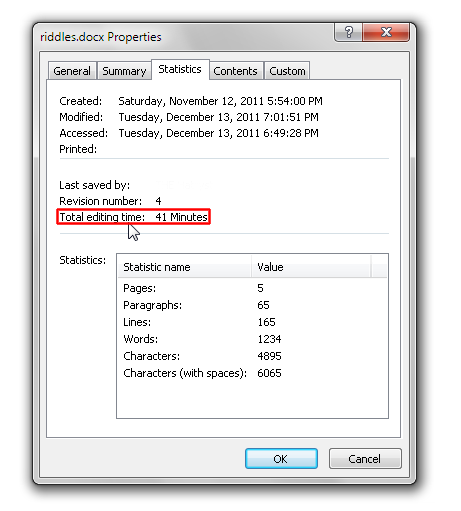
You can try this with your existing MS Word documents as well. Make sure the document is not open, navigate to the location where it is saved, and click it. You’ll see some details and statistics in the details pane. Have a look at the ‘Total Editing Time’ field.
您也可以对现有的MS Word文档进行尝试。 确保未打开文档,导航至保存位置,然后单击它。 您将在详细信息窗格中看到一些详细信息和统计信息。 查看“总编辑时间”字段。

The time format is H:M:S, but it doesn’t count seconds, so all you get is the total editing time in hours and minutes. In this case, it’s 0 hours and 39 minutes. You can check this by another method as well. Right click the document, click Properties, click the Details tab, and find the Total Editing Time field.
时间格式为H:M:S,但不计算秒数,因此您得到的只是小时和分钟的总编辑时间。 在这种情况下,是0小时39分钟。 您也可以通过其他方法进行检查。 右键单击文档,单击“ 属性” ,再单击“ 详细信息”选项卡,然后找到“ 总编辑时间”字段。
It is worth mentioning that some problems are associated with this. Sometimes, Word continues running the timer in the background even if you’re working on something other than the document (that’s my case, others may vary). Another problem is that this feature does not work in Germany (and a couple of other regions), and you’ll see 0 minutes as the total editing time. Fortunately, here’s a fix to enable this feature for those regions.
值得一提的是与此相关的一些问题。 有时,即使您正在处理文档以外的其他内容,Word也会在后台继续运行计时器(这是我的情况,其他情况可能会有所不同)。 另一个问题是,此功能在德国(和其他几个地区)不起作用,您将看到0分钟作为总编辑时间。 幸运的是,这里有一个修复程序 ,可为那些地区启用此功能。
And here’s the good news. As the title states, this works for MS PowerPoint as well, just follow all these steps for PowerPoint, and you can see the total time you’ve worked on a presentation. Share your interesting editing times in the comments!
这是个好消息。 如标题所示,这也适用于MS PowerPoint,只需针对PowerPoint执行所有这些步骤,您就可以看到制作演示文稿的总时间。 在评论中分享您有趣的编辑时间!
如果您信任此演示文稿的来源





















 631
631

 被折叠的 条评论
为什么被折叠?
被折叠的 条评论
为什么被折叠?








