
vcard 名片

When you add a business card to a signature, an image of the business card is inserted into the signature and the vCard (.vcf) file is attached. If you don’t want to attach the vCard file, you can insert the image only into your signature.
当您将名片添加到签名时,名片的图像将插入签名中,并附加vCard(.vcf)文件。 如果您不想附加vCard文件,则只能将图像插入签名中。
To insert only the image of your business card without the .vcf file, click People on the Navigation Bar at the bottom of the Outlook window.
要仅插入名片的图像而没有.vcf文件,请在Outlook窗口底部的导航栏上单击“人物”。
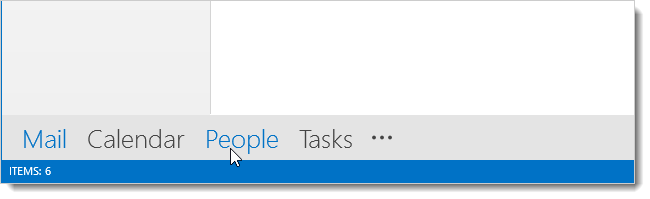
To get a business card image we can use, we must view the contacts in any form other than People, so we can open the full contact editing window. To do this, click on a different view in the Current View section of the Home tab. We chose to view our contacts in the Business Card format.
要获取我们可以使用的名片图像,我们必须以“人”以外的其他任何形式查看联系人,以便我们可以打开完整的联系人编辑窗口 。 为此,请在“主页”选项卡的“当前视图”部分中单击其他视图。 我们选择以名片格式查看我们的联系人。
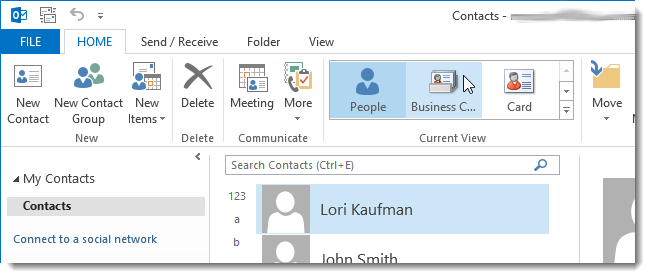
Double-click on your contact in the current view.
在当前视图中双击您的联系人。
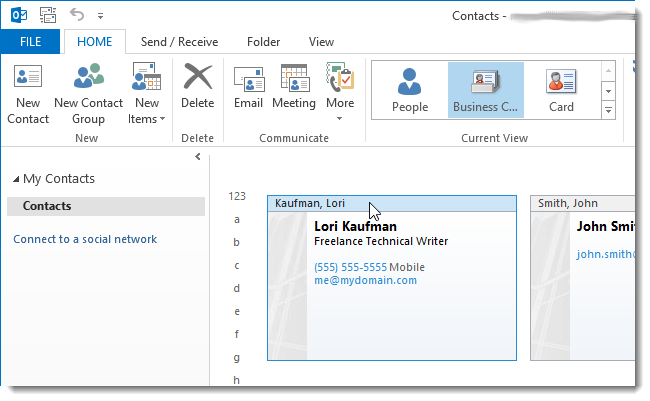
The full contact editing window displays with an image of the business card on the right. Right-click on the business card image and select Copy Image from the popup menu.
显示完整的联系人编辑窗口,并在右侧显示名片图像。 右键单击名片图像,然后从弹出菜单中选择“复制图像”。
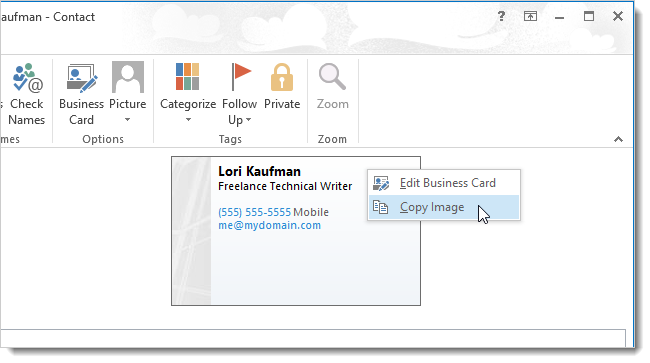
To close the contact editing window, click the File tab and click Close in the menu list on the left.
要关闭联系人编辑窗口,请单击“文件”选项卡,然后单击左侧菜单列表中的“关闭”。
NOTE: You can also click the X in the upper, right corner of the contact editing window to close it.
注意:您也可以单击联系人编辑窗口右上角的X将其关闭。
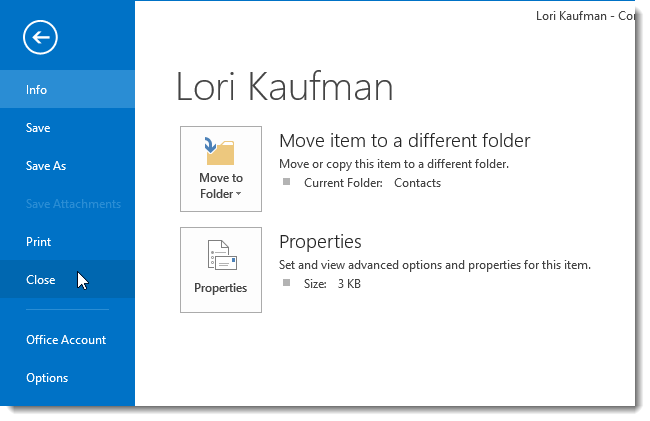
To open the signature editor, click the File tab.
要打开签名编辑器,请单击“文件”选项卡。
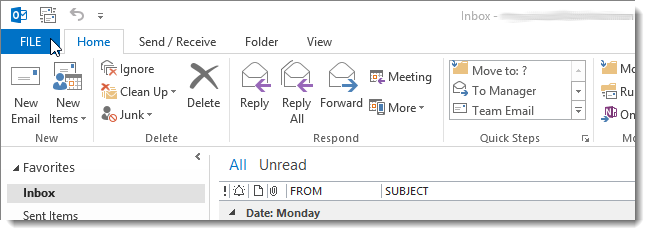
Click Options in the menu list on the left side of the Account Information screen.
在“帐户信息”屏幕左侧的菜单列表中,单击“选项”。
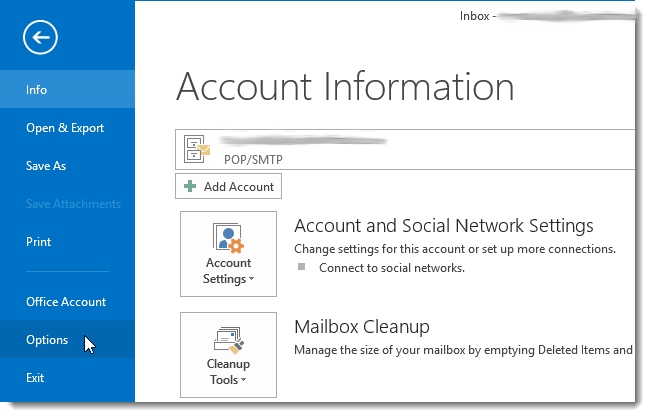
On the Outlook Options dialog box, click Mail in the list of options on the left side of the dialog box.
在“ Outlook选项”对话框上,在对话框左侧的选项列表中单击“邮件”。
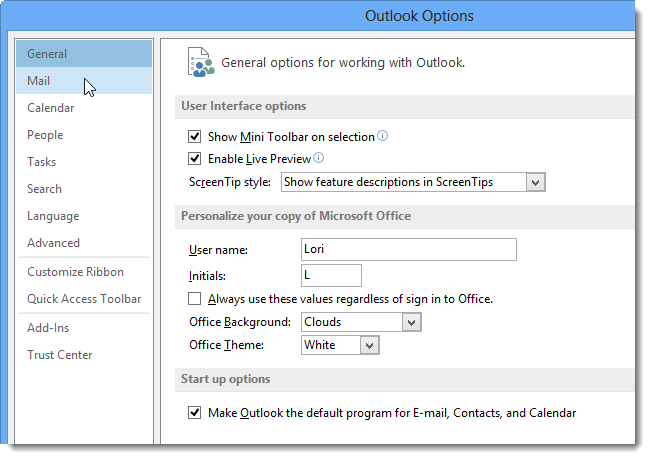
On the Mail screen, click Signatures in the Compose messages section.
在“邮件”屏幕上,单击“撰写邮件”部分中的“签名”。
NOTE: You can also access the Signatures and Stationery dialog box from the Message window for new emails and drafts. Click New Email on the Home tab or double-click an email in the Drafts folder to access the Message window. For more information, see our article about assigning a default signature.
注意:您还可以从“消息”窗口访问“签名和信纸”对话框,以获取新的电子邮件和草稿。 单击“主页”选项卡上的“新建电子邮件”,或在“草稿”文件夹中双击电子邮件以访问“消息”窗口。 有关更多信息,请参见有关分配默认签名的文章。
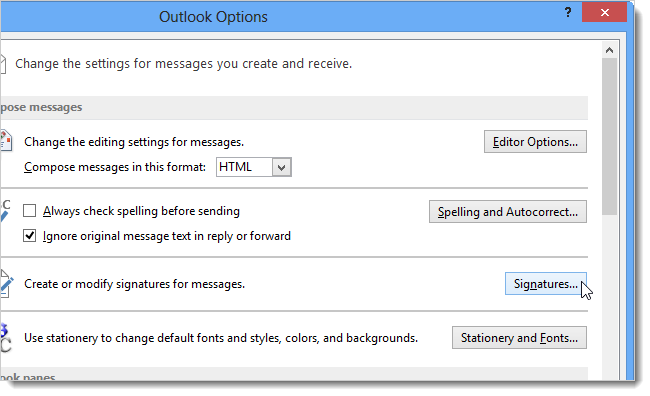
In the signature editor, right-click and select Paste from the popup menu.
在签名编辑器中,右键单击并从弹出菜单中选择“粘贴”。
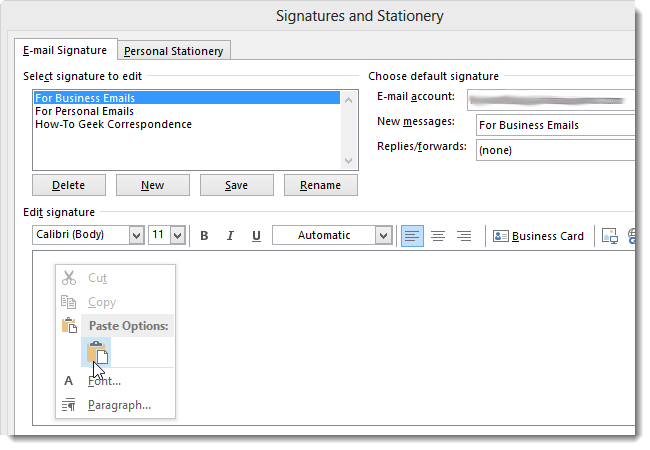
The image is inserted into the signature.
图像被插入签名中。
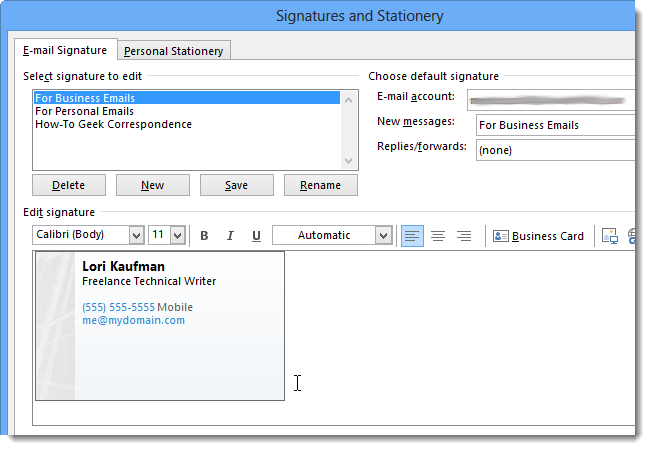
You can also use this method to copy a business card image for use in other documents and programs. It’s also possible to insert the vCard (.vcf) file into a signature without the image. We’ll cover that topic tomorrow.
您也可以使用此方法复制名片图像以用于其他文档和程序。 也可以将vCard(.vcf)文件插入没有图像的签名中 。 明天我们将讨论该主题。
vcard 名片





















 3万+
3万+











 被折叠的 条评论
为什么被折叠?
被折叠的 条评论
为什么被折叠?








