
vcard 名片

Whenever you add a Business Card to your signature in Outlook 2013, the Signature Editor automatically generates a picture of it and includes that in the signature as well as attaching the .vcf file. However, there is a way to leave out the image.
每当您在Outlook 2013中将名片添加到签名时,签名编辑器都会自动生成一张图片,并将其包括在签名中并附加.vcf文件。 但是,有一种方法可以忽略图像。
To remove the business card image from your signature but maintain the attached .vcf file, you must make a change to the registry.
要从签名中删除名片图像,但要维护附加的.vcf文件,必须对注册表进行更改。
NOTE: Before making changes to the registry, be sure you back it up. We also recommend creating a restore point you can use to restore your system if something goes wrong.
注意:在更改注册表之前,请确保将其备份 。 我们还建议您创建一个还原点,以便在出现问题时用于还原系统 。
Before changing the registry, we must add the Business Card to the signature and save it so a .vcf file of the contact is created in the Signatures folder. To do this, click the File tab.
更改注册表之前,我们必须将名片添加到签名中并保存,以便在“签名”文件夹中创建联系人的.vcf文件。 为此,请单击“文件”选项卡。
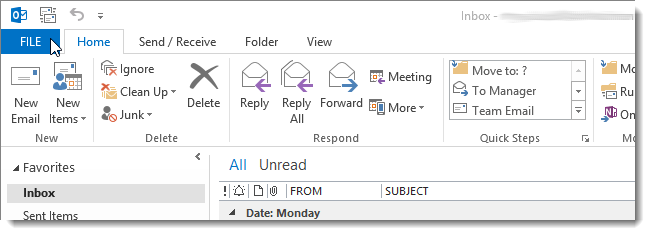
Click Options in the menu list on the left side of the Account Information screen.
在“帐户信息”屏幕左侧的菜单列表中,单击“选项”。
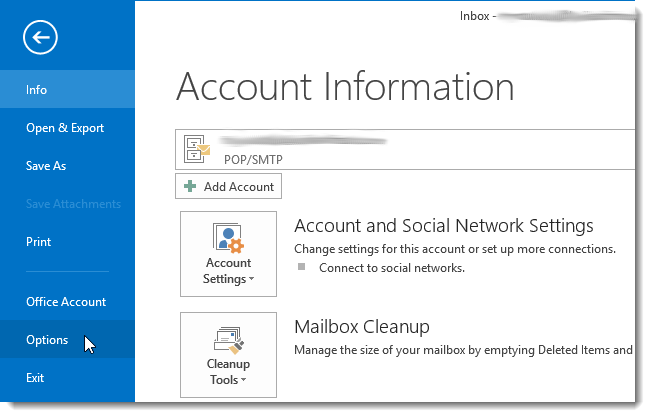
On the Outlook Options dialog box, click Mail in the list of options on the left side of the dialog box.
在“ Outlook选项”对话框上,在对话框左侧的选项列表中单击“邮件”。
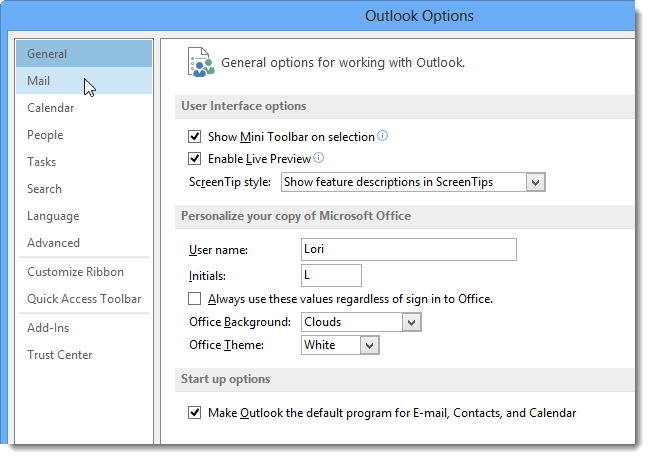
On the Mail screen, click Signatures in the Compose messages section.
在“邮件”屏幕上,单击“撰写邮件”部分中的“签名”。
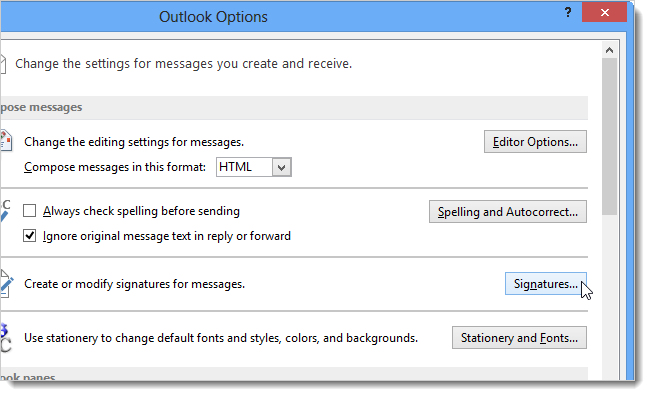
For this example, we will create a new signature to include the .vcf file for your business card without the image. Click New below the Select signature to edit box.
在此示例中,我们将创建一个新签名,以在不包含图片的情况下为您的名片添加.vcf文件。 单击“选择要编辑的签名”框下面的“新建”。
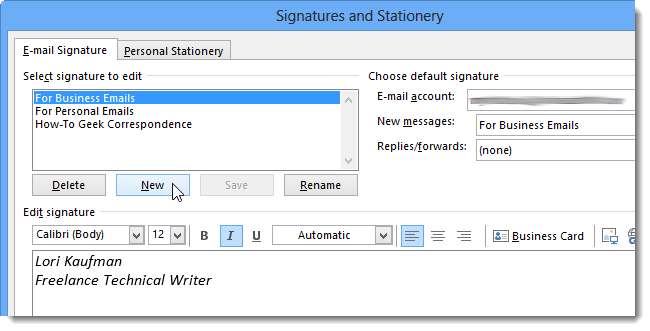
Enter a name for the new signature, such as Business Card, and click OK.
输入新签名的名称,例如“名片”,然后单击“确定”。
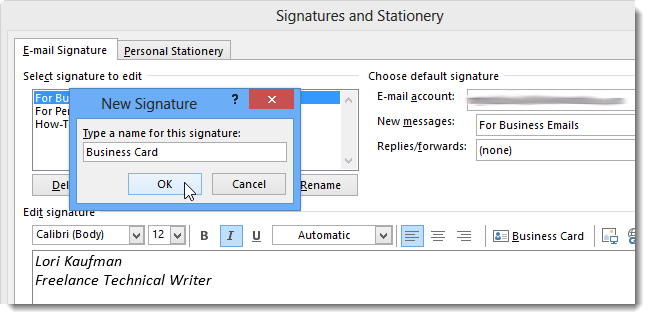
Enter text in the signature editor and format it the way you want or insert a different image or logo. Click Business Card above the signature editor.
在签名编辑器中输入文本,然后以所需的方式对其进行格式设置,或者插入其他图像或徽标。 单击签名编辑器上方的名片。
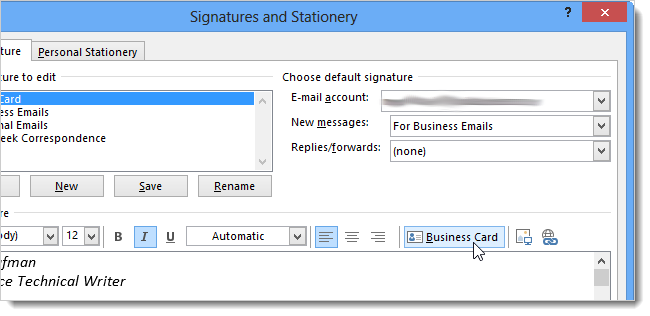
Select the contact you want to include in the signature on the Insert Business Card dialog box and click OK.
在“插入名片”对话框中选择要包括在签名中的联系人,然后单击“确定”。
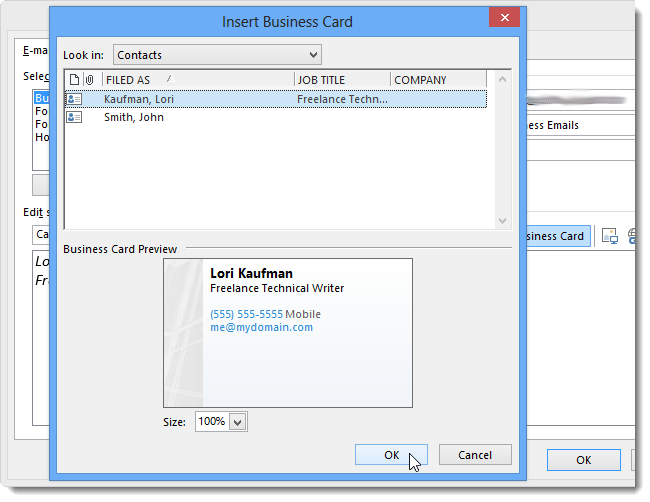
Click Save below the Select signature to edit box. This creates a .vcf file for the business card in the Signatures folder.
单击“选择要编辑的签名”框下面的“保存”。 这将在Signatures文件夹中为名片创建一个.vcf文件。
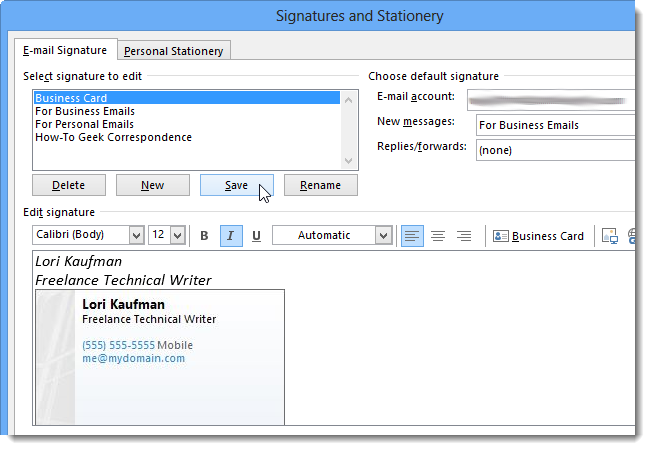
Click on the business card image in the signature and delete it. You should only see your formatted text or other image or logo in the signature editor.
单击签名中的名片图像并将其删除。 您应该只在签名编辑器中看到格式化的文本或其他图像或徽标。
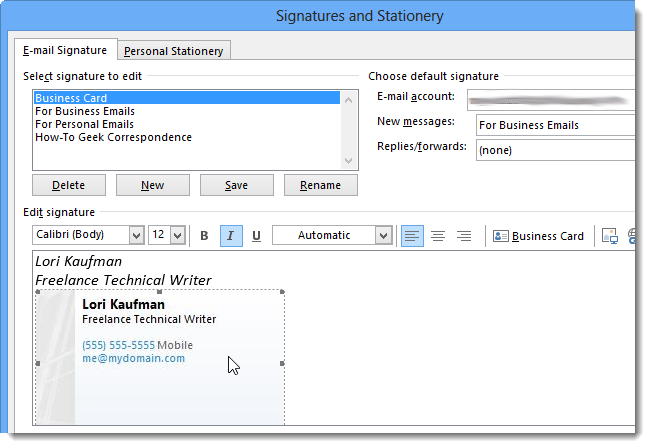
Click OK to save your new signature and close the signature editor. Close Outlook as well.
单击确定保存您的新签名并关闭签名编辑器。 也关闭Outlook。
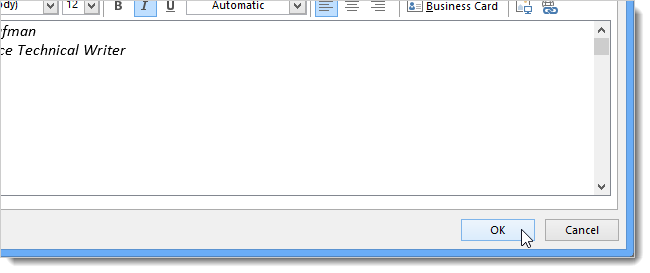
Now, we will open the Registry Editor to add a key and value to indicate where to find the .vcf to include in the signature we just created.
现在,我们将打开注册表编辑器以添加一个键和值,以指示在何处找到要包含在刚刚创建的签名中的.vcf。
If you’re running Windows 8, press the Windows Key + X to open the command menu and select Run. You can also press the Windows Key + R to directly access the Run dialog box.
如果您运行的是Windows 8,请按Windows键+ X打开命令菜单,然后选择“运行”。 您也可以按Windows键+ R直接访问“运行”对话框。
NOTE: In Windows 7, select Run from the Start menu.
注意:在Windows 7中,从“开始”菜单中选择“运行”。
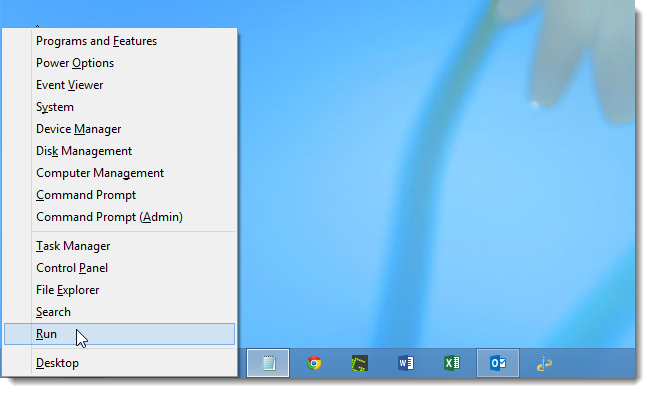
In the Open edit box on the Run dialog box, enter “regedit” (without the quotes) and click OK.
在“运行”对话框的“打开”编辑框中,输入“ regedit”(不带引号),然后单击“确定”。

If the User Account Control dialog box displays, click Yes to continue.
如果显示“用户帐户控制”对话框,请单击“是”继续。
NOTE: You may not see this dialog box, depending on your User Account Control settings.
注意:根据您的“ 用户帐户控制”设置 ,您可能看不到此对话框。
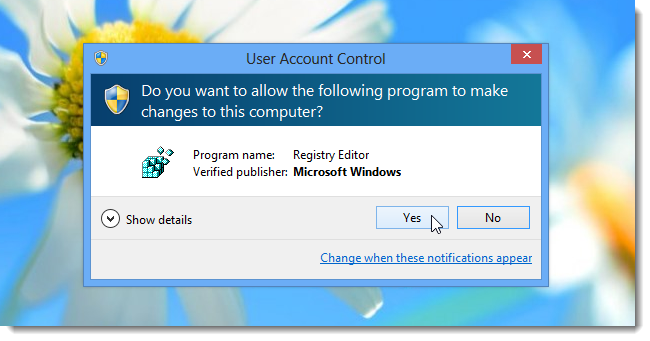
Navigate to the following registry key:
导航到以下注册表项:
HKEY_CURRENT_USER\Software\Microsoft\Office\15.0\Outlook\Signatures
HKEY_CURRENT_USER \ Software \ Microsoft \ Office \ 15.0 \ Outlook \ Signs
Make sure the Signatures key is selected.
确保已选择签名密钥。
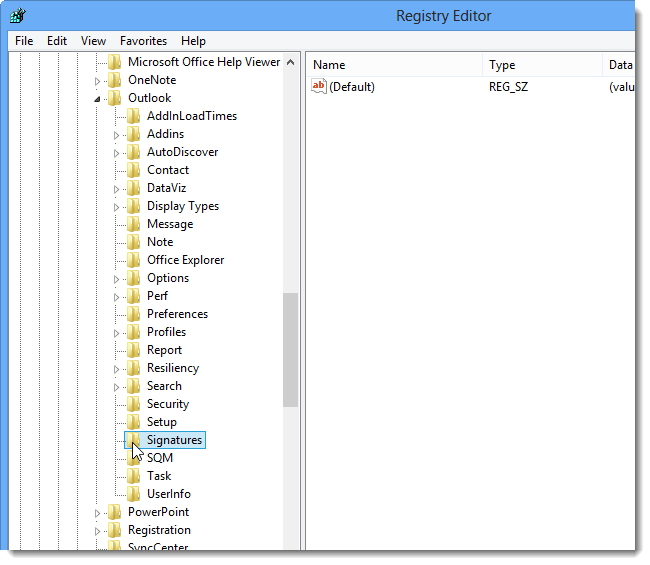
Select New | String Value from the Edit menu.
选择新建| “编辑”菜单中的“字符串值”。
NOTE: You can also right-click in the empty space in the right pane and select New | String Value from the popup menu.
注意:您也可以右键单击右窗格中的空白区域,然后选择“新建| 弹出菜单中的字符串值。
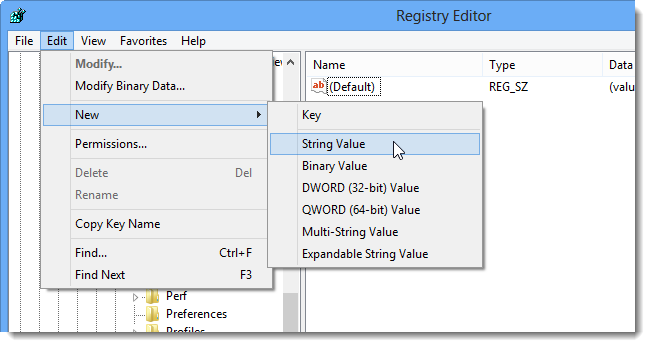
Rename the new value to the name of the Signature you created. For this example, we named the value Business Card.
将新值重命名为您创建的签名的名称。 在此示例中,我们将值命名为“名片”。
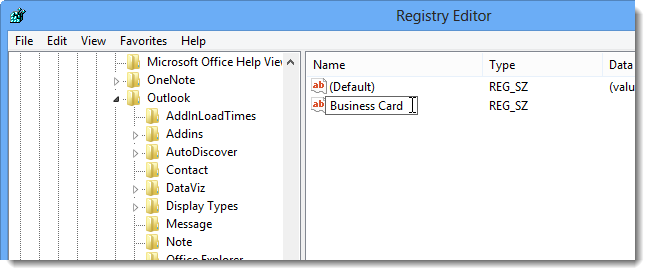
Double-click on the new value. In the Value data edit box on the Edit String dialog box, enter the value indicating the location of the .vcf file to include in the signature. The format is:
双击新值。 在“编辑字符串”对话框的“数值数据”编辑框中,输入值,以指示要包括在签名中的.vcf文件的位置。 格式为:
<signature name>_files\<name of .vcf file>
<签名名称> _files \ <。vcf文件的名称>
For our example, the Value data should be as follows:
对于我们的示例,值数据应如下所示:
Business Card_files\Lori Kaufman
名片文件\ Lori Kaufman
The name of the .vcf file is generally the contact name.
.vcf文件的名称通常是联系人名称。
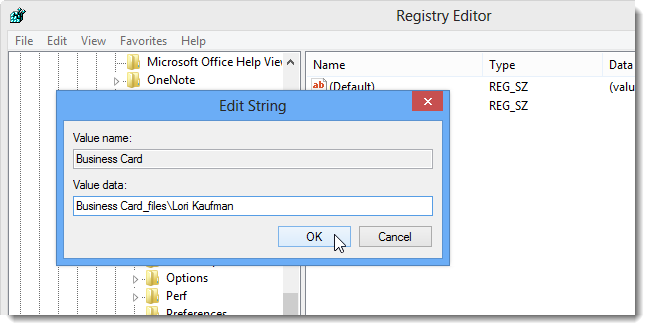
If you’re not sure of what to enter for the Value data for the new key value, you can check the location and name of the .vcf file. To do this, open the Outlook Options dialog box and access the Mail screen as instructed earlier in this article. However, press and hold the Ctrl key while clicking the Signatures button.
如果您不确定要为新键值的Value数据输入什么,可以检查.vcf文件的位置和名称。 为此,请按照本文前面的说明打开“ Outlook选项”对话框并访问“邮件”屏幕。 但是,在单击“签名”按钮的同时按住Ctrl键。
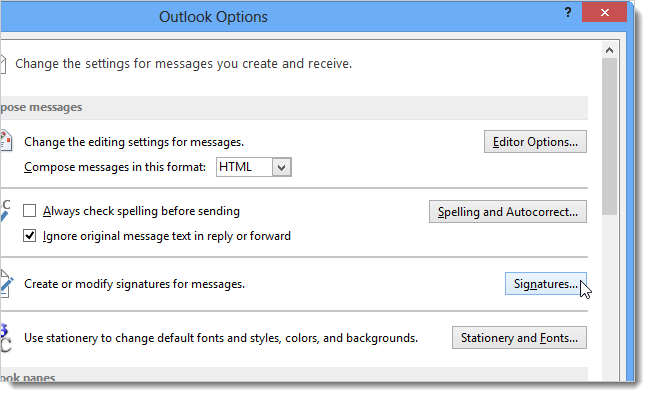
The Signatures folder opens in Windows Explorer. There should be a folder in the Signatures folder named after the signature you created with “_files” added to the end. For our example, the folder is named Business Card_files. Open this folder.
“签名”文件夹在Windows资源管理器中打开。 在Signatures文件夹中应该有一个文件夹,该文件夹以您创建的签名命名,其中添加了“ _files”。 在我们的示例中,该文件夹名为Business Card_files。 打开这个文件夹。
In this folder, you should see a .vcf file with the name of your contact as the name of the file. For our contact, the file is named Lori Kaufman.vcf.
在此文件夹中,您应该看到一个.vcf文件,其中联系人的名称为该文件的名称。 对于我们的联系人,该文件名为Lori Kaufman.vcf。
The path to the .vcf file should be the name of the folder for the signature (Business Card_files), followed by a “\”, and the name of the .vcf file without the extension (Lori Kaufman). Putting these names together, you get the path that should be entered as the Value data in the new key you created in the Registry Editor.
.vcf文件的路径应为签名的文件夹名称(Business Card_files),后跟“ \”,以及不带扩展名的.vcf文件名称(Lori Kaufman)。 将这些名称放在一起,您将获得在“注册表编辑器”中创建的新键中应作为“值”数据输入的路径。
Business Card_files\Lori Kaufman
名片文件\ Lori Kaufman
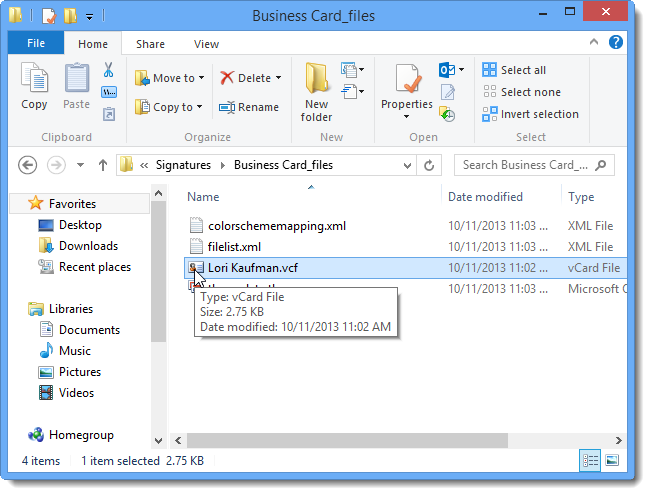
Once you’ve entered the Value data for the new key, select Exit from the File menu to close the Registry Editor.
输入新键的数值数据后,从“文件”菜单中选择“退出”以关闭注册表编辑器。
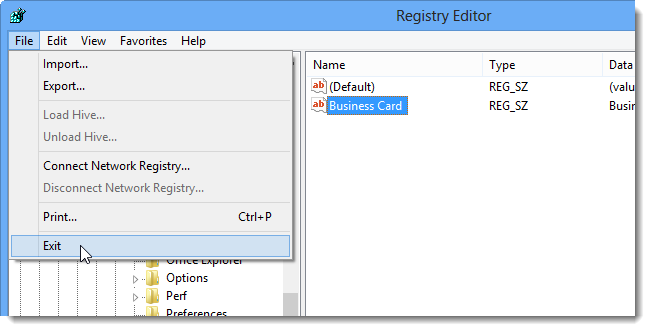
Open Outlook and click New Email on the Home tab.
打开Outlook,然后在“主页”选项卡上单击“新建电子邮件”。
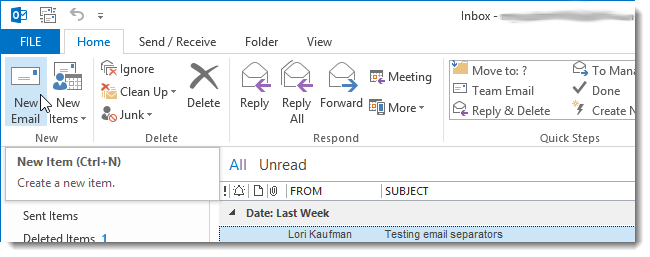
Click Signature in the Include section of the New Mail Message tab and select your new signature from the drop-down menu.
单击“新邮件”选项卡的“包含”部分中的签名,然后从下拉菜单中选择新签名。
NOTE: If you made the new signature the default signature, it will be automatically inserted into the new mail message.
注意:如果将新签名设为默认签名 ,它将自动插入到新邮件中。

The .vcf file is attached to the email message, but the business card image is not included. All you will see in the body of the email message is the text or other image you included in the signature.
.vcf文件将附加到电子邮件消息中,但不包括名片图像。 您将在电子邮件正文中看到的只是签名中包含的文本或其他图像。
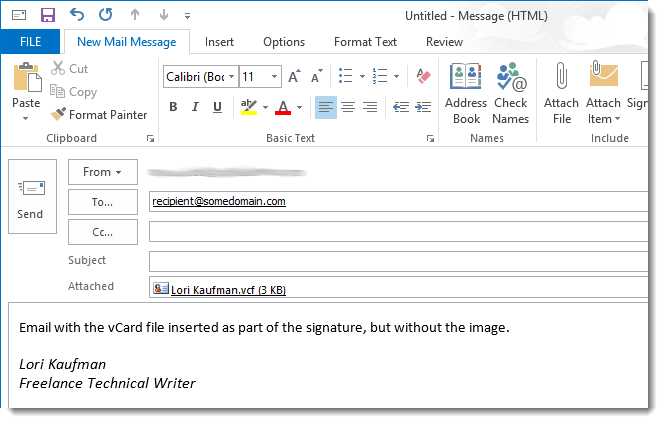
You can also choose to include an image of your business card in a signature with no .vcf file attached.
您也可以选择在不附带.vcf文件的签名中包含名片图像 。
vcard 名片























 541
541

 被折叠的 条评论
为什么被折叠?
被折叠的 条评论
为什么被折叠?








