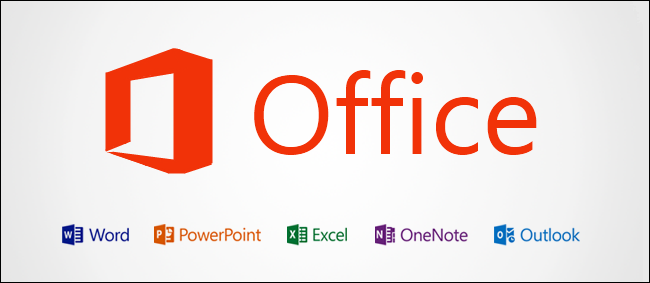
The recent release of Office 2016 adds some useful new features and improvements and is now the default version installed as part of Office 365. However, if you want to install Office 2013 instead or on another machine, that is easily done.
Office 2016的最新版本添加了一些有用的新功能和改进,现在是作为Office 365的一部分安装的默认版本。但是,如果要改为安装Office 2013或在另一台计算机上安装,则很容易做到。
Sign in to your Office 365 account by visiting https://www.office.com and clicking “Sign in” in the upper-right corner of the webpage.
通过访问https://www.office.com并单击网页右上角的“登录”,登录到Office 365帐户。
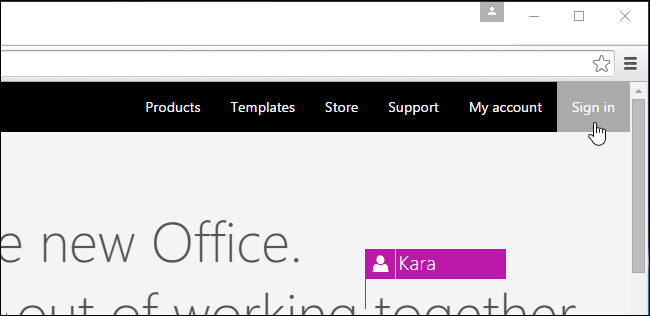
You may see the page pictured below. If you purchased your Office 365 subscription using a work or school account, sign in on that page. However, if you used a personal Microsoft account, click the “Sign in with a Microsoft account” link and sign in on the resulting webpage.
您可能会看到下面的页面。 如果您使用工作或学校帐户购买了Office 365订阅,请在该页面上登录。 但是,如果您使用个人Microsoft帐户,请单击“使用Microsoft帐户登录”链接,然后在出现的网页上登录。
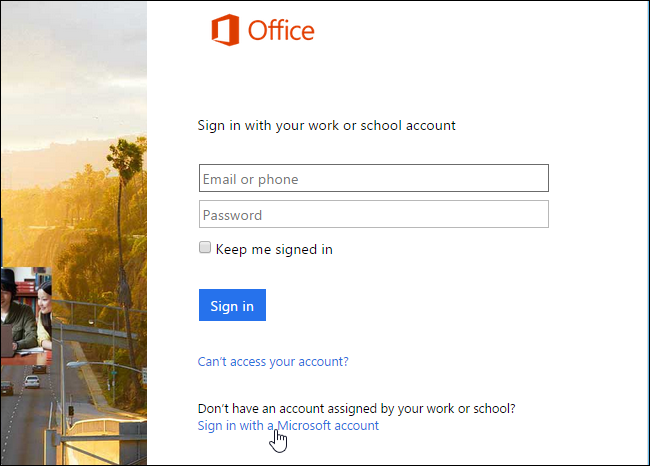
Once you’re signed in, click the “My account” link at the bottom of the page.
登录后,点击页面底部的“我的帐户”链接。
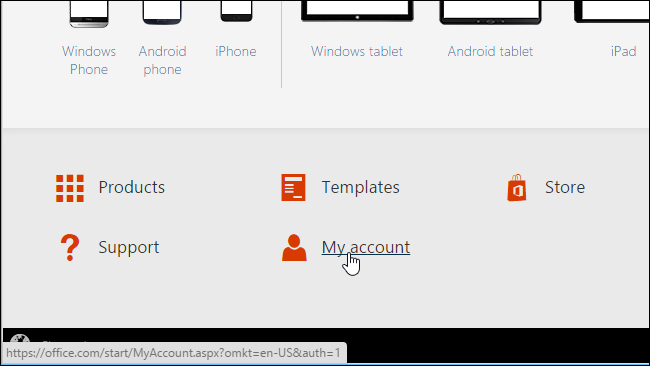
Under “Install”, click the “Install” button.
在“安装”下,单击“安装”按钮。
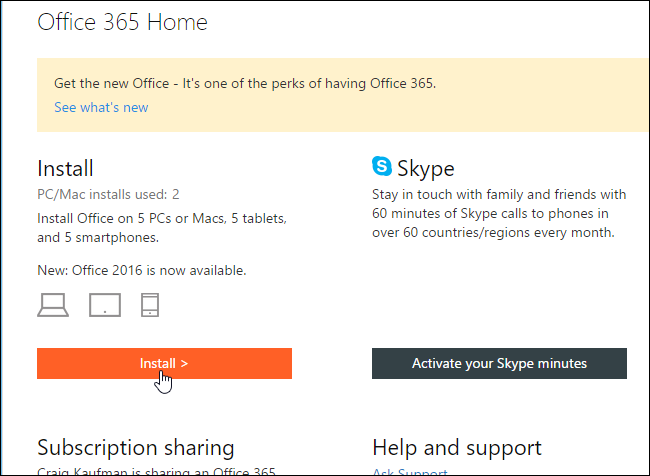
In the “Install Information” section of the “My Office Account” page, click the “Language and install options” link.
在“我的办公室帐户”页面的“安装信息”部分中,单击“语言和安装选项”链接。

Click the “Additional install options” link.
单击“其他安装选项”链接。
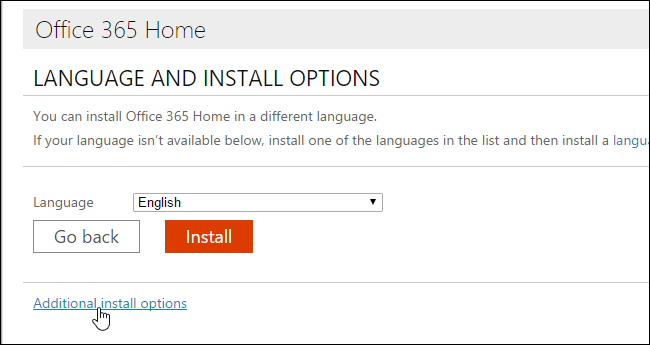
On the “Additional install options” screen, select “Office 2013 (32-bit)” or “Office 2013 (64-bit) from the “Version” drop-down list, depending on the type of system you’re running.
在“其他安装选项”屏幕上,根据要运行的系统类型,从“版本”下拉列表中选择“ Office 2013(32位)”或“ Office 2013(64位)”。
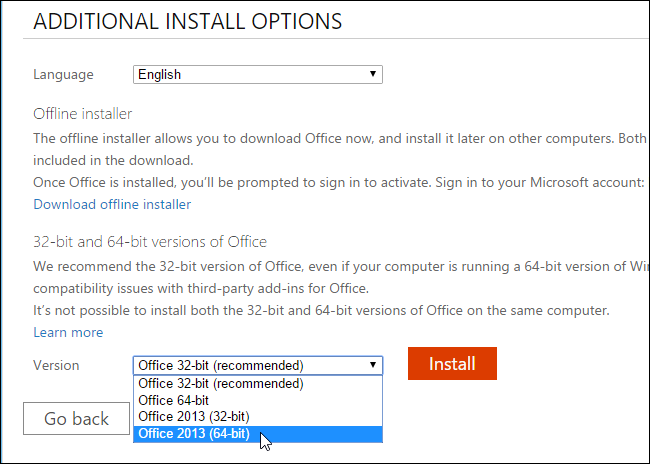
Click “Install” to download the appropriate installation file.
单击“安装”以下载适当的安装文件。
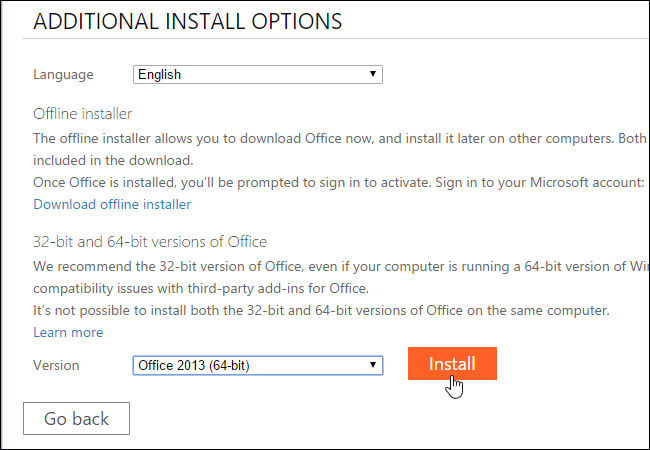
In Chrome, the file is downloaded to the default directory or you’re asked where you want to save the downloaded file, depending on your settings. To run the file, click the filename in the “Downloads” panel at the bottom of the window.
在Chrome中, 根据您的设置 ,文件会下载到默认目录,或者询问您要将下载的文件保存在何处。 要运行文件,请在窗口底部的“下载”面板中单击文件名。
NOTE: In Firefox, you can choose whether you want to save downloaded files to a location you specify or whether you want to be asked for a location every time. Other browsers may have different options for download locations for files.
注意:在Firefox中,您可以选择是要将下载的文件保存到指定的位置,还是每次都要求输入位置。 其他浏览器可能具有不同的文件下载位置选项。
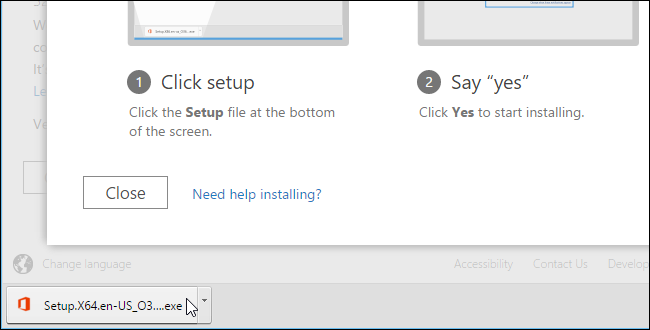
NOTE: You can also directly access the downloaded file using File Explorer.
注意:您也可以使用文件资源管理器直接访问下载的文件。
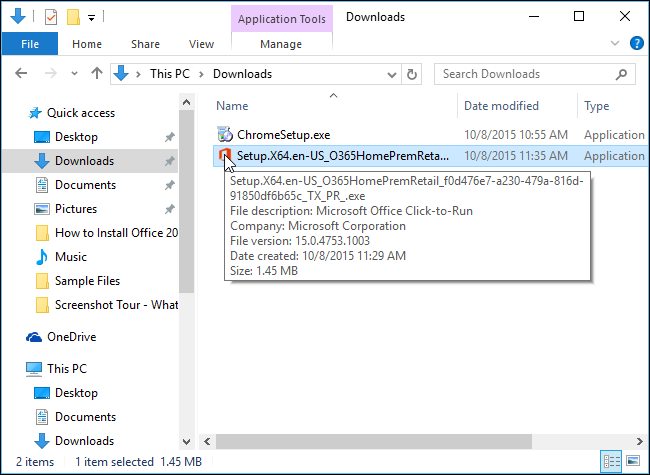
A User Account Control box may display asking you for permission to install the application. Click “Yes” to continue installing Office 2013.
可能会显示一个“ 用户帐户控制”框,询问您是否允许安装该应用程序。 单击“是”继续安装Office 2013。
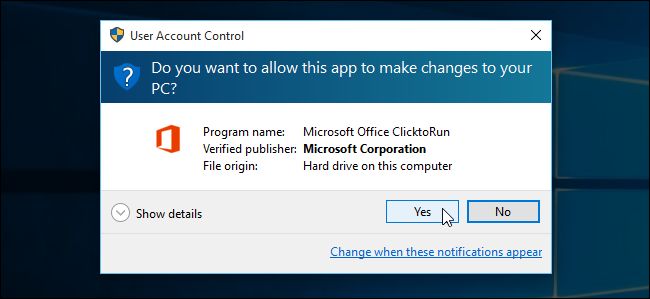
An banner displays while Office is “Getting things ready…”.
当Office正在“准备就绪……”时,将显示一条横幅。
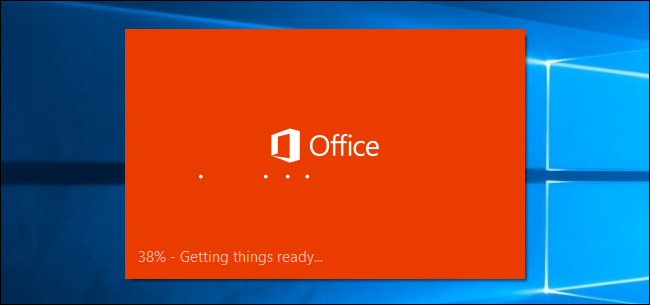
Office 2013 is then installed in the background and may take a while, depending on the speed of your Internet connection.
然后,Office 2013会在后台安装,并且可能需要一段时间,具体取决于Internet连接的速度。
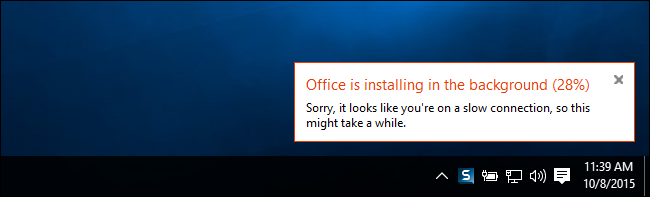
When the installation is done, the following “Welcome to your new Office” dialog box displays. You can either go through some screens that help you finish setting up Office by clicking “Next” or you can close this dialog box by clicking the “X” button in the upper-right corner.
安装完成后,将显示以下“欢迎使用新Office”对话框。 您可以通过单击“下一步”浏览一些帮助您完成Office设置的屏幕,也可以通过单击右上角的“ X”按钮关闭此对话框。
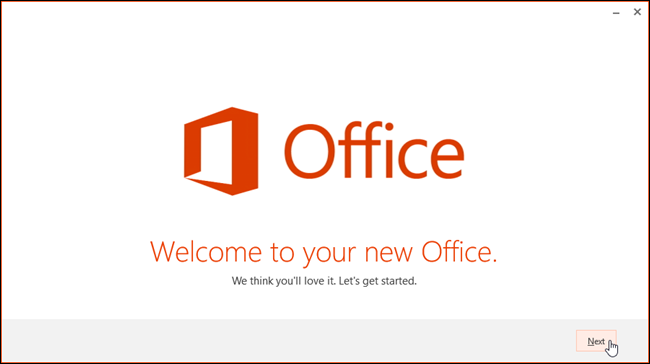
NOTE: You cannot install Office 2016 and Office 2013 on the same computer.
注意:您不能在同一台计算机上安装Office 2016和Office 2013。
翻译自: https://www.howtogeek.com/231058/how-to-install-office-2013-using-office-365/





















 2万+
2万+

 被折叠的 条评论
为什么被折叠?
被折叠的 条评论
为什么被折叠?








