
suse禁用源
If you hate logging in every time you reboot your computer, you can easily configure Suse to automatically log you in when you start your computer. Or you can disable it if you are worried about security.
如果您不想在每次重新启动计算机时都登录,则可以轻松地将Suse配置为在启动计算机时自动登录。 或者,如果您担心安全性,可以将其禁用。
Suse Linux has an amazing set of graphical administration tools that let you perform virtually any system administration task without having to use a command line. The only problem is that there are just so many settings, it’s easy for new users to get lost.
Suse Linux提供了一组惊人的图形管理工具,使您几乎可以执行任何系统管理任务,而不必使用命令行。 唯一的问题是设置太多了,新用户很容易迷路。
To get to this setting, click that green Suse “start” button, and type in user management into the search box, and select the highlighted option below.
要进行此设置,请单击绿色的Suse“开始”按钮,然后在搜索框中键入用户管理 ,然后选择下面的突出显示的选项。
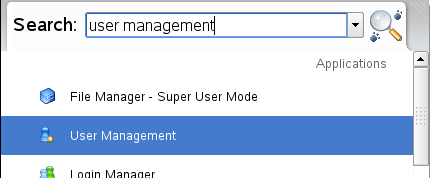
(I’m an advocate of using the search functionality as opposed to trying to find something buried in a menu. I also prefer a command line, no surprise there.)
(我提倡使用搜索功能,而不是尝试查找隐藏在菜单中的内容。我也更喜欢使用命令行,这并不奇怪。)
Note that if you are using KDE style menus, you can launch YaST, click Security and Users, and then click User Management.
请注意,如果使用的是KDE样式菜单,则可以启动YaST,单击“安全和用户”,然后单击“用户管理”。
Click the Expert Options drop-down button, and select Login Settings:
单击专家选项下拉按钮,然后选择登录设置:
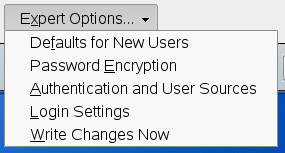
Now you can check or uncheck the Auto Login checkbox, and choose the user that you want to automatically login.
现在,您可以选中或取消选中“自动登录”复选框,然后选择要自动登录的用户。
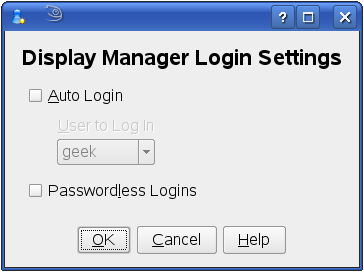
In my case, I was disabling Auto Login. I prefer security, and it’s not like I have to reboot linux very often.
就我而言,我禁用了自动登录。 我更喜欢安全性,这不像我经常重启Linux。
Update: I should note that I’m using Suse 10.2 with KDE desktop.
更新:我应该注意,我在KDE桌面上使用Suse 10.2。
翻译自: https://www.howtogeek.com/howto/suse-linux/enable-or-disable-auto-login-in-suse-linux/
suse禁用源























 2928
2928

 被折叠的 条评论
为什么被折叠?
被折叠的 条评论
为什么被折叠?








