
社交媒体运营
Are you wanting a browser that can work as a social hub from the first moment that you start it up? If you love the idea of a browser that is ready to go out of the box then join us as we look at Flock.
您是否需要一个从一开始就可以充当社交中心的浏览器? 如果您喜欢随时可以使用的浏览器的想法,请加入我们,关注Flock。
During the Install Process
在安装过程中
When you are installing Flock there are two install windows that you should watch for. The first one lets you choose between the “Express Setup & Custom Setup”. We recommend the “Custom Setup”.
在安装Flock时,应注意两个安装窗口。 第一个选项可让您在“快捷设置和自定义设置”之间进行选择。 我们建议使用“自定义设置”。
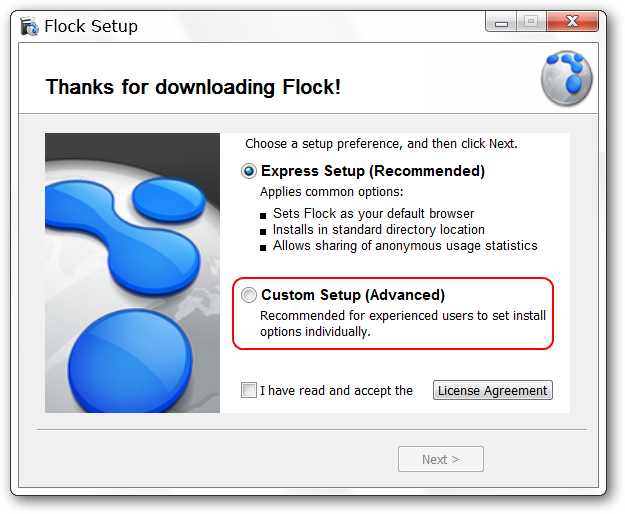
Once you have selected the “Custom Setup” you can choose which of the following options will enabled. Notice the “anonymous usage statistics” option at the bottom…you can choose to leave this enabled or disable it based on your comfort level.
选择“自定义设置”后,您可以选择将启用以下哪个选项。 请注意底部的“匿名使用情况统计信息”选项……您可以选择启用此功能,也可以根据自己的舒适程度将其禁用。
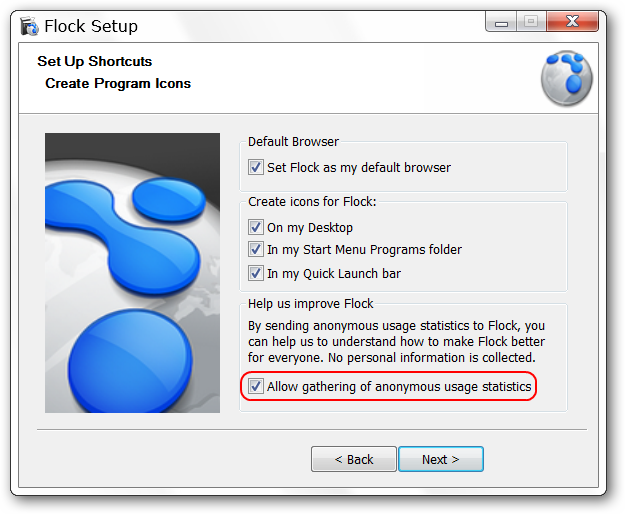
The First Look
初看
When you start Flock up for the first time it will open with three tabs. All three are of interest…especially if this is your first time using Flock. With the first tab you can jump right into “logging in/activating” favorite social services within Flock. This page is set to display each time that you open Flock unless you deselect the option in the lower left corner.
首次启动Flock时,它将打开三个选项卡。 这三个都是有趣的……特别是如果您是第一次使用Flock。 使用第一个选项卡,您可以直接跳入Flock中“登录/激活”喜欢的社交服务。 除非您取消选择左下角的选项,否则此页面设置为每次打开Flock时显示。

The second tab provides a very nice overview of Flock and its’ built-in social management power.
第二个选项卡很好地概述了Flock及其内置的社会管理功能。
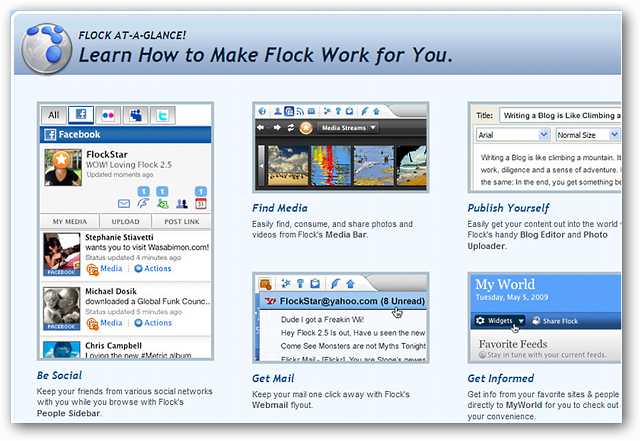
The third and final page can be considered a “Personal Page”. You can make some changes to the content displayed for quick and easy access and/or monitoring “Twitter Search, Favorite Feeds, Favorite Media, Friend Activity, & Favorite Sites”.
第三页和最后一页可以被视为“个人页面”。 您可以对显示的内容进行一些更改,以快速轻松地访问和/或监视“ Twitter搜索,收藏夹,收藏夹媒体,朋友活动和收藏夹站点”。
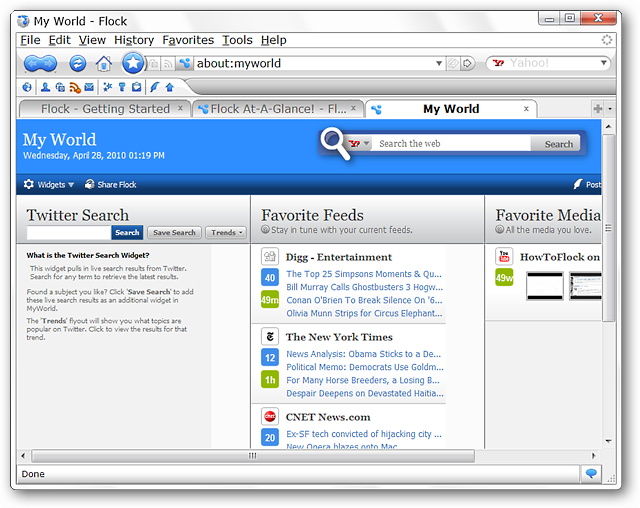
Use the “Widget Menu” in the upper left corner to select the “Personal Page Components” that you would like to use.
使用左上角的“小部件菜单”来选择您要使用的“个人页面组件”。
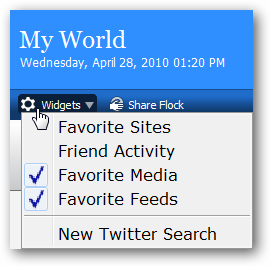
In the upper right corner there is a built-in “Search Bar” and buttons for “Posting to Your Blog & Uploading Media”.
右上角有一个内置的“搜索栏”和用于“发布到博客并上传媒体”的按钮。
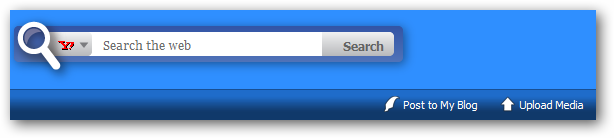
To help personalize the “My World Page” just a bit more you can even change the text to your name or whatever best suits your needs.
为了使“我的世界页面”更加个性化,您甚至可以将文本更改为您的名字,或者最适合您需要的内容。
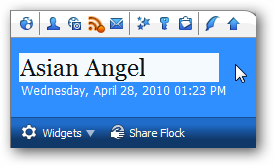
The Flock Toolbar
羊群工具栏
The “Flock Toolbar” is full of social account management goodness. In order from left to right the buttons are: My World (Homepage), Open People Sidebar, Open Media Bar, Open Feeds Sidebar, Webmail, Open Favorites Sidebar, Open Accounts and Services Sidebar, Open Web Clipboard Sidebar, Open Blog Editor, & Open Photo Uploader.
“群工具栏”充满了社交帐户管理的优点。 从左到右的顺序分别是:“我的世界”(主页),“打开人员”侧边栏,“打开媒体栏”,“打开摘要”侧边栏,“ Webmail”,“打开收藏夹”侧边栏,“打开帐户和服务”侧边栏,“打开Web剪贴板”侧边栏,“打开博客编辑器”和“打开照片上传器。
The buttons will be “highlighted” with a blue background to help indicate which area you are in. The first area will display a listing of people that you are watching/following at the services shown here.
这些按钮将以蓝色背景“突出显示”,以帮助指示您所在的区域。第一个区域将显示您在看/在此显示的服务中正在关注/关注的人员的列表。
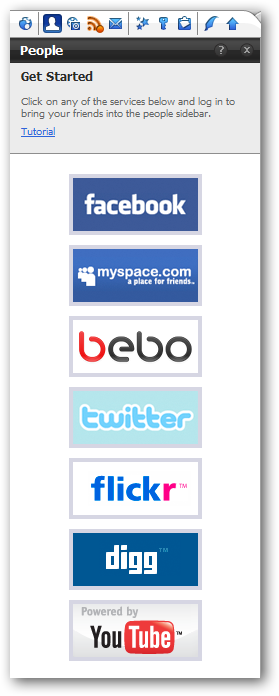
Clicking on the “Media Bar Button” will display the following “Media Slider Bar” above your “Tab Bar”. Notice that there is a built-in “Search Bar” on the right side. Any photos, etc. clicked on will be opened in the currently focused tab below the “Media Bar”.
单击“媒体栏按钮”将在“标签栏”上方显示以下“媒体滑块”。 请注意,右侧有一个内置的“搜索栏”。 单击的所有照片等都将在“媒体栏”下方当前聚焦的选项卡中打开。
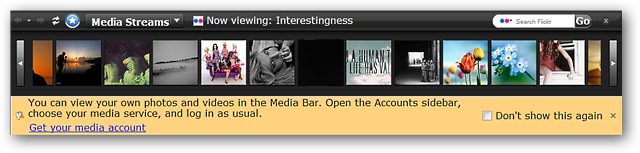
Here is a listing of the “Media Streams” available for viewing.
这是可供查看的“媒体流”列表。
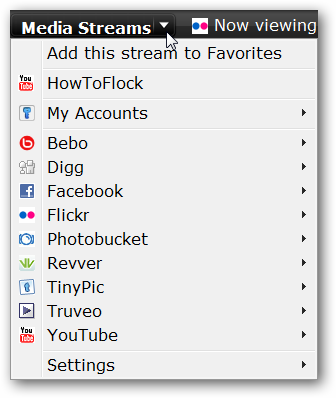
By default Flock will come with a small selection of pre-subscribed RSS Feeds. You can easily unsubscribe, rearrange, add custom folders, or non-categorized feeds as desired. RSS Feeds subscribed to here can be viewed combined together as a single feed (clickable links) in the “My World Page”. or can be viewed individually in a new tab. Very nice!
默认情况下,Flock会附带一小部分预订阅的RSS Feed。 您可以根据需要轻松地取消订阅,重新排列,添加自定义文件夹或未分类的提要。 可以在“我的世界页面”中将在此订阅的RSS Feed视为单个feed(可单击链接)组合在一起。 或可以在新标签中单独查看。 非常好!
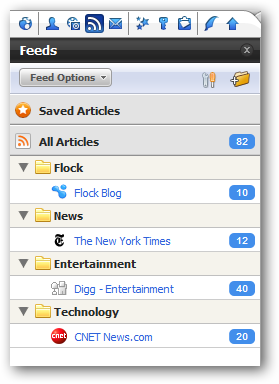
Next on the “Flock Toolbar is the “Webmail Button”. You can set up access to your favorite “Yahoo!, Gmail, & AOL Mail” accounts from here.
“群工具栏”上的下一步是“ Webmail按钮”。 您可以从此处设置对自己喜欢的“ Yahoo!,Gmail和AOL Mail”帐户的访问权限。
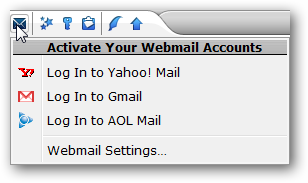
The “Favorites Sidebar” combines your “Browser History & Bookmarks” into one convenient location.
“收藏夹侧边栏”将您的“浏览器历史记录和书签”组合到一个方便的位置。
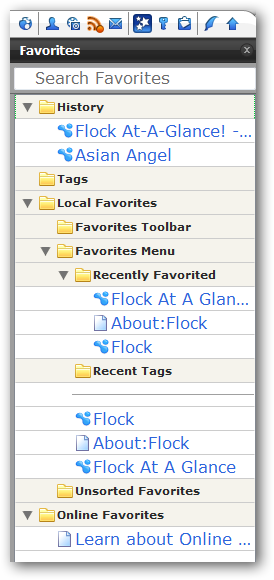
The “Accounts and Services Sidebar” gives you quick and easy access to get logged into your favorite social accounts. Clicking on any of the links will open that particular service’s login page in a new tab.
通过“帐户和服务侧边栏”,您可以快速轻松地访问自己喜欢的社交帐户。 单击任何链接将在新选项卡中打开该特定服务的登录页面。

Want to store items such as photos, links, and text to add into a blog post or tweet later on? Just drag and drop them into the “Web Clipboard Sidebar” for later access.
想要存储照片,链接和文本之类的项目以添加到博客文章中或稍后发推文吗? 只需将它们拖放到“ Web剪贴板侧边栏”以供以后访问。
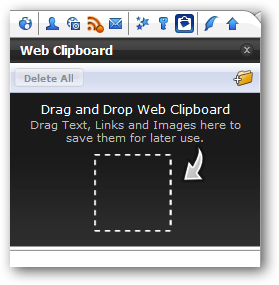
Clicking on the “Blog Editor Button” will open up a separate blogging window to compose your posts in. If you have not logged into or set up an account yet in Flock you will see the following message window.
单击“博客编辑器按钮”将打开一个单独的博客窗口以撰写您的帖子。如果您尚未登录或在Flock中设置帐户,则将看到以下消息窗口。
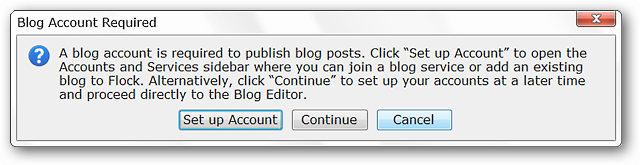
The “Blogging Window”…nice, simple, and straightforward.
“博客窗口”……好,简单,直接。
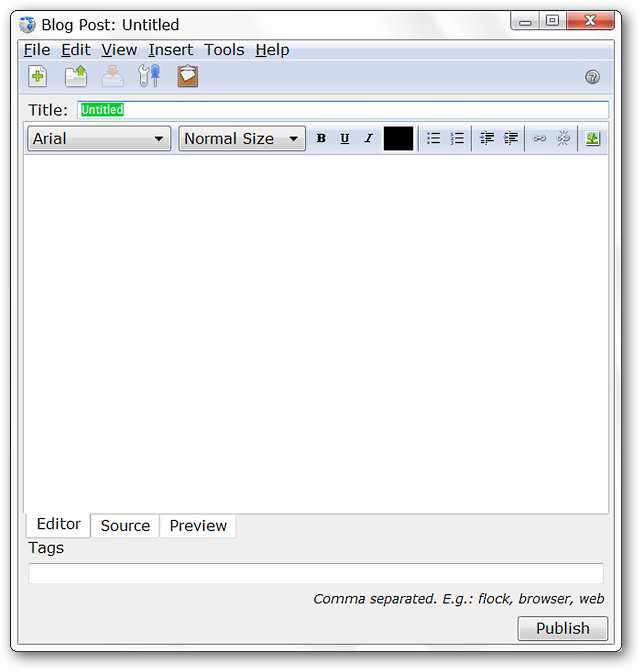
If you are not already logged into your photo account(s) then you will see the following message window when you click on the “Photo Uploader Button”. Clicking “OK” will open the “Accounts and Services Sidebar” with compatible photo services highlighted in a light yellow color. Log in to your favorite service to start uploading all those great images.
如果您尚未登录照片帐户,则在单击“照片上传器按钮”时将看到以下消息窗口。 单击“确定”将打开“帐户和服务侧栏”,其中兼容的照片服务以浅黄色突出显示。 登录到您最喜欢的服务以开始上传所有这些精美的图片。
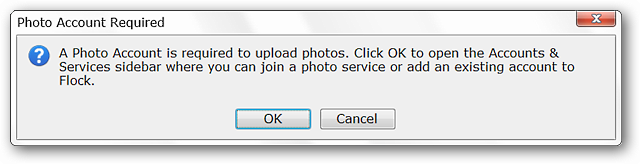
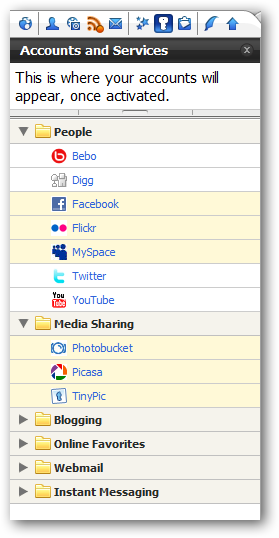
After Setting Up
设置后
Here is what our browser looked like after setting up some of our favorite services. The Twitter feed is certainly looking nice and easy to read through…
设置了一些我们喜欢的服务后,我们的浏览器如下所示。 Twitter提要肯定看起来不错并且易于阅读……
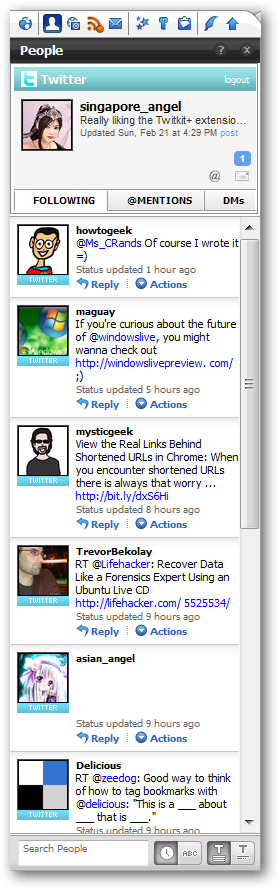
Some tweaking in the “RSS Feeds Sidebar” makes for a perfect reading experience.
对“ RSS Feeds侧边栏”进行一些调整可提供完美的阅读体验。
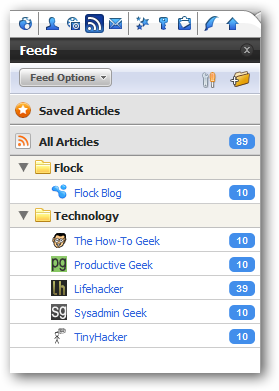
Keeping up with our e-mail is certainly easy to do too.
跟上我们的电子邮件当然也很容易做到。
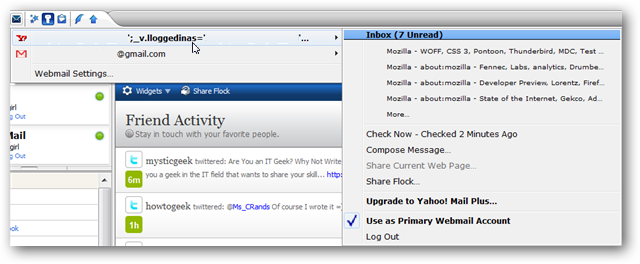
A look back at the “Accounts and Services Sidebar” shows that all of our accounts are actively logged in (green dot on the right side).
回顾“ Accounts and Services Sidebar”(帐户和服务侧边栏),可以看到我们所有的帐户都已有效登录(右侧的绿点)。
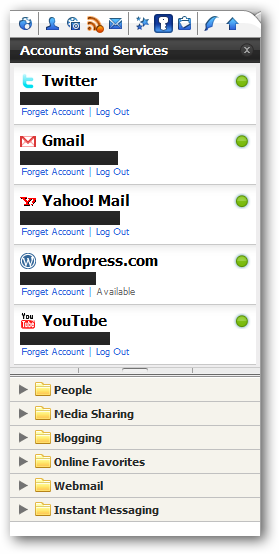
Going back to our “My World Page” you can see how nice everything looks for monitoring our “Friend Activity & Favorite Feeds”.
回到我们的“我的世界”页面,您可以看到监视“朋友活动和收藏夹”的一切看起来多么美好。
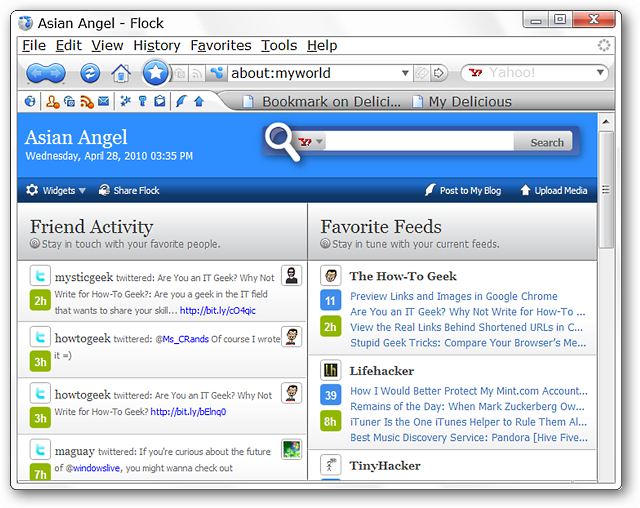
Moving on to regular browsing everything is looking very good… Flock is a perfect choice for anyone wanting a browser and social hub all built into a single app.
继续进行常规浏览,一切看起来都非常好……对于希望将浏览器和社交中心都内置在单个应用程序中的任何人,Flock是一个完美的选择。
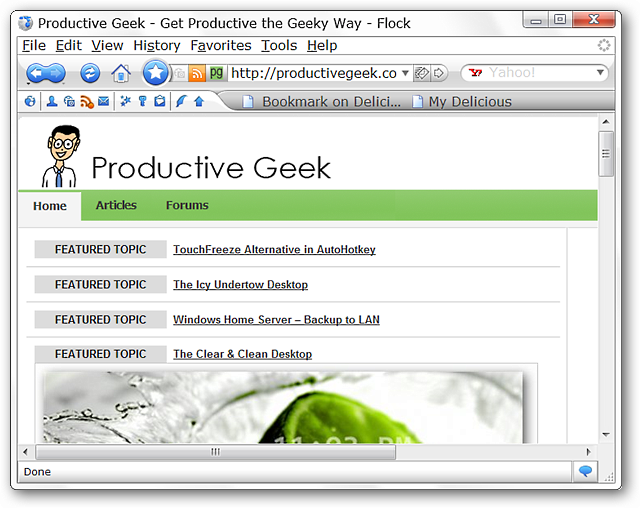
Conclusion
结论
Anyone who loves keeping up with their favorite social services while browsing will find using Flock to be a wonderful experience. You literally get the best of both worlds with this browser.
任何喜欢在浏览过程中保持自己喜欢的社交服务的人都会发现使用Flock是一种绝佳的体验。 使用此浏览器,您可以真正获得两全其美。
Links
链接
Download Flock
下载群
The Official Flock Extensions Homepage
官方羊群扩展主页
The Official Flock Toolbar Homepage
官方羊群工具栏主页
翻译自: https://www.howtogeek.com/howto/16515/beginners-guide-to-flock-the-social-media-browser/
社交媒体运营























 1455
1455

 被折叠的 条评论
为什么被折叠?
被折叠的 条评论
为什么被折叠?








