
笔记本电脑任务栏电量
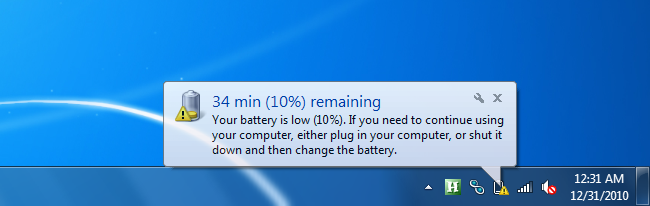
If you’ve got a netbook with really great battery life, you’ll probably still have loads of time left even with only 10% of the battery remaining. Here’s how to tweak the settings so it alerts you or goes into sleep mode at a more reasonable time.
如果您的上网本的电池续航时间非常长,那么即使仅剩10%的电池,您仍然可能会剩下很多时间。 调整设置的方法如下,它可以提醒您或在更合理的时间进入睡眠模式。
Note: obviously if you don’t have a great battery in your laptop, you should probably be careful with these settings or you might lose data. If anything, you’d be better off making the notifications happen sooner in that case.
注意:很明显,如果笔记本电脑的电池电量不足,则可能要小心使用这些设置,否则可能会丢失数据。 如果有的话,最好在这种情况下尽早进行通知。
调整电池通知/操作 (Tweaking the Battery Notifications / Actions)
You’ll want to start by heading into Power Options from the Control Panel, or more easily, by just clicking on the power icon in the tray and going to More Power Options. Once you’re there, you can tweak the current plan by clicking the “Change plan settings” link.
您首先要从“控制面板”进入“电源选项”,或者更简单地通过单击托盘中的电源图标并转到“更多电源选项”。 在那里,您可以通过单击“更改计划设置”链接来调整当前计划。
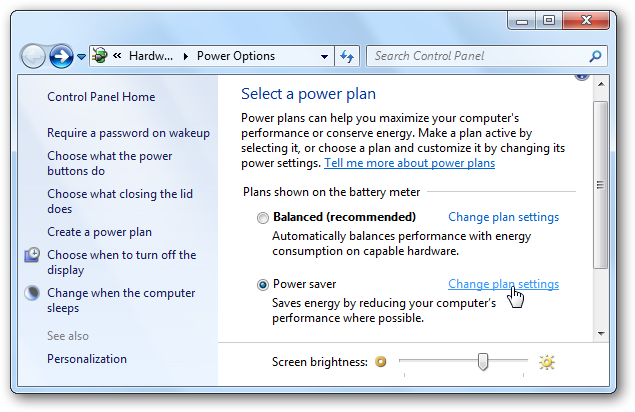
Next you’ll want to click the “Change advanced power settings” link at the bottom of that dialog.
接下来,您需要单击该对话框底部的“更改高级电源设置”链接。
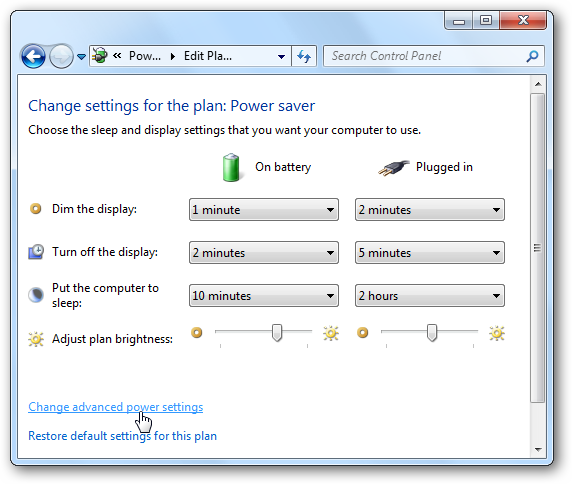
Now find the option for Battery at the bottom of the dialog and expand it until you find the various settings for Critical, Low, or Reserve battery levels.
现在,在对话框底部找到“电池”选项,并将其展开,直到找到“严重”,“低”或“备用”电池电量的各种设置。
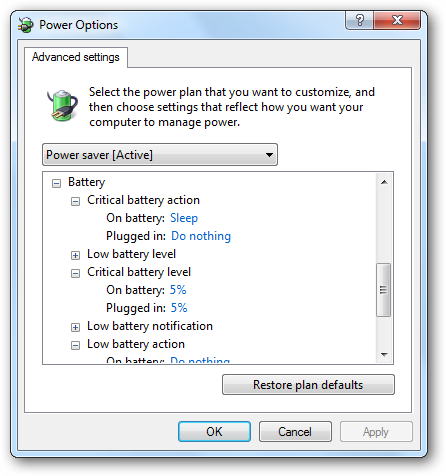
Here’s how the different levels work:
以下是不同级别的工作方式:
Low Battery is the first notification you’ll get, generally at 10% battery life remaining. At this point you’ll get a notification unless you feel like turning it off. You can change the Low Battery Action to go into sleep mode if you want, though that would defeat our purpose here.
电池电量不足是您会收到的第一个通知,通常会剩余10%的电池寿命。 此时,除非您希望将其关闭,否则您将收到通知。 您可以根据需要将“低电量操作”更改为进入睡眠模式,尽管这样做会违背我们的目的。
Reserve Battery is when the laptop will start taking drastic measures to stop using extra power, usually at 7%.
备用电池是指笔记本电脑开始采取严厉措施以停止使用额外的电量(通常为7%)时。
Critical Battery is when your laptop will immediately go into Hibernate mode, usually at 5% remaining. You can change the Critical Battery Action to Sleep instead of Hibernate if you choose.
关键电池是指笔记本电脑立即进入Hibernate模式时,通常仅剩5%的电量 。 如果选择,可以将“关键电池操作”更改为“睡眠”而不是“Hibernate”。
You can customize any of the levels here, and you can even disable the notification entirely if you want.
您可以在此处自定义任何级别,甚至可以根据需要完全禁用通知。
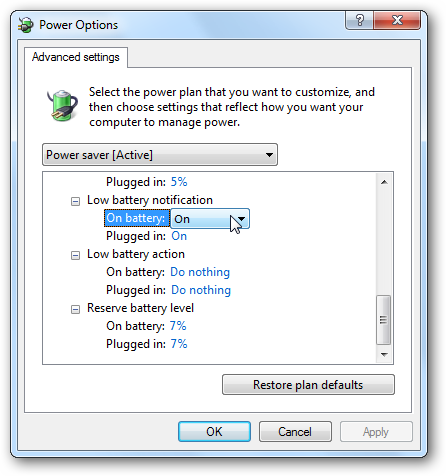
On my MacBook Air running Windows 7, I’ve adjusted the Critical Battery Action to Sleep Mode instead, and changed the low battery notification down a bit. That’s mostly because I’ve got great battery life, and I’ll always plug it in quickly once the battery dies.
在运行Windows 7的MacBook Air上,我已将“严重电池操作”调整为“睡眠模式”,并将电池电量低通知降低了一点。 这主要是因为我有很长的电池寿命,并且一旦电池耗尽,我将始终将其快速插入。
翻译自: https://www.howtogeek.com/howto/39635/how-to-tweak-the-low-battery-action-in-windows-7/
笔记本电脑任务栏电量





















 2101
2101

 被折叠的 条评论
为什么被折叠?
被折叠的 条评论
为什么被折叠?








