
With the Windows 10 Fall Creators Update back in 2017 came a change in the way Windows handles open apps when shutting down. During a normal shutdown, Windows tries to “bookmark” open applications and then reopen them when you start your PC again. There are ways to shut down Windows that stops that from happening.
早在2017年,随着Windows 10 Fall Creators Update的出现,Windows在关闭时处理打开的应用程序的方式发生了变化。 在正常关闭过程中,Windows尝试“收藏”打开的应用程序,然后在再次启动PC时重新打开它们。 有一些关闭Windows的方法可以阻止这种情况的发生。
如何阻止Windows在启动时重新打开上次打开的应用程序 (How to Stop Windows From Reopening Last Opened Apps on Startup)
Before the Fall Creators Update, shutting down your PC worked the way it always had: Windows closed all open apps, and after starting the system back up, you’d have to re-open them. After the update, Windows tries to remember open apps and launch them again when you start Windows.
在Fall Creators Update之前,关闭您的PC的方式与以前一样:Windows关闭所有打开的应用程序,并在启动系统备份之后,必须重新打开它们。 更新之后,Windows将尝试记住打开的应用程序,并在您启动Windows时再次启动它们。
While this does sound like a seamless approach to the whole user experience, it can cause delays if you’ve left a few resource-intensive apps open, like Photoshop or 3D rendering software, which will take priority to start again before you can begin opening other apps. These are some of the ways you can get around this feature if you want, all of which involve shutting down Windows in a slightly different way.
虽然这听起来像是一种无缝的整体用户体验方法,但是如果您打开了一些占用大量资源的应用程序(例如Photoshop或3D渲染软件),则可能会导致延迟,在开始打开之前,它们将优先重新启动其他应用。 这些是您可以根据需要解决此功能的一些方法,所有这些方法都以略有不同的方式关闭Windows。
关机时按住Shift键 (Hold Down the Shift Key when Shutting Down)
You can perform the old-style shut down by pressing and holding the Shift key on your keyboard when you click the “Shut Down” command. This works from the Start menu, the power options on the sign-in screen, or through the security screen after pressing Ctrl+Alt+Delete.
您可以通过在单击“关闭”命令时按住键盘上的Shift键来执行旧式关闭。 在“开始”菜单,登录屏幕上的电源选项或按Ctrl + Alt + Delete后,通过安全屏幕即可使用。
On the Start menu, you’d click the Power Button first. Then, hold down Shift while clicking the “Shut Down” command.
在开始菜单上,首先单击电源按钮。 然后,在按住Shift的同时单击“关闭”命令。

All applications will force-close, and Windows will shut down immediately.
所有应用程序将强制关闭,并且Windows将立即关闭。
使用经典关机对话框 (Use the Classic Shut Down Dialog)
The Shut Down Windows dialog has been around since the early days of Windows. To use it, you’ll need to be at your Desktop. You can get there quickly by hitting Windows+D or by clicking the “Show Desktop” button at the right side of your taskbar.
自Windows成立以来,“关闭Windows”对话框一直存在。 要使用它,您需要在桌面上。 您可以通过按Windows + D或单击任务栏右侧的“显示桌面”按钮来快速到达那里。

Next, press Alt+F4 to open the dialog window. From the drop-down menu, select “Shut Down” and then click “OK.”
接下来,按Alt + F4打开对话框窗口。 从下拉菜单中选择“关闭”,然后单击“确定”。
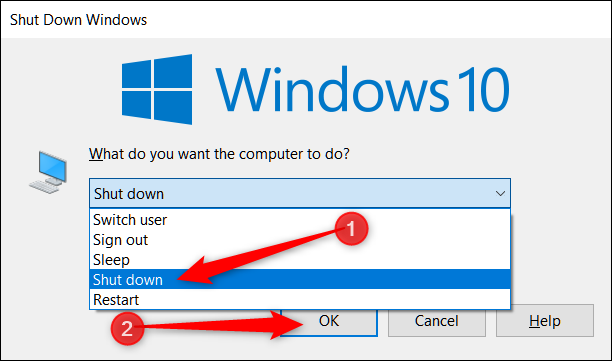
Windows will force close any applications and shut down your computer.
Windows将强制关闭所有应用程序并关闭计算机。
通过命令提示符使用Shutdown.exe (Use Shutdown.exe via Command Prompt)
There’s also a Command Prompt command that performs a full shutdown. You can type the command into the Command Prompt or PowerShell, but it’s even better to use the command to create a shortcut. Then, you can double-click the shortcut anytime to shut down windows. Here’s the command you’ll use:
还有一个命令提示符命令执行完全关闭。 您可以在命令提示符或PowerShell中键入命令,但最好使用该命令来创建快捷方式。 然后,您可以随时双击快捷方式以关闭窗口。 这是您将使用的命令:
shutdown /s /f /t 0
In this command, the /s switch issues a shutdown, the /f switch forces running applications to close without warning, and the /t switch sets a time-out period (the trailing zero sets that time-out as zero seconds).
在此命令中,/ s开关发出关闭信号,/ f开关强制运行的应用程序关闭而不发出警告,/ t开关设置超时时间(尾随零将超时设置为零秒)。
Here’s how the command looks at the Command Prompt:
这是命令在命令提示符下的显示方式:
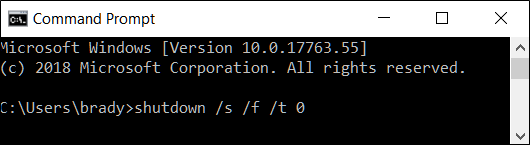
And if you want to use the command in a shortcut, plug it into the location field in the Create Shortcut wizard.
并且,如果要在快捷方式中使用该命令,请将其插入“创建快捷方式”向导的“位置”字段中。
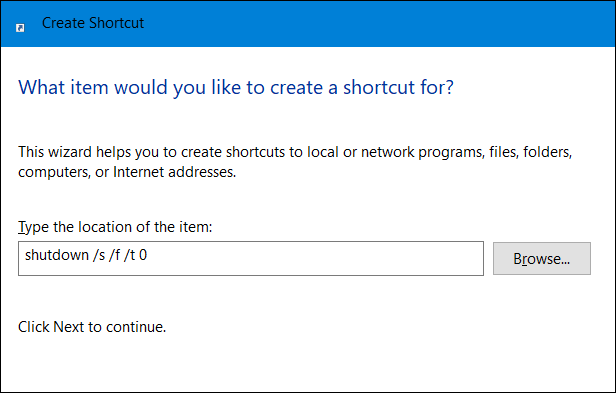
That’s it. These are the best ways to prevent Windows from reopening all the last applications that were open when you chose to shut down. One other option not mentioned would be to manually close all windows and applications in the taskbar, but ain’t nobody got time for that.
而已。 这些是防止Windows重新打开您选择关闭的所有最后打开的应用程序的最佳方法。 没有提到的另一种选择是手动关闭任务栏中的所有窗口和应用程序,但是没有人有时间这样做。





















 824
824











 被折叠的 条评论
为什么被折叠?
被折叠的 条评论
为什么被折叠?








