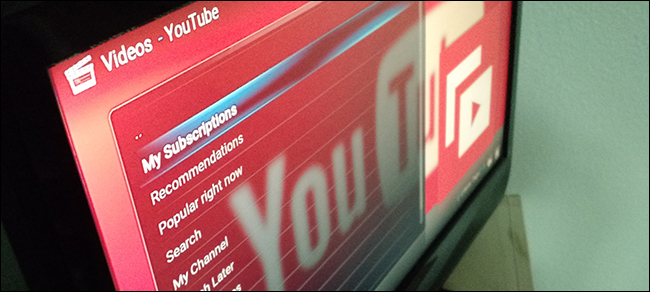
Are you sick of Kodi’s YouTube plugin constantly crashing, and giving you cryptic error messages like “Exception in ContentProvider” and “Quota Exceeded”? Here’s how to fix that problem with just a few minutes of work.
您是否对Kodi的YouTube插件不断崩溃感到厌倦,并给您带来诸如“ ContentProvider中的异常”和“超出配额”之类的含糊不清的错误消息? 只需几分钟的工作即可解决此问题。
We’ve shown you how to watch live TV on Kodi, but to be honest I don’t do that very often. YouTube is better than television, and Kodi puts YouTube right on my TV. The remote-driven interface makes it easy to browse my subscriptions, and to check out any channel’s complete archives and playlists. Binging YouTube channels is bliss.
我们已经向您展示了如何在Kodi上观看直播电视 ,但是老实说,我并不经常这样做。 YouTube比电视更好,而Kodi将YouTube放在电视上。 远程驱动的界面使浏览我的订阅以及查看任何频道的完整档案和播放列表变得很容易。 Binging YouTube频道真是幸福。
But lately, YouTube on Kodi is buggy, with error messages popping up when I try to do basic things. The problem, it seems, is related to the API keys used by add-on developers. Google (which owns YouTube) caps API usage, and Kodi’s rapidly growing user base means the YouTube plugin hits that cap every day, typically long before I start watching videos in the evening on the west coast.
但是最近,Kodi上的YouTube出现了问题,当我尝试执行基本操作时会弹出错误消息。 看来,问题与附加开发人员使用的API密钥有关。 Google(拥有YouTube)对API的使用设置了上限,而KodiSwift增长的用户群意味着YouTube插件每天都会达到该上限,通常是在我晚上开始在西海岸观看视频之前很久。
I was able to write these instructions thanks to steps outlined on the official Kodi forum, by forum member jmh2002. That outline is great, and I’m thankful for it, but I thought users might like easy-to-follow instructions with screenshots.
由于论坛成员jmh2002 在官方Kodi论坛上概述了步骤, 因此我能够编写这些说明。 该大纲很棒,我对此表示感谢,但我认为用户可能希望使用易于理解的说明和屏幕截图。
Hopefully Google and the Kodi team can work out a long-term solution. In the meantime, however, you can fix YouTube yourself, by creating your own API keys. Here’s how.
希望Google和Kodi团队可以制定出长期解决方案。 但是,与此同时,您可以通过创建自己的API密钥来自己修复YouTube。 这是如何做。
第一步:在Google Cloud Console中设置项目 (Step One: Set up a Project In Google Cloud Console)
First, head to Google Cloud Platform. Once there click “Project”, then “Create project.”
首先,前往Google Cloud Platform 。 在那里,单击“项目”,然后单击“创建项目”。
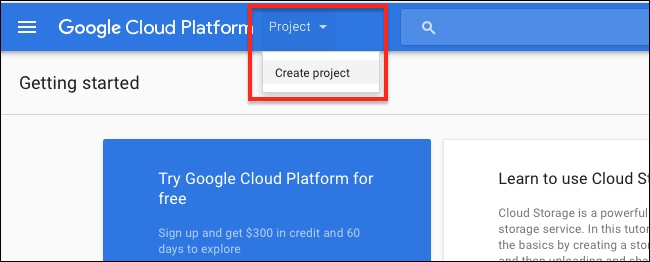
Name your project whatever you like; I went with “YouTube-Kodi”.
随便你的名字 我选择了“ YouTube-Kodi”。

While you’re doing this, feel free to ignore any calls to pay for Google’s service. That’s for serious developers, and you’re just some person trying to get YouTube to work.
在执行此操作时,请随时忽略任何为Google服务付费的电话。 这是针对认真的开发人员的,而您只是试图使YouTube正常工作的人。
第二步:启用YouTube数据API (Step Two: Enable YouTube Data API)
Next, head to the Libraries section on Google Cloud Console. Click “YouTube Data API”.
接下来,转到Google Cloud Console上的“ 库”部分 。 点击“ YouTube数据API”。
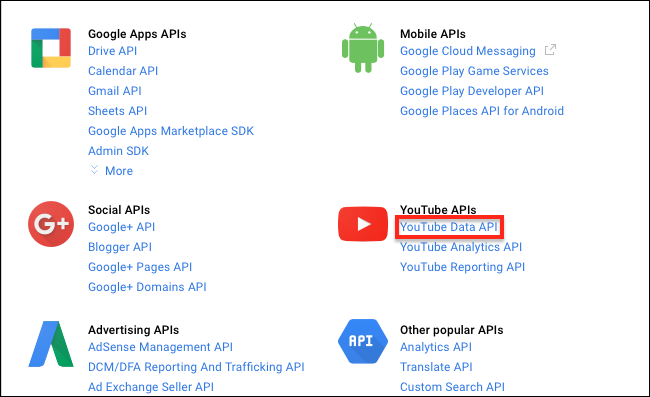
On the next page, click “Enable.”
在下一页上,单击“启用”。
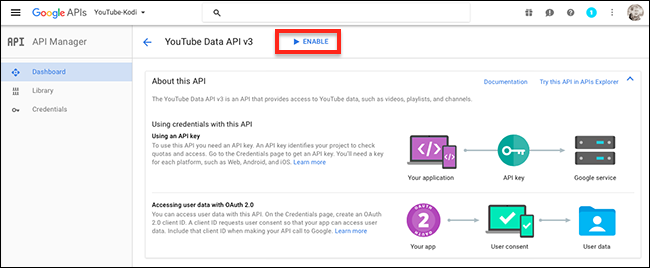
There is a chance you’ll be told to create a project first, even though you just created one. If that happens, you’re going too fast, apparently. Wait a few minutes and try again, you speed demon you. You may also need to click “Create Project” and select your new YouTube-Kodi project from the list.
即使您刚刚创建了一个项目,也可能会告诉您首先创建一个项目。 如果发生这种情况,显然您的速度太快了。 等待几分钟,然后再试一次,您速度很慢。 您可能还需要单击“创建项目”,然后从列表中选择新的YouTube-Kodi项目。
第三步:创建一个API密钥 (Step Three: Create an API Key)
Next, head to the credentials page. Click “Create Credentials”, then “API Key”.
接下来,转到凭证页面 。 单击“创建凭据”,然后单击“ API密钥”。
![create-credentials]](https://img-blog.csdnimg.cn/img_convert/fc4e33e70ff2be3c194847754b7a8884.png)
A window will pop up with your shiny new API key, a 39-character string of numbers and letters. Copy the entire key, and save it in a document on your computer. Label it “API Key” for your own reference.
会弹出一个窗口,其中包含您闪亮的新API密钥,一个39个字符的数字和字母字符串。 复制整个密钥,并将其保存在计算机上的文档中。 将其标记为“ API密钥”以供您自己参考。
第四步:创建更多凭证 (Step Four: Create Some More Credentials)
Staying on the Credentials page, click “Create Credentials” followed by “OAuth client ID”.
在“ 凭据”页面上 ,单击“创建凭据”,然后单击“ OAuth客户端ID”。
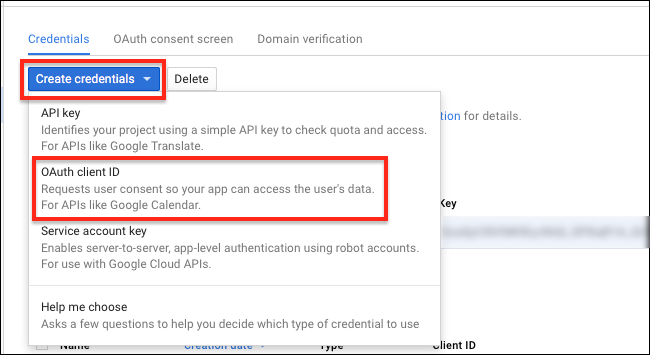
On the next page, click “Other”, then choose whatever name you’d like. (I went with “Kodi”.)
在下一页上,单击“其他”,然后选择所需的名称。 (我和“ Kodi”一起去了。)
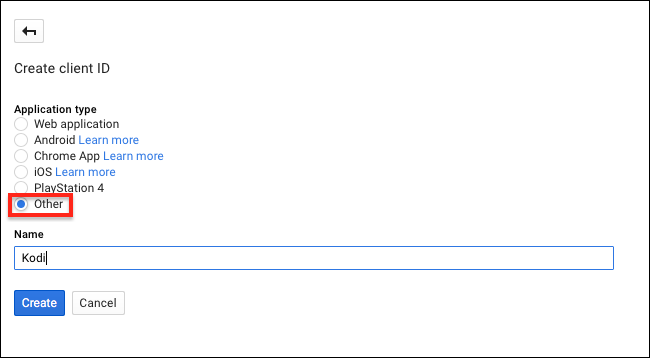
Click “Create” and you’ll be given two new keys: a “client ID”, a 45-character string of numbers and letters followed by “apps.googleusercontent.com”. Copy this to your reference document, removing “apps.googleusercontent.com” and labeling the key “Client ID” for reference.
点击“创建”,将为您提供两个新键:“客户端ID”,由45个字符组成的数字和字母字符串,后跟“ apps.googleusercontent.com”。 将此复制到您的参考文档中,删除“ apps.googleusercontent.com”并标记键“ Client ID”以供参考。
You’ll also get a “Client Secret”, which is a 24-character string of letters and numbers. Copy this to you document, labeling it “Client Secret” for reference.
您还将获得一个“客户机密”,它是由24个字符组成的字符串,由字母和数字组成。 将其复制到您的文档中,将其标记为“ Client Secret”以供参考。
第五步:将密钥粘贴到YouTube (Step Five: Paste Your Keys Into YouTube)
Now we’re ready to fire up Kodi and finally fix this thing. If you haven’t already, sign into your YouTube account inside the Kodi YouTube plugin. You’ll be asked to head to youtube.com/activate and enter an 8-digit code. You can do this on any device, not just the device Kodi is running on.
现在我们准备启动Kodi并最终解决此问题。 如果尚未注册,请在Kodi YouTube插件中登录您的YouTube帐户。 系统会要求您转到youtube.com/activate,然后输入8位数的代码。 您可以在任何设备上执行此操作,而不仅仅是运行Kodi的设备。
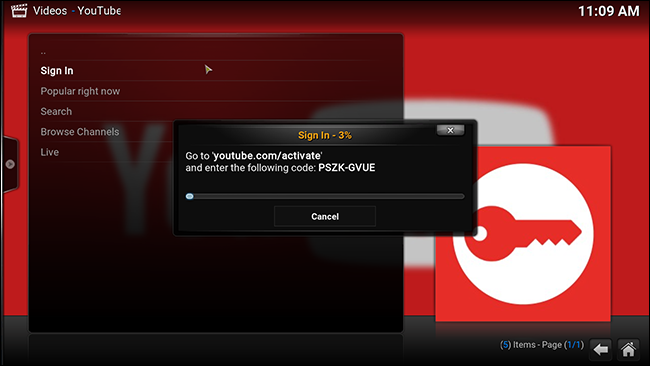
Do this twice, as instructed. Next, pull up the sub-menu for the YouTube plugin. You can do this by selecting the plugin, then pressing the letter C on your keyboard.
按照说明执行两次。 接下来,打开YouTube插件的子菜单。 您可以通过选择插件,然后按键盘上的字母C来执行此操作。
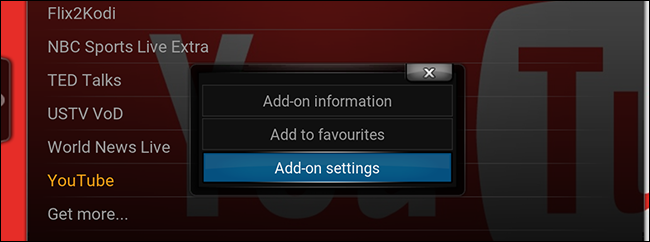
Open “Add-on settings”, then head to the “API Key” tab.
打开“附加设置”,然后转到“ API密钥”标签。
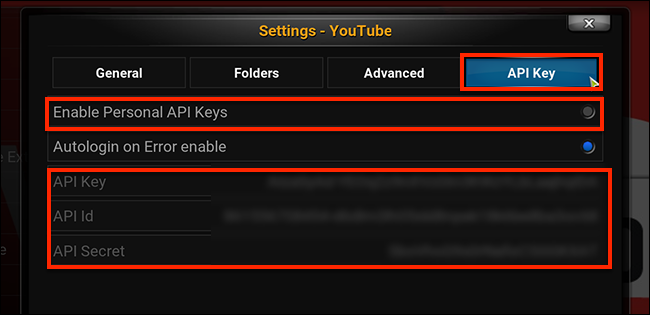
Ensure “Enable Personal API Keys” is turned on, then paste the keys you gathered earlier in the appropriate places. (My keys are blurred out in the image above so you don’t steal them. Get your own keys, guys.)
确保“启用个人API密钥”已打开,然后将您之前收集的密钥粘贴到适当的位置。 (我的钥匙在上图中模糊不清,所以您不会偷它们。伙计们,请自己拿钥匙。)
几个功能仍然被破坏 (A Few Features Are Still Broken)
After setting up my own API keys, YouTube basically works for me again. Browsing my subscriptions and popular videos is fast, as is browsing YouTube channels. Error messages are a thing of the past.
设置好自己的API密钥后,YouTube基本上可以再次为我工作。 浏览我的订阅和热门视频的速度很快,浏览YouTube频道也是如此。 错误消息已成为过去。
Having said that, two features still don’t work for me: my Watch Later List, and my History. These features have problems outside the API, and hopefully will be patched in future releases of the add-on. Beyond that, I couldn’t be happier. I have YouTube back in Kodi, and all is right with the world. I hope this tutorial helps you too.
话虽如此,我仍然无法使用两个功能:“稍后观看列表”和“历史记录”。 这些功能在API之外存在问题,希望在以后的附加发行版中进行修补。 除此之外,我再也不能快乐了。 我在Kodi拥有YouTube,一切正常。 希望本教程对您有所帮助。
翻译自: https://www.howtogeek.com/273956/how-to-fix-kodis-youtube-quota-exceeded-problem/





















 2101
2101











 被折叠的 条评论
为什么被折叠?
被折叠的 条评论
为什么被折叠?








