
macos显示隐藏文件
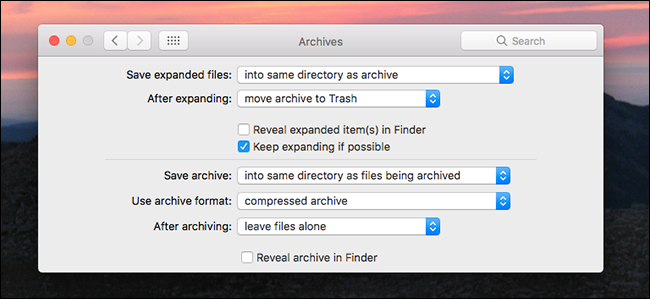
When you double-click a ZIP file on your Mac, the files are automatically uncompressed and the ZIP itself is sent to the Trash. What if that’s not what you want?
当您在Mac上双击一个ZIP文件时,这些文件会自动解压缩,并且ZIP本身会发送到垃圾箱。 如果那不是您想要的怎么办?
A hidden System Preferences pane lets you configure how archives work on your Mac. You can stop ZIP files from going to the Trash after you unarchive them, or you can have newly created archives spawn in a particular folder. Enabling this panel just takes a couple minutes.
隐藏的“系统偏好设置”窗格可让您配置档案在Mac上的工作方式。 取消存档后,可以阻止ZIP文件进入垃圾箱,也可以在特定的文件夹中生成新创建的存档。 启用此面板仅需花费几分钟。
查找并安装“隐藏的首选项”窗格 (Find and Install The Hidden Preferences Pane)
Open the Finder, then click the icon for your computer in the “Devices” section of the sidebar. From your system drive, browse to System > Library > CoreServices > Applications, a folder that houses a few application your Mac uses regularly.
打开Finder,然后在侧栏的“设备”部分中单击您计算机的图标。 从系统驱动器,浏览至系统>库> CoreServices>应用程序,该文件夹包含Mac经常使用的一些应用程序。
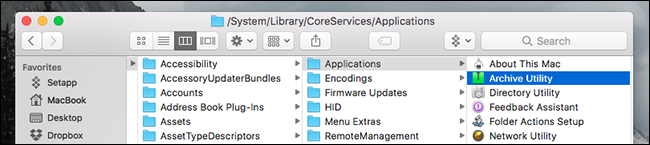
We’re interested in the Archive Utility, which is the program that opens ZIP files by default on your Mac. Right-click this application, then click “Show Package Contents.”
我们对Archive Utility感兴趣,Archive Utility是在Mac上默认打开ZIP文件的程序。 右键单击该应用程序,然后单击“显示软件包内容”。
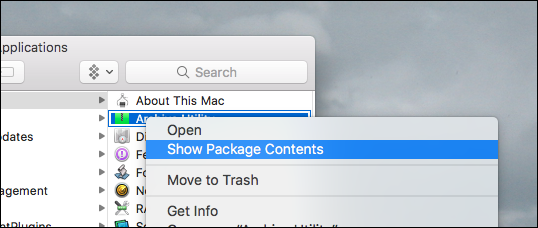
This allows us to browse the files that make up the application. Head to Contents > Resources and you’ll find a file called “Archives.prefPane.”
这使我们能够浏览组成应用程序的文件。 转到目录>资源,您将找到一个名为“ Archives.prefPane”的文件。
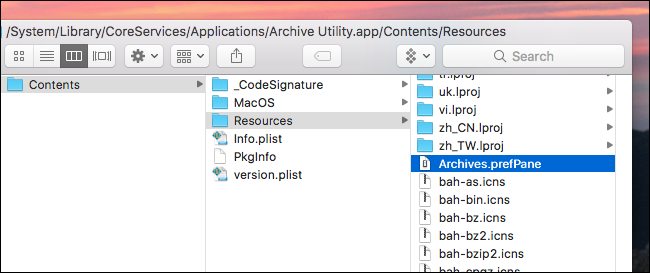
Double-click this file and System Preferences will launch, asking you if you’d like to install the pane. Click “Install.”
双击该文件,将启动系统偏好设置,询问您是否要安装窗格。 点击“安装”。
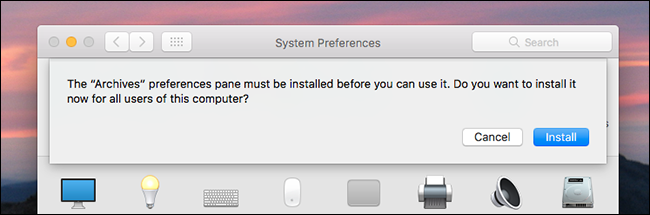
You’ve now added the Archives pane to your System Preferences.
现在,您已将“存档”窗格添加到“系统偏好设置”中。
更改档案在Mac上的工作方式 (Change How Archives Work On Your Mac)
You’ll find the new Archives pane in the bottom section of the System Preferences.
您将在“系统偏好设置”的底部找到新的“存档”窗格。
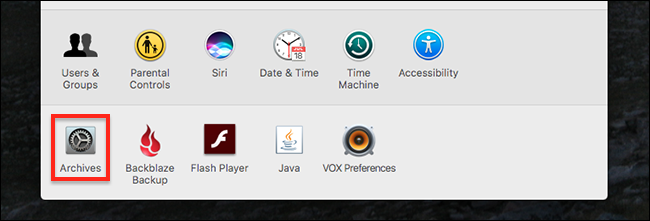
Click it and you’ll see a few options.
单击它,您将看到一些选项。
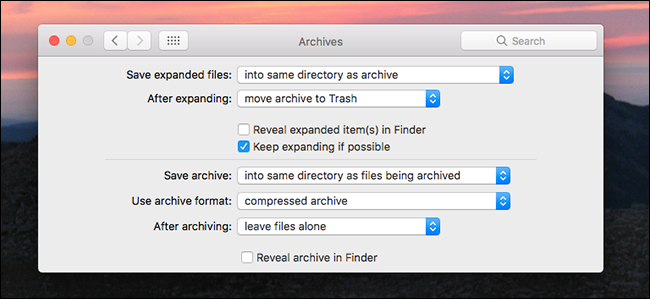
First, you can choose where unarchived files end up. The default is in the same archive as the archive itself, but you can choose a specific folder if you want. Next, you can choose what happens to archive files after you unarchive them. By default, such files are sent to the trash, but you can optionally leave the archive alone or even delete it outright.
首先,您可以选择未归档文件的最终位置。 缺省值与归档文件本身在同一归档文件中,但是您可以根据需要选择特定的文件夹。 接下来,您可以选择取消归档后归档文件的处理方式。 默认情况下,此类文件会发送到回收站,但是您可以选择不选择存档,甚至将其彻底删除。
The bottom half of this preference pane concerns archives created by this application. If you select a bunch of files in the Finder, right-click them, then click “Compress,” you can create a ZIP file.
此首选项窗格的下半部分与此应用程序创建的档案有关。 如果您在Finder中选择了一堆文件,请右键单击它们,然后单击“压缩”,即可创建一个ZIP文件。
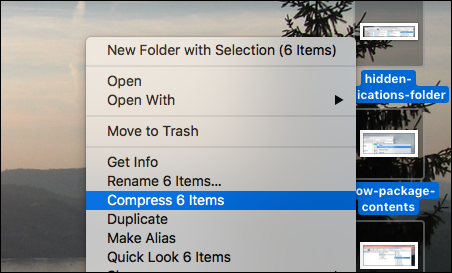
These settings configure how that works.
这些设置配置其工作方式。
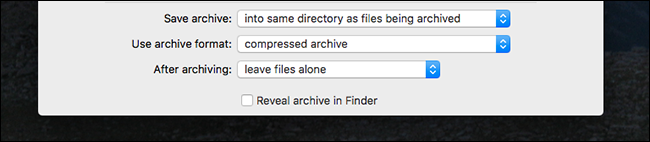
First, you can configure where the compressed file will end up. The default is the directory where the files live, but you can optionally choose a folder where all such archives end up. Next, you can choose the format for your archives.
首先,您可以配置压缩文件的最终位置。 默认位置是文件所在的目录,但是您可以选择选择一个文件夹,在其中存放所有此类归档文件。 接下来,您可以选择档案的格式。
Finally, you can decide what to do with the original files after archiving. The default is to leave the files alone, but you can optionally move them to the Trash or even delete them outright.
最后,您可以决定归档后如何处理原始文件。 默认设置是不打扰这些文件,但是您可以选择将它们移到“废纸rash”,甚至直接删除它们。
And that’s it! I’m not sure why Apple buried these settings, and they’re admittedly limited. If you want even more control over how archives work on your Mac, you could use The Unarchiver, a Mac-exclusive open source alternative archiver application. It can also open RAR and 7z files on the Mac, something Archive Utility can’t do.
就是这样! 我不知道为什么苹果公司会掩盖这些设置,并且它们肯定受到限制。 如果您想进一步控制档案在Mac上的工作方式,可以使用The Unarchiver ,这是Mac专有的开源替代档案应用程序。 它还可以在Mac上打开RAR和7z文件 ,这是Archive Utility不能完成的。
翻译自: https://www.howtogeek.com/284856/change-how-macos-handles-zip-files-with-these-hidden-preferences/
macos显示隐藏文件





















 458
458

 被折叠的 条评论
为什么被折叠?
被折叠的 条评论
为什么被折叠?








