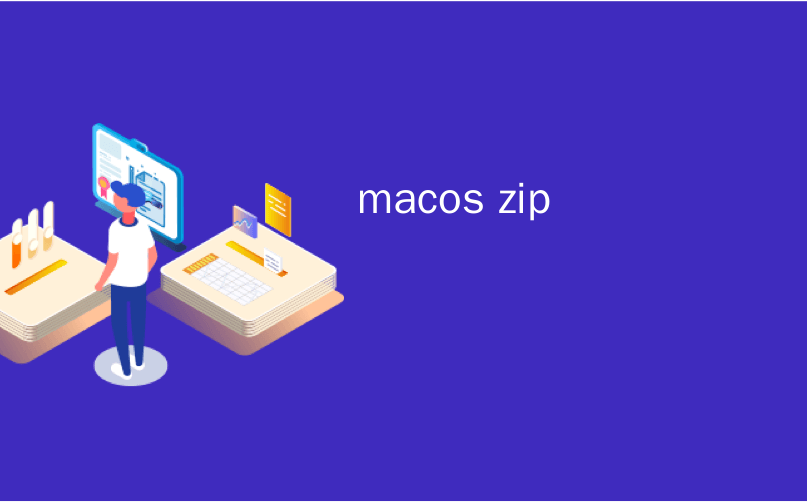
macos zip
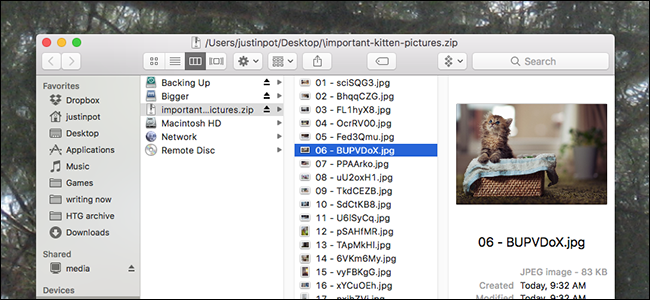
What’s up with ZIP files on macOS? Anyone coming from Windows, which opens ZIP files as though they were a folder, might feel confused about the way their new Mac handles things. When you open a ZIP file on macOS, the contents are automatically unarchived to a new folder.
macOS上的ZIP文件怎么了? 来自Windows的任何人都可能对他们的新Mac处理事物的方式感到困惑,因为Windows会将ZIP文件当作文件夹一样打开。 当您在macOS上打开ZIP文件时,其内容会自动取消存档到新文件夹。
Many Mac users prefer this functionality, which gets the archive file out of the way quickly so you can get to the files you want. But if you miss the way Windows works, you’ve got a few options to open and edit archive files, without uncompressing them first. Here are the two best free options we could find.
许多Mac用户更喜欢此功能,该功能可以快速删除存档文件,以便您可以访问所需的文件。 但是,如果您错过了Windows的工作方式,则可以使用一些选项来打开和编辑存档文件,而无需先将其解压缩。 这是我们可以找到的两个最佳免费选项。
Unarchiver博士:直观的ZIP,RAR和其他存档管理 (Dr. Unarchiver: Straightforward ZIP, RAR, and Other Archive Management)
If you want a simple program for opening and browsing ZIP files, Dr. Unarchiver is a simple option from security company Trend Micro. A free download from the Mac App Store that supports ZIP, RAR, 7z and many more file formats, Dr. Unarchiver sports a simple user interface.
如果您想要一个用于打开和浏览ZIP文件的简单程序, Unarchiver博士是安全公司趋势科技的一个简单选择。 从Mac App Store免费下载,它支持ZIP,RAR,7z和更多文件格式,Unarchiver博士具有简单的用户界面。
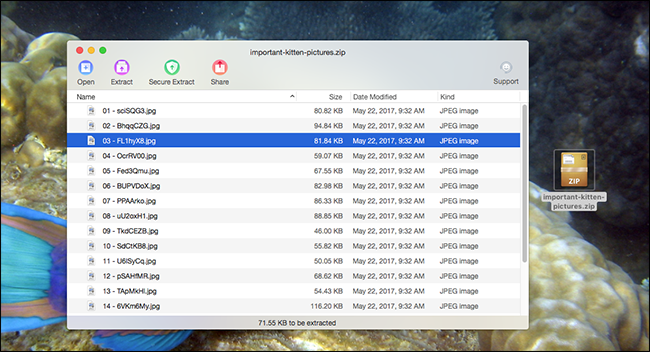
Users can click and drag individual files from this window to the Finder, and even open files directly from the archive. There’s even support for Quick Look; just press Space and you can preview a file.
用户可以单击单个文件并将其从该窗口拖动到Finder,甚至可以直接从存档中打开文件。 甚至还支持Quick Look; 只需按Space即可预览文件。
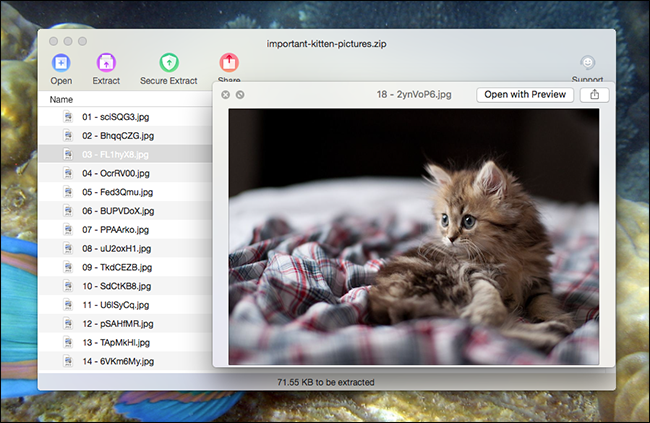
It’s not quite full Finder integration, but all the basics are there. And the toolbar offers a few more features.
它不是完全与Finder集成在一起的,但是所有基本知识都已经存在。 工具栏提供了更多功能。

“Open,” somewhat confusingly, opens a new ZIP file: it does not open files in the current ZIP file. “Extract” will extract all files or your currently selected file, while “Secure Extract” will scan files for malware, assuming you’ve downloaded Trend Micro’s Mac Malware scanner. Finally there’s the Share button, which lets you quickly send files to any program that supports the Mac share menu.
有点令人困惑的“打开”打开了一个新的ZIP文件:它不会打开当前ZIP文件中的文件。 假设您已经下载了趋势科技的Mac恶意软件扫描程序,“提取”将提取所有文件或您当前选择的文件,而“安全提取”将扫描文件中的恶意软件。 最后是“共享”按钮,它使您可以将文件快速发送到支持Mac共享菜单的任何程序。
It’s a simple program, but it works. Having said that, there are a few downsides. The interface doesn’t quite feel native to macOS, owning mostly the the ugly toolbar buttons. And the software will occasionally “encourage” you to download Trend Mirco’s anti-malware software, along with a few nags asking for App Store ratings. But it’s hard to complain too much: this is a free application that opens ZIP and RAR files instead of unarchiving them.
这是一个简单的程序,但它可以工作。 话虽如此,但也有一些缺点。 该界面并不是macOS固有的,它主要拥有丑陋的工具栏按钮。 而且,该软件有时会“鼓励”您下载Trend Mirco的反恶意软件,以及一些要求App Store评级的内容。 但是,很难抱怨太多:这是一个免费的应用程序,可以打开ZIP和RAR文件,而无需取消存档。
Zipster:在Finder中挂载ZIP文件(并且只有ZIP文件) (Zipster: Mount ZIP Files in the Finder (and Only ZIP Files))
If you’re a Finder power user—or even just someone who made it suck less and now mostly likes it—you might be wondering why you can’t open ZIP files in the Finder itself. And you can, with Zipster. This simple application mounts ZIP files, similar to how DMG files already open on your Mac.
如果您是Finder的高级用户-甚至只是使它变得越来越少并且现在最喜欢它的人-您可能想知道为什么您无法在Finder本身中打开ZIP文件。 而且,您可以使用Zipster 。 这个简单的应用程序会挂载ZIP文件,类似于在Mac上已经打开DMG文件的方式。
Go ahead and download Zipster. Hilariously enough, it comes in a ZIP file, which you’ll have to extract by opening it. Hopefully this will be the last time you do that.
继续下载Zipster。 非常有趣的是,它包含在一个ZIP文件中,您必须通过打开该文件来提取该文件。 希望这将是您最后一次这样做。
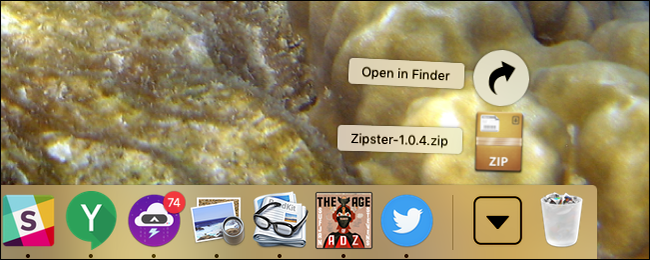
You’ll find three files: the application itself, a license file, and a readme.
您将找到三个文件:应用程序本身,许可证文件和自述文件。
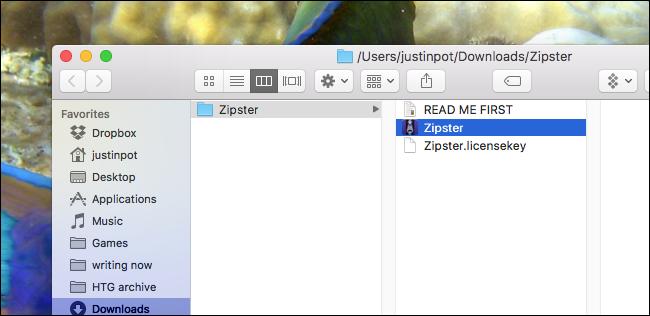
The application you can drag to Applications, just like you do for other programs. The license takes a few more steps.
您可以将应用程序拖到“应用程序”,就像对其他程序一样。 许可证需要执行更多步骤。
Zipster once cost money, but the developers have since decided to give it away. They did not remove the copy protection scheme, but include a free license with each download. The catch: you have to install it yourself.
Zipster曾经花钱,但是从那以后开发人员决定放弃它。 他们没有删除版权保护计划,但是每次下载都包含免费许可证。 要注意的是:您必须自己安装它。
As of this writing, the directions in the Readme do not work, so you’ll have to access the hidden Library folder, then place the license file yourself. Head to Application Support, make a folder named “Zipster” and put the license file inside it, as shown below.
撰写本文时,自述文件中的说明无效,因此您必须访问隐藏的Library文件夹,然后自己放置许可证文件。 转到应用程序支持,创建一个名为“ Zipster”的文件夹,并将许可证文件放入其中,如下所示。
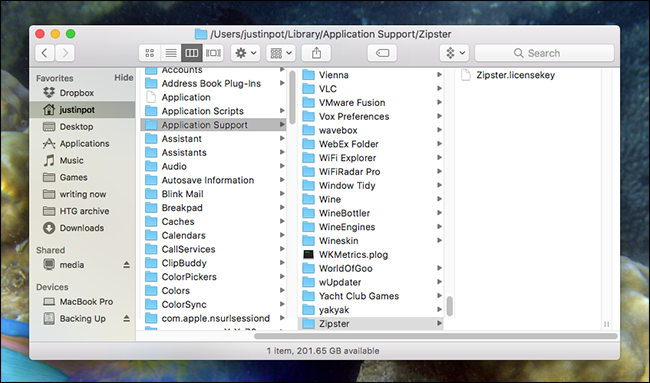
Do that and you can launch Zipster. Open a ZIP file with the application and it will mount, just like DMG and ISO files do by default.
这样做,您可以启动Zipster。 使用该应用程序打开一个ZIP文件,它将安装,就像DMG和ISO文件默认情况下一样。
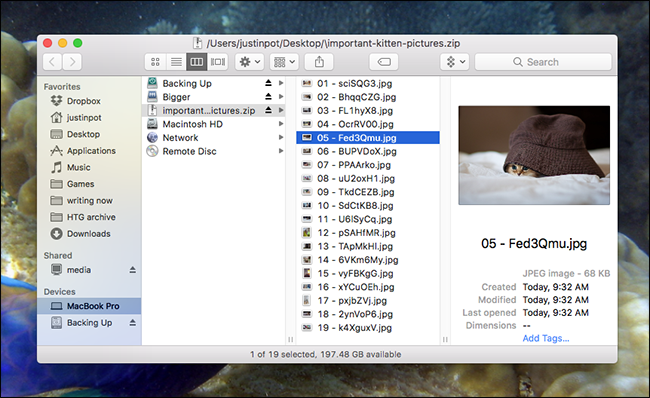
It’s all happening right in the Finder, so anything the Finder can do is supported. There’s even a shortcut for the application on your desktop.
这一切都在Finder中进行,因此支持Finder可以执行的任何操作。 桌面上的应用程序甚至还有一个快捷方式。
You can unmount a ZIP from the Finder by clicking the eject button. Failing that, you can use the menu bar icon.
您可以通过单击弹出按钮从Finder卸载ZIP。 失败的话,您可以使用菜单栏图标。
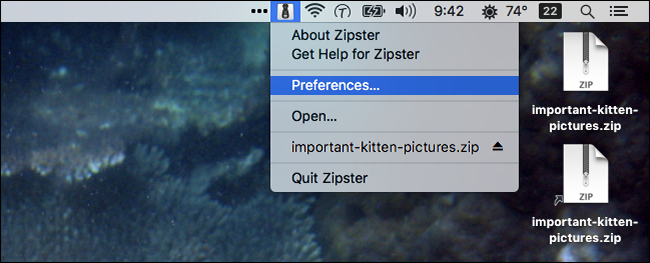
it’s all very straightforward, and the only thing I can find to complain about is file support. This supports ZIP files, and nothing else; support for RAR files would be nice. Still, it works quickly and is fully integrated with the Finder. If you just want a fast way to browse ZIP files, it’s well worth checking out.
这非常简单,我唯一能抱怨的就是文件支持。 它支持ZIP文件,仅此而已。 对RAR文件的支持会很好。 它仍然可以快速运行,并且与Finder完全集成。 如果您只想以一种快速的方式浏览ZIP文件,那么值得一试。
翻译自: https://www.howtogeek.com/308468/how-to-open-and-browse-zip-files-on-macos-without-unarchiving-them/
macos zip





















 572
572

 被折叠的 条评论
为什么被折叠?
被折叠的 条评论
为什么被折叠?








