
windows桌面动态主题
When getting a new Windows computer, the first thing many people do is tweak the background and themes to change the look and feel. In this article we will show you how to change themes and backgrounds, find hidden themes, and create a background slideshow on your desktop.
购买新的Windows计算机时,许多人要做的第一件事就是调整背景和主题以更改外观。 在本文中,我们将向您展示如何更改主题和背景,查找隐藏的主题以及如何在桌面上创建背景幻灯片。
Change Themes and Backgrounds
更改主题和背景
Here we take a look at the default theme for Windows 7. It’s actually not that bad looking and some of you may want to keep it.
在这里,我们看一下Windows 7的默认主题。实际上,它的外观并不差,有些人可能想要保留它。

If you want to customize the look and feel of Windows 7, a great place to start is with Themes and Backgrounds. To change the appearance right click an empty area on the desktop and select Personalize.
如果要自定义Windows 7的外观,那么主题和背景是一个不错的起点。 要更改外观,请右键单击桌面上的空白区域,然后选择个性化。
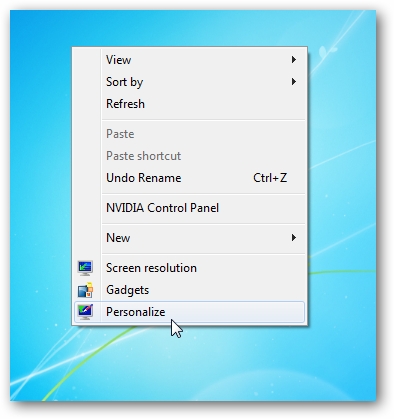
In the screen that opens you can go through and try out different ones from Aero Themes to High Contrast Themes.
在打开的屏幕中,您可以浏览并尝试从Aero主题到High Contrast主题的不同主题。

For example here we take a look at the Landscapes Aero Theme. You’ll notice it changes the Background and color of the window border colors. It also changes the sounds specific to the Landscapes theme.
例如,在这里我们看一下Landscapes Aero主题。 您会注意到它会更改背景和窗口边框颜色的颜色。 它还会更改特定于“风景”主题的声音。
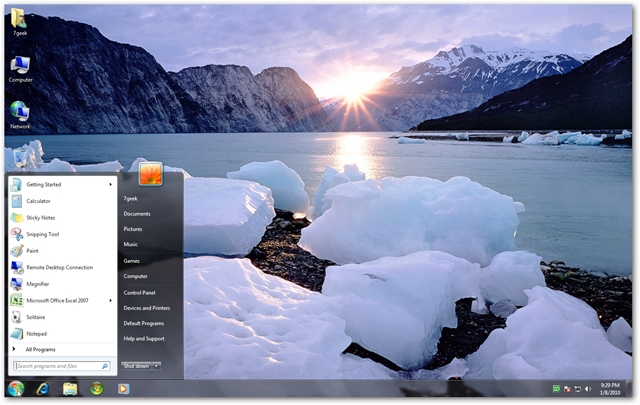
The Background will change images periodically. You can adjust time intervals by going into Personalization and clicking on Desktop Background, which will be set to Slide Show by default.
背景将定期更改图像。 您可以通过进入“个性化”并单击“桌面背景”来调整时间间隔,默认情况下会将其设置为“幻灯片放映”。
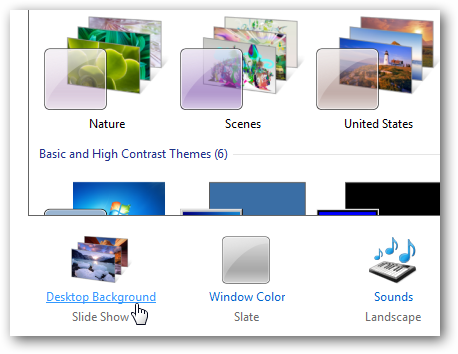
Here you can decide which background pictures are shown, how often they change, and the picture position. In this example one of the Landscapes pictures is unselected, it will change every 10 minutes, and are set to shuffle.
在这里,您可以决定显示哪些背景图片,更改的频率以及图片位置。 在此示例中,未选择任何一张风景照片,它将每10分钟更改一次,并设置为随机播放。
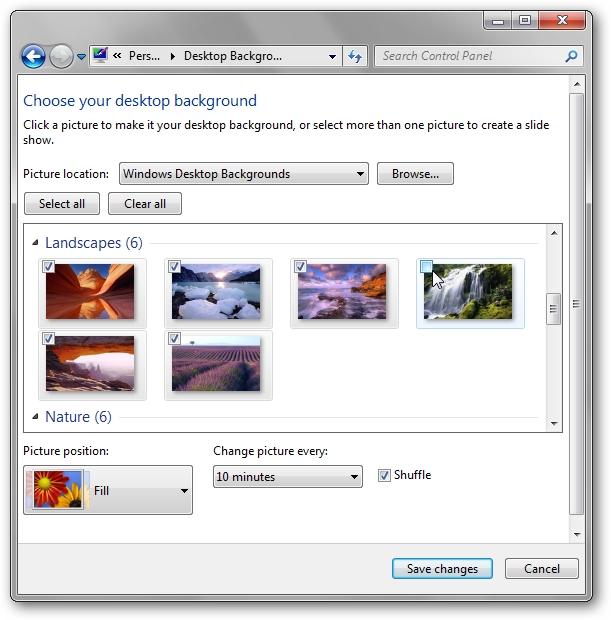
You don’t have to use the pictures for the specific Themes either. You can go through all of the pictures and select the ones you want in different categories like something in Characters for example.
您也不必将图片用于特定主题。 您可以浏览所有图片,然后在不同类别中选择所需的图片,例如“字符”中的内容。
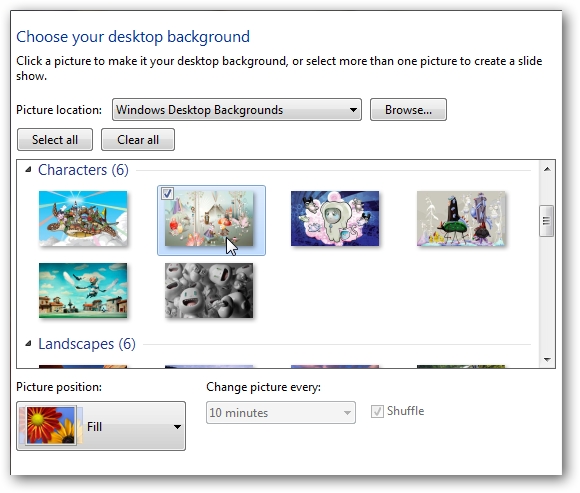
There are several different default pictures to choose from. Click the Picture location drop down menu to explore different categories.
有几种不同的默认图片可供选择。 单击图片位置下拉菜单以浏览不同的类别。
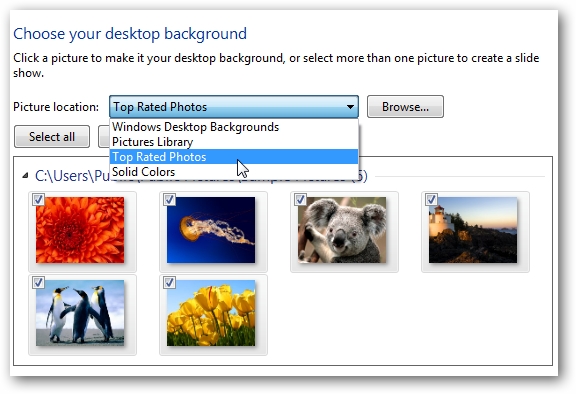
Create a Custom Theme
创建一个自定义主题
So now you’ve played around with the default pictures and themes but you want to make your own and customize it up a bit. You can use your own pictures…click on the Browse button then navigate to the directory where your pictures are located.
因此,现在您已经使用了默认的图片和主题,但是您希望自己制作并对其进行一些自定义。 您可以使用自己的图片…单击“浏览”按钮,然后导航到图片所在的目录。
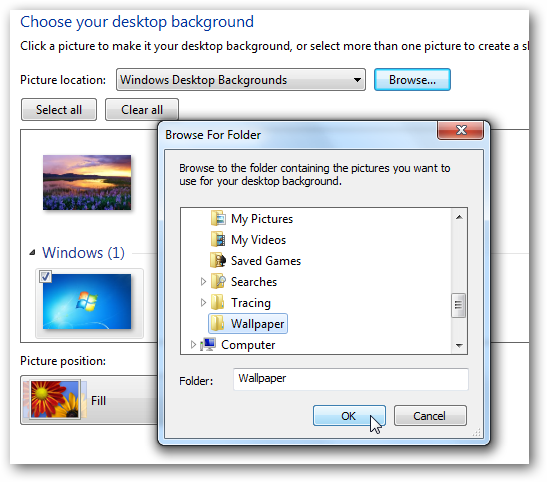
Then the images in that folder will be displayed and you can use them for backgrounds.
然后将显示该文件夹中的图像,您可以将其用作背景。
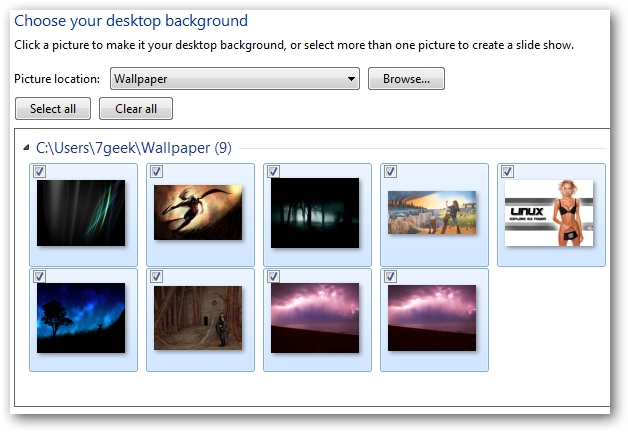
Once you have a picture selected for the Background Screen you can then start customizing other features like the Window color.
为背景屏幕选择了图片后,便可以开始自定义其他功能,例如窗口颜色。

You have several choices of different colors and can mix them around to get it to your liking.
您可以选择几种不同的颜色,并且可以将它们混合在一起以达到自己的喜好。
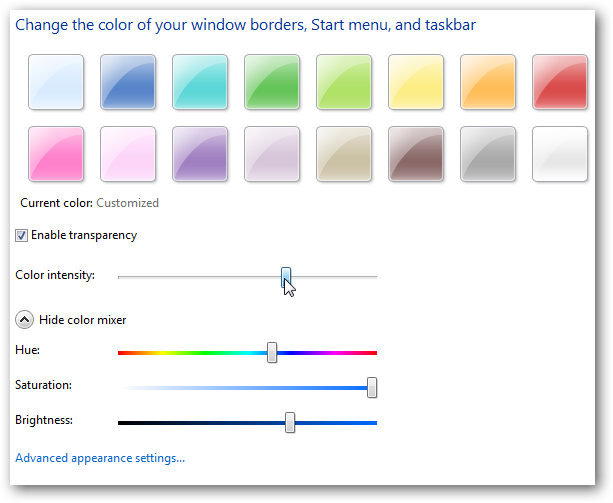
You can change the sounds of your theme too.
您也可以更改主题的声音。
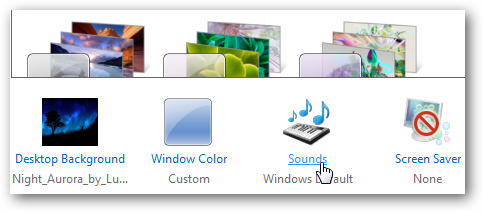
Here you can go through different sound schemes and see how they will sound for different program events like logon, system notifications, low battery alarm…etc.
在这里,您可以查看不同的声音方案,并查看它们如何针对不同的程序事件(如登录,系统通知,电池电量不足警报...)发出声音。
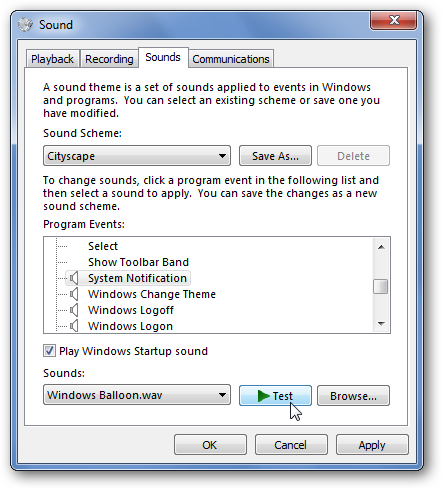
You might also want to select a screensaver to go along with the theme.
您可能还需要选择一个屏幕保护程序以配合主题。
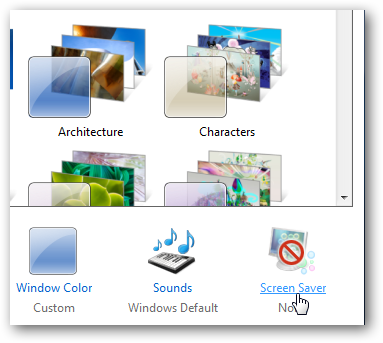
Choose the Screen Saver you want to use and customize its settings then hit OK.
选择要使用的屏幕保护程序并自定义其设置,然后单击确定。

If you end up with a theme you like you can save it under the My Themes category.
如果您最终选择了主题,则可以将其保存在“我的主题”类别下。
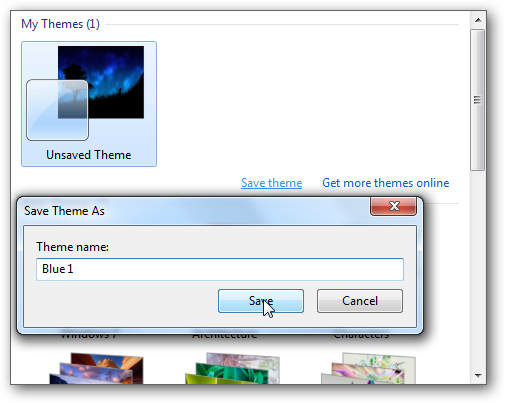
You can also share your custom themes with friends, family, and co-workers. Right-click on the theme you want to share and select Save theme for sharing.
您还可以与朋友,家人和同事分享自定义主题。 右键单击要共享的主题,然后选择“ 保存主题以共享”。
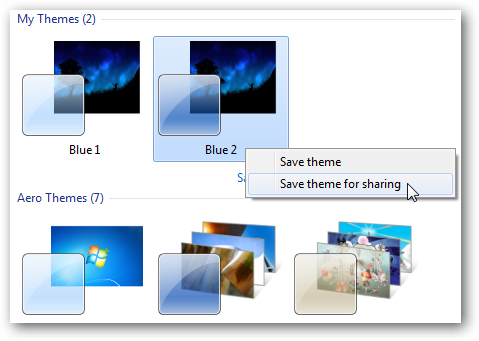
Give it a name and it will be stored in My Documents folder, then you can share it with your family via Homegroup or email the file to them.
给它起一个名字,它将被存储在“我的文档”文件夹中,然后您可以通过家庭组与家人共享或通过电子邮件将文件发送给他们。
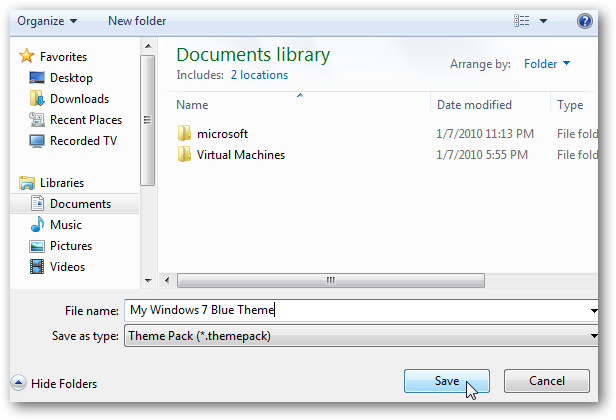
To use the custom theme, they will just need to double click on the theme pack file.
要使用自定义主题,他们只需要双击主题包文件。
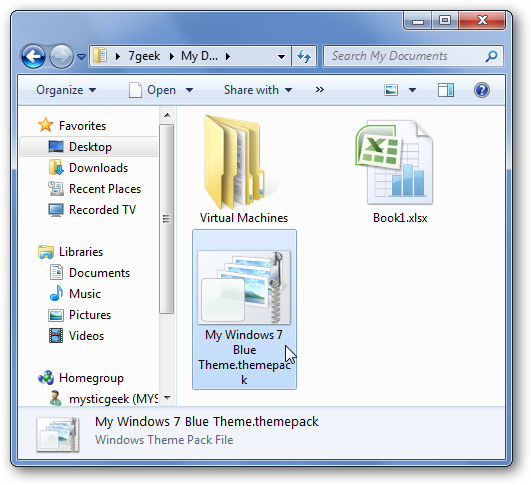
Create Background Slide Show
创建背景幻灯片放映
By this time you have probably figured out that you can easily create a customized Background Slide Show. This comes in handy while you’re at work or home and want to easily show off some pictures. Or you just might be bored and want to play around with the settings. We already have a guide that you can read — How To Turn Your Desktop into a Picture Slideshow in Windows 7.
到此时,您可能已经发现可以轻松创建自定义的背景幻灯片放映了。 当您在工作或在家中并想要轻松展示一些图片时,此功能非常方便。 否则,您可能会很无聊,并且想玩这些设置。 我们已经有您可以阅读的指南- 如何在Windows 7中将桌面变成图片幻灯片 。
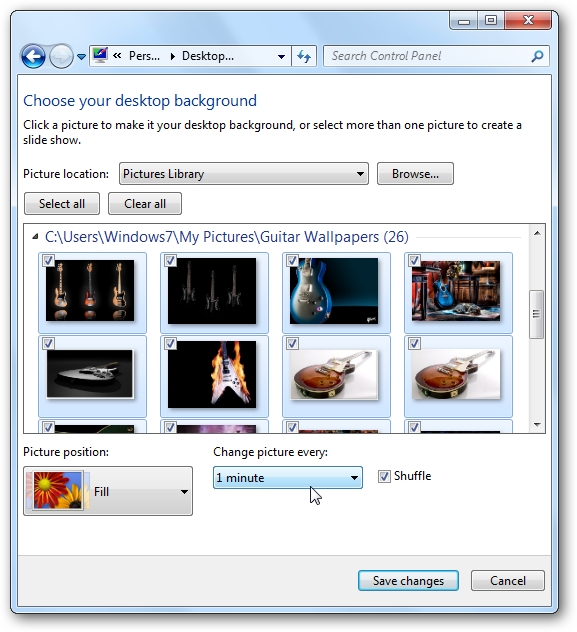
Discover Hidden Themes
发现隐藏的主题
Usually the version of Windows 7 you receive includes region specific themes based on your country and language. You can access other regional Aero themes that are hidden deep in the system also. In the example below it’s a theme for South Africa. To find out how to access these hidden themes read our article – Access Hidden Regional Themes in Windows 7.
通常,您收到的Windows 7版本会根据您所在的国家/地区和语言包含特定于区域的主题。 您还可以访问隐藏在系统深处的其他地区性Aero主题。 在下面的示例中,它是南非的主题。 要了解如何访问这些隐藏的主题,请阅读我们的文章-Windows 7中的“访问隐藏的区域主题” 。
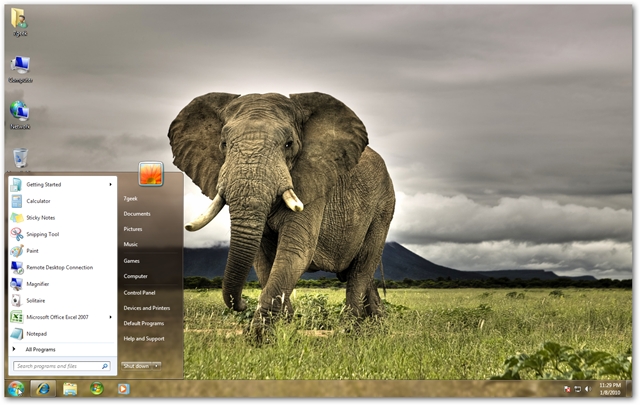
Conclusion
结论
This guide should get you started using the themes feature in Windows 7. You might find something appealing with the default themes offered by Microsoft, but the real fun comes when you create your own. If you’re looking for some awesome wallpapers to use in creating your own themes, check out our list of collections below. Have fun!
本指南应该使您开始使用Windows 7中的主题功能。Microsoft提供的默认主题可能会吸引人,但是真正的乐趣来自于创建自己的主题。 如果您正在寻找一些很棒的壁纸来创建自己的主题,请查看下面的收藏列表。 玩得开心!
How-To Geek Awesome Wallpaper Collections
如何极客真棒壁纸集合
翻译自: https://www.howtogeek.com/howto/8887/learning-windows-7-desktop-themes-and-backgrounds/
windows桌面动态主题





















 242
242

 被折叠的 条评论
为什么被折叠?
被折叠的 条评论
为什么被折叠?








