
We’ve got a product review this week! Diamond’s WR300N is a super-compact wireless repeater/bridge device. Does it hold its own, or fall short of conventional devices? Read on to find out!
这周我们有产品评论! Diamond的WR300N是一款超紧凑型无线中继器/桥接设备。 它是否拥有自己的设备,还是与传统设备不符? 请仔细阅读,找出答案!
盒子外面 (Out of the Box)

Diamond Multimedia put together an interesting piece of hardware here. It’s a very compact wireless repeater device that is compatible with the N standard.
Diamond Multimedia在这里组合了一个有趣的硬件。 这是一款非常紧凑的无线转发器,与N标准兼容。
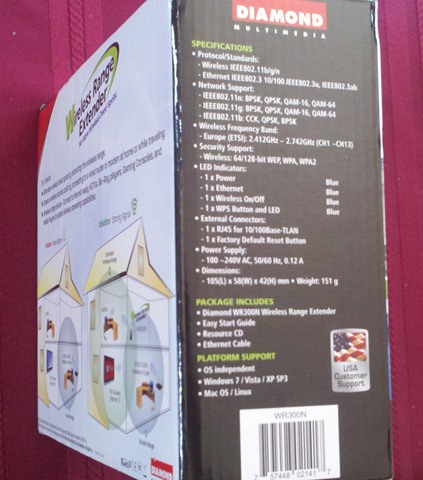
Inside the box, you’ll find the device, an Ethernet cable, an Easy Start Guide and some documentation and software on CD to set things up.
在包装盒内,您可以找到设备,以太网电缆,《简易入门指南》以及CD上的一些文档和软件来进行设置。
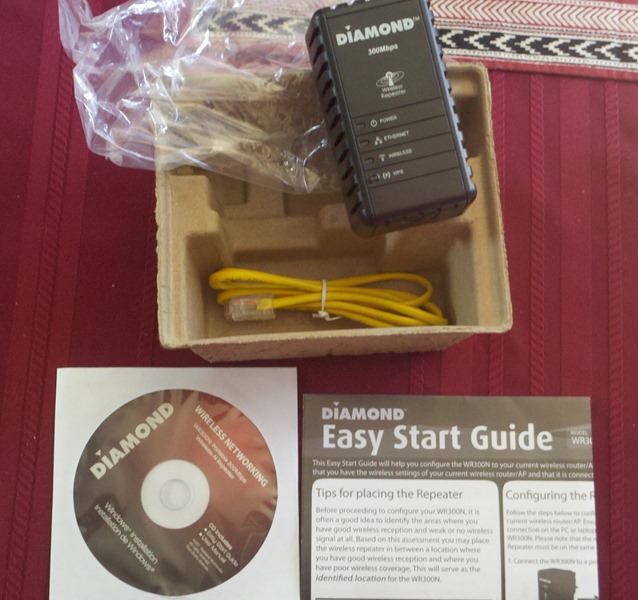


Physically, the repeater unit is pretty small. It’s the size of a mid-sized AC adapter, so It may take up some space on a surge-protector strip. It’s really plastic-y, and is adorned with an Ethernet port, a small WPS switch – a welcome convenience if you use that on your network – and a few status LEDS. All in all, it doesn’t look too fancy, but it’s definitely smaller than a full-sized repeater.
在物理上,转发器单元很小。 它只有中型交流适配器的大小,因此可能会在电涌保护器板上占用一些空间。 它确实是塑料的,并配有以太网端口,小型WPS交换机(如果在网络上使用它,则是方便的便利)以及一些状态LED。 总而言之,它看起来并不花哨,但绝对比全尺寸中继器小。

You’ll also find a small recessed “reset” button next to the Ethernet port on the bottom of the unit.
您还可以在设备底部的以太网端口旁边找到一个小的嵌入式“重置”按钮。
组态 (Configuration)
To get things started, you plug the repeater into the wall or a surge protector, hook it up to your computer via Ethernet, and then point your browser to 10.0.10.254. To be certain you don’t have any problems, it’s a good idea to disconnect your computer from any other networks and restart your computer so that no other settings interfere with what you’re doing here. Not doing this has given me problems before, and it’s a small price to pay to make sure things move along as smoothly as silk.
要开始工作,请将中继器插入墙壁或电涌保护器,通过以太网将其连接到计算机,然后将浏览器指向10.0.10.254。 为了确定您没有任何问题,将计算机与其他任何网络断开连接并重新启动计算机是一个好主意,这样就不会有其他设置干扰您在此处所做的工作。 不这样做会给我带来麻烦,而且要确保事情顺利如丝绸般走,这是一个很小的代价。
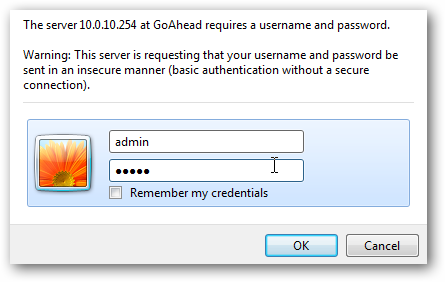
The default username and password are both “admin”. The main page should look like below (click on image to see it full-size):
默认的用户名和密码均为“ admin”。 主页应如下图所示(单击图像可查看完整尺寸):
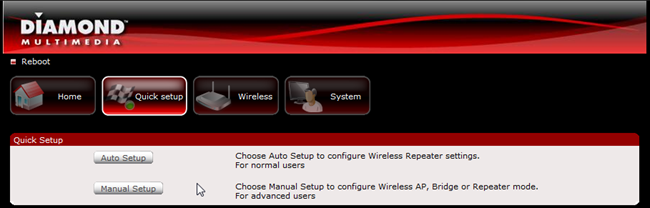
There’s an “Automatic Setup” mode in the web interface, so I really didn’t bother with using the CD setup. Clicking on Auto Setup just takes you to a Site Survey page where you choose which network you’d like to repeat, and that’s pretty much it (click on image below to see it full-size).
Web界面中有一个“自动设置”模式,因此我真的不介意使用CD设置。 单击“自动设置”仅会带您进入“站点勘测”页面,您可以在其中选择要重复的网络,仅此而已(单击下面的图像可查看完整尺寸)。
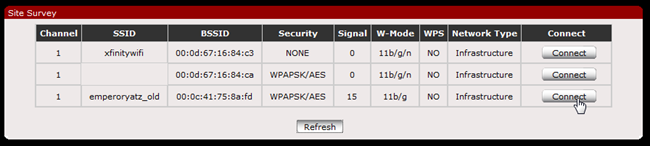
You just click Refresh until your network appears in the list, then click connect. That’s really it.
您只需单击刷新,直到您的网络出现在列表中,然后单击连接。 就是这样
In addition to this quick setup, the WR300N offers an Access Point mode, a Wireless Bridge mode, and a manual configuration for Repeater mode, but first, I made a few necessary changes to the device’s settings.
除了此快速设置之外,WR300N还提供了接入点模式,无线网桥模式以及中继器模式的手动配置,但是首先,我对设备的设置进行了一些必要的更改。
初步变更 (Preliminary Changes)
The first thing I did was change the default password. You can do this by clicking on the System button then clicking Password.
我做的第一件事是更改默认密码。 您可以通过单击“系统”按钮,然后单击“密码”来执行此操作。
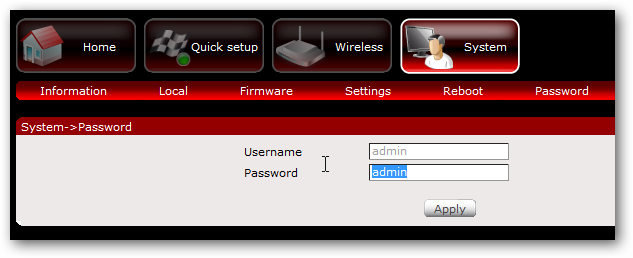
The second thing I decided to do was change the IP Address of the unit to fit my network’s scheme. You’ll find this setting under System > Local.
我决定要做的第二件事是更改设备的IP地址以适合我的网络方案。 您可以在系统>本地下找到此设置。
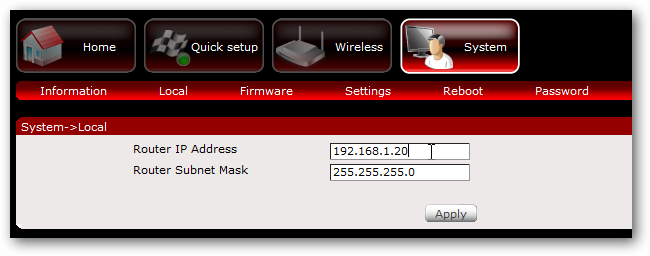
接入点模式 (Access Point Mode)
If you click on the Manual Setup button and then choose “Access Point” from the Operation Mode menu, you’ll see the following options:
如果单击“手动设置”按钮,然后从“操作模式”菜单中选择“访问点”,则会看到以下选项:
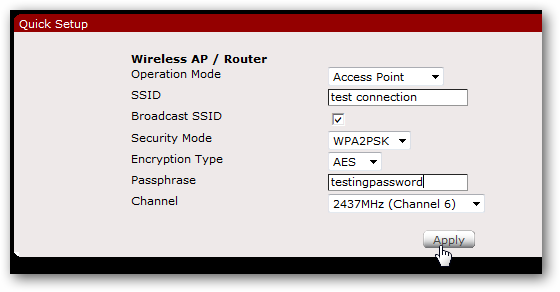
Using the WR300N as an Access Point will allow you to add wireless functionality from a wired networking device. You can specify an SSID and encryption and it’ll do its thing.
将WR300N用作接入点将使您能够从有线网络设备添加无线功能。 您可以指定一个SSID和加密,然后它就会完成工作。
In my testing, I found that the wireless range was very nice, probably due to the fact that this is an N-standard capable device. Using this as an access point, however, did cause some bottlenecking to occur in comparison to using the wireless on my old WRT54G v1 router running DD-WRT. It was close to comparable for the most part, and the inclusion of this mode is nice, though.
在我的测试中,我发现无线范围非常好,可能是由于这是具有N标准的设备。 但是,与在运行DD-WRT的旧WRT54G v1路由器上使用无线网络相比,将其用作接入点确实会造成一些瓶颈。 在大多数情况下,它都接近可比性,但是包含此模式非常好。
无线桥接模式 (Wireless Bridge Mode)
Choosing “Wireless Bridge” from the Operation Mode menu will give you pretty much the same set of options:
从“操作模式”菜单中选择“无线网桥”将为您提供几乎相同的选项集:
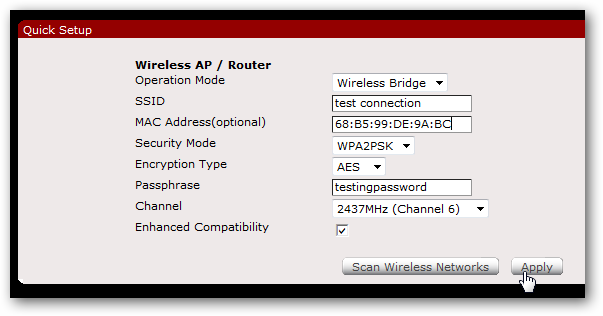
Wireless Bridge mode lets you do the opposite of Access Point mode: catch a wireless signal and use the Ethernet port to connect to a wired-only device.
通过无线网桥模式,您可以执行与接入点模式相反的操作:捕获无线信号并使用以太网端口连接到仅有线设备。
I tested this with both an Xbox 360 and a desktop computer, both without any problems. It was a pretty simple and straightforward endeavor, and for a change, I was using it on a G-only network. I was not disappointed with the speed or range.
我在Xbox 360和台式计算机上都进行了测试,都没有任何问题。 这是一个非常简单明了的工作,为了进行更改,我在仅G的网络上使用了它。 我对速度或范围并不感到失望。
手动配置的中继器模式 (Manually Configured Repeater Mode)
If you want to customize and specify your criteria, you can choose “Repeater” from the Operation Mode menu.
如果要自定义和指定条件,则可以从“操作模式”菜单中选择“中继器”。
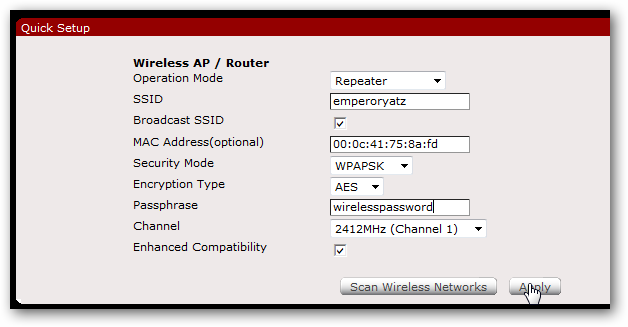
Be sure to set the Channel to “Auto,” especially if your router is set similarly. You may have some problems otherwise.
确保将“通道”设置为“自动”,尤其是在路由器设置类似的情况下。 否则,您可能会遇到一些问题。
什物 (Odds and Ends)

Once you choose your settings and apply them, you’ll need to reboot your repeater. You can just unplug it and find the optimal place to plug it in for your uses. Then, restart your computer and connect to your network again. I didn’t do this last step and I had problems getting assigned an IP from my router, so if you’re having trouble and you’re not sure you’ve configured everything, restart your computer first and then troubleshoot from there if you still have problems.
选择设置并应用设置后,您需要重新启动中继器。 您只需拔下插头,然后找到最佳位置即可使用。 然后,重新启动计算机,然后再次连接到网络。 我没有做最后一步,并且在从路由器分配IP时遇到问题,因此,如果您遇到问题并且不确定是否已配置完所有内容,请先重新启动计算机,然后再从那里进行故障排除仍然有问题。
整体表现 (Overall Performance)
Having replaced the wireless in my house with the Access Point mode of the WR300N, I wasn’t particularly impressed by its performance. There were a few hiccups here and there, but the range was definitely much improved over a Linksys WRT300N when using the 2.4 GHz setting. It’s worth noting that Diamond didn’t include a 5GHz antenna for the WR300N, so if you have a setup that works over this latter frequency, you won’t really get much use out of it.
用WR300N的无线接入点模式代替了我家中的无线设备后,它的性能并没有给我留下特别深刻的印象。 到处都有一些小问题,但是当使用2.4 GHz设置时,该范围肯定比Linksys WRT300N有了很大改善。 值得注意的是,Diamond没有为WR300N配备5GHz天线,因此,如果您有一个可以在后一个频率上工作的设置,则您实际上不会从中得到太多使用。
What really did impress me was the repeater mode. When the stress was divided between the primary router and the repeater, there were no slow-downs at all, and the range was impressive. I was using an old Linksys WAP54G access point running DD-WRT in repeater mode. This device definitely gave me better throughput and the range was 1.5 times the original. I replaced my old repeater with this compact unit and had no trouble streaming HD over my network, something that was a problem for me before.
真正令我印象深刻的是中继器模式。 当压力在主路由器和中继器之间分配时,根本没有减速,并且范围令人印象深刻。 我正在使用在中继器模式下运行DD-WRT的旧Linksys WAP54G接入点。 该设备无疑为我提供了更好的吞吐量,范围是原始设备的1.5倍。 我用这个紧凑的设备替换了旧的中继器,并且在网络上传输高清流媒体没有任何问题,这以前对我来说是个问题。
总结与判决 (Summary and Verdict)
Diamond’s done a pretty good job with the WR300N Wireless Repeater, and while there was room for improvement, it’s a pretty great product for the vast majority of people.
Diamond的WR300N无线中继器做得非常好,尽管还有改进的余地,但对于绝大多数人来说,这是一个非常不错的产品。
Positives
正片
- Easy setup for Repeater mode 轻松设置中继器模式
- Inclusion of Access Point and Wireless Bridge modes 包括接入点和无线网桥模式
- WDS-compatible 兼容WDS
- Very small 很小
Negatives
负面的
- No 5GHz N antenna 没有5GHz N天线
- Mediocre performance as primary wireless device 平庸的性能作为主要的无线设备
The last thing to consider is price. You can buy the WR300N from Amazon for about $60 US. That’s on par with a few of the N-capable repeaters and access points, and definitely cheaper than the nicer 5GHz-capable devices. I think the biggest advantage, personally, is that it’s small and inconspicuous. You can actually pick up two for the price of a really nice router and possibly cover a much larger area than using just 5GHz devices. I know a few people who aren’t comfortable with configuring devices on their networks, but I wouldn’t hesitate to recommend the WR300N to them, both because it’s easy to configure and because it has a WDS support. The same goes for friends who want to augment their network without replacing their router.
最后要考虑的是价格。 您可以从亚马逊购买WR300N ,价格约为60美元。 这与一些具有N功能的转发器和接入点相当,并且绝对比具有5GHz功能的更好的设备便宜。 我个人认为最大的优点是体积小且不起眼。 实际上,您可以以一个非常好的路由器的价格来购买两个,并且可能比仅使用5GHz的设备覆盖更大的面积。 我知道有些人对在其网络上配置设备不满意,但是我会毫不犹豫地向他们推荐WR300N,因为它易于配置并且具有WDS支持。 想要在不更换路由器的情况下扩展网络的朋友也是如此。
If you enjoy messing with DD-WRT and price is a real concern, then this repeater is not for you. If, on the other hand, you need something that is small, can be set up quickly, and is pretty fast without any tweaks, you’ll likely be happy to spend the extra cash on the WR300N.
如果您喜欢弄乱DD-WRT并且价格是一个真正的问题,那么这款中继器不适合您。 另一方面,如果您需要的东西很小,可以快速设置并且非常快而无需任何调整,那么您可能会很乐意在WR300N上花额外的钱。
翻译自: https://www.howtogeek.com/71479/htg-reviews-the-diamond-wr300n-wireless-repeater/





















 5320
5320

 被折叠的 条评论
为什么被折叠?
被折叠的 条评论
为什么被折叠?








