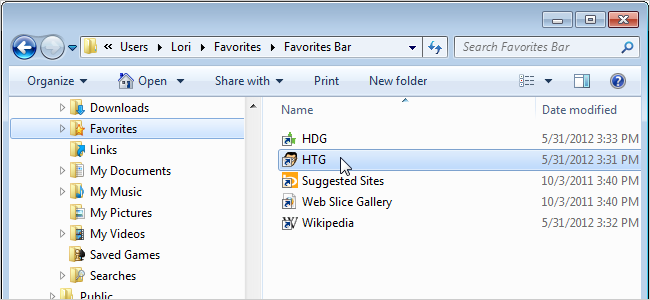
By default, in Windows 7, Favorites for Internet Explorer are saved in the C:\Users\[username]\Favorites folder. However, you may want them in a different location so they are easier to backup or even on a drive where Windows is not installed.
默认情况下,在Windows 7中,Internet Explorer的收藏夹保存在C:\ Users \ [用户名] \ Favorites文件夹中。 但是,您可能希望将它们放在其他位置,以便更容易备份它们,甚至可以将它们放在未安装Windows的驱动器上。
This article shows you how to change the location of the Internet Explorer Favorites folder in two ways: by changing the properties of the Favorites folder and by making changes to the registry.
本文向您展示如何以两种方式更改Internet Explorer“收藏夹”文件夹的位置:通过更改“收藏夹”文件夹的属性以及对注册表进行更改。
更改收藏夹文件夹属性 (Changing the Favorites Folder Properties)
To change the location of the Favorites folder by changing its properties, open Windows Explorer and navigate to the current location of the Favorites folder (most likely the default, C:\Users\[username]\Favorites). Right-click on the Favorites folder in the right pane and select Properties from the popup menu.
要通过更改其属性来更改“收藏夹”文件夹的位置,请打开Windows资源管理器,然后导航到“收藏夹”文件夹的当前位置(最有可能使用默认位置C:\ Users \ [用户名] \ Favorites)。 右键单击右窗格中的“收藏夹”文件夹,然后从弹出菜单中选择“属性”。
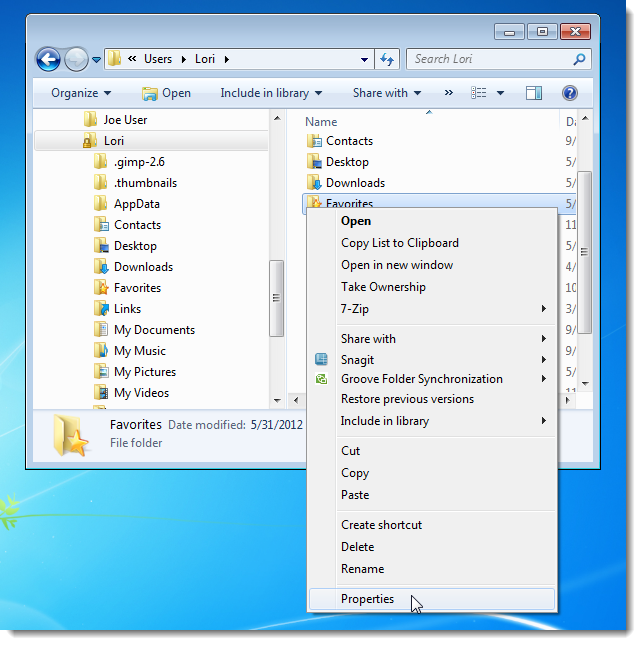
Click the Location tab on the Properties dialog box. Then, click Move.
单击属性对话框上的位置选项卡。 然后,单击移动。
NOTE: You don’t have to use the Move button to change the location of the Favorites folder. You can type the full path to the new location of the Favorites folder in the edit box.
注意:您不必使用“移动”按钮来更改“收藏夹”文件夹的位置。 您可以在编辑框中键入“收藏夹”文件夹新位置的完整路径。
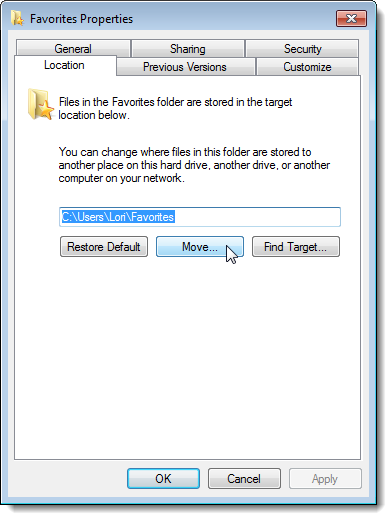
If you used the Move button to change the location, select a new location on the Select a Destination dialog box and click Select Folder.
如果使用“移动”按钮更改位置,请在“选择目标”对话框中选择一个新位置,然后单击“选择文件夹”。
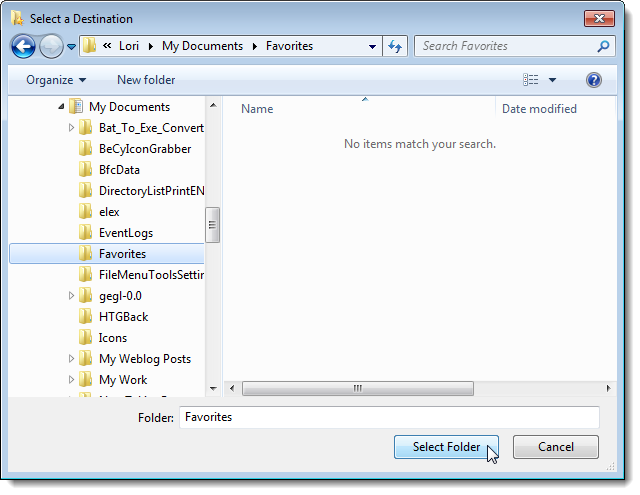
Click OK to accept your change and close the Properties dialog box.
单击“确定”接受更改,然后关闭“属性”对话框。
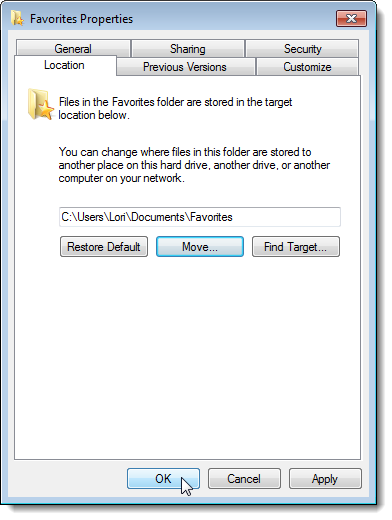
If you typed in a full path, but haven’t created the folder yet, the following dialog box displays. Click Yes to create the folder.
如果键入完整路径,但尚未创建文件夹,则会显示以下对话框。 单击“是”创建文件夹。
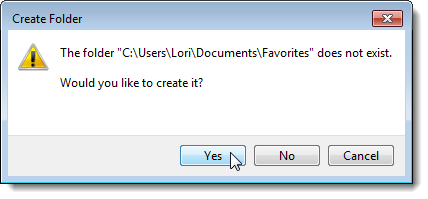
You can automatically move all the subfolders and links from the old Favorites location to the new location. The following dialog box displays asking if you want to move all the files. It is recommended that you do move all the files, so click Yes.
您可以自动将所有子文件夹和链接从旧的“收藏夹”位置移动到新位置。 将显示以下对话框,询问您是否要移动所有文件。 建议您确实移动所有文件,因此单击“是”。
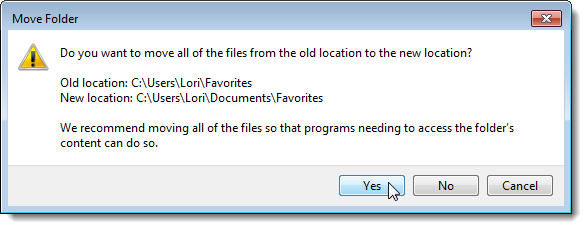
All the folders and files that were in the original Favorites location are not located in the new location.
原始“收藏夹”位置中的所有文件夹和文件均不在新位置。
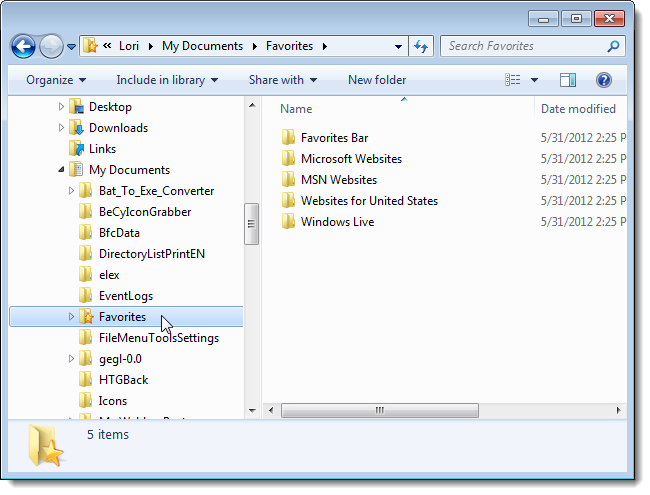
NOTE: If you used a name for the new folder other than Favorites, the name “Favorites” still displays in Windows Explorer. However, if you click in the address bar, you’ll notice that the name you assigned is still there as the path to the folder.
注意:如果您为“收藏夹”以外的新文件夹使用了一个名称,则Windows资源管理器中仍会显示“收藏夹”名称。 但是,如果在地址栏中单击,则会注意到分配的名称仍作为文件夹的路径存在。
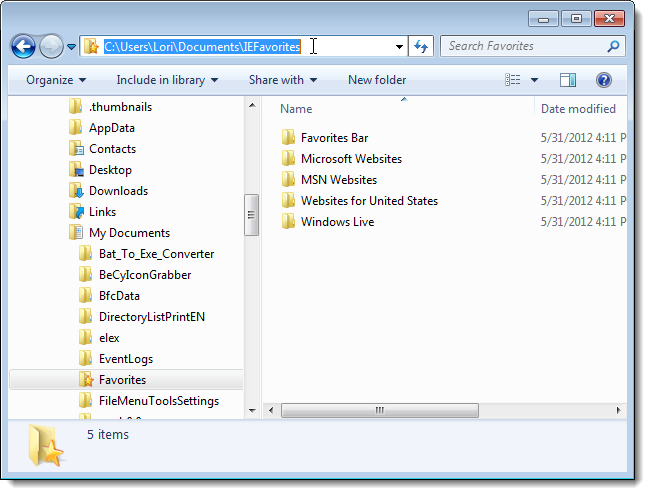
更改注册表 (Changing the Registry)
To change the location of the Favorites folder using the registry, enter “regedit” (without the quotes) in the Search box on the Start menu. When the results display, click regedit.exe or press Enter when it’s highlighted.
若要使用注册表更改“收藏夹”文件夹的位置,请在“开始”菜单上的“搜索”框中输入“ regedit”(不带引号)。 结果显示后,单击regedit.exe或突出显示时按Enter。
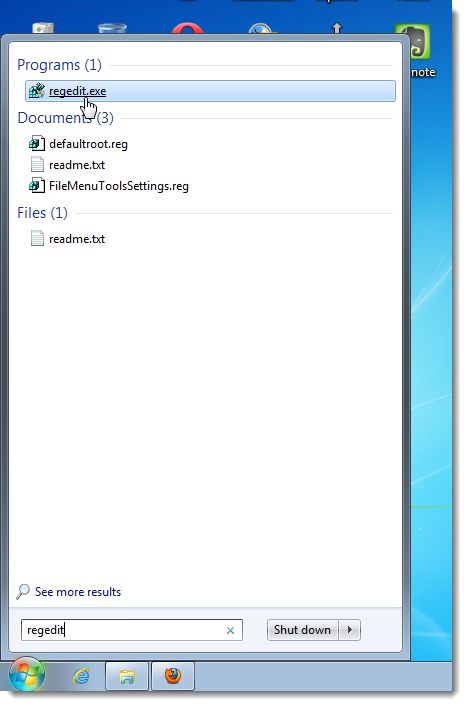
If the User Account Control dialog box displays, click Yes to continue.
如果显示“用户帐户控制”对话框,请单击“是”继续。
NOTE: You may not see this dialog box, depending on your User Account Control settings.
注意:根据您的“ 用户帐户控制”设置 ,您可能看不到此对话框。
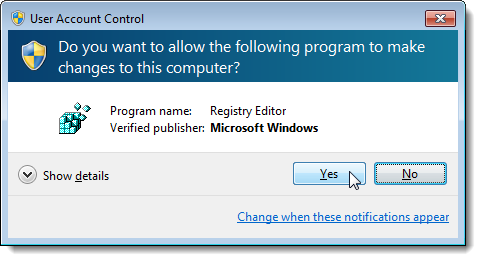
Navigate to the following key on the left.
导航到左侧的以下键。
HKEY_CURRENT_USER\Software\Microsoft\Windows\CurrentVersion\Explorer\Shell Folders
HKEY_CURRENT_USER \ Software \ Microsoft \ Windows \ CurrentVersion \ Explorer \ Shell文件夹
Double-click the Favorites item on the right.
双击右侧的“收藏夹”项。
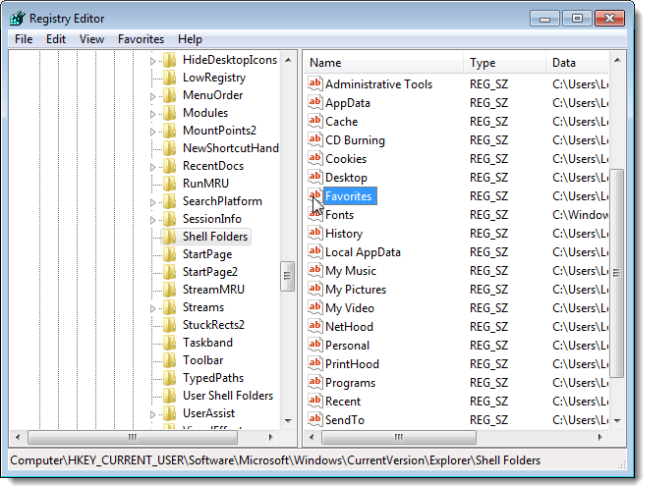
Enter the full path to the new location for the Favorites folder in the Value data edit box and click OK.
在“数值数据”编辑框中输入“收藏夹”文件夹新位置的完整路径,然后单击“确定”。
NOTE: If you use the registry method to change the location of the Favorites folder, you must manually create the new folder.
注意:如果您使用注册表方法来更改“收藏夹”文件夹的位置,则必须手动创建新文件夹。
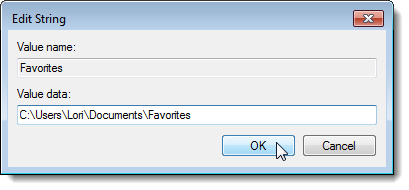
Next, navigate to the following key on the left.
接下来,导航至左侧的以下键。
HKEY_CURRENT_USER\Software\Microsoft\Windows\CurrentVersion\Explorer\User Shell Folders
HKEY_CURRENT_USER \ Software \ Microsoft \ Windows \ CurrentVersion \ Explorer \ User Shell文件夹
Double-click the Favorites item on the right, and enter the full path for the new location for the Favorites folder in the Value data edit box. Click OK.
双击右侧的“收藏夹”项,然后在“数值数据”编辑框中为“收藏夹”文件夹输入新位置的完整路径。 单击确定。
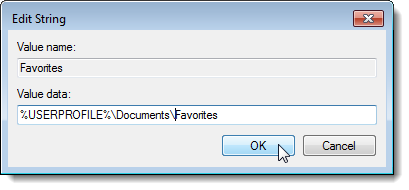
Close the Registry Editor by selecting Exit from the File menu.
通过从文件菜单中选择退出,关闭注册表编辑器。
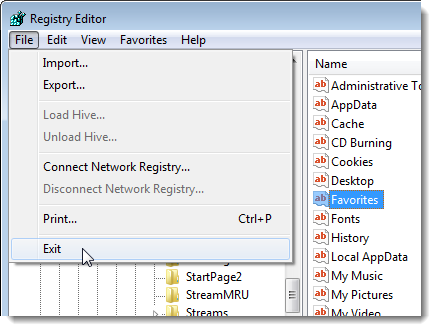
NOTE: When using the registry method to change the location of the Favorites folder, you must manually copy the subfolders and files from the original Favorites location to the new location.
注意:使用注册表方法更改“收藏夹”文件夹的位置时,必须手动将子文件夹和文件从原始“收藏夹”位置复制到新位置。
翻译自: https://www.howtogeek.com/115412/change-the-default-location-for-saving-internet-explorer-favorites/





















 2739
2739

 被折叠的 条评论
为什么被折叠?
被折叠的 条评论
为什么被折叠?








