
steam游戏图标失效

Steam’s game management client is very streamlined if you’re only using Steam-purchased games, but it needs a little tweaking if you’re adding non-Steam games to the launcher. Read on as we show you how to add any game, application, or emulator to Steam with custom icons and artwork.
如果仅使用Steam购买的游戏,Steam的游戏管理客户端会非常简化,但是如果您要在启动器中添加非Steam游戏,则需要进行一些调整。 请继续阅读,我们将向您展示如何使用自定义图标和插图将任何游戏,应用程序或模拟器添加到Steam。
我为什么要这样做? (Why Do I Want to Do This?)
The Steam client is a really handy way to organize your games and it works for both games you’ve purchased from Steam and games you’ve added from your own collection (e.g. a game you manually installed that isn’t part of the Steam ecosystem). The big hiccup when you do that, however, is that Steam doesn’t automatically apply their lovely icons and artwork to your game; you’re on your own to tinker around and customize the look.
Steam客户端是组织游戏的一种非常便捷的方式,它既可以用于从Steam购买的游戏,也可以用于从自己的收藏中添加的游戏(例如,您手动安装的游戏不属于Steam生态系统) )。 但是,这样做最大的麻烦在于,Steam不会自动将他们可爱的图标和插图应用到您的游戏中。 您可以自己来修改和自定义外观。
This tutorial will guide you through both sides of the process: adding a non-Steam game or application and editing the artwork so that it looks good both in the windowed launcher and in Steam’s Big Picture couch-friendly interface.
本教程将指导您完成该过程的两个步骤:添加非Steam游戏或应用程序并编辑插图,以使其在窗口启动器和Steam的Big Picture长沙发友好界面中都看起来不错。
向Steam客户端添加非Steam游戏 (Adding a Non-Steam Game to the Steam Client)
The first step, actually adding the game into Steam, is the easiest. In fact, if you don’t care about having pretty icons and cover art for your collection, the whole process will take about two minutes.
第一步,实际上是将游戏添加到Steam中是最简单的。 实际上,如果您不喜欢为收藏设置漂亮的图标和封面,则整个过程大约需要两分钟。
Launch your Steam client. Look for the “+ Add a Game” link in the lower left hand corner of the screen. Depending on which tab/view style you’re in, your background may not look like ours in the screenshot below but the link still be there (we’re in Library -> Grid View).
启动您的Steam客户端。 在屏幕的左下角找到“ +添加游戏”链接。 根据您所使用的选项卡/视图样式,您的背景在下面的屏幕快照中可能看起来不像我们的背景,但是链接仍然存在(我们位于“库”->“网格视图”中)。

Select “Add a Non-Steam Game” from the popup menu. A new window will open and you’ll see a list of your games (as well as other applications).
从弹出菜单中选择“添加非蒸汽游戏”。 将打开一个新窗口,您将看到您的游戏(以及其他应用程序)列表。

For this tutorial we’re adding Black & White, a fun little 2001-era title from Lionhead Studios that isn’t available on Steam (but that we manually installed). Although we’re only selecting one game for the tutorial, you can select as many games/apps as you want during this step and bulk add them all at once. Remember, what you add doesn’t need to be a stand alone game. You could also add in gaming benchmark tools you use or emulators that you load up to play other games with. Ultimately, the non-Steam game function is essentially just a shortcut menu/dashboard so any .exe can go into it.
在本教程中,我们要添加Black&White ,这是Lionhead Studios的有趣的2001年代小标题,在Steam上不可用(但我们是手动安装的)。 尽管我们仅为该教程选择一个游戏,但在此步骤中,您可以选择任意数量的游戏/应用,然后一次将其全部批量添加。 请记住,您添加的内容不必是独立游戏。 您还可以添加您使用的游戏基准测试工具或加载用来玩其他游戏的模拟器。 最终,非Steam游戏功能本质上只是快捷菜单/仪表板,因此任何.exe都可以进入其中。
After you’ve selected the items you want to add, click “Add Selected Programs”. At this point all the applications you added are now in Steam (albeit without icons or cover art of any sort).
选择了要添加的项目后,单击“添加所选程序”。 此时,您添加的所有应用程序现在都在Steam中(尽管没有图标或任何形式的封面)。
使用图标和网格视图/大图稿自定义非蒸汽游戏 (Customizing Your Non-Steam Games with Icons and Grid View/Big Picture Artwork)

We don’t know about you, but we love a well organized and appointed collection. Even though we have our game in the Steam client now, it’s not very pretty. Non-Steam games get generic artwork in Big Picture view, and the icon of the executable for the game in Detailed/Grid view (if the game executable doesn’t have an embedded icon file, you get a generic icon there, too). That’s the situation we ran into with Black & White; there is an icon file in the installation folder but it’s not embedded in the executable, so we get the ultra generic icon see in the screen shot above.
我们不认识您,但是我们喜欢组织有序的,精心安排的收藏。 即使我们现在在Steam客户端中有我们的游戏,它也不是很漂亮。 非Steam游戏在“大图片”视图中获得通用的插图,在“详细信息/网格”视图中获得该游戏的可执行文件的图标(如果游戏可执行文件没有嵌入式图标文件,则在此处也将获得一个通用图标)。 这就是我们遇到黑与白的情况; 在安装文件夹中有一个图标文件,但是它没有嵌入在可执行文件中,因此我们得到了上图所示的超通用图标。

Big Picture view isn’t any better. Black & White isn’t a Steam title and doesn’t have custom art like all the other games, it just has a generic Steam logo. That’s annoying because the whole point of Big Picture is to easily see your games, but with the generic icons you only know which game is which by selecting the generic icon to see the title. Let’s fix that.
大图片视图并没有更好的效果。 《黑与白》不是Steam的头衔,没有其他所有游戏一样的自定义图片,只是带有通用的Steam徽标。 这很烦人,因为“大图片”的全部目的是轻松查看您的游戏,但是使用通用图标,您只能通过选择通用图标来查看标题,从而知道哪个游戏是哪个游戏。 让我们修复它。
Before we actually start swapping in artwork, however, we need to outline what exactly you need for the different customization options. There are three things you can customize: icons (small squares, just like desktop icons) and cover art (the large tiles you see in the screenshot above, like music and movie cover art found in media organizers like XBMC or iTunes). In Steam-specific lingo, the cover art items are known as “grids”. Here’s what you need for each:
但是,在实际开始交换艺术品之前,我们需要概述不同定制选项的确切需求。 您可以自定义三项内容:图标(小方块,就像桌面图标一样)和封面(在上面的屏幕截图中看到的大图块,例如XBMC或iTunes等媒体组织者中的音乐和电影封面)。 在Steam专用术语中,封面艺术品被称为“网格”。 这是您每个人需要的:
Icons: These are standard icons, you’ll need either a .exe with an embedded icon (like the .exe of the app itself, if it has an icon you want) or the icon you want to use as a .PNG or .TGA file that’s square (e.g. 256 x 256 pixels) like a regular icon file.
图标:这些是标准图标,您将需要一个带有嵌入式图标的.exe(例如应用程序本身的.exe,如果它具有所需的图标,或者它需要用作图标),或者您想要用作.PNG或的图标。像常规图标文件一样为正方形(例如256 x 256像素)的TGA文件。
Grids/Cover Art: These files are 460 x 215 pixels. You can use .PNG, .JPG, or .TGA file types.
网格/封面艺术:这些文件为460 x 215像素。 您可以使用.PNG,.JPG或.TGA文件类型。
Where can you find the right icons and artwork? Icons are pretty easy to come by, most recent games will have the icon embedded right in the .exe; a quick search in Google Images will turn up alternatives if you don’t like the icon you have or replacements for missing icons.
在哪里可以找到正确的图标和插图? 图标非常容易获得,大多数最新游戏将在.exe中嵌入图标; 如果您不喜欢自己拥有的图标或替换丢失的图标,则可以在Google图片中快速搜索。
Grids are a little trickier as they’re such a non-standard size compared to normal DVD-type cover art. There’s a few ways you could go about it. You could make custom artwork yourself, but that’s time consuming. Fortunately if you’re short on time or Photoshop skills, there are several resources available. You can search Steam Banners, a site dedicated to cataloging fan-generated Steam Grid artwork. You can also search in Google Images and use the Size function to specify exactly 460 x 215. Finally, if you’re not having luck with that, you can hit up Deviant Art; you’ll find individual images and packs.
与普通的DVD型封面相比,网格的尺寸非标准,因此有点麻烦。 有几种方法可以解决。 您可以自己制作自定义艺术品,但这很费时间。 幸运的是,如果您时间紧缺或Photoshop技能不足,可以使用几种资源。 您可以搜索Steam横幅广告 ,这是一个专门对风扇生成的Steam Grid艺术品进行分类的网站。 您也可以在Google图片中搜索并使用“大小”功能精确指定460 x 215 。 最后,如果您对此不走运,可以使用Deviant Art。 您会发现单个图像和包装 。
Now that you’ve taken a moment to find icons and Grid images for your game, it’s time to actually apply them. Let’s take a look at how the transformation works with Black & White.
现在您已经花了一些时间为游戏找到图标和网格图像,是时候实际应用它们了。 让我们看一下转换如何与Black&White一起工作 。
With your Steam client in desktop mode (not Big Picture mode), go to your library. Switch the view to Detail View:
在您的Steam客户端处于桌面模式(不是大图片模式)的情况下,转到您的媒体库。 将视图切换到详细视图:

If you look at your freshly added game, you’ll see that it has a generic icon. Right click on on the entry in the detailed list found on the left hand side of the pane:
如果您查看刚添加的游戏,将会看到它具有通用图标。 右键单击窗格左侧详细列表中的条目:

Select “Properties”. In the Properties menu, click on Choose Icon at the top of the window. The window will update and show you a file browser:
选择“属性”。 在“属性”菜单中,单击窗口顶部的“选择图标”。 窗口将更新并显示文件浏览器:

Here you can select an executable file to pull the icon image from or, as we have done, you can filter by image file types and select a custom PNG icon (we used the logo of Lionhead Studio). Click Open and then click Close to return to the library view. Black and White now has a custom icon:
在这里,您可以选择一个可执行文件来从中提取图标图像,或者,正如我们所做的那样,您可以按图像文件类型进行过滤并选择一个自定义的PNG图标(我们使用了Lionhead Studio的徽标)。 单击打开,然后单击关闭以返回到库视图。 黑白现在有一个自定义图标:

The small icon updates are fun, mind you, but we’re sure you’re really here for the wow factor of nice Grid tiles. Let’s move onto customizing our grids. Switch your view from Detailed to Grid by clicking on the appropriate icon in the upper right hand corner.
小图标更新很有趣,请注意,但是我们确定您真的来了,因为漂亮的Grid瓷砖令人赞叹。 让我们继续定制网格。 通过单击右上角的相应图标,将视图从“详细”切换为“网格”。
In the grid view, right click on the entry for the game you wish to customize:
在网格视图中,右键单击要定制的游戏的条目:
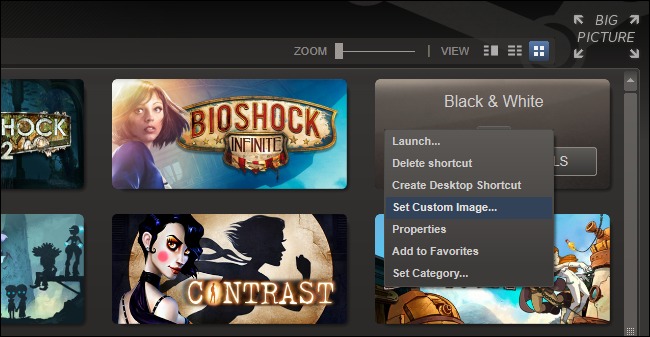
Select “Set Custom Image…” and select, via the Browse button, the image file you want to use for the custom Grid tile.
选择“设置自定义图像…”,然后通过“浏览”按钮选择要用于自定义网格图块的图像文件。

Once you’ve located it, click “Set Image”.
找到它后,单击“设置图像”。

Back in Grid view, we see the custom Black & White tile has been applied. This new tile will appear in both Grid view and Big Picture view:
返回“网格”视图,我们看到已应用了自定义的“ 黑白”图块。 此新磁贴将同时显示在“网格”视图和“大图片”视图中:
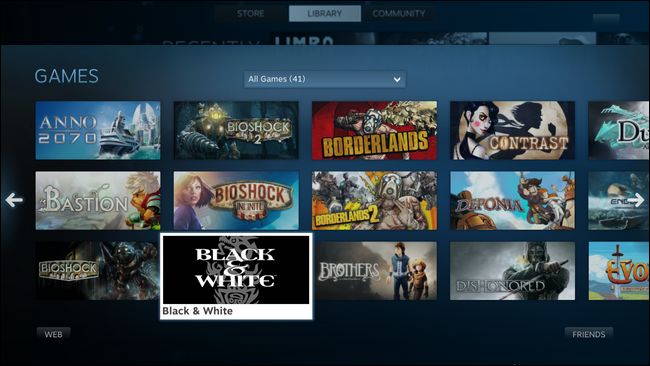
That’s all there is to it! With a little tweaking and a few minutes spent searching for some quality icons and cover art, you can enjoy the same beautiful artwork on your non-Steam games as you’ve come to expect from your Steam games.
这里的所有都是它的! 稍作调整,花几分钟时间搜索一些优质的图标和封面,您就可以在非Steam游戏中享受与Steam游戏相同的精美艺术品。
翻译自: https://www.howtogeek.com/179370/how-to-add-non-steam-games-to-steam-and-apply-custom-icons/
steam游戏图标失效























 3285
3285

 被折叠的 条评论
为什么被折叠?
被折叠的 条评论
为什么被折叠?








