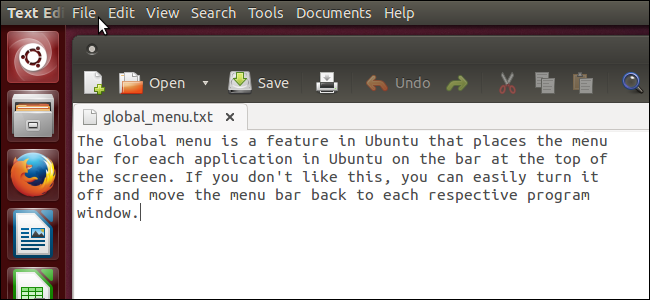
The Global menu in Ubuntu was designed to provide more space for program windows. However, if you use a large monitor or multiple monitors, the Global menu can be an annoyance as the menus get further away from their respective program windows.
Ubuntu中的“全局”菜单旨在为程序窗口提供更多空间。 但是,如果使用大型监视器或多台监视器,则全局菜单可能会令人烦恼,因为这些菜单与各自的程序窗口之间的距离越来越远。
If you don’t like the Global menu feature in Ubuntu 13.10, you can easily turn it off.
如果您不喜欢Ubuntu 13.10中的“全局”菜单功能,则可以轻松将其关闭。
NOTE: When we say to type something in this article and there are quotes around the text, DO NOT type the quotes, unless we specify otherwise.
注意:当我们说要在本文中键入某些内容并且文本周围有引号时,请不要键入引号,除非我们另外指定。
To disable the Global menu, press Ctrl + Alt + T to open a Terminal window. Type the following line at the prompt and press Enter.
要禁用“全局”菜单,请按Ctrl + Alt + T打开“终端”窗口。 在提示符下键入以下行,然后按Enter。
sudo apt-get remove indicator-appmenu
sudo apt-get remove indicator-appmenu
Type your password when prompted and press Enter.
出现提示时输入密码,然后按Enter。
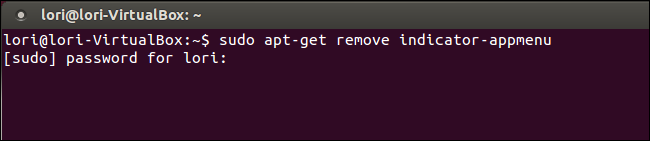
The progress of the removal displays and then a message displays saying how much disk space will be freed. When asked if you want to continue, type a “y” and press Enter.
显示删除进度,然后显示一条消息,说明将释放多少磁盘空间。 当询问您是否要继续时,键入“ y”,然后按Enter。
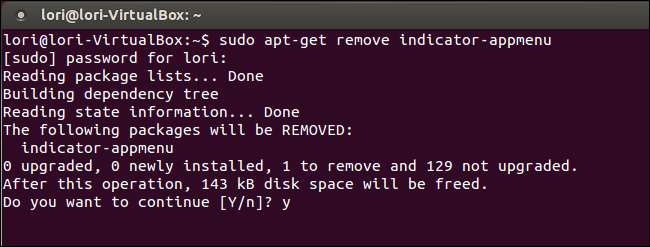
The package is removed and you are returned to the prompt. To close the Terminal window, type “exit” and press Enter.
该软件包已删除,您将返回到提示。 要关闭“终端”窗口,请键入“ exit”,然后按Enter。
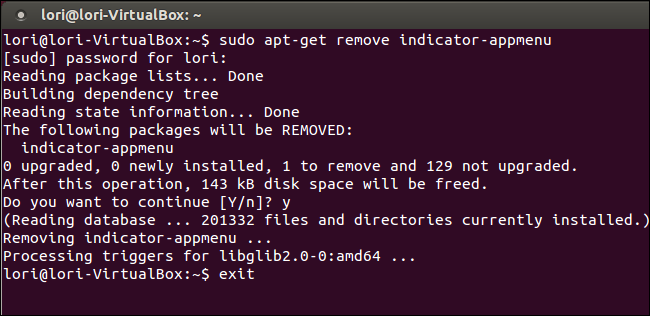
NOTE: You can also close a Terminal window by clicking the X button in the upper-right corner of the window.
注意:您还可以通过单击窗口右上角的X按钮来关闭“终端”窗口。
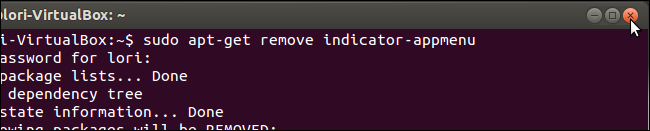
Notice that the menus for a program are moved back to the program’s window right below the title bar.
请注意,程序的菜单将移回到标题栏正下方的程序窗口。

The Global menu in Firefox must be disabled separately from within the program. To do this, open Firefox and type “about:config” in the address bar and press Enter.
必须从程序中分别禁用Firefox中的“全局”菜单。 为此,请打开Firefox,然后在地址栏中输入“ about:config”,然后按Enter。
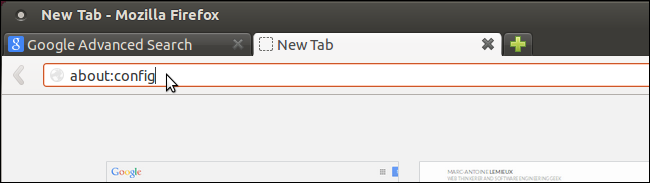
A warning displays informing you that changing the advanced settings in Firefox might void your warranty. We will be only changing one specific setting, so you’re safe. Click the I’ll be careful, I promise! button.
显示警告消息,通知您更改Firefox中的高级设置可能会使您的保修无效。 我们将只更改一种特定的设置,所以您很安全。 单击,我保证,我会小心的! 按钮。
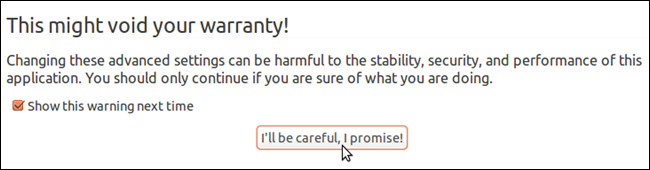
Type “unity” in the Search box. Settings that match what you type start displaying in the list below the Search box. Only one result displays when you type “unity”: ui.use_unity_menubar. The setting has a boolean value, which means it can either be true or false. In this case, you want to change the setting to false, so double-click anywhere on the setting line.
在搜索框中键入“ unity”。 与您键入的内容匹配的设置开始显示在“搜索”框下方的列表中。 键入“ unity”时仅显示一个结果:ui.use_unity_menubar。 该设置具有布尔值,这意味着它可以为true或false。 在这种情况下,您要将设置更改为false,因此双击设置行上的任意位置。
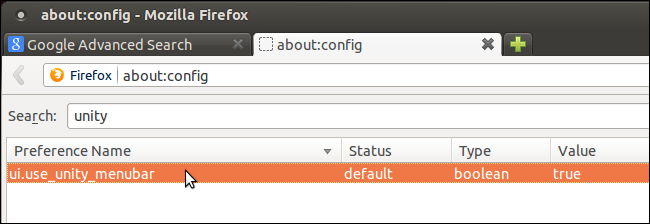
The setting’s text becomes bold, the Value changes to false, and the menu now displays at the top of the window below the title bar.
设置的文本变为粗体,“值”更改为false,并且菜单现在显示在标题栏下方的窗口顶部。
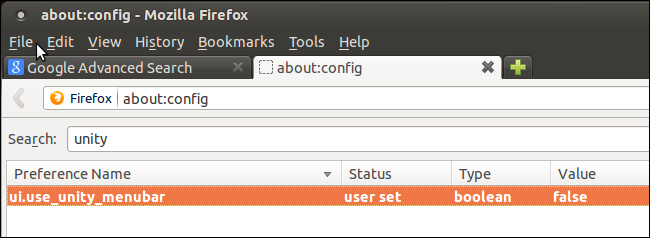
To use the Global menu in Firefox again, simply change the ui.use_unity_menubar setting back to true.
要再次使用Firefox中的“全局”菜单,只需将ui.use_unity_menubar设置更改回true。
If you decide you want to use the Global menu for all other programs, enter the following command in a Terminal window, just like you did with the command to disable the Global menu.
如果您决定要对所有其他程序使用“全局”菜单,请在“终端”窗口中输入以下命令,就像使用该命令禁用“全局”菜单一样。
sudo apt-get install indicator-appmenu
sudo apt-get install indicator-appmenu
The menu bars for all applications now display on the bar at the top of the screen again.
现在,所有应用程序的菜单栏再次显示在屏幕顶部的栏中。
翻译自: https://www.howtogeek.com/187774/how-to-disable-the-global-menu-in-ubuntu-13.10/





















 517
517

 被折叠的 条评论
为什么被折叠?
被折叠的 条评论
为什么被折叠?








