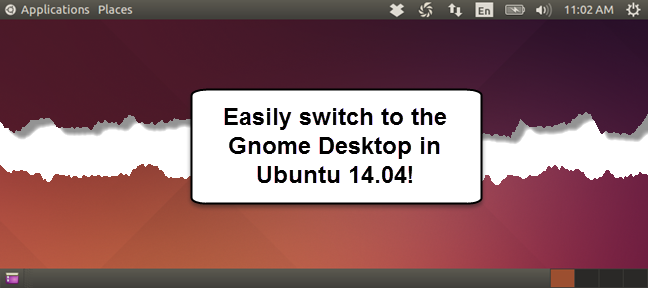
In Ubuntu 14.04, you cannot change the window control buttons to the right side of the title bar anymore. If you prefer the window control buttons on the right, or you just don’t like Unity, you can easily go back to the classic Gnome desktop.
在Ubuntu 14.04中,您无法再更改标题栏右侧的窗口控制按钮。 如果您喜欢右侧的窗口控制按钮,或者只是不喜欢Unity,则可以轻松返回经典的Gnome桌面。
NOTE: When we say to type something in this article and there are quotes around the text, DO NOT type the quotes, unless we specify otherwise.
注意:当我们说要在本文中键入某些内容并且文本周围有引号时,请不要键入引号,除非我们另外指定。
To install the Gnome desktop, press Ctrl + Alt + T to open a Terminal window. Type the following line at the prompt and press Enter. The line is actually two commands. The first command (before the semicolon) updates Ubuntu and the second installs the Gnome desktop.
要安装Gnome桌面,请按Ctrl + Alt + T打开“终端”窗口。 在提示符下键入以下行,然后按Enter。 该行实际上是两个命令。 第一个命令(在分号之前)更新Ubuntu,第二个命令安装Gnome桌面。
sudo apt-get update; sudo apt-get install gnome-session-fallback
sudo apt-get更新; sudo apt安装gnome-session-fallback
Type your password when prompted and press Enter.
出现提示时输入密码,然后按Enter。

The progress of the installation displays and then a message displays saying how much disk space will be used. When asked if you want to continue, type a “y” and press Enter.
显示安装进度,然后显示一条消息,说明将使用多少磁盘空间。 当询问您是否要继续时,键入“ y”,然后按Enter。

When the installation is finished, close the Terminal window by typing “exit” at the prompt and pressing Enter.
安装完成后,在提示符下键入“ exit”并按Enter,以关闭“终端”窗口。

Click on the system menu in the upper-right corner of the screen and select Log Out to log out of your session.
单击屏幕右上角的系统菜单,然后选择注销以注销会话。

On the login screen, click the Ubuntu icon.
在登录屏幕上,单击Ubuntu图标。
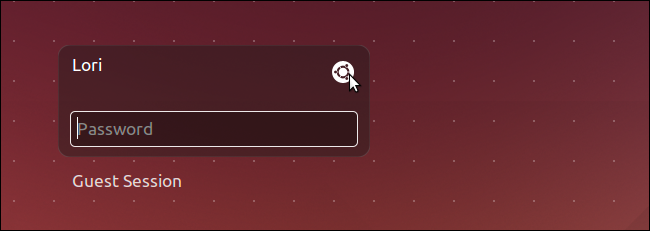
A list of available desktop environments display. Select the GNOME Flashback option for either Compiz or Metacity.
显示可用桌面环境的列表。 为Compiz或Metacity选择GNOME Flashback选项。
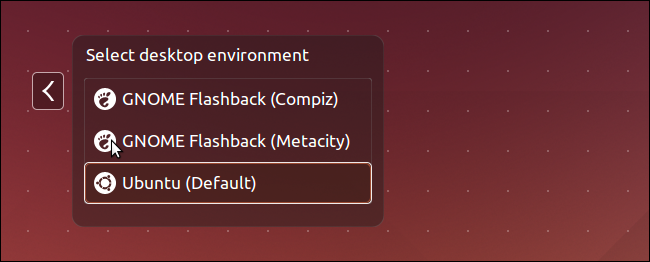
You are automatically returned to the login screen. Enter your password and press Enter to log in.
您将自动返回到登录屏幕。 输入密码,然后按Enter键登录。
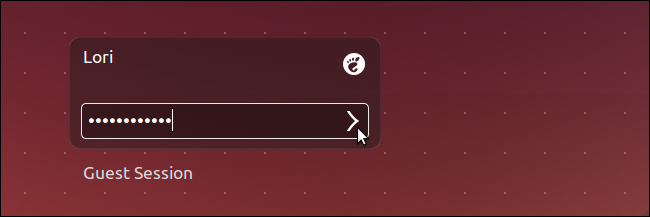
The classic Gnome desktop displays with the standard Gnome menus in the upper-left corner of the screen.
经典的Gnome桌面显示在屏幕的左上角,并带有标准的Gnome菜单。

The bottom panel is also available and acts as a Taskbar where minimized applications are placed.
底部面板也可用,并用作放置最小化应用程序的任务栏。

Now, you can easily switch between the Gnome and Unity desktop environments.
现在,您可以轻松地在Gnome和Unity桌面环境之间切换。
翻译自: https://www.howtogeek.com/189912/how-to-install-the-gnome-classic-desktop-in-ubuntu-14.04/





















 77
77











 被折叠的 条评论
为什么被折叠?
被折叠的 条评论
为什么被折叠?








