
文件夹有个蓝色箭头
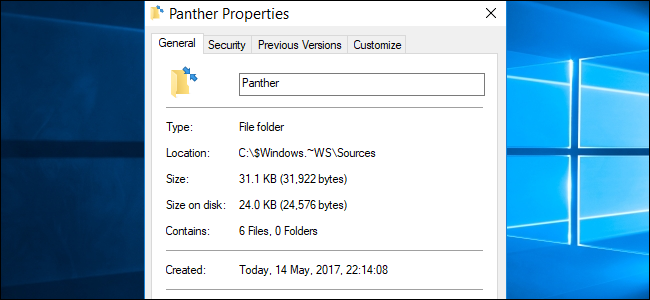
For the most part, many of us are familiar with the various folder icons included with Windows over the years, but once in a while, a new one shows up. With that in mind, today’s SuperUser Q&A post has the answer to a curious reader’s question.
在大多数情况下,多年来,我们许多人都熟悉Windows随附的各种文件夹图标,但有时会出现一个新的文件夹图标。 考虑到这一点,今天的SuperUser Q&A帖子回答了一个好奇的读者的问题。
Today’s Question & Answer session comes to us courtesy of SuperUser—a subdivision of Stack Exchange, a community-driven grouping of Q&A web sites.
今天的“问答”环节由SuperUser提供,它是Stack Exchange的一个分支,该社区是由社区驱动的Q&A网站分组。
问题 (The Question)
SuperUser reader K.A. wants to know what a Windows folder icon with double blue arrows means:
超级用户阅读器KA想知道带有双蓝色箭头的Windows文件夹图标的含义:
While browsing through my Windows directory, I found the Panther subdirectory, which had this folder icon:
浏览我的Windows目录时,我发现了Panther子目录,该目录具有以下文件夹图标:

Does anyone know what this signifies? I was able to open it normally, and it was, to all appearances, a normal directory.
有谁知道这意味着什么? 我能够正常打开它,从所有方面看,它都是一个普通目录。
What does a Windows folder icon with double blue arrows mean?
带有蓝色双箭头的Windows文件夹图标是什么意思?
答案 (The Answer)
SuperUser contributor Biswa has the answer for us:
超级用户贡献者Biswa为我们提供了答案:
This means the folder is compressed. You can right-click on the folder and see that the Compress contents to save disk space option is checked.
这意味着文件夹已压缩。 您可以右键单击该文件夹,然后查看是否选中“ 压缩内容以节省磁盘空间”选项。

The Panther folder is created when you first install Windows, or when you run the Media Creation Tool or Update Assistance Tool from Microsoft.
在首次安装Windows或运行Microsoft的Media Creation Tool或Update Assistance Tool时,将创建Panther文件夹。

The NTFS file system used by Windows has a built-in compression feature known as NTFS compression. NTFS compression makes files smaller on your hard drive. NTFS compression is ideal for files you rarely access and saving space on small hard drives.
Windows使用的NTFS文件系统具有称为NTFS压缩的内置压缩功能 。 NTFS压缩使硬盘上的文件更小。 NTFS压缩非常适合您很少访问的文件并节省小型硬盘驱动器上的空间。
To get started, right-click the file, folder, or hard drive you want to compress/decompress and select Properties. Click the Advanced button under Attributes. Enable/Disable the Compress contents to save disk space option and click OK twice. If you enabled compression for a folder, Windows will also ask you whether or not you want to encrypt subfolders and files.
首先,右键单击要压缩/解压缩的文件,文件夹或硬盘驱动器,然后选择“ 属性” 。 单击“ 属性”下的“ 高级”按钮 。 启用/禁用“ 压缩内容以节省磁盘空间”选项,然后单击“确定”两次。 如果您为文件夹启用了压缩,则Windows还将询问您是否要加密子文件夹和文件 。
Have something to add to the explanation? Sound off in the comments. Want to read more answers from other tech-savvy Stack Exchange users? Check out the full discussion thread here.
有什么补充说明吗? 在评论中听起来不错。 是否想从其他精通Stack Exchange的用户那里获得更多答案? 在此处查看完整的讨论线程 。
Image Credit: Biswa (SuperUser)
图片来源: Biswa(超级用户)
翻译自: https://www.howtogeek.com/307509/what-does-a-windows-folder-icon-with-double-blue-arrows-mean/
文件夹有个蓝色箭头





















 1096
1096

 被折叠的 条评论
为什么被折叠?
被折叠的 条评论
为什么被折叠?








