
禁止本地服务器访问特定网站

For users of Windows Pro or Enterprise editions (and the Ultimate editions of Windows Vista and 7), the Local Group Policy Editor offers quick access to a number of powerful features you can use to control your PC. If you want to apply policy settings to specific users instead of the whole computer, though, you have to do a little extra setup before you get started.
对于Windows Pro或Enterprise版本(以及Windows Vista和7的Ultimate版本)的用户,本地组策略编辑器提供对许多可用于控制PC的强大功能的快速访问。 但是,如果要将策略设置应用于特定用户而不是整个计算机,则在开始之前必须做一些额外的设置。
The Local Group Policy Editor divides policy settings into two categories: Computer Configuration, which holds policies that apply regardless of which user is logged in, and User Configuration, which holds policies that apply to specific users. If you just run the tool, however, it offers no way to apply those settings to users. Instead, you have to fire up the Microsoft Management Console framework, add the editor as a snap-in, and then configure it for the users to whom you want to apply policies.
本地组策略编辑器将策略设置分为两类:“计算机配置”,其中包含无论登录哪个用户都适用的策略;以及“用户配置”,其中包含适用于特定用户的策略。 但是,如果仅运行该工具,则无法将这些设置应用于用户。 相反,您必须启动Microsoft管理控制台框架,将编辑器添加为管理单元,然后为要对其应用策略的用户配置它。
To get started, you’ll open a blank Microsoft Management Console. On the Start menu (or at the Run command), type mmc.exe, and then click that selection to run it.
首先,您将打开一个空白的Microsoft管理控制台。 在“开始”菜单上(或在“运行”命令处),键入mmc.exe,然后单击该选择以运行它。
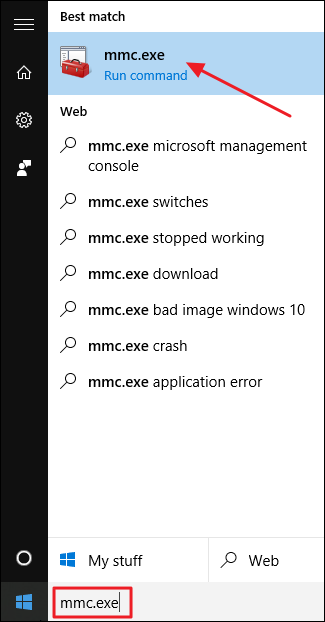
Click Yes at the User Account Control Prompt.
在“用户帐户控制提示”上单击“是”。
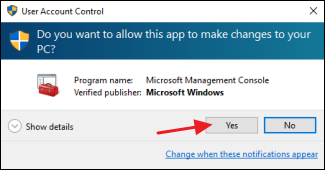
Next, you’ll add the group policy snap-in to the management console. In the console window, click the File menu and then choose “Add/Remove Snap-in.”
接下来,您将组策略管理单元添加到管理控制台。 在控制台窗口中,单击“文件”菜单,然后选择“添加/删除管理单元”。
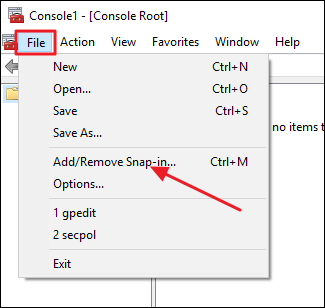
On the left side of the snap-ins window, select “Group Policy Object Editor” and then click the Add button.
在管理单元窗口的左侧,选择“组策略对象编辑器”,然后单击“添加”按钮。
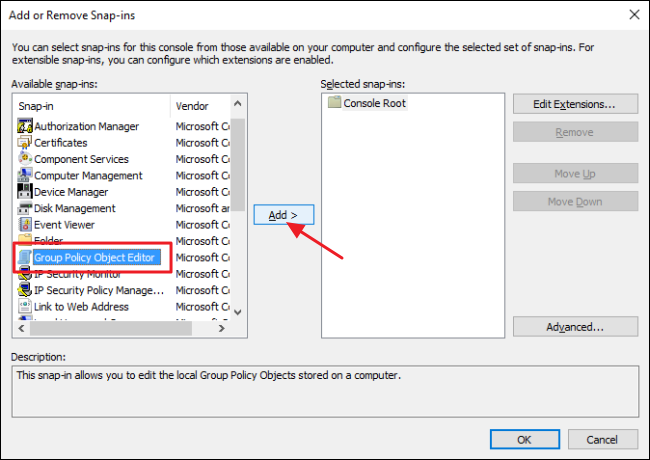
Next, you’ll need to select a specific policy object (in this case, the user or group you want to control). In the window that pops up, click the Browse button.
接下来,您需要选择一个特定的策略对象(在这种情况下,是您要控制的用户或组)。 在弹出的窗口中,单击浏览按钮。
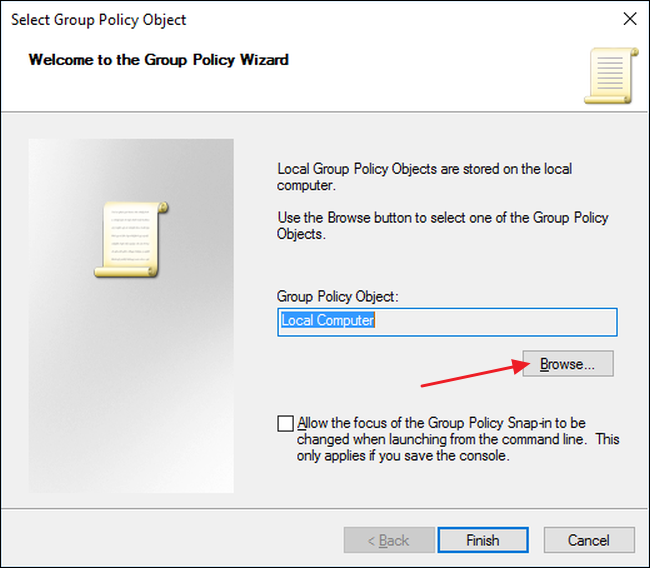
Switch to the Users tab, select the user (or user group) to which you want policies to apply, and then click OK. In this example, we’re going to set it up to create policies for non-administrator accounts, but you can easily create additional consoles using these steps to have consoles for applying policies to administrator accounts or even specific user accounts.
切换到“用户”选项卡,选择要对其应用策略的用户(或用户组),然后单击“确定”。 在此示例中,我们将其设置为非管理员帐户创建策略,但是您可以使用以下步骤轻松创建其他控制台,以使控制台具有将策略应用于管理员帐户或特定用户帐户的控制台。
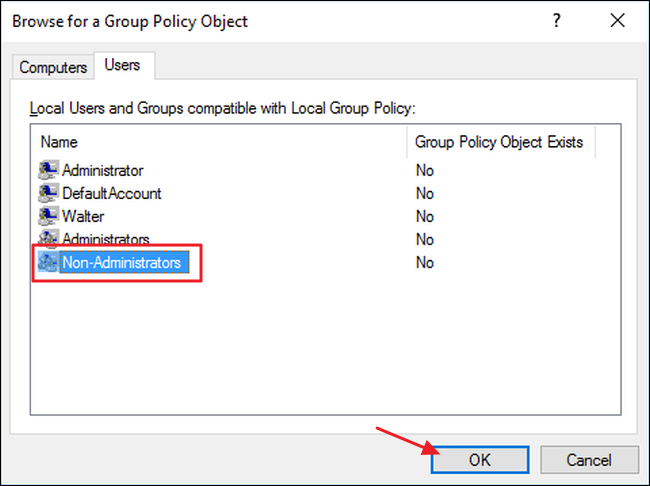
Back at the Select Group Policy Object window, click Finish.
返回“选择组策略对象”窗口,单击“完成”。
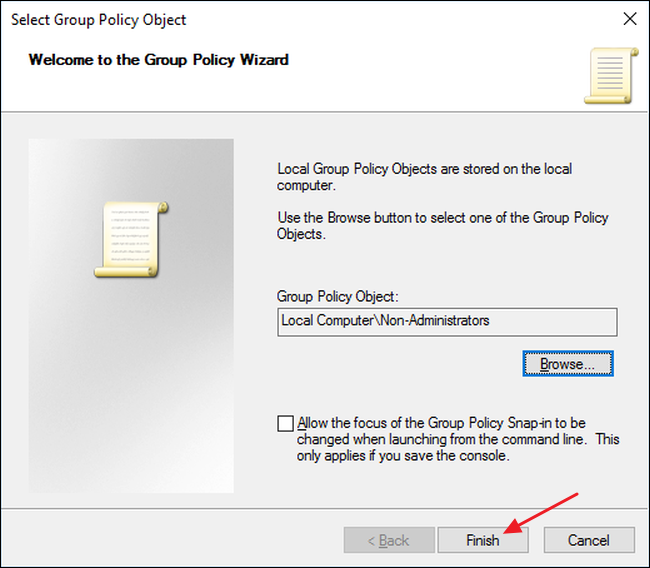
And back at the snap-ins window, click OK.
然后返回到管理单元窗口,单击“确定”。
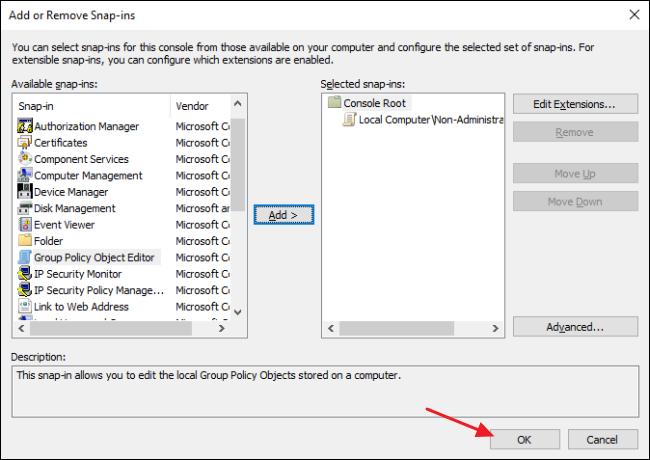
The main console window now shows the new policy snap-in you’ve added. Click the File menu and then choose “Save As” to save the new policy console. Name it whatever makes sense to you, but it’s helpful to include which users it applies to in the name. For example, we’re naming this one “Group Policy for Non-Administrators”
现在,主控制台窗口显示您已添加的新策略管理单元。 单击文件菜单,然后选择“另存为”以保存新的策略控制台。 给您起任何有意义的名字,但是在名称中包括应用到的用户会很有帮助。 例如,我们将这一名称命名为“非管理员的组策略”
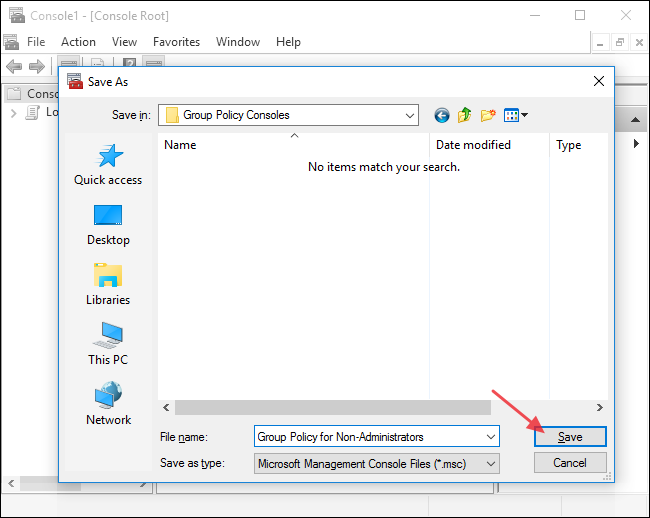
And that’s it. Whenever want to apply policy settings to that particular user group (or user), just double-click your new MSC file. It’ll launch the Group Policy editor, and you can set policies the way you normally would–but they’ll only apply to the group you’ve specified.
就是这样。 每当要将策略设置应用于该特定用户组(或用户)时,只需双击新的MSC文件。 它将启动组策略编辑器,您可以按通常的方式设置策略-但它们仅适用于您指定的组。
Also note that when you configure policy for specific users this way, only the User Configuration settings are available in the Group Policy Editor. The Computer Configuration settings are not. To get back to those, just run Group Policy Editor the normal way.
还要注意,当您以这种方式为特定用户配置策略时,组策略编辑器中仅用户配置设置可用。 不是计算机配置设置。 要回到这些方面,只需以正常方式运行组策略编辑器即可。
翻译自: https://www.howtogeek.com/248206/how-to-apply-local-group-policy-tweaks-to-specific-users/
禁止本地服务器访问特定网站





















 1455
1455

 被折叠的 条评论
为什么被折叠?
被折叠的 条评论
为什么被折叠?








