
excel工作簿自动排序
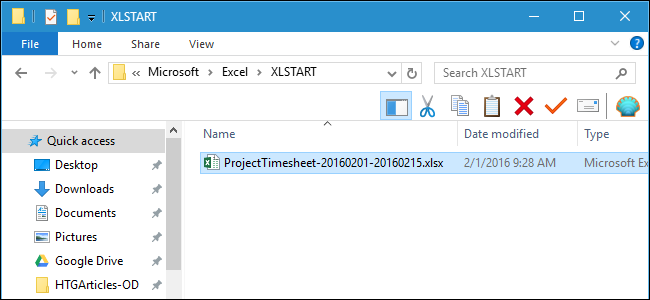
If you use a few Excel spreadsheets daily, it would be handy if you could open those spreadsheets automatically every time you start Excel. Thankfully, Excel has this feature built-in–if you know where to look.
如果您每天使用一些Excel电子表格,那么每次启动Excel时都可以自动打开这些电子表格会很方便。 幸运的是,Excel内置了此功能-如果您知道要查找的位置。
For example, maybe you open a time sheet file every day to keep track of your hours as you work on projects. Excel created a folder called XLSTART when you installed the program. Any file you place in this folder will open automatically when you start Excel. We’ll show you how to find out the location of this folder, as well as how to define an additional custom folder into which you can also place files you want opened automatically.
例如,也许您每天打开一个时间表文件来跟踪您在项目上工作的时间。 安装该程序时,Excel创建了一个名为XLSTART的文件夹。 当您启动Excel时,放置在此文件夹中的任何文件都会自动打开。 我们将向您展示如何找出该文件夹的位置,以及如何定义其他自定义文件夹,您还可以在其中放置要自动打开的文件。
选项一:使用Excel的内置XLSTART文件夹 (Option One: Use Excel’s Built-In XLSTART Folder)
To start, open Excel and click the File tab.
首先,打开Excel并单击“文件”选项卡。
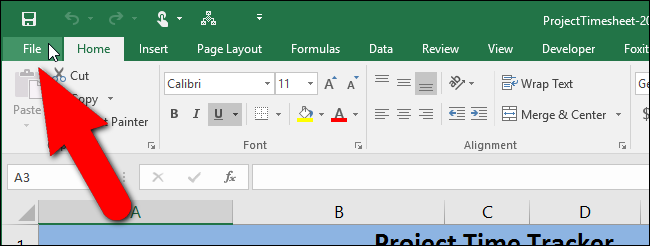
On the backstage screen, click “Options” in the list of items on the left.
在后台屏幕上,单击左侧项目列表中的“选项”。
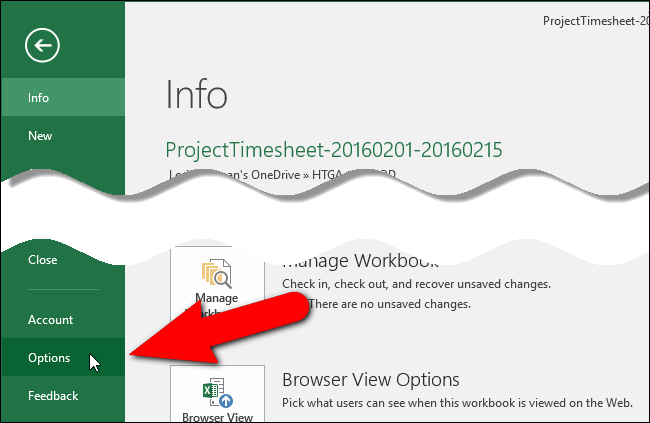
The “Excel Options” dialog box displays. Click “Trust Center” in the list of items on the left.
显示“ Excel选项”对话框。 在左侧的项目列表中,单击“信任中心”。
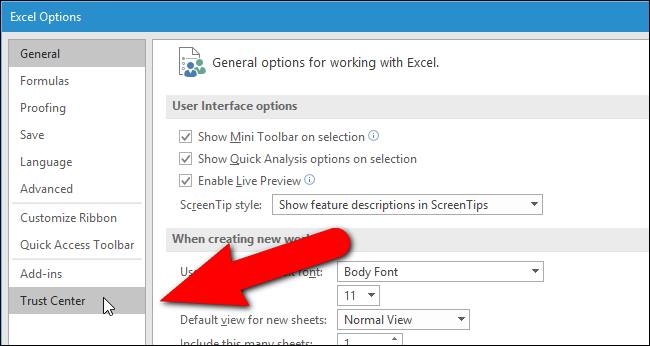
In the “Microsoft Excel Trust Center” section, click “Trust Center Settings”.
在“ Microsoft Excel信任中心”部分中,单击“信任中心设置”。

On the “Trust Center” dialog box, click “Trusted Locations” in the list of items on the left.
在“信任中心”对话框中,单击左侧项目列表中的“受信任位置”。
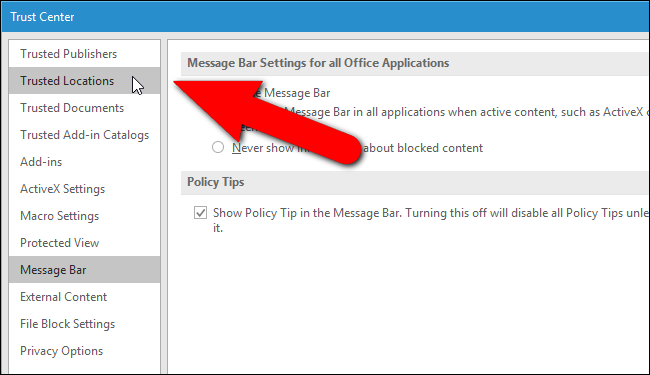
A list of default locations in Excel displays under “Trusted Locations”. Click on the “User StartUp” location under “User Locations”.
Excel中的默认位置列表显示在“受信任位置”下。 单击“用户位置”下的“用户启动”位置。
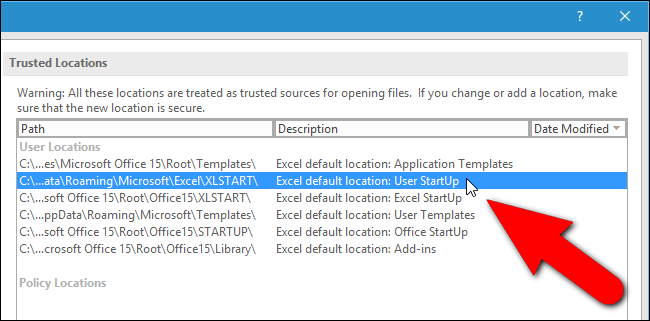
The full path to the selected location displays below the list of locations. This is the folder Excel will scan for files to open every time it starts. You can either make a note of the path yourself or you can copy the path, by clicking “Modify”.
所选位置的完整路径显示在位置列表下方。 这是Excel每次启动时都会扫描以打开文件的文件夹。 您可以自己记录路径,也可以通过单击“修改”来复制路径。

If you clicked “Modify” to copy the full path, the “Microsoft Office Trusted Location” dialog box displays. Select the path in the “Path” edit box on the “Microsoft Office Trusted Location” dialog box and press Ctrl+C to copy it. To close all the dialog boxes and return to the main Excel window, click “OK” or “Cancel” on the current dialog box, and on the “Trust Center” and “Excel Options” dialog boxes.
如果单击“修改”以复制完整路径,则会显示“ Microsoft Office受信任位置”对话框。 在“ Microsoft Office受信任位置”对话框的“路径”编辑框中选择路径,然后按Ctrl + C进行复制。 要关闭所有对话框并返回到Excel主窗口,请在当前对话框以及“信任中心”和“ Excel选项”对话框上单击“确定”或“取消”。
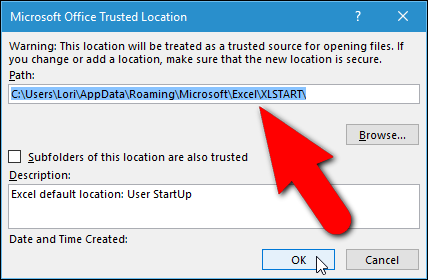
Then, open File Explorer (or Windows Explorer in older versions of Windows), put the cursor in the address bar, and paste the path you copied. Press “Enter” to go to the folder.
然后,打开文件资源管理器(或Windows的旧版本中的Windows资源管理器),将光标放在地址栏中,然后粘贴您复制的路径。 按“ Enter”进入文件夹。
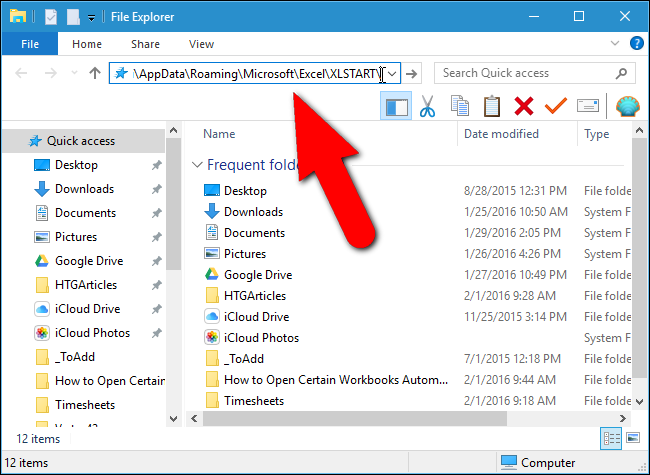
Now, we need to copy the file we want to add to this folder. Open another File Explorer window, navigate to the folder containing the file you use daily, select the file, and drag it to the XLSTART folder.
现在,我们需要将要添加的文件复制到此文件夹中。 打开另一个“文件资源管理器”窗口,导航到包含您日常使用的文件的文件夹,选择文件,然后将其拖到XLSTART文件夹。
This file will now open automatically every time you start Excel.
现在,每次启动Excel时,此文件将自动打开。
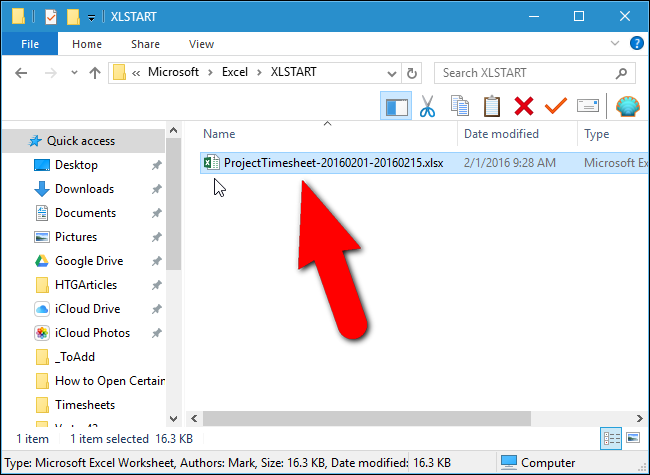
选项二:使用您自己的文件夹 (Option Two: Use Your Own Folder)
If you would rather Excel scan a different folder to open files at start–say, a folder you created in your Documents–you can do so. Access the “Excel Options” dialog box as described earlier in this article and click “Advanced” in the list of items on the left.
如果您希望Excel在启动时扫描其他文件夹以打开文件(例如,您在文档中创建的文件夹),则可以这样做。 如本文前面所述,访问“ Excel选项”对话框,然后在左侧的项目列表中单击“高级”。
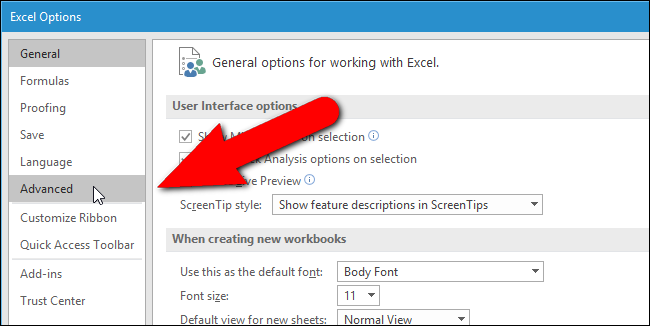
Scroll down to the “General” section, and enter the full path to the folder you want to use in the “At startup, open all files in” edit box. Click “OK” to accept the change and close the “Excel Options” dialog box.
向下滚动到“常规”部分,然后在“启动时,打开所有文件在”编辑框中输入要使用的文件夹的完整路径。 单击“确定”接受更改,然后关闭“ Excel选项”对话框。
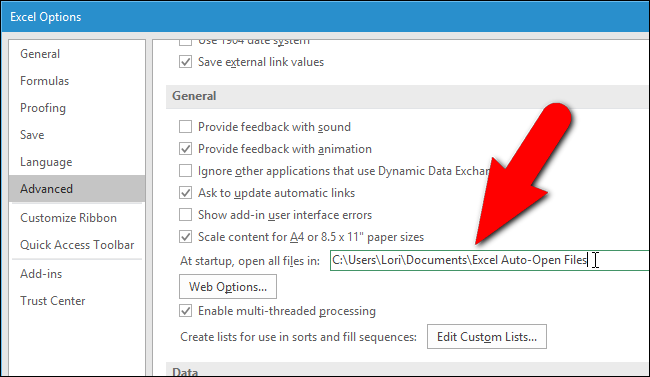
Now, when you start Excel, any files you placed in the XLSTART folder and the alternate folder you defined are opened automatically, even when you double-click on another Excel file to open the program. The files in the XLSTART and the alternate folders will open first, and then the file you double-clicked.
现在,当您启动Excel时,即使双击另一个Excel文件打开程序,放置在XLSTART文件夹和定义的备用文件夹中的所有文件也会自动打开。 XLSTART和替代文件夹中的文件将首先打开,然后打开您双击的文件。
If you don’t want to open the files in these folders automatically anymore, simply move the files out of these folders. For example, you may want to replace your time sheet file with a current one at the beginning of each pay period so you always have access to your current time sheet.
如果您不想再自动打开这些文件夹中的文件,只需将文件移出这些文件夹。 例如,您可能想在每个付款期开始时用当前文件替换您的时间表文件,以便始终可以访问当前时间表。
翻译自: https://www.howtogeek.com/240985/how-to-open-certain-workbooks-automatically-when-you-start-excel/
excel工作簿自动排序





















 414
414

 被折叠的 条评论
为什么被折叠?
被折叠的 条评论
为什么被折叠?








