
If you’re short on screen space, you may want to hide parts of the Excel window, such as the ribbon and the worksheet tabs. We’ve already shown you how to hide the ribbon, so here we’ll show you how to hide the tabs.
如果屏幕空间不足,则可能需要隐藏Excel窗口的某些部分,例如功能区和工作表选项卡。 我们已经向您展示了如何隐藏功能区 ,因此在这里我们将向您展示如何隐藏选项卡。
To begin, click the “File” tab.
首先,单击“文件”选项卡。
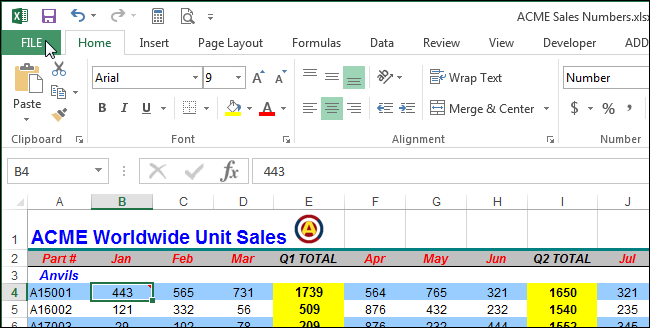
On the backstage screen, click “Options” in list on the left.
在后台屏幕上,单击左侧列表中的“选项”。
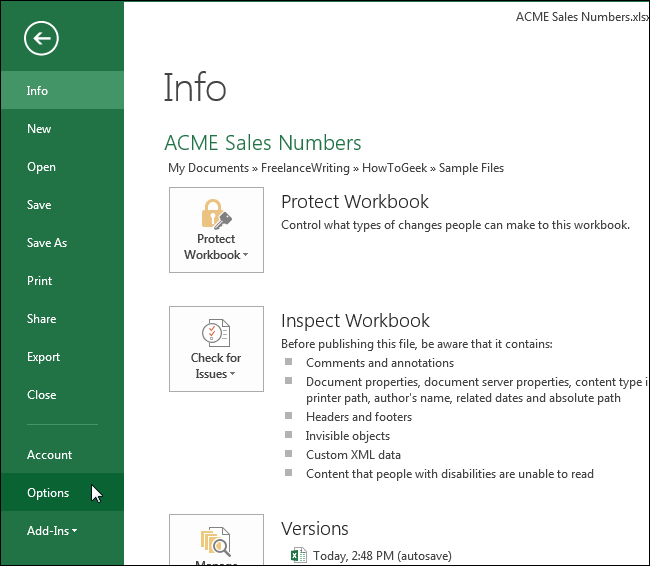
On the “Excel Options” dialog box, click “Advanced” in the list of items on the left.
在“ Excel选项”对话框中,在左侧的项目列表中单击“高级”。
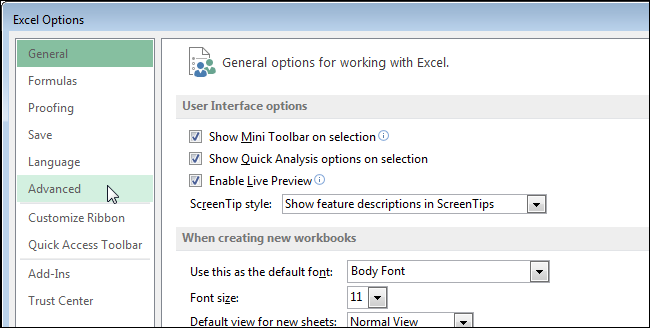
Scroll down to the “Display options for this workbook” section (not the “Display” section) and select the “Show sheet tabs” check box so there is NO check mark in the box.
向下滚动到“此工作簿的显示选项”部分(而不是“显示”部分),然后选中“显示工作表标签”复选框,以便该框中没有复选标记。
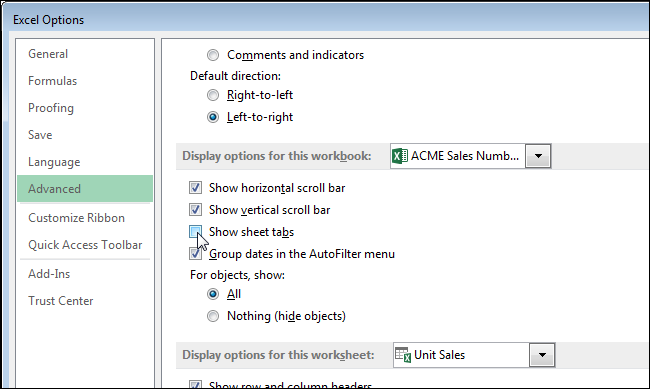
Click “OK” to accept the change and close the “Excel Options” dialog box.
单击“确定”接受更改,然后关闭“ Excel选项”对话框。
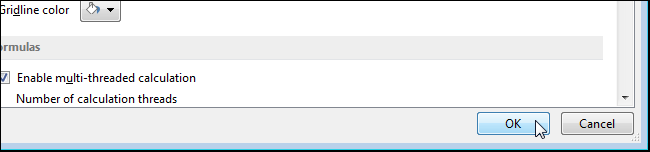
You can also hide other items in Excel such as cells, rows, and columns and comments, formulas, and gridlines.
您还可以在Excel中隐藏其他项目,例如单元格,行和列以及注释,公式和网格线。
翻译自: https://www.howtogeek.com/218611/how-to-show-and-hide-the-worksheet-tabs-in-excel/







 本文介绍如何在屏幕空间有限的情况下,通过隐藏Excel的工作表选项卡来优化视图。步骤包括:点击“文件”选项卡,进入“Excel选项”,选择“高级”设置,取消勾选“显示工作表标签”。此外,还介绍了如何隐藏单元格、行、列等其他元素。
本文介绍如何在屏幕空间有限的情况下,通过隐藏Excel的工作表选项卡来优化视图。步骤包括:点击“文件”选项卡,进入“Excel选项”,选择“高级”设置,取消勾选“显示工作表标签”。此外,还介绍了如何隐藏单元格、行、列等其他元素。
















 9232
9232

 被折叠的 条评论
为什么被折叠?
被折叠的 条评论
为什么被折叠?








