
If you use a worksheet in your Excel workbook to hold values or formulas referenced on other worksheets, you may not want that worksheet visible on the tab bar at the bottom of the Excel window. The good news is you can easily hide worksheets in Excel.
如果您在Excel工作簿中使用工作表来保存其他工作表上引用的值或公式,则可能不希望该工作表在Excel窗口底部的选项卡栏上可见。 好消息是您可以轻松地在Excel中隐藏工作表。
You can even hide an entire workbook, although we’re not sure why you would want to do that. However, we’ll show you how to hide worksheets and workbooks and show them again.
您甚至可以隐藏整个工作簿,尽管我们不确定为什么要这么做。 但是,我们将向您展示如何隐藏工作表和工作簿并再次显示它们。
隐藏工作表/标签 (Hide Worksheets/Tabs)
To hide a worksheet (the tabs at the bottom of the Excel window), right-click on the tab you want to hide and select “Hide” from the popup menu. The tab is removed, but not permanently deleted.
要隐藏工作表(Excel窗口底部的选项卡),请右键单击要隐藏的选项卡,然后从弹出菜单中选择“隐藏”。 该选项卡将被删除,但不会被永久删除。
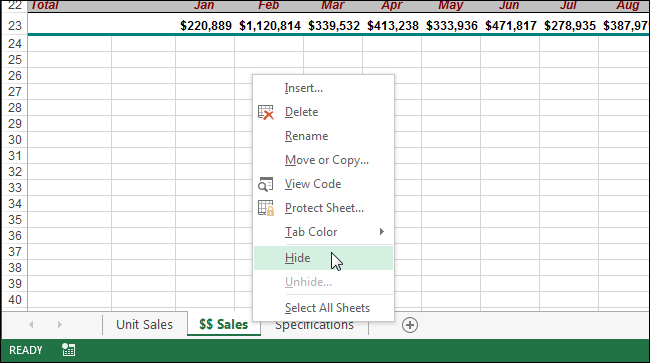
You cannot hide all the worksheets in a workbook. If you try to hide the last visible worksheet, you’ll see the following warning.
您不能隐藏工作簿中的所有工作表。 如果您尝试隐藏最后一个可见的工作表,则会看到以下警告。

To unhide a worksheet, right-click on any tab still showing and select “Unhide” from the popup menu.
要取消隐藏工作表,请右键单击仍显示的任何选项卡,然后从弹出菜单中选择“取消隐藏”。
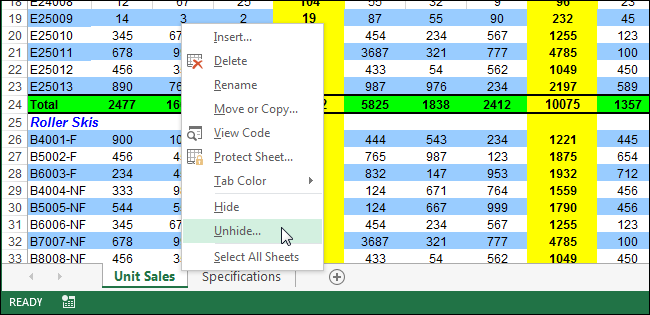
On the “Unhide” dialog box that displays, select the worksheet you want to unhide and click “OK”.
在显示的“取消隐藏”对话框上,选择要取消隐藏的工作表,然后单击“确定”。
NOTE: You can only unhide one worksheet at a time.
注意:您一次只能取消隐藏一个工作表。
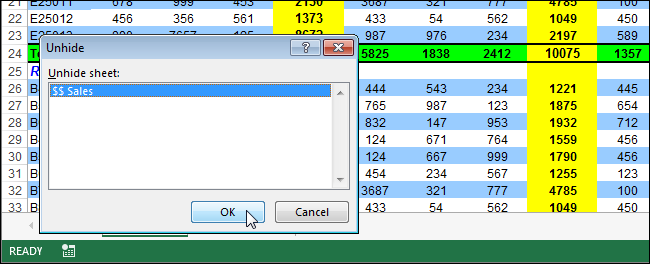
If you’ve hidden the worksheet tabs to make more room to view your worksheet data, you can unhide hidden worksheets using a different method. Make sure the “Home” tab on the ribbon is active. In the “Cells” group, click “Format”. Select “Hide & Unhide” under “Visibility”, and select “Unhide Sheet” from the submenu.
如果您隐藏了工作表选项卡以腾出更多空间来查看工作表数据,则可以使用其他方法取消隐藏隐藏的工作表。 确保功能区上的“主页”选项卡处于活动状态。 在“单元格”组中,单击“格式”。 在“可见性”下选择“隐藏和取消隐藏”,然后从子菜单中选择“取消隐藏工作表”。
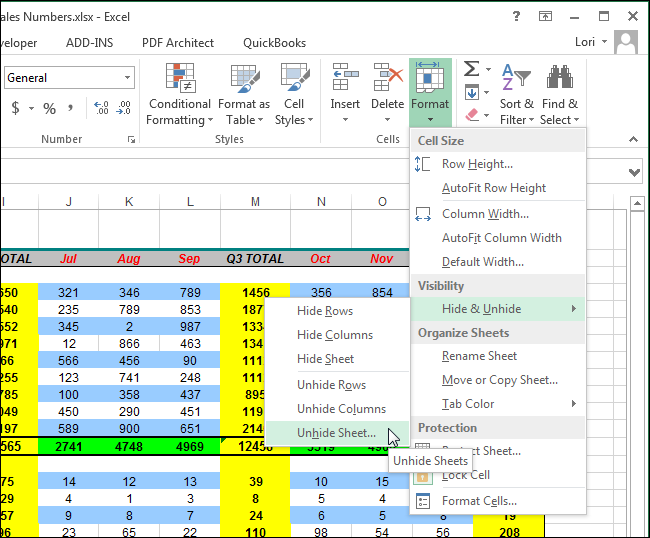
The “Unhide” dialog box displays. Select the worksheet you want to unhide and click “OK”, as described above.
显示“取消隐藏”对话框。 如上所述,选择要取消隐藏的工作表,然后单击“确定”。
隐藏整个工作簿 (Hide an Entire Workbook)
To hide an entire workbook, click the “View” tab.
要隐藏整个工作簿,请单击“查看”选项卡。
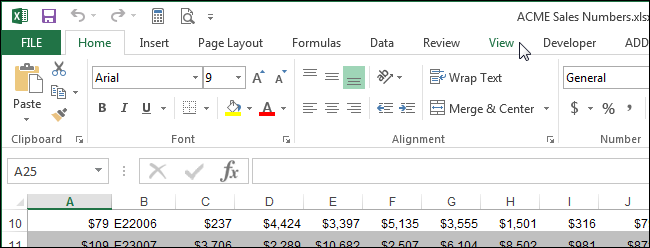
In the “Window” section of the “View” tab, click “Hide”.
在“视图”选项卡的“窗口”部分中,单击“隐藏”。
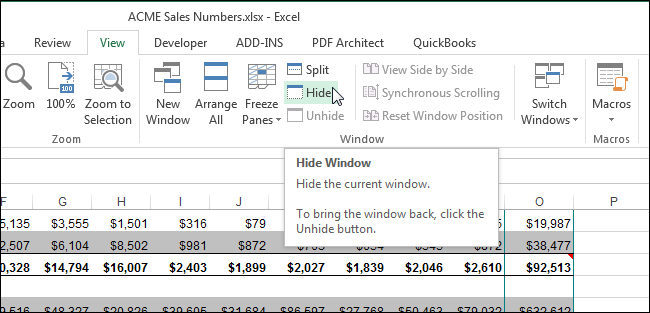
The Excel window stays open but the grid area becomes blank. To unhide the the workbook, click “Unhide” in the “Window” section of the “View” tab.
Excel窗口保持打开状态,但网格区域变为空白。 要取消隐藏工作簿,请在“查看”选项卡的“窗口”部分中单击“取消隐藏”。
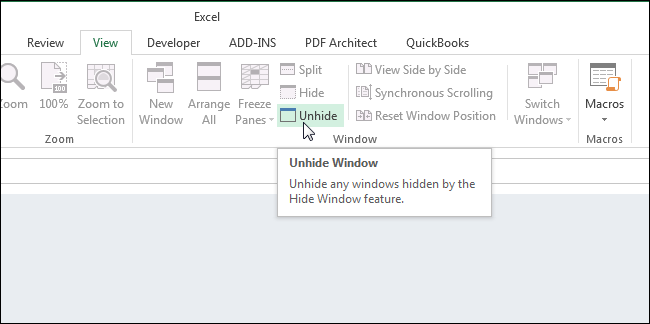
The “Unhide” dialog box displays listing the filenames for the currently open workbooks. If you have hidden other entire workbooks that are not current open, they are not listed in this dialog.
显示“取消隐藏”对话框,其中列出了当前打开的工作簿的文件名。 如果您隐藏了当前尚未打开的其他整个工作簿,则这些对话框不会列出。
When you hide an entire workbook and save the file, the next time you open the workbook, it’s still hidden. It will remain hidden until you unhide it.
当您隐藏整个工作簿并保存文件时,下次打开该工作簿时,该文件仍处于隐藏状态。 在您取消隐藏之前,它将一直隐藏。
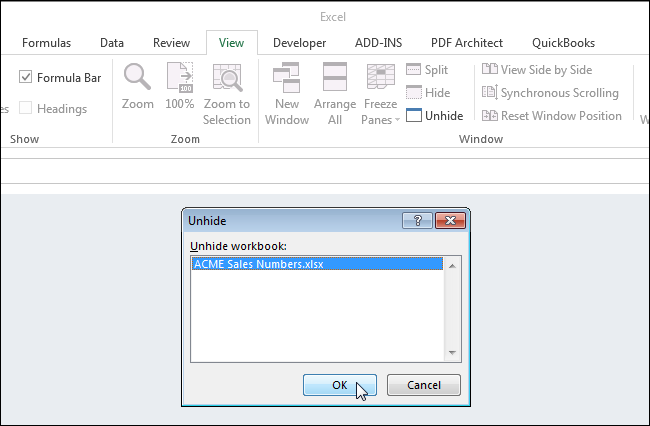
When you hide an entire workbook and save the file, the next time you open the workbook, it’s still hidden. It will remain hidden until you unhide it.
当您隐藏整个工作簿并保存文件时,下次打开该工作簿时,该文件仍处于隐藏状态。 在您取消隐藏之前,它将一直隐藏。
NOTE: Any worksheets/tabs that were hidden when you hid the entire workbook are still hidden when you unhide the workbook.
注意:隐藏整个工作簿时隐藏的所有工作表/选项卡在取消隐藏工作簿时仍会隐藏。
翻译自: https://www.howtogeek.com/218596/how-to-hide-worksheetstabs-and-entire-workbooks-in-excel/























 1211
1211

 被折叠的 条评论
为什么被折叠?
被折叠的 条评论
为什么被折叠?








