excel切片器显示错误
Whilst researching for the article Report filtering: Excel slicers vs SQL Server Reporting Services (SSRS) parameters, I discovered a new Excel Slicer feature in Microsoft Office 2016 that allows users to select/deselect multiple items without having to hold down the control (Ctrl) keyboard key. For some people, this may not be a sufficient reason to upgrade to Office 2016 but for developers of business intelligence (BI) solutions, this new feature further enhances the experience of consumers of BI solutions.
在研究“ 报告过滤:Excel Slicer 与SQL Server Reporting Services(SSRS)参数”一文时 ,我在Microsoft Office 2016中发现了一个新的Excel Slicer功能,该功能使用户可以选择/取消选择多个项目而无需按住控件( Ctrl )键盘键。 对于某些人来说,这可能不是升级到Office 2016的充分理由,但对于商业智能(BI)解决方案的开发人员而言,此新功能进一步增强了BI解决方案的消费者的体验。
背景 (Background)
Since its initial release in Office 2010, slicers have always been part of the excel reports that I produce for my clients. As per the explanation here, slicers have several advantages to the traditional filtering approach that has long existed in Excel Pivots. Some of these advantages can be summarised as follows:
自从Office 2010首次发布以来,切片器一直是我为客户生成的excel报告的一部分。 根据此处的说明,切片器相对于Excel Pivots中长期存在的传统过滤方法具有多个优点。 其中的一些优势可以总结如下:
Easily visualise items you have filtered on
轻松可视化已过滤的项目
Some of the negative feedback relating to my excel reports had nothing to do with my report development but limitations of the tool in that users were usually frustrated when attempting to identify items that they have chosen as filters. For instance, Figure 1 shows my fictitious fruit sales report by total quantities of fruits purchased per customer. The screenshot shows that there are filters in the report but there is now way of knowing the actual items except for that there are (Multiple Items).
与我的excel报表有关的一些负面反馈与我的报表开发无关,但是该工具的局限性在于,在尝试识别他们选择作为筛选器的项目时,用户通常会感到沮丧。 例如, 图1显示了我的虚拟水果销售报告,其中包含每个客户购买的水果总数。 屏幕快照显示报告中有过滤器,但是除了(Multiple Items)之外,现在有一种了解实际项目的方法。
Figure 1: Traditional Excel Pivot Report Filter 图1:传统的Excel Pivot报表过滤器 In order to identify the items, you would have to click the dropdown, as shown in Figure 2. This is less frustrating because dataset from my fictitious scenario is small, but if you are referencing datasets from production systems – you are more likely to scroll down the list just to see the selected items.
为了识别项目,您必须单击下拉列表, 如图2所示。 因为我的虚拟场景中的数据集很小,所以这样做不会感到沮丧,但是如果您引用生产系统中的数据集,则可能会向下滚动列表以查看所选项目。
Figure 2: Multiple Items in Traditional Excel Pivot Report Filter 图2:传统Excel Pivot报表过滤器中的多个项目 On the other hand, however, a slicer not only indicate the presence of filters (as highlighted in Figure 3), I can also see the selected filter items.
但是,另一方面,切片器不仅指示过滤器的存在( 如图3中突出显示),我还可以看到选择的过滤器项。
Figure 3: Filtering using Excel Slicers 图3:使用Excel Slicers进行过滤 Visually Indicate items with no data
直观地指示没有数据的项目
Another benefit to using slicers is that you can visually indicate items that have no data. Say for instance, we refactor our dataset and add a dummy type of fruit called – SIFISOTEST, as shown in row 13 of Figure 4.
使用切片器的另一个好处是,您可以直观地指示没有数据的项目。 例如,我们重构数据集并添加一个称为– SIFISOTEST的虚拟水果, 如图4的第13行所示 。
Figure 4: Dummy Fruit Type 图4:虚拟水果类型 Once we have refreshed the pivot report, we can see in Figure 5 that SIFISOTEST is now part of items of our fruit slicer. It can also be seen that because there are no transactional data associated with this new dummy fruit, the background colour of the SIFISOTEST fruit is different to other items. Thus, report users can intuitively see that SIFISOTEST has no data.
刷新数据透视表报告后,我们可以在图5中看到SIFISOTEST现在是水果切片机项目的一部分。 还可以看到,因为没有与此新的虚拟水果相关的交易数据,所以SIFISOTEST水果的背景颜色与其他项目不同。 因此,报表用户可以直观地看到SIFISOTEST没有数据。
Figure 5: Updated items of in fruit slicer 图5:水果切片机中的更新项目 However, this works differently in the traditional filter as it can be seen in Figure 6 that there is no convenient way to differentiate items that do not have data.
但是,这在传统过滤器中的工作方式有所不同, 如图6所示 ,没有一种简便的方法可以区分没有数据的项目。
Figure 6: Updated items of in fruit filter 图6:水果过滤器中的更新项目 Hide items with no data
隐藏没有数据的项目
Another advantage of slicers is that they allow users to exclude filter items with no data from showing up in a slicer. This is achieved via the Slicer Settings property as shown in Figure 7.
切片器的另一个优点是,它们允许用户排除没有数据的过滤器项以使其不显示在切片器中。 这可以通过“ 切片器设置”属性来实现, 如图7所示。
Figure 7: Slicer settings dialog box 图7:“切片器设置”对话框 Immediately after you have clicked the OK button to save your Slicer settings, the SIFISOTEST item disappears from the slicer list as shown in Figure 8.
单击OK按钮以保存您的Slicer设置后, SIFISOTEST项目立即从切片器列表中消失, 如图8所示。
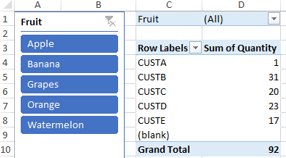
SIFISOTEST fruit SIFISOTEST水果的切片器项目 Custom Slicer Positions
自定义切片器位置
Much of report development has to do with working on the look and feel of the report. Some of the frustrations with traditional report filter in Excel is that you cannot move the positions of your report filters.
报表的大部分开发与处理报表的外观有关。 Excel中传统报表过滤器的一些不足之处是您无法移动报表过滤器的位置。
Figure 9: Traditional filter positions 图9:传统过滤器位置 For instance, if you try cut and move the filters in rows 1-3 shown in Figure 9 to be underneath the grand total row or delete row 4, you will run into a cells locked error message as shown in Figure 10.
例如,如果您尝试将图9所示的1-3行中的过滤器剪切并移动到总行或删除行4的下方,则会遇到如图10所示的单元锁定错误消息。
Figure 10: Filter error message 图10:过滤器错误消息 This limitation is resolved in slicers as you are able to move them around as shown in Figure 11.
切片器可以解决此限制,因为您可以如图11所示移动它们。
Figure 11: Slicers in different positions 图11:不同位置的切片机
新功能 (The New Feature)
Although since its release in Office 2010, slicers continue to be located in the INSERT menu over the releases, they have evolved in terms of graphical icons as well as functionality. In Office 2010, the slicer was a simple control that looked as shown in Figure 12.
尽管自从Office 2010中发布切片器以来,切片器仍继续位于该发行版的INSERT菜单中,但它们在图形图标和功能方面已经发展。 在Office 2010中 ,切片器是一个简单的控件,外观如图12所示。
Although no functional slicer feature was added during the release of Office 2013, a new graphical slicer icon was introduced along with a new slicer sibling, the Timeline filter – as shown in Figure 13.
尽管在Office 2013发行期间未添加功能切片器功能,但还是引入了新的图形切片器图标以及新的切片器兄弟级时间线筛选器- 如图13所示。
In Office 2016, the slicer and timeline filters return with similar graphical icons but with a new functionality for selecting and de-selecting filter items as shown in Figure 14.
在Office 2016中 ,切片器和时间轴筛选器以相似的图形图标返回,但具有用于选择和取消选择筛选器项的新功能, 如图14所示。
As soon as you add a slicer, you will notice the new icon next to the Clear Filter button. Now, if you want to filter our fictitious dataset on Grapes and Apples – you just activate multi-select by clicking on the new icon and then select the two fruit names.
添加切片器后,您会注意到“ 清除过滤器”按钮旁边的新图标。 现在,如果您要过滤葡萄和苹果上的虚拟数据集,只需单击新图标激活多选,然后选择两个水果名称即可。
Couple of things to note:
需要注意的几件事:
- To disable multi-selection, click on the icon again – which will reset it background colour to a transparent white. 要禁用多选,请再次单击该图标,这会将其背景色重置为透明的白色。
- The multi-select button can be used to both select and deselect/remove multiple items from the slicer 多选按钮可用于从切片器中选择和取消选择/删除多个项目
- Like so many controls in Microsoft Office, there is a keyboard shortcut for enabling the multi select without clicking the button. That is done by, Click alt S 像Microsoft Office中的许多控件一样,这里有一个键盘快捷键,无需单击该按钮即可启用多重选择。 这是通过单击alt S完成的
- If you prefer the old way of doing things, you can still control keyboard key to select/deselect items 如果您喜欢旧的处理方式,仍然可以控制键盘键来选择/取消选择项目
- One noticeably difference with slicer is that you can add duplicate slicers and the report won’t notice it 切片器的一个明显区别是您可以添加重复的切片器,而报告不会注意到它
结论 (Conclusion)
Ever since the initial introduction of slicers in excel 2010, report usability experience has been enhanced as slicers continue to be a better alternative to traditional report filters. The introduction of an effortless multi-select slicer in further strengthens excel as one of the leading data visualisation tools for many report users.
自从Excel 2010中首次引入切片器以来,由于切片器仍是传统报表过滤器的更好替代,因此报告可用性经验得到了增强。 毫不费力的多选切片器的引入进一步增强了excel作为许多报表用户的领先数据可视化工具之一的优势。
参考 ( Reference )
翻译自: https://www.sqlshack.com/new-excel-slicer-feature-for-report-users-in-office-2016/
excel切片器显示错误







 本文介绍了Microsoft Office 2016中的一项新Excel切片器功能,允许用户在不按Ctrl键的情况下选择/取消选择多个项目,提高了商业智能解决方案的用户体验。切片器相比传统过滤器具有多种优势,包括直观显示已过滤项目、指示无数据项和自定义位置等。此外,文章提到了2016版新增的多选功能,增强了报表过滤的便捷性。
本文介绍了Microsoft Office 2016中的一项新Excel切片器功能,允许用户在不按Ctrl键的情况下选择/取消选择多个项目,提高了商业智能解决方案的用户体验。切片器相比传统过滤器具有多种优势,包括直观显示已过滤项目、指示无数据项和自定义位置等。此外,文章提到了2016版新增的多选功能,增强了报表过滤的便捷性。














 5314
5314

 被折叠的 条评论
为什么被折叠?
被折叠的 条评论
为什么被折叠?








