azure云数据库
Azure Data Studio (ADS) is an integrated, lightweight database development for supporting both on-premises and cloud databases. It can be installed on Windows as well as Linux operating system. I am assuming you are familiar with the SQL Server Management Studio. If you work on Linux based SQL Server instance, you can install only ADS in those systems. We can use integrated terminals to execute the PowerShell and Terminal sessions for the Linux system.
Azure Data Studio(ADS)是一种集成的轻量级数据库开发,用于支持本地和云数据库。 它可以安装在Windows以及Linux操作系统上。 我假设您熟悉SQL Server Management Studio。 如果您在基于LinuxSQL Server实例上工作,则只能在这些系统中安装ADS。 我们可以使用集成终端为Linux系统执行PowerShell和Terminal会话。
Once you install ADS and connect to a SQL Instance, it provides a default dashboard. You should always work on the latest version of ADS to be familiar with the latest feature. I am using the latest version ADS1.17.1 released on the 30th April 2020. If you are already running a previous version of ADS, you can click on the settings button at the bottom left-hand side and click on Check for updates.
安装ADS并连接到SQL实例后,它将提供默认的仪表板。 您应该始终使用最新版本的ADS来熟悉最新功能。 我正在使用2020年4月30 日发布的最新版本ADS1.17.1。如果您已经在运行旧版本的ADS,则可以单击左下角的设置按钮,然后单击“检查更新”。
It automatically downloads the latest version of ADS provided you have an active internet connection.
如果您具有有效的Internet连接,它将自动下载最新版本的ADS。
Launch ADS 1.17.1, and you get a beautiful welcome screen. Here you get following options
启动ADS 1.17.1,您会看到一个漂亮的欢迎屏幕。 在这里您有以下选择
- Create a Connection 建立连接
- Run a query 运行查询
- Create a SQL Notebook 创建一个SQL Notebook
- Deploy a server 部署服务器
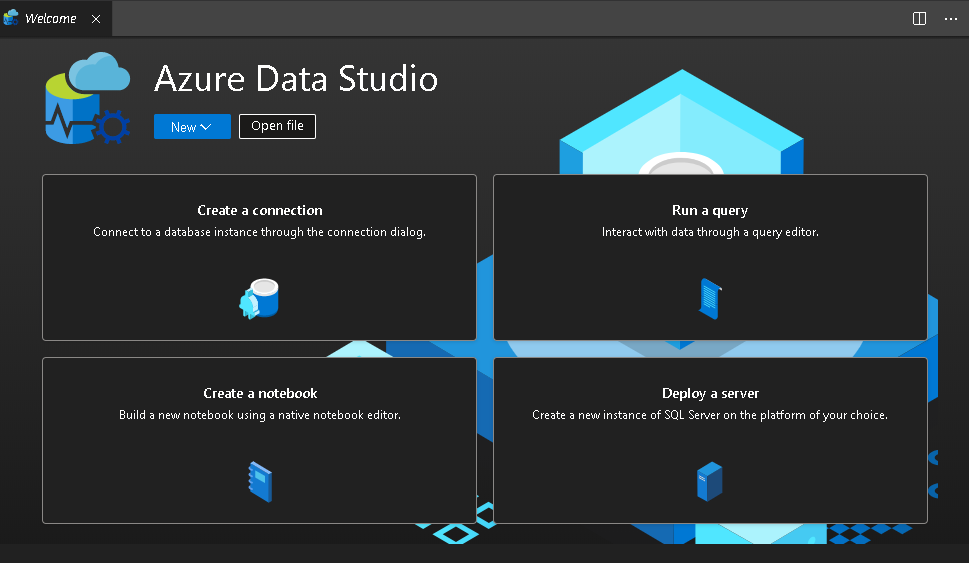
You also get useful links to start learning ADS and video to make you familiar with this new tool.
您还将获得有用的链接,以开始学习ADS和视频,以使您熟悉此新工具。
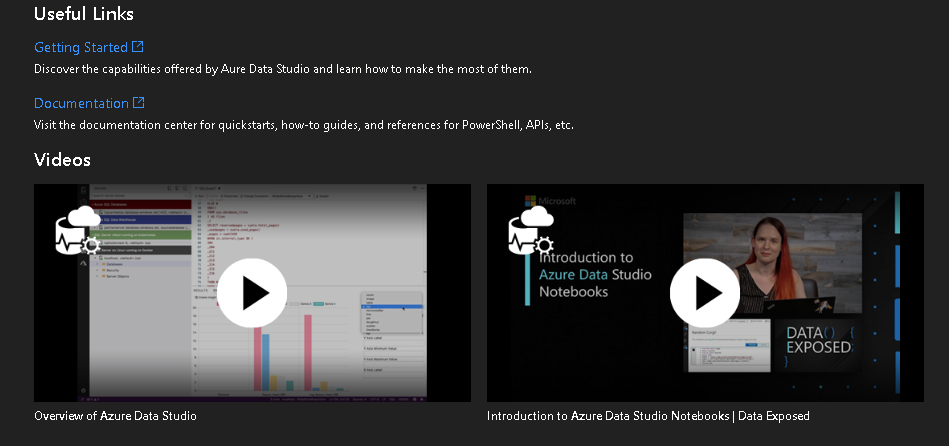
You can use extensions in Azure Data Studio to extend the features supported by this tool. In the welcome page, we get the following useful database administration extensions to install it ADS.
您可以使用Azure Data Studio中的扩展来扩展此工具支持的功能。 在欢迎页面上,我们获得了以下有用的数据库管理扩展,以将其安装为ADS。
- SQL Server Agent SQL Server代理
- SQL Server Profiler SQL Server探查器
- SQL Server Import SQL Server导入
- SQL Server Dacpac SQL Server Dacpac
Let’s connect to SQL Server in ADS, right-click on the instance and click on Manage.
让我们连接到ADS中SQL Server,右键单击实例,然后单击“管理”。
It opens the Server Dashboard, as shown below. I have marked different sections in the screenshot using numbers.
它将打开服务器仪表板,如下所示。 我在截图中使用数字标记了不同的部分。
Azure Data Studio中的服务器仪表板 (Server Dashboard in Azure Data Studio)
快捷工具栏 (Quick access toolbar)
In this quick access toolbar, we get options to launch a few useful tasks such as backup, restore, and create an external table. You also get a hyperlink Learn more to open the documentation page – Manage servers and databases with Insight widgets in Azure Data Studio. It requires an active internet connection on the Server where ADS is installed.
在此快速访问工具栏中,我们获得了启动一些有用任务的选项,例如备份,还原和创建外部表。 您还将获得超链接了解更多信息以打开文档页面– 使用Azure Data Studio中的Insight窗口小部件管理服务器和数据库。 它要求安装ADS的服务器上有活动的Internet连接。








 最低0.47元/天 解锁文章
最低0.47元/天 解锁文章















 201
201

 被折叠的 条评论
为什么被折叠?
被折叠的 条评论
为什么被折叠?








