Are you looking for an easy way to modify the “delay time” for Aero Peek in Windows 7 or perhaps want to disable the feature altogether? Then see how simple it is to do either with the Desktop Peek Tweak.
您是否正在寻找一种简便的方法来修改Windows 7中Aero Peek的“延迟时间”,或者想完全禁用该功能? 然后,查看使用Desktop Peek Tweak进行操作有多么简单。
Before
之前
The “Aero Peek” feature in Windows 7 is really convenient for viewing your “Desktop” if you have a screen full of apps.
如果您的屏幕充满了应用程序,则Windows 7中的“ Aero Peek”功能对于查看“桌面”确实非常方便。
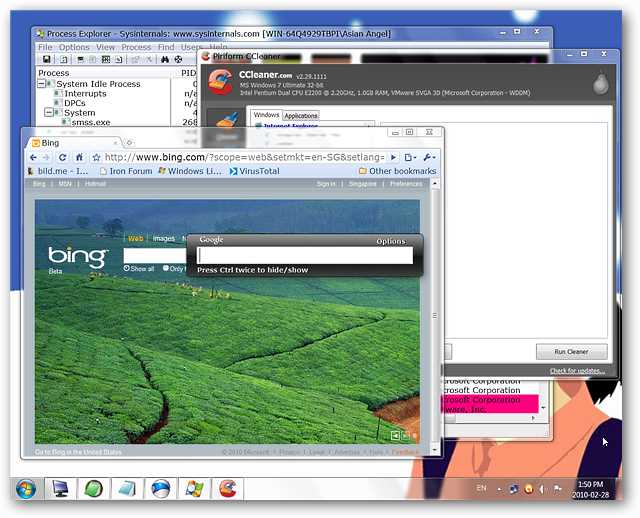
The default time delay for “Aero Peek” is not bad but perhaps you want it to be quicker or slower based on your personal preferences.
“ Aero Peek”的默认延迟时间还不错,但是您可能希望根据个人喜好将其设置得更快或更慢。
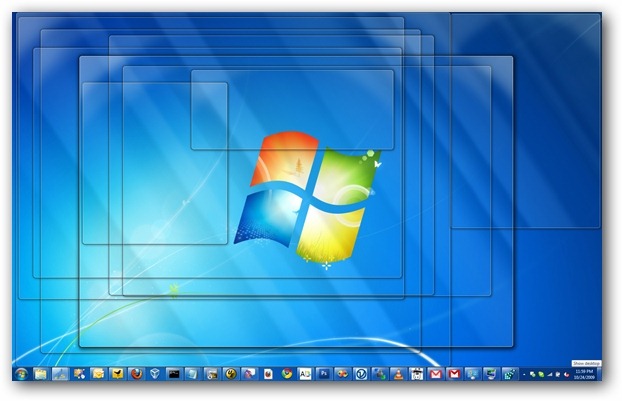
Desktop Peak Tweak in Action
桌面峰值调整
There are two things to keep in mind when using Desktop Peek Tweak
使用Desktop Peek Tweak时要记住两件事
- You will need to log off and then log back in to complete any changes that you make 您将需要注销,然后重新登录以完成所做的所有更改
- The app does not run full time…only long enough to set up any desired changes 该应用程序无法全天运行...仅足够长的时间来设置任何所需的更改
When you start the app for the first time this is where the default setting is located at on the “Time Delay Scale”. From here you can make the “Delay Time” shorter, longer, or disable “Aero Peek” altogether.
首次启动应用程序时,这是默认设置在“时间延迟标度”上的位置。 在这里,您可以使“延迟时间”更短,更长,或者完全禁用“ Aero Peek”。
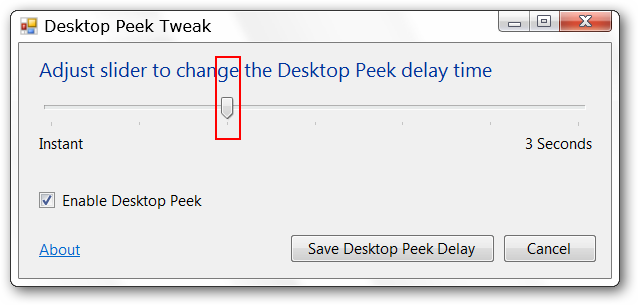
For our first test we decided to disable “Aero Peek”. Once you make a change and click on “Save Desktop Peek Delay” you will be prompted to log off and then log back in to complete the changes.
对于我们的第一个测试,我们决定禁用“ Aero Peek”。 进行更改后,单击“保存桌面查看延迟”,将提示您注销然后重新登录以完成更改。
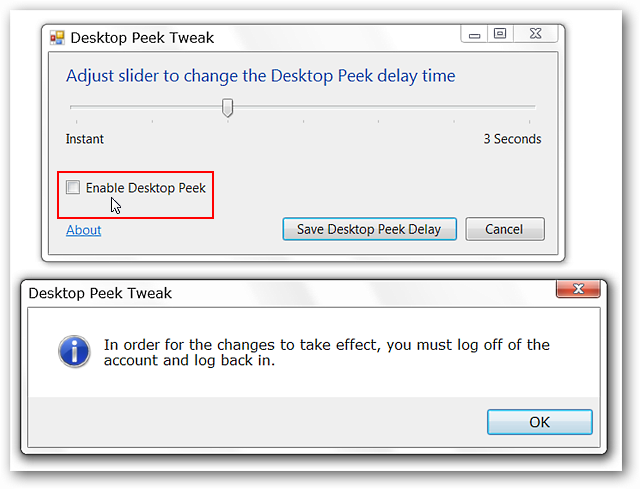
As you can see in the lower right corner we held our mouse over the “Show Desktop Button” but all the windows remained unchanged.
正如您在右下角看到的那样,我们将鼠标悬停在“显示桌面按钮”上,但所有窗口均保持不变。
Note: You will still be able to view the “Desktop” when manually clicking on the “Show Desktop Button”.
注意:手动单击“显示桌面按钮”时,您仍然可以查看“桌面”。
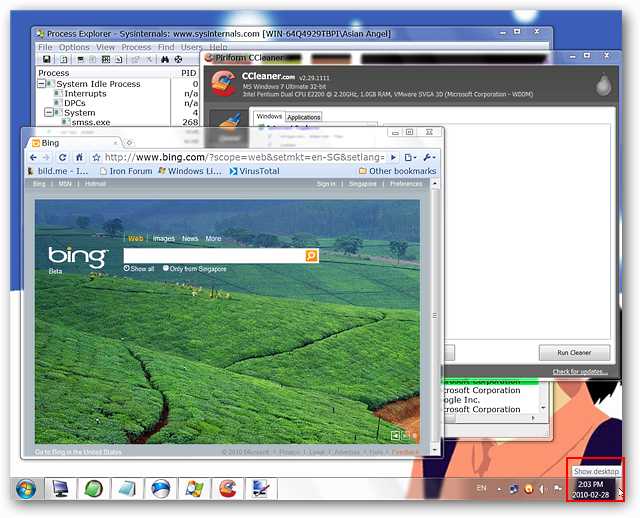
For our next test we maxed out the “Delay Time” and went through the log off/log in process. Needless to say there was a very noticeable (longer) difference in the time it took to see the desktop.
对于我们的下一个测试,我们使用了“延迟时间”,并完成了注销/登录过程。 不用说,看桌面所花费的时间有一个非常明显的(更长)差异。

For the final test we set the “Delay Time” for “Instant” and after logging back in this was our favorite setting by far. The desktop became visible very quickly.
对于最终测试,我们将“延迟时间”设置为“即时”,重新登录后,这是迄今为止我们最喜欢的设置。 桌面很快变得可见。
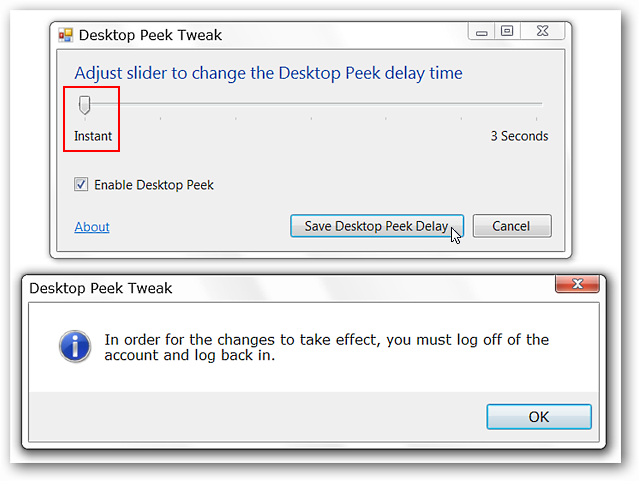
Conclusion
结论
Desktop Peek Tweak provides an easy “no fuss” way to change the delay time for Aero Peek or disable it altogether if desired. If you prefer to use Windows 7 settings to disable Aero Peek or would like to manually adjust the Aero Peek delay time using a registry hack then check out our article with details on doing both.
Desktop Peek Tweak提供了一种简便的“简便方法”,可以更改Aero Peek的延迟时间,或者根据需要将其完全禁用。 如果您更喜欢使用Windows 7设置来禁用Aero Peek或想使用注册表黑客来手动调整Aero Peek延迟时间,请查看我们的文章,详细了解这两者。
Links
链接
翻译自: https://www.howtogeek.com/howto/11775/disable-or-modify-the-delay-time-for-aero-peek-in-windows-7/





















 643
643











 被折叠的 条评论
为什么被折叠?
被折叠的 条评论
为什么被折叠?








