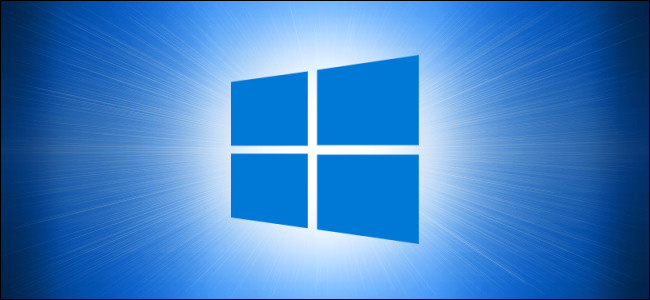
On Windows 10, Microsoft Defender (formerly called “Windows Defender”) always scans files before you open them unless you’ve installed a third-party antivirus. You can also perform a quick scan of any file or folder, too. Here’s how.
在Windows 10上,除非安装了第三方防病毒软件,否则Microsoft Defender (以前称为“ Windows Defender”)始终在打开文件之前先进行扫描。 您也可以对任何文件或文件夹进行快速扫描。 这是如何做。
First, find the file or folder you’d like scan. It can be located within File Explorer or on your Desktop. Using your mouse cursor, right-click on the item.
首先,找到您要扫描的文件或文件夹。 它可以位于文件资源管理器内或桌面上。 使用鼠标光标,右键单击该项目。

In the menu that pops up, select “Scan With Microsoft Defender.”
在弹出的菜单中,选择“使用Microsoft Defender扫描”。
(On versions of Windows 10 prior to the May 2020 Update, this option will say “Scan With Windows Defender.”)
(在2020年5月更新之前的Windows 10版本中,此选项将显示“使用Windows Defender扫描”。)

A Windows Security window will pop up, and the results of the scan will be shown near the top—just below the “Scan Options” heading. If everything is OK, you will see “No Current Threats.”
将弹出一个Windows安全性窗口,扫描结果将显示在顶部附近-“扫描选项”标题下方。 如果一切正常,您将看到“没有当前威胁”。

On the other hand, if malware is detected, Microsoft Defender will alert you with a message that says “Threats Found,” and it will list the file or files that are infected.
另一方面,如果检测到恶意软件,Microsoft Defender将通过一条消息“发现威胁”来警告您,并且它将列出被感染的文件。
To remove the threats, click the “Start Actions” button.
要消除威胁,请单击“开始操作”按钮。

After clicking “Start Actions,” Microsoft Defender will remove the threats automatically, and everything should be back to normal. If you’d like more details on what threats were neutralized, click “Protection History” just below the scan results.
单击“开始操作”后,Microsoft Defender将自动删除威胁,并且所有内容应恢复正常。 如果您想了解有关消除了哪些威胁的更多详细信息,请单击扫描结果下方的“保护历史记录” 。
Good luck, and stay safe!
祝你好运,并保持安全!























 768
768

 被折叠的 条评论
为什么被折叠?
被折叠的 条评论
为什么被折叠?








