The Windows Aero Glass interface for Windows 7 or Vista requires a decent video card, you won’t be able to use it on an old clunker computer. For those worried about performance, sometimes squeezing every last drop requires disabling Aero.
Windows 7或Vista的Windows Aero Glass界面需要一个体面的视频卡,您将无法在旧的老式计算机上使用它。 对于那些担心性能的人来说,有时要压缩掉最后一滴水就需要禁用Aero。
在Windows 8中禁用Aero (Disabling Aero in Windows 8)
If you’re trying to disable Aero in Windows 8, you’ll be interested to know that there’s no reason to, because they’ve disabled the Aero transparency theme by default anyway.
如果您尝试在Windows 8中禁用Aero,那么您会很想知道没有理由这么做,因为他们还是默认情况下禁用了Aero透明主题。
So there’s no point in bothering for Windows 8 or 8.1.
因此,不必为Windows 8或8.1烦恼。
为Windows 7禁用Aero (Disabling Aero for Windows 7)
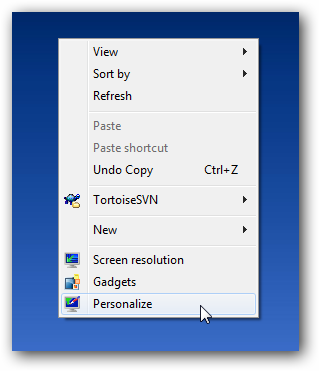
First, you’ll want to right-click on the desktop and choose Personalize from the menu.
首先,您需要右键单击桌面,然后从菜单中选择“个性化”。
Then you can simply scroll the themes down until you see the Basic themes.
然后,您可以简单地向下滚动主题,直到看到基本主题。
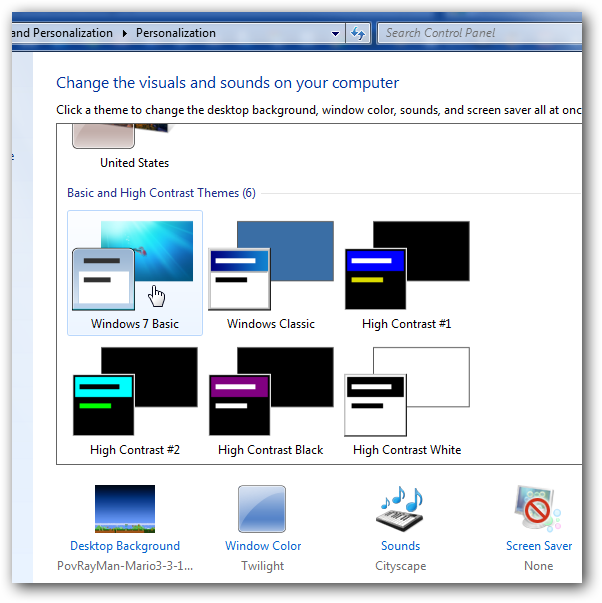
在Windows Vista上禁用Aero (Disabling Aero on Windows Vista)
You might also have some performance reasons for disabling it… to do so, just right-click on the desktop and choose Personalize. Click the “Window Color and Appearance” link:
您可能还出于某种性能原因而将其禁用了……为此,只需右键单击桌面并选择个性化即可。 点击“窗口颜色和外观”链接:
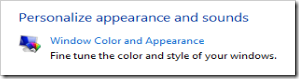
Then in the next screen, click the link near the bottom for “Open classic appearance properties for more color options”
然后在下一个屏幕中,单击底部附近的链接“打开经典外观属性以获取更多颜色选项”
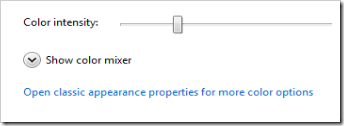
Now you should be able to disable Aero altogether by choosing Windows Vista Basic in this screen:
现在,您应该可以通过在此屏幕中选择Windows Vista Basic来完全禁用Aero:
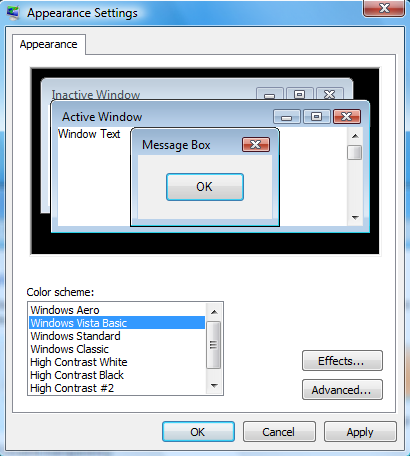
翻译自: https://www.howtogeek.com/howto/windows-vista/disable-aero-on-windows-vista/





















 1062
1062











 被折叠的 条评论
为什么被折叠?
被折叠的 条评论
为什么被折叠?








