
windows命令提示符
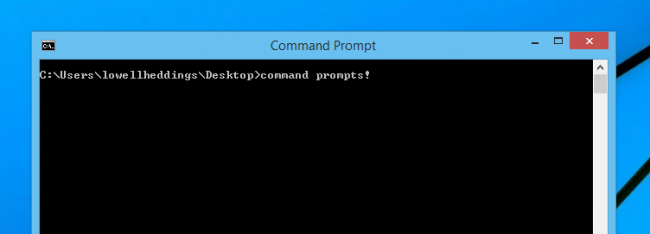
Command line interfaces can be downright boring and always seem to miss out on the fresh coats of paint liberally applied to the rest of Windows. Here’s how to add a splash of color to Command Prompt and make it unique.
命令行界面可能非常无聊,并且似乎总是错过了广泛应用于Windows其余部分的新鲜油漆。 这是向命令提示符添加颜色飞溅并使其唯一的方法。
By default, Windows Command Prompt is white text on a black background. It gets the job done, but maybe you want to add some color to it.
默认情况下,Windows命令提示符是黑色背景上的白色文本。 它可以完成工作,但是也许您想为其添加一些颜色。
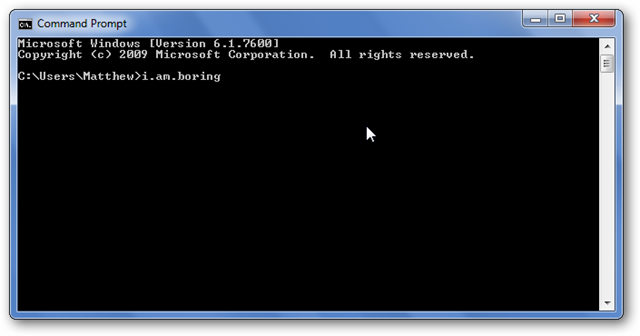
To get an overview of what we can do with the color command, let’s enter:
要大致了解我们可以使用color命令执行的操作,请输入:
color /?
颜色/?
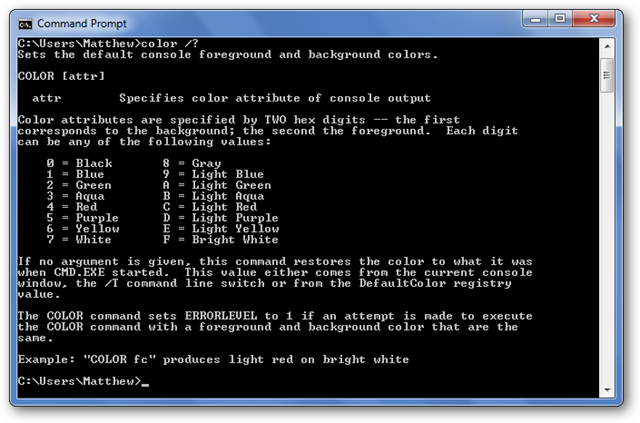
To get the color you want, enter color, then the option for the background color followed by the font color. For example, let’s make an old-fashioned green on black look by entering:
要获得所需的颜色,请输入颜色,然后输入背景色选项和字体颜色。 例如,让我们通过输入以下内容来制作黑色外观上的老式绿色:
color 02
颜色02
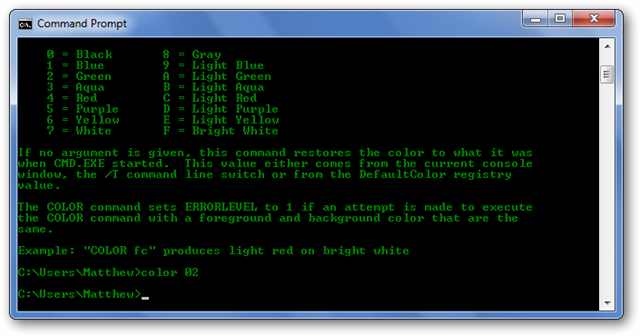
There are a bunch of different combinations you can do, like this black background with red text.
您可以执行许多不同的组合,例如带有红色文本的黑色背景。
color 04
颜色04
![sshot-2010-05-05-[14-55-24]](https://i-blog.csdnimg.cn/blog_migrate/e164c0c4221625f70590d29bf0c8b72c.png)
You can’t mess it up too much. The color command won’t let you set both the font and the background to the same color, which would make it unreadable. Also, if you want to get back to the default settings, just enter:
你不能把它弄得太多。 color命令不允许您将字体和背景都设置为相同的颜色,这将使其变得不可读。 另外,如果要恢复默认设置,只需输入:
color
颜色
Now we’re back to plain-old black and white.
现在我们回到普通的黑色和白色。
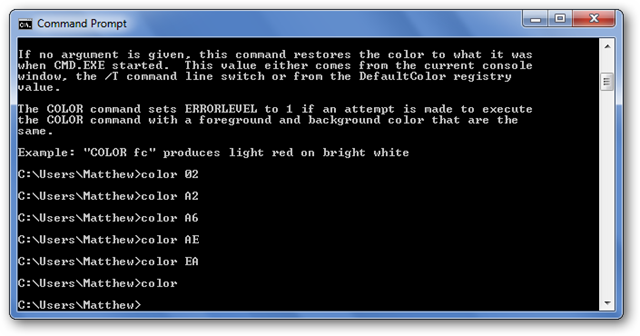
Personalize Command Prompt Without Commands
在没有命令的情况下个性化命令提示符
If you’d prefer to change the color without entering commands, just click on the Command Prompt icon in the top left corner of the window and select Properties.
如果您想更改颜色而不输入命令,只需单击窗口左上角的命令提示符图标,然后选择属性。
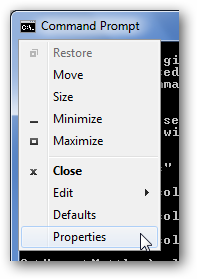
Select the Colors tab, and then choose the color you want for the screen text and background. You can also enter your own RGB color combination if you want.
选择“颜色”选项卡,然后为屏幕文本和背景选择所需的颜色。 如果需要,还可以输入自己的RGB颜色组合。
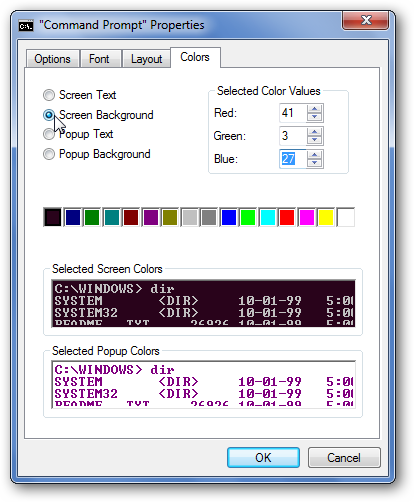
Here we entered the RGB values to get a purple background color like Ubuntu 10.04.
在这里,我们输入RGB值以获得紫色背景色,如Ubuntu 10.04。
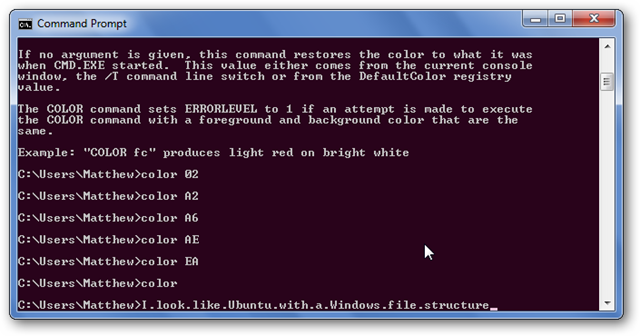
Back in the Properties dialog, you can also change your Command Prompt font from the font tab. Choose any font you want as long as the one you want is one of the three listed here.
返回“属性”对话框,还可以从“字体”选项卡更改命令提示符字体。 选择所需的任何字体,只要所需的字体是此处列出的三种字体之一即可。
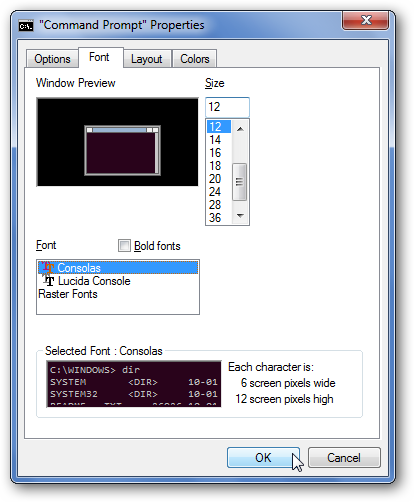
Customizations you make via the Properties dialog are saved and will be used any time you open Command Prompt, but any customizations you make with the Color command are only for that session.
您通过“属性”对话框进行的自定义将被保存,并且在您每次打开命令提示符时都会使用,但是使用“颜色”命令进行的任何自定义仅适用于该会话。
Conclusion
结论
Whether you want to make your command prompt bright enough to cause a sunburn or old-style enough to scare a mainframe operator, with these settings, you can make Command Prompt a bit more unique.
使用这些设置,无论是要使命令提示符足够明亮以致引起晒伤,还是要使老式的样式足以吓scar大型机操作员,都可以使命令提示符更加独特。
翻译自: https://www.howtogeek.com/howto/16815/how-to-personalize-the-windows-command-prompt/
windows命令提示符





















 3813
3813











 被折叠的 条评论
为什么被折叠?
被折叠的 条评论
为什么被折叠?








