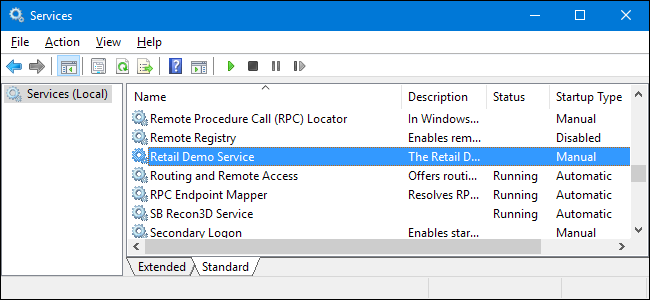
If you are a fan of tweaking your system and disabling services, you might find that over time your Windows Services list becomes large and unwieldy. It’s easy enough to delete a Windows service using the Command Prompt.
如果您喜欢调整系统并禁用服务,则可能会发现Windows服务列表随着时间的推移变得庞大而笨拙。 使用命令提示符删除Windows服务非常容易。
A big warning, though. When you delete a service, it’s gone—and services can be a real pain to get back. We really don’t recommend deleting services at all, unless you’re dealing with a very particular situation like cleaning up after a program uninstalled improperly or rooting out a malware infestation. Typically, just disabling a service is plenty, especially if all you’re really trying to do is tweak your system performance (which probably won’t work as well as you might hope, anyway). That said, if you do need to delete a service, you just need to find the actual name of that service and then issue a single command from the Command Prompt.
不过,这是一个很大的警告。 删除服务后,该服务就消失了,而恢复服务可能真是痛苦。 确实,我们根本不建议删除服务,除非您要处理的是非常特殊的情况,例如在程序卸载不当后进行清理或根除恶意软件的侵扰。 通常,仅禁用一项服务就足够了,尤其是如果您真正想做的只是调整系统性能(无论如何,它可能无法如您所希望的那样工作)。 也就是说,如果确实需要删除服务,则只需找到该服务的实际名称,然后从命令提示符处发出单个命令即可。
The techniques we’re covering here should work in pretty much any version of Windows—from XP all the way up through 10.
我们这里介绍的技术几乎可以在所有Windows版本中使用,从XP一直到10。
第一步:查找您要删除的服务的名称 (Step One: Find the Name of the Service You Want to Delete)
The first thing you’ll need to do is identify the full name of the service you want to delete. In our example, we’re using the RetailDemo service—a curious thing that activates a hidden command for changing Windows into a retail service mode (and pretty much erasing all personal docs and resetting your PC to it’s default state), so it’s actually a good example of a service you might not want around.
您需要做的第一件事是确定要删除的服务的全名。 在我们的示例中,我们使用的是RetailDemo服务,这很奇怪,它激活了一个隐藏命令,用于将Windows更改为零售服务模式(并且几乎擦除了所有个人文档并将您的PC重置为默认状态),因此实际上是您可能不想要的服务的一个很好的例子。
Hit Start, type “services” into the search box, and then click the “Services” result.
单击开始,在搜索框中键入“服务”,然后单击“服务”结果。
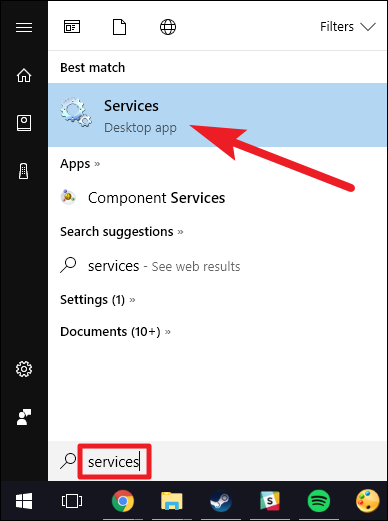
In the “Services” window, scroll down and find the service you’re after. Right-click the service and choose the “Properties” command.
在“服务”窗口中,向下滚动并找到所需的服务。 右键单击该服务,然后选择“属性”命令。
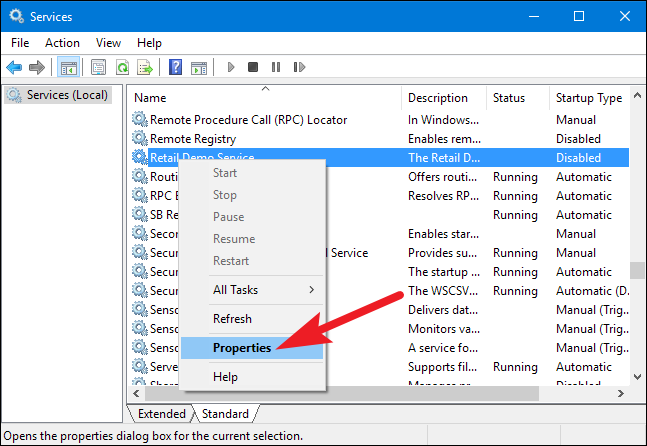
In the service’s properties window, copy (or write down) the text to the right of the “Service name” entry.
在服务的属性窗口中,复制(或写下)“服务名称”条目右侧的文本。
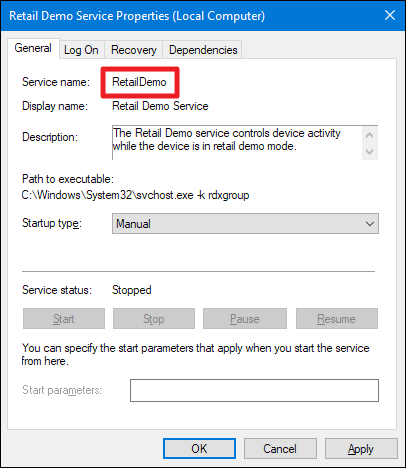
When you have the service’s name, you can go ahead and close the properties window and the “Services” window.
有了服务的名称后,就可以继续并关闭属性窗口和“服务”窗口。
第二步:删除服务 (Step Two: Delete the Service)
Now that you have the name of the service you want to delete, you’ll need to open the Command Prompt with administrative privileges to do the deleting.
现在您已经有了要删除的服务的名称,您将需要使用管理权限打开命令提示符来进行删除。
Click Start, and then type “cmd” into the search box. Right-click the “Command Prompt” result, and then choose the “Run as administrator” command.
单击开始,然后在搜索框中键入“ cmd”。 右键单击“命令提示符”结果,然后选择“以管理员身份运行”命令。
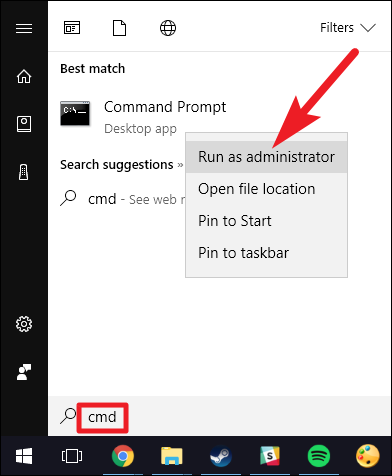
At the Command Prompt, you’ll use the following syntax:
在命令提示符处,将使用以下语法:
sc delete ServiceName
So, to delete the “RetailDemo” service we’re using in our example, we’d type the following text, and then hit Enter:
因此,要删除我们在示例中使用的“ RetailDemo”服务,我们将键入以下文本,然后按Enter:
sc delete RetailDemo
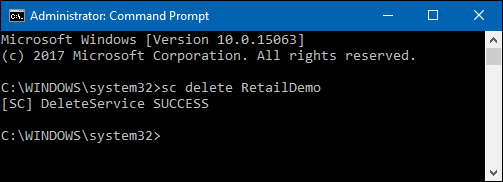
Note: If the service you’re deleting has any spaces in the name, you’ll have to enclose the name in quotes when you type the command.
注意:如果要删除的服务的名称中有空格,则在键入命令时必须将名称用引号引起来。
Now, if you use the F5 key to refresh your Services list, you’ll see that the service is gone.
现在,如果您使用F5键刷新“服务”列表,您将看到该服务已消失。
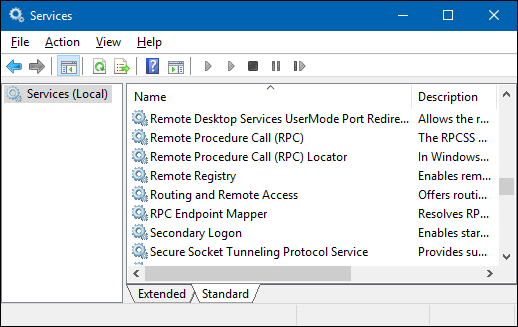
Deleting a service in Windows is pretty easy, but we’d again like to caution you to think long and hard before deleting a service, because it’s very difficult to get them back once they’re gone.
在Windows中删除服务非常容易,但是我们再次提醒您在删除服务之前要三思而行,因为一旦它们消失,很难将它们找回。
翻译自: https://www.howtogeek.com/howto/windows-vista/how-to-delete-a-windows-service-in-vista-or-xp/





















 5616
5616

 被折叠的 条评论
为什么被折叠?
被折叠的 条评论
为什么被折叠?








