
mac 电脑资源库文件夹
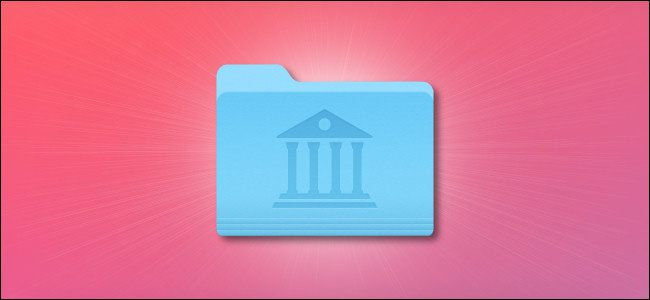
When fixing problems on a Mac, sometimes you need to roll up your sleeves and directly modify system settings files in your Library folder. Apple hides the Library folder by default, so it can be tough to locate. Here’s how to find it.
在Mac上解决问题时,有时您需要袖手旁观,直接在“资料库”文件夹中修改系统设置文件。 Apple默认情况下会隐藏Library文件夹,因此很难定位。 这是找到它的方法。
小心您的图书馆资料夹 (Be Careful in Your Library Folder)
Apple hides the Library folder for a good reason: It contains essential configuration files for both macOS and your applications. If you accidentally delete or modify those files, you might cause problems serious with your system. So, before you dive into Library, make sure you have a current Time Machine backup and a plan for what you’ll be doing.
苹果有一个很好的理由隐藏“库”文件夹:它包含用于macOS和您的应用程序的基本配置文件。 如果不小心删除或修改了这些文件,则可能导致系统严重问题。 因此,在深入研究Library之前,请确保您具有当前的Time Machine备份以及要执行的操作计划。
It’s also a good idea to keep a backup copy of files you will be moving or replacing in the Library folder. For example, if you plan to overwrite a file called “email.plist,” you should rename the existing file “email.plist.old” first. If something goes wrong with your replacement, you can delete it and restore the previous file by renaming it back to “email.plist.”
将要移动或替换的文件的备份副本保留在Library文件夹中也是一个好主意。 例如,如果您打算覆盖一个名为“ email.plist”的文件,则应首先重命名现有文件“ email.plist.old”。 如果替换出现问题,则可以将其删除并通过将其重命名为“ email.plist”来恢复先前的文件。
方法1:使用转到菜单 (Method 1: Use the Go Menu)
In Finder, when you click on the Go menu at the top of the screen, “Library” usually isn’t present on the list. But if you hold down the Option key when you click “Go,” “Library” will appear.
在Finder中,当您单击屏幕顶部的“转到”菜单时,列表中通常不存在“库”。 但是,如果在单击“执行”时按住Option键,则会出现“库”。

From there, you can click on the “Library” option, and you will be taken directly to your Library folder.
在这里,您可以单击“库”选项,您将直接进入“库”文件夹。
方法2:直接“转到”您的库文件夹 (Method 2: “Go To” Your Library Folder Directly)
Alternately, if you like making things slightly more complicated, you can also visit your Library folder by switching to Finder and selecting Go > Go to Folder in the menu bar.
或者,如果您希望使事情稍微复杂一些,还可以通过切换到Finder并在菜单栏中选择“转到”>“转到文件夹”来访问“库”文件夹。
In the text box that pops up, enter “~/Library” and hit “Go.”
在弹出的文本框中,输入“〜/ Library”,然后单击“ Go”。
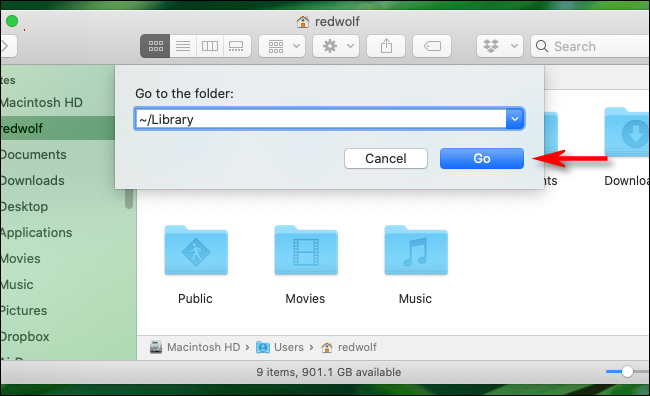
Just like that, you’ll be taken directly to your Library folder.
这样,您将直接被带到“资料库”文件夹。
方法3:显示隐藏文件的键盘快捷方式 (Method 3: A Keyboard Shortcut that Shows Hidden Files)
If you are browsing your user account’s home folder in Finder and Library is hidden, press Command+Shift+. (that’s a period) on the keyboard. All the hidden files in the folder will appear as translucent icons, including the Library folder.
如果要在Finder中浏览用户帐户的主文件夹,并且“库”处于隐藏状态,请按Command + Shift +。 (这是一个句点)在键盘上。 文件夹中所有隐藏的文件将显示为半透明图标,包括“库”文件夹。
From there, you can double-click the Library folder icon to open it.
从那里,您可以双击“ Library”文件夹图标将其打开。
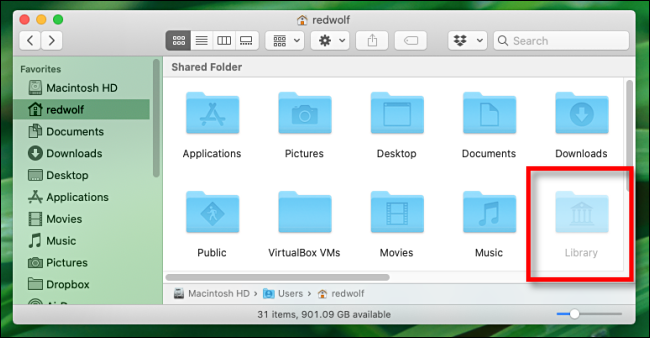
If you want to hide the Library folder again, just hit Command+Shift+. and the hidden files will disappear as quickly as they came.
如果要再次隐藏“库”文件夹,只需按Command + Shift +。 隐藏的文件将尽快消失。
如何使Library文件夹在macOS中始终可见 (How to Make the Library Folder Always Visible in macOS)
If you access the Library folder frequently and would just like to always be able to view it, there’s an option for that as well. To see it, open a Finder window and navigate to View > Show View Options in the menu bar at the top of the screen. Or you can hit Command+J.
如果您经常访问Library文件夹,并且希望始终能够查看它,那么还有一个选项。 要查看它,请打开Finder窗口,然后导航至屏幕顶部菜单栏中的“视图”>“显示视图选项”。 或者您可以按Command + J。
In the small window that pops up, locate the option that says “Show Library Folder” and check the box beside it.
在弹出的小窗口中,找到显示“显示库文件夹”的选项,然后选中旁边的框。
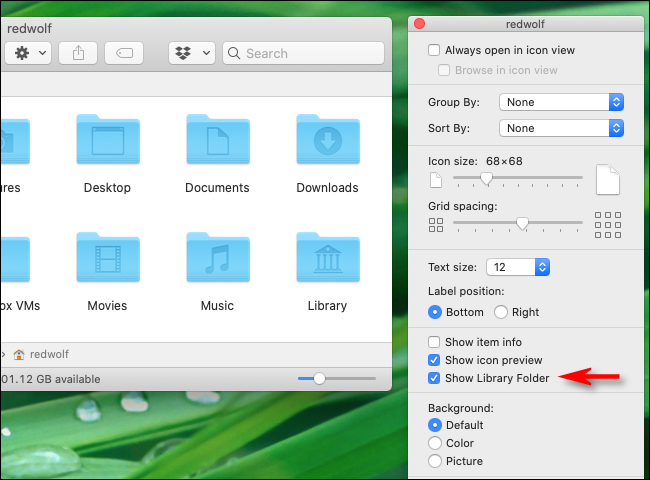
After that, the Library will always appear both in your Home folder and in Finder’s Go menu. Be careful and good luck!
此后,资源库将始终显示在您的主文件夹和Finder的“转到”菜单中。 小心,祝你好运!
翻译自: https://www.howtogeek.com/678112/how-to-find-your-library-folder-on-a-mac/
mac 电脑资源库文件夹







 本文介绍了解锁Mac上隐藏的资源库文件夹的方法,包括使用Finder的转到菜单、直接输入路径及显示隐藏文件等技巧,同时提醒用户操作前做好备份。
本文介绍了解锁Mac上隐藏的资源库文件夹的方法,包括使用Finder的转到菜单、直接输入路径及显示隐藏文件等技巧,同时提醒用户操作前做好备份。

















 被折叠的 条评论
为什么被折叠?
被折叠的 条评论
为什么被折叠?








